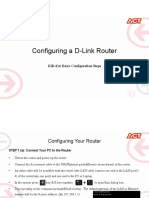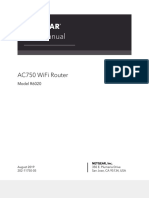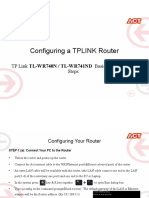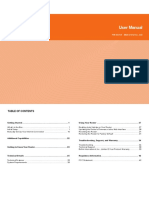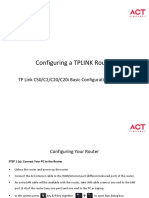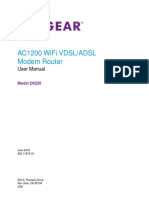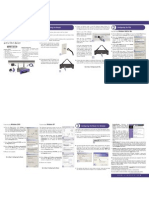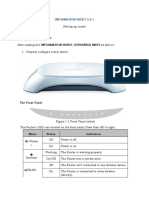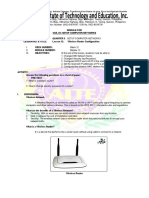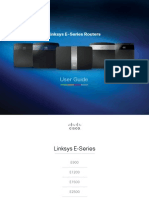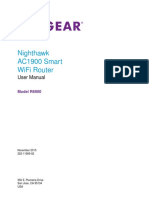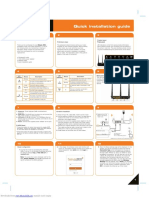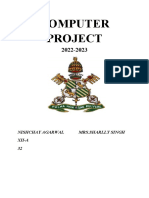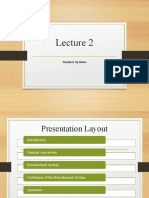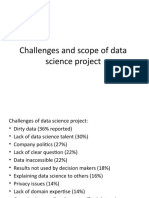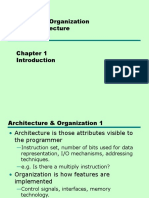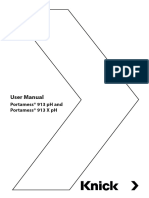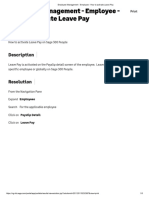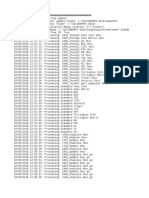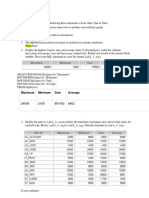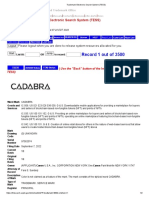0% found this document useful (0 votes)
53 views10 pagesRuijie Router
The Ruijie RG-EW1200 User Guide provides detailed instructions on router specifications, accessing the router, changing the login password, checking connected devices, and configuring WAN interfaces. It also includes steps for setting up the router as an access point, basic Wi-Fi configurations, and using wireless MAC filtering. The guide is structured to assist users in effectively managing their router settings and connectivity.
Uploaded by
Mba BhaiCopyright
© © All Rights Reserved
We take content rights seriously. If you suspect this is your content, claim it here.
Available Formats
Download as PDF, TXT or read online on Scribd
0% found this document useful (0 votes)
53 views10 pagesRuijie Router
The Ruijie RG-EW1200 User Guide provides detailed instructions on router specifications, accessing the router, changing the login password, checking connected devices, and configuring WAN interfaces. It also includes steps for setting up the router as an access point, basic Wi-Fi configurations, and using wireless MAC filtering. The guide is structured to assist users in effectively managing their router settings and connectivity.
Uploaded by
Mba BhaiCopyright
© © All Rights Reserved
We take content rights seriously. If you suspect this is your content, claim it here.
Available Formats
Download as PDF, TXT or read online on Scribd
/ 10