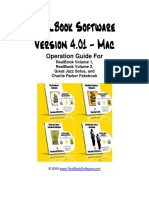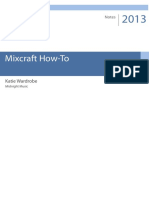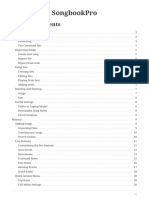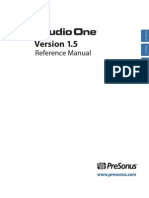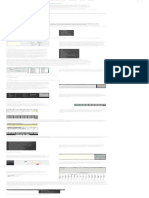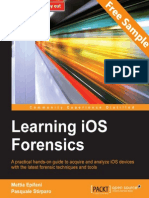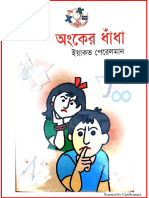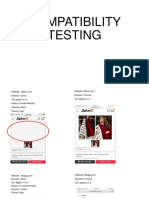0% found this document useful (0 votes)
73 views19 pagesUnreal Book Help
unrealBook is a music management app designed to streamline the process of accessing and organizing music files, particularly PDFs. Users can easily load songs from various sources, create set lists for performances, and utilize features like search, sorting, and sharing. The app includes a support section for troubleshooting and accessing the manual for detailed guidance.
Uploaded by
J MCopyright
© © All Rights Reserved
We take content rights seriously. If you suspect this is your content, claim it here.
Available Formats
Download as PDF, TXT or read online on Scribd
0% found this document useful (0 votes)
73 views19 pagesUnreal Book Help
unrealBook is a music management app designed to streamline the process of accessing and organizing music files, particularly PDFs. Users can easily load songs from various sources, create set lists for performances, and utilize features like search, sorting, and sharing. The app includes a support section for troubleshooting and accessing the manual for detailed guidance.
Uploaded by
J MCopyright
© © All Rights Reserved
We take content rights seriously. If you suspect this is your content, claim it here.
Available Formats
Download as PDF, TXT or read online on Scribd
/ 19