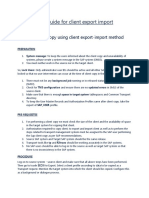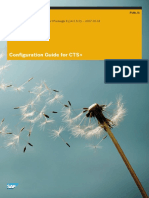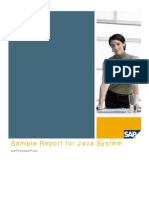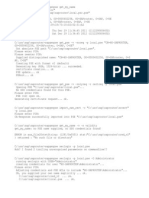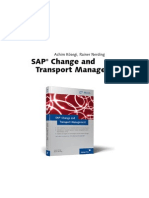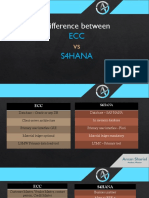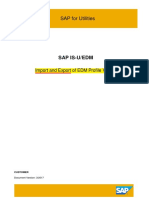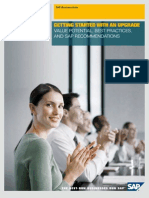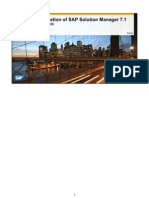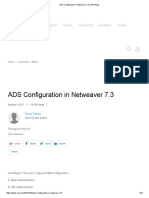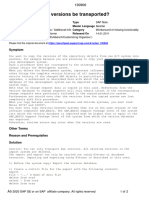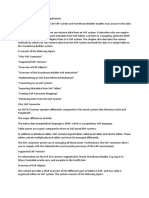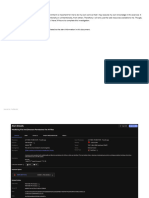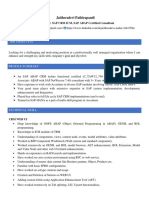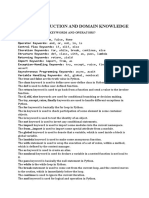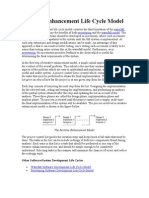0% found this document useful (0 votes)
576 views3 pagesExport Database Tables Using R3trans Command in SAP
The document provides a detailed guide on how to export and import database tables in SAP using the R3trans command. It outlines the necessary steps including logging into the SAP server, creating a control file, executing the export command, and verifying the export through log files. Additionally, it briefly mentions the process for importing the exported data into another SAP system and emphasizes the importance of control and log files in these operations.
Uploaded by
Tariq TunioCopyright
© © All Rights Reserved
We take content rights seriously. If you suspect this is your content, claim it here.
Available Formats
Download as DOCX, PDF, TXT or read online on Scribd
0% found this document useful (0 votes)
576 views3 pagesExport Database Tables Using R3trans Command in SAP
The document provides a detailed guide on how to export and import database tables in SAP using the R3trans command. It outlines the necessary steps including logging into the SAP server, creating a control file, executing the export command, and verifying the export through log files. Additionally, it briefly mentions the process for importing the exported data into another SAP system and emphasizes the importance of control and log files in these operations.
Uploaded by
Tariq TunioCopyright
© © All Rights Reserved
We take content rights seriously. If you suspect this is your content, claim it here.
Available Formats
Download as DOCX, PDF, TXT or read online on Scribd
/ 3