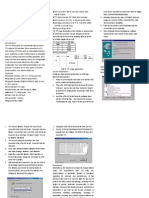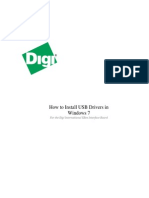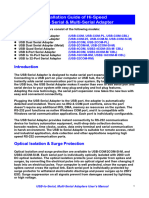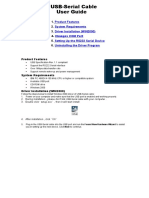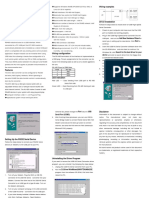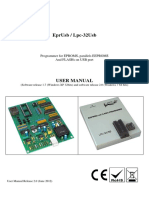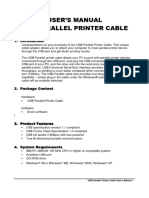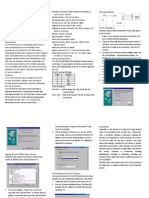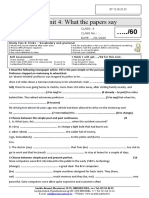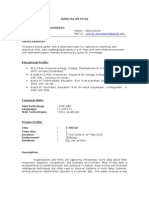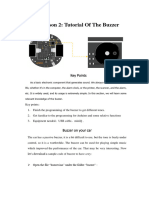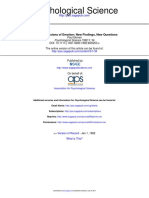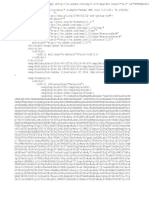0% found this document useful (0 votes)
76 views10 pagesTM Using A USB To DB9 Adapter
This document provides instructions for connecting Alpha® and BetaBrite® electronic signs to a PC using a USB-to-DB9 adapter, specifically the Xircom® PortGear™ model. It outlines system requirements, installation steps for both software and drivers, and troubleshooting tips. Additionally, it includes details on connecting the sign to the PC and related documentation for messaging software.
Uploaded by
marcelohenriaCopyright
© © All Rights Reserved
We take content rights seriously. If you suspect this is your content, claim it here.
Available Formats
Download as PDF, TXT or read online on Scribd
0% found this document useful (0 votes)
76 views10 pagesTM Using A USB To DB9 Adapter
This document provides instructions for connecting Alpha® and BetaBrite® electronic signs to a PC using a USB-to-DB9 adapter, specifically the Xircom® PortGear™ model. It outlines system requirements, installation steps for both software and drivers, and troubleshooting tips. Additionally, it includes details on connecting the sign to the PC and related documentation for messaging software.
Uploaded by
marcelohenriaCopyright
© © All Rights Reserved
We take content rights seriously. If you suspect this is your content, claim it here.
Available Formats
Download as PDF, TXT or read online on Scribd
/ 10