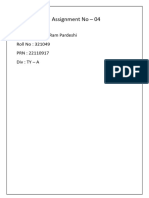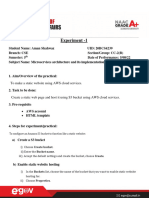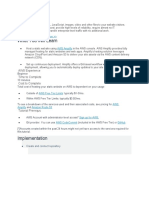0% found this document useful (0 votes)
28 views1 pageHosting Static Page
This document provides a step-by-step guide to host a static website using Amazon S3. It covers creating an S3 bucket, configuring it for static website hosting, setting a bucket policy for public access, uploading website files, and accessing the website. Additionally, it includes optional instructions for using a custom domain with Route 53.
Uploaded by
otakun789Copyright
© © All Rights Reserved
We take content rights seriously. If you suspect this is your content, claim it here.
Available Formats
Download as TXT, PDF, TXT or read online on Scribd
0% found this document useful (0 votes)
28 views1 pageHosting Static Page
This document provides a step-by-step guide to host a static website using Amazon S3. It covers creating an S3 bucket, configuring it for static website hosting, setting a bucket policy for public access, uploading website files, and accessing the website. Additionally, it includes optional instructions for using a custom domain with Route 53.
Uploaded by
otakun789Copyright
© © All Rights Reserved
We take content rights seriously. If you suspect this is your content, claim it here.
Available Formats
Download as TXT, PDF, TXT or read online on Scribd
/ 1