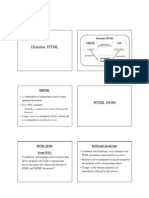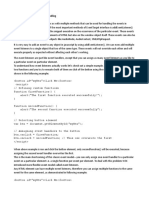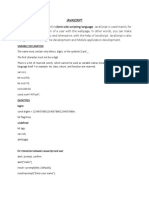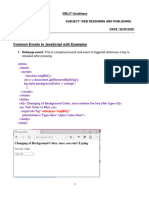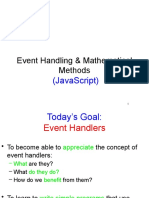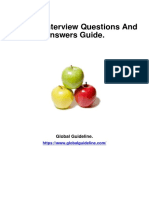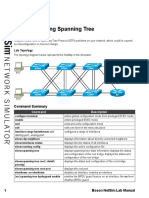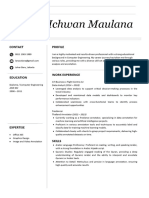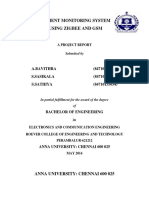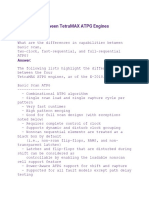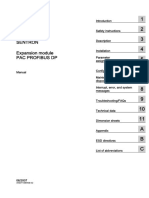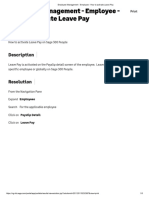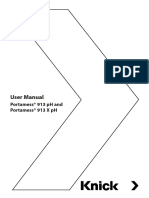JavaScript Form Validation
t is important to validate the form submitted by the user because it can have inappropriate
values. So, validation is must to authenticate user.
JavaScript provides facility to validate the form on the client-side so data processing will be
faster than server-side validation. Most of the web developers prefer JavaScript form
validation.
Through JavaScript, we can validate name, password, email, date, mobile numbers and
more fields.
JavaScript Form Validation Example
In this example, we are going to validate the name and password. The name can’t be empty
and password can’t be less than 6 characters long.
Here, we are validating the form on form submit. The user will not be forwarded to the next
page until given values are correct.
1. <script>
2. function validateform(){
3. var name=document.myform.name.value;
4. var password=document.myform.password.value;
5.
6. if (name==null || name==""){
7. alert("Name can't be blank");
8. return false;
9. }else if(password.length<6){
10. alert("Password must be at least 6 characters long.");
11. return false;
12. }
13. }
14. </script>
15. <body>
16. <form name="myform" method="post" action="abc.jsp" onsubmit="return validateform()"
>
17. Name: <input type="text" name="name"><br/>
18. Password: <input type="password" name="password"><br/>
19. <input type="submit" value="register">
20. </form>
�JavaScript Events
The change in the state of an object is known as an Event. In html, there are various events which
represents that some activity is performed by the user or by the browser. When javascript code is included
in HTML, js react over these events and allow the execution. This process of reacting over the events is
called Event Handling. Thus, js handles the HTML events via Event Handlers.
For example, when a user clicks over the browser, add js code, which will execute the task to be performed
on the event.
Some of the HTML events and their event handlers are:
Mouse events:
Event Performed Event Handler Description
Click onclick When mouse click on an element
mouseover onmouseover When the cursor of the mouse comes over the element
mouseout onmouseout When the cursor of the mouse leaves an element
mousedown onmousedown When the mouse button is pressed over the element
mouseup onmouseup When the mouse button is released over the element
mousemove onmousemove When the mouse movement takes place.
Keyboard events:
Event Performed Event Handler Description
Keydown & Keyup onkeydown & onkeyup When the user press and then release the key
Form events:
Event Performed Event Handler Description
focus onfocus When the user focuses on an element
submit onsubmit When the user submits the form
Blur onblur When the focus is away from a form element
change onchange When the user modifies or changes the value of a form element
� Window/Document events
Event Performed Event Handler Description
Load onload When the browser finishes the loading of the page
unload onunload When the visitor leaves the current webpage, the browser unloads it
resize onresize When the visitor resizes the window of the browser
Let's discuss some examples over events and their handlers.
Click Event
1. <html>
2. <head> Javascript Events </head>
3. <body>
4. <script language="Javascript" type="text/Javascript">
5. <!--
6. function clickevent()
7. {
8. document.write("This is JavaTpoint");
9. }
10. //-->
11. </script>
12. <form>
13. <input type="button" onclick="clickevent()" value="Who's this?"/>
14. </form>
15. </body>
16. </html>
MouseOver Event
1. <html>
2. <head>
3. <h1> Javascript Events </h1>
4. </head>
5. <body>
6. <script language="Javascript" type="text/Javascript">
7. <!--
8. function mouseoverevent()
9. {
10. alert("This is JavaTpoint");
11. }
12. //-->
13. </script>
14. <p onmouseover="mouseoverevent()"> Keep cursor over me</p>
15. </body>
16. </html>
� Focus Event
1. <html>
2. <head> Javascript Events</head>
3. <body>
4. <h2> Enter something here</h2>
5. <input type="text" id="input1" onfocus="focusevent()"/>
6. <script>
7. <!--
8. function focusevent()
9. {
10. document.getElementById("input1").style.background=" aqua";
11. }
12. //-->
13. </script>
14. </body>
15. </html>
Keydown Event
1. <html>
2. <head> Javascript Events</head>
3. <body>
4. <h2> Enter something here</h2>
5. <input type="text" id="input1" onkeydown="keydownevent()"/>
6. <script>
7. <!--
8. function keydownevent()
9. {
10. document.getElementById("input1");
11. alert("Pressed a key");
12. }
13. //-->
14. </script>
15. </body>
16. </html>
Load event
1. <html>
2. <head>Javascript Events</head>
3. </br>
4. <body onload="window.alert('Page successfully loaded');">
5. <script>
6. <!--
�7. document.write("The page is loaded successfully");
8. //-->
9. </script>
10. </body>
11. </html>
avaScript addEventListener()
The addEventListener() method is used to attach an event handler to a particular element. It does not
override the existing event handlers. Events are said to be an essential part of the JavaScript. A web page
responds according to the event that occurred. Events can be user-generated or generated by API's. An
event listener is a JavaScript's procedure that waits for the occurrence of an event.
The addEventListener() method is an inbuilt function of JavaScript. We can add multiple event handlers to a
particular element without overwriting the existing event handlers.
Syntax
1. element.addEventListener(event, function, useCapture);
Although it has three parameters, the parameters event and function are widely used. The third parameter is
optional to define. The values of this function are defined as follows.
Parameter Values
event: It is a required parameter. It can be defined as a string that specifies the event's name.
Note: Do not use any prefix such as "on" with the parameter value. For example, Use "click" instead
of using "onclick".
function: It is also a required parameter. It is a JavaScript function which responds to the event occur.
useCapture: It is an optional parameter. It is a Boolean type value that specifies whether the event is
executed in the bubbling or capturing phase. Its possible values are true and false. When it is set to true, the
event handler executes in the capturing phase. When it is set to false, the handler executes in the bubbling
phase. Its default value is false.
1. <!DOCTYPE html>
2. <html>
3. <body>
4. <p> This is an example of adding multiple events to the same element. </p>
5. <p> Click the following button to see the effect. </p>
6. <button id = "btn"> Click me </button>
7. <p id = "para"></p>
8. <p id = "para1"></p>
9. <script>
10. function fun() {
11. alert("Welcome to the javaScript ");
12. }
�13.
14. function fun1() {
15. document.getElementById("para").innerHTML = "This is second function";
16.
17. }
18. function fun2() {
19. document.getElementById("para1").innerHTML = "This is third function";
20. }
21. var mybtn = document.getElementById("btn");
22. mybtn.addEventListener("click", fun);
23. mybtn.addEventListener("click", fun1);
24. mybtn.addEventListener("click", fun2);
25. </script>
26. </body>
27. </html>