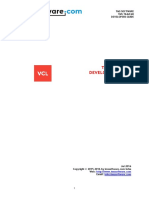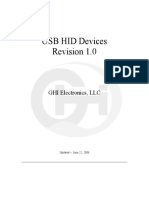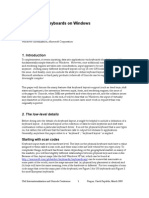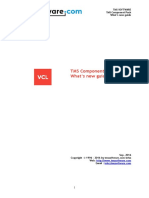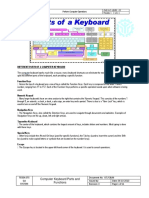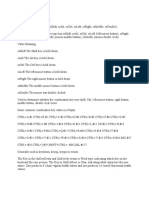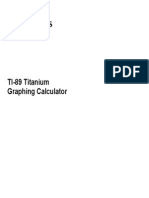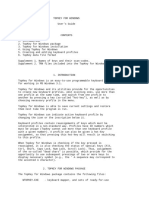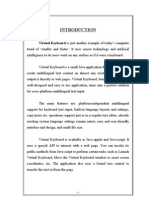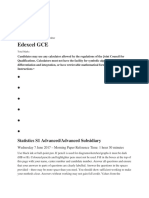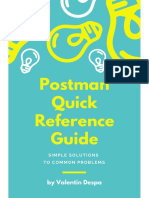TMS SOFTWARE
TADVTOUCHKEYBOARD
DEVELOPERS GUIDE
TMS TAdvTouchKeyboard
DEVELOPERS GUIDE
June, 2020
Copyright © 2010 - 2020 by tmssoftware.com bvba
Web: https://www.tmssoftware.com
Email : info@tmssoftware.com
1
� TMS SOFTWARE
TADVTOUCHKEYBOARD
DEVELOPERS GUIDE
Overview
TMS touchscreen keyboard components offer TAdvTouchkeyboard & TAdvPopupTouchkeyboard.
TAdvTouchkeyboard and TAdvPopupTouchkeyboard are components to display a configurable
onscreen keyboard for touch screen applications. The keyboard has built-in settings for QWERTY,
AZERTY, DVORAK, NUMERIC, CELLPHONE keyboards but also supports fully customizable keyboard
layouts.
Usage
Using TAdvTouchkeyboard is simple. The built-in keyboard layouts can be selected with the property
AdvTouchkeyboard.KeyboardType property. Drop the component on the form and when the property
AutoPostKey = true, it will automatically post the keyvalue for the keyboard key pressed to the
active focused control. Alternatively, if it is not desirable to have TAdvTouchkeyboard automatically
send keyboard keys, key presses can be handled through the event OnKeyDown or OnKeyClick event.
The OnKeyDown event returns the key code and shift state. The OnKeyClick event returns the index
of the key clicked in the TAdvTouchkeyboard.Keys collection.
Special keys such as Shift, Alt, Ctrl, Alt Gr are sticky keys. This means that the first click on the key
puts the key in down state and the second click puts the key back in normal state. The sticky
behaviour makes it possible to access all key states with single clicks.
TAdvPopupTouchkeyboard works very similar except that it is shown in a popup window. To use
TAdvPopupTouchkeyboard, drop it on a form and call TAdvPopupTouchkeyboard.Show to show at
default position or TAdvPopupTouchkeyboard.ShowAtXY(x,y) to show at x,y screen coordinates.
TAdvPopupTouchkeyboard has the additional capability that its position can track the edit or memo
control that has focus and can automatically display and hide when an edit/memo control has focus
or not. To do this, set TAdvPopupTouchkeyboard.AutoFollowFocus and
TAdvPopupTouchkeyboard.AutoHide to true.
Appearance
TAdvTouchkeyboard has many options to control the appearance. The background color is set
through the TAdvTouchkeyboard.Color property. By default, keys are rounded flat rectangles with a
color/bordercolor for normal state and color/bordercolor for down state, set for each key with
TAdvTouchKeyItem.Color, TAdvTouchKeyItem.ColorDown, TAdvTouchKeyItem.BorderColor,
TAdvTouchKeyItem.BorderColorDown.
A key can also use a bitmap as background for normal state and down state. This can be set through
TAdvTouchkeyboard.PictureDownState, TAdvTouchkeyboard.PictureNormalState. To use the same
background picture sizing for different key sizes, a special bitmap stretching technique is applied.
The borders & corners are preserved and the inner of the bitmap is stretched only. Unlike normal
physical keyboards, the software touchscreen keyboard can also display keys different for Shift &
Alt-Gr states. When AutoCapsDisplay is true, the normals key caption displays either in uppercase or
2
� TMS SOFTWARE
TADVTOUCHKEYBOARD
DEVELOPERS GUIDE
lowercase. When HighlightCaps or HighlightAltGr is a color different from clNone, keys with multiple
values depending on Shift or Alt-Gr key state will show the caption in the appropriate color. For
example, if the key has the value of Euro currency (€), when Alt-Gr is pressed, the key can show €
in a special color set by HighlightAltGr.
Customization
Keyboard layouts can be fully customized with TAdvTouchkeyboard. To allow this, the
TAdvTouchkeyboard has a collection of TAdvTouchkeyItem objects that control position,
appearance and behaviour of each key on the keyboard. A TAdvTouchKeyItem has following
properties:
AltGrCaption : text on the key to display for Alt-Gr combination (bottom right of key)
AltGrKeyValue : value of key when pressed in combination with Alt-Gr key, default -1
BorderColor : color of key border in normal state
BorderColorDown : color of key border in down state
Caption : text on the key (centered in key)
Color : color of the key in normal state
ColorDown : color of the key in down state
Height : height of the key in pixels
ImageIndex : index of image in associated TAdvTouchkeyboard imagelist to display on key
KeyValue : value of key when pressed in normal state, default -1
PictureDownState : background bitmap of key in down state
PictureNormalState : background bitmap of key in normal state
ShiftCaption : text on the key to display for Shift combination (top of key)
ShiftKeyValue : value of key when pressed in shift state, default -1
SpecialKey : sets key as special key : Caps, Ctrl, Alt, Alt-Gr, Shift, Enter, Tab, Spacebar, Return,
Multiply, Divide, Delete, Subtract, Add, App, Win, Scroll, Num
TextColor : color of text on key in normal state
TextColorDown : color of text on key in down state
Width : width of the key
X : X position of the key on the keyboard
Y : Y position of the key on the keyboard
3
� TMS SOFTWARE
TADVTOUCHKEYBOARD
DEVELOPERS GUIDE
ShiftCaption
AltGrCaption
Caption
When SpecialKey is skNone, a key can send values to the keyboard for normal state, shift state and
in combination with Alt-Gr key. When KeyValue, ShiftKeyValue, AltGrKeyValue are default -1, the
key that is sent is the first letter of the text for the key state, ie. the first letter of Caption,
ShiftCaption, AltGrCaption. When the KeyValue property is different from -1, the keyvalue specified
is sent. For keys where SpecialKey is different from skNone, the special key value is automatically
sent.
Saving & loading keyboard layouts
Keyboard layouts can be saved & loaded at any time. For this, TAdvTouchkeyboard exposes two
methods:
SaveKeybLayout(FileName: string);
LoadKeybLayout(FileName: string);