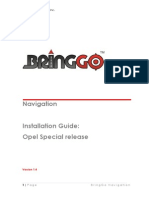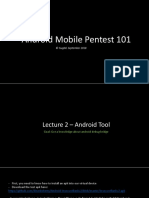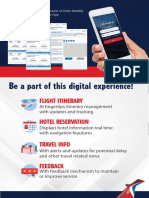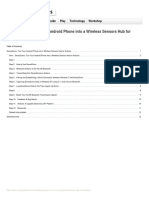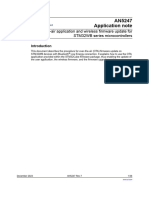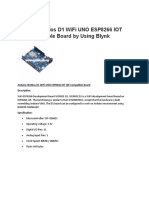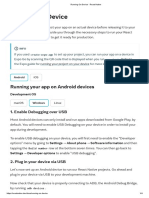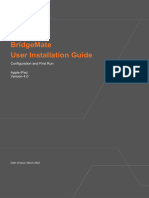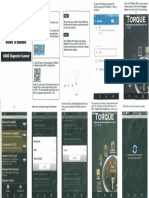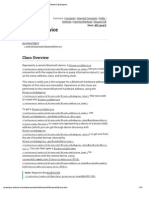0% found this document useful (0 votes)
18 views1 pageHelp
This document provides a step-by-step guide for installing and setting up the Brevent app on an Android device. It includes instructions for enabling Developer Options, setting up wireless debugging, and installing a module using the ZArchiver app. Additionally, it suggests searching for a video tutorial for further assistance.
Uploaded by
Mayank ChauhanCopyright
© © All Rights Reserved
We take content rights seriously. If you suspect this is your content, claim it here.
Available Formats
Download as TXT, PDF, TXT or read online on Scribd
0% found this document useful (0 votes)
18 views1 pageHelp
This document provides a step-by-step guide for installing and setting up the Brevent app on an Android device. It includes instructions for enabling Developer Options, setting up wireless debugging, and installing a module using the ZArchiver app. Additionally, it suggests searching for a video tutorial for further assistance.
Uploaded by
Mayank ChauhanCopyright
© © All Rights Reserved
We take content rights seriously. If you suspect this is your content, claim it here.
Available Formats
Download as TXT, PDF, TXT or read online on Scribd
/ 1