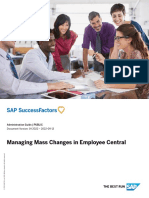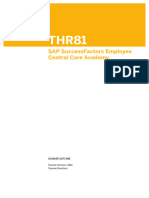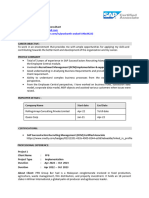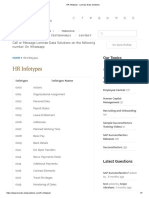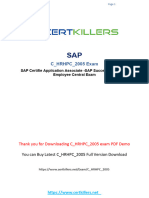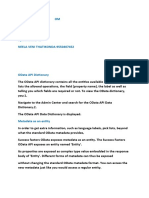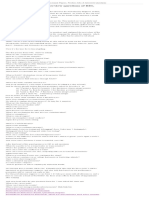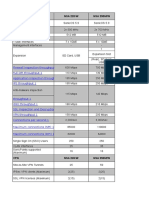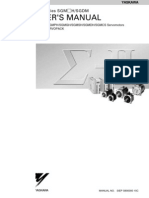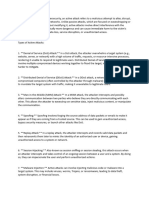100% found this document useful (2 votes)
258 views10 pagesSF BIB Document
The document outlines the configuration setup for Business Integration Builder (BIB) in Cloud Platform Integration (CPI) to facilitate data integration between SuccessFactors Employee Central and various SAP systems. It details the navigation steps required to specify instance IDs, maintain constant values, and define value mappings, among other essential configurations. Each navigation step is accompanied by specific instructions and examples to guide users through the setup process.
Uploaded by
sandeepCopyright
© © All Rights Reserved
We take content rights seriously. If you suspect this is your content, claim it here.
Available Formats
Download as DOCX, PDF, TXT or read online on Scribd
100% found this document useful (2 votes)
258 views10 pagesSF BIB Document
The document outlines the configuration setup for Business Integration Builder (BIB) in Cloud Platform Integration (CPI) to facilitate data integration between SuccessFactors Employee Central and various SAP systems. It details the navigation steps required to specify instance IDs, maintain constant values, and define value mappings, among other essential configurations. Each navigation step is accompanied by specific instructions and examples to guide users through the setup process.
Uploaded by
sandeepCopyright
© © All Rights Reserved
We take content rights seriously. If you suspect this is your content, claim it here.
Available Formats
Download as DOCX, PDF, TXT or read online on Scribd
/ 10