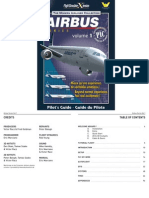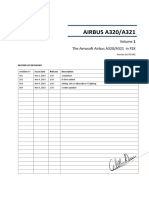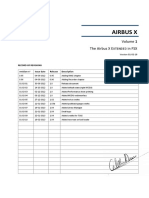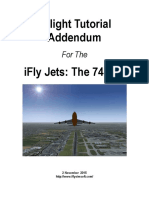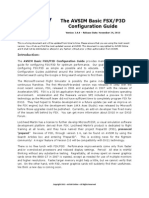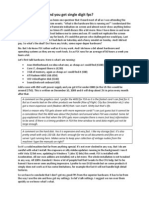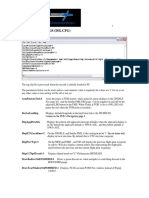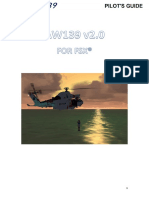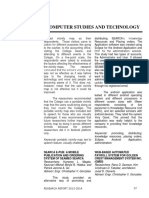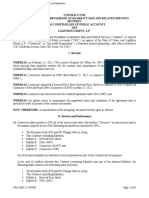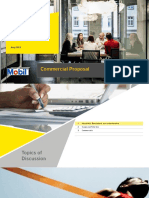MSFS Step by Step Guide
Fly Elise-
Elise-ng
Waterstad 31
5658RE
5658RE Eindhoven
The Netherlands
Web: httpw://fly.elise-
httpw://fly.elise-ng.net
Email: info@elise-
info@elise-ng.net
Tel: +31 (0)40 7114293
Copyright © 2012/2023 Fly Elise-ng, All Rights Reserved
Fly Elise-
Elise-ng
MSFS Multi-
Multi-View
Step by Step Guide
1
� MSFS Step by Step Guide
1 Introduction .......................................................................................... 3
2 MSFS Multi-view export ......................................................................... 5
3 Setting up the MSFS for multi-view ........................................................ 9
4 Setting up the MSFS zoom ................................................................... 13
5 Setting up the MSFS cockpit mode ....................................................... 15
6 Removing the virtual cockpit ............................................................... 16
7 Final setup .......................................................................................... 17
2
� MSFS Step by Step Guide
1 Introduction
MSFS is out there for more than 2 years. However, the lack of one essential
feature (multi-view) prevents cockpit and simulator builders to use MSFS in
their solutions.
MSFS update SU10 introduced an EXPERIMENTAL “multi-monitor” feature
which allows opening multiple rendering windows on a single PC. But, the
feature is undocumented, and largely unusable in multi-view flight simulation
setups. The following 3 key functionalities are missing from the current MSFS
multi-monitor feature:
- Consistent and accurate specification and configuration of the
view/camera position and orientation (pitch, bank, heading) for each
view independently.
- Accurate specification of the Horizontal and/or Vertical Field of View
(FOV) for each view/camera independently, including asymmetric FOV
and frustums.
- System level specification for the multi-view parameters independent
from the selected plane or flight scenario.
Although there have been so many attempts to contact and convince Asobo
and Microsoft to implement and release a proper and functional multi-view
interface similar to ViewGroups in P3D and multi-view in X-Plane,
Asobo/Microsoft have failed to provide a clear roadmap for this essential
multi-view feature.
We at Fly Elise-ng decided to take the current EXPERIMENTAL multi-monitor
feature and work-around all its limitations and inconsistencies in order to
provide a usable and workable multi-view geometrical correction and edge
blending for perfect 100% geometrically accurate view.
We updated our Immersive Calibration PRO, Immersive Display PRO and
Immersive LCD PRO software packages to support multi-PC (one channel/view
per PC) and Single-PC (multiple channels/views per PC) using the current
experimental multi-view implementation in MSFS.
3
� MSFS Step by Step Guide
This document does not describe the steps needed to design and auto-align
your multi-projection or multi-LCD visual system.
For all details about designing and auto-aligning workflow, please check our
website for the latest documentation and step by step guides:
Calibration PRO User Guide
Calibration PRO Step by Step (No Cam)
Calibration PRO Step by Step (Multi Cam)
Immersive LCD PRO Step by Step Guide
The rest of this step by step guide describes the steps needed to:
- Export the multi-view data from Immersive Calibration PRO and/or
Immersive LCD PRO
- Configure MSFS with the exported MSFS multi-view data
- Configure and use Immersive LCD PRO and Immersive Display PRO with
the exported MSFS multi-view data
This guide involves manual editing of some MSFS configuration files awe well
as plane cameras and models files. Read the guide carefully and follow it
accurately.
Future version of Fly Elise-ng software might include automatic (single click
button) export and configuration of MSFS multi-view, but for now one need to
do those steps manually each time the system is re-calibrated and new
warping and multi-view data is exported.
FPS PERFORMANCE DISCALIMER:
DISCALIMER All Fly Elise-ns warping and edge-blending
processing is performed on the GPU. Our warping algorithms use the most
advanced GPU techniques and minimal GPU resources to limit the impact of
the warping on the frame rate. The processing algorithms are optimized to
sub-millisecond timing, which means at most 1 frame drop on 1000 frames
(0.1% FPS drop).
Any additional FPS performance drop can only be accounted to the MSFS
rendering and processing performance required to render one or multiple
views with the desired Field of View.
Please do not address FPS performance questions to Fly Elise-ng.
4
� MSFS Step by Step Guide
2 MSFS Multi-
Multi-view export
Both Immersive Calibration RPO and Immersive LCD PRO software support
export for Multi PC (one channel/view per PC) or Single PC (multiple
channels/views per PC) MSFS multi-view data. The multi-view data contains
the needed parameters to configure the view orientation and the
horizontal/vertical Field of View (FOV) for each view.
Immersive LCD PRO
5
� MSFS Step by Step Guide
Immersive Calibration PRO
6
� MSFS Step by Step Guide
Current MSFS implementation supports only one FOV value for all views per
PC. In case of Multi-PC setups this is not an issue at all, because each PC has
only one view.
However, on a Single-PC setup with more than one view, all views have to
have the same FOV.
IMPORTANT:
IMPORTANT: When exporting multiple views for Single-PC, ALWAYS make sure
that Same FOV is selected and checked to ensure all views have the same FOV.
IMPORTANT: MSFS does NOT support asymmetric frustums. ALWAYS make
sure Asymmetric frustum is turned OFF before you calculate and export the
perspective view data.
IMPORTANT: The current multi-view MSFS export has a limitation of Vertical
FOV between 26 degrees
degrees and 104 degrees
degrees.
rees Any design which produces Vertical
FOV out of this range will not be able to be exported and needs to be re-
designed.
Additional “Reuse Default MSFS View” option is only available for Single-PC
setups. When selected, the exported view data will include the view parameters
for the main MSFS window for the first view and each additional view will be
configured using the MSFS experimental multi-view window. This makes
optimal use of the MSFS windows.
However, if the main window is to be used for some other rendering (example
maps, instruments, etc...), then the option “Reuse Default MSFS View” can be
disabled. In that case, each view will be opened on a separate multi-view
window and the main window can be used for the menus and other rendering.
7
� MSFS Step by Step Guide
The MSFS export will export the files “msfs_multiPC.txt” and
“msfs_singlePC.txt” respectively which contain information about the views
and how to setup the views in MSFS (see next chapters).
8
� MSFS Step by Step Guide
3 Setting up the MSFS for multi-
multi-view
The exported data and the procedure for Multi-PC and Single-PC is slightly
different. However, in both cases, it is needed to locate and modify the
camera.cfg file in the Airplane folder.
IMPORTANT: The required changes must be made per airplane
The Airplane folders can be found in the MSFS Official or Community packages
folders.
Example: The Asobo default C172sp airplane (for Steam installs) can be found
here:
<MSFS_INSTALL>\packages\Official\Steam\asobo-aircraft-c172sp-
classic\SimObjects\Airplanes\Asobo_C172sp_classic
Locate and make a backup copy of the cameras.cfg file. You will need to
open and modify this file according to the exported data.
Locate the Camera definition for the Pilot Virtual Cockpit and apply the
following mandatory changes:
[CAMERADEFINITION.0]
Title ="Pilot"
Guid ="{195EAB58-9E4A-1E2A-A34C-A8D9D948F078}"
Description =""
Origin ="Virtual Cockpit"
…
InitialZoom = 1.0;
InitialPbh = p, b, h;
…
Where the p, b, h are the values from the exported files.
Additionally, if you would like to move the position of the view use the line
eyepoint from the opt of the file to adjust the eye point position.
[VIEWS]
eyepoint = -3.95, -0.85, 1.9 ; (feet) longitudinal, lateral,
vertical distance from reference datum
For Multi-
Multi-PC (Single channel/view per PC),
PC) there is no need to use the MSFS
experimental multi-view feature.
9
� MSFS Step by Step Guide
However, for multi-PC, a separate software is needed to synchronize the
position and state of each MSFS instances on each PC. One can consider
WideView or similar software to couple and synchronize multiple MSGFS
instances.
The exported “msfs_multiPC.txt” file contains information about each view on
each PC separately.
On each PC locate the camera.cfg for the same plane and enter/modify the
InitialZoom and InitialPbh according to the exported data.
The views FOV data is encoded in the ZoomPercentage value. Check the later
sections on how to set and ensure the ZoomPercentage value in Immersive
LCD PRO or Immersive Display PRO.
For Single-
Single-PC (Multiple
(Multiple channels
channels/views
/views per PC),
PC) in addition to setting up the
cameras.cfg file for the desired plane, the exported “msfs_singlePC.txt” file
contains additional information on how to setup the additional views.
10
� MSFS Step by Step Guide
Although the MSFS GUI supports visually adding new view windows and editing
of the lateral, vertical and roll offers for each window, the GUI functionality
has a number of bugs and limitations (number of decimal places) which makes
it not suitable for GUI editing.
The exported msfs_singlePC.txt contains the exact data to be copied in the
UserCfg.opt configuration file. This file contains the exact definition of the
additional views in MSFS.
Locate and make a backup of the UserCfg.opt file in the
%APPDATA%\Microsoft Flight Simulator folder.
Open the UserCfg.opt, locate the {Video section and remove any lines starting
with WindowCustom. Then insert the exported WindowCustom lines from the
exported msfs_singlePC.txt file.
11
� MSFS Step by Step Guide
Additionally, you can edit and change the WindowCustom0.Monitor,
WindowCustom1.Monitor, etc. values to position to additional windows on the
correct PC output. This can also be done in the GUI by making the view window
non-full screen (ALT+ENTER), moving the window to the desired output and
making the window full screen (ALT+ENTER).
The views FOV data is encoded in the ZoomPercentage value. Check the next
sections on how to set and ensure the ZoomPercentage value in Immersive
LCD PRO or Immersive Display PRO.
12
� MSFS Step by Step Guide
4 Setting up the MSFS zoom
MSFS has a very limited and volatile way to set the view Field of View. Only a
single ZoomPercentage value (slider) can be used to zoom in and out and
setup the field of view. There is no direct logical relation between the zoom
factor and the actual horizontal or vertical field of view.
Additionally, when changing views in MSFS, the ZoomPercenatge values are
often reset to the default 50%.
Our Immersive LCD PRO and Immersive Calibration PRO software accurately
calculates the needed MSFS ZoomPercenage based on the desired Horizontal
and Vertical FOV values. For a Single-PC multi-view setup, all view must have
the same ZoomPercentage because MSFS applies the same zoom to all the
views.
In order to ensure a stable and accurate ZoomPerentage, both Immersive LCD
PRO and Immersive Display PRO include a SimConnect client which connects
to the MSFS instance on the same PC and makes sure that exported
ZoomFactor is always applied to MSFS Virtual Cockpit view. Even when
changing views or ZoomPerentage in the GUI, the desired ZoomPerentage will
be set and enforced correctly by both Immersive LCD PRO and Immersive
Display PRO software. This is required for both a Single-PC multi-view and
Multi-PC multi-view setups.
Locate the line with the ZoomPercentage from the exported “msfs_multiPC.txt”
and “msfs_singlePC.txt” and copy the ZoomPercenatge value.
Open the Immersive Display PRO or Immersive LCD PRO Simulator window
and enter the exported Zoom value. Press on Start (or enable auto-start) to
start SimConnect client which will connect to MSFS and make sure the
entered Zoom value is always applied in MSFS.
13
�MSFS Step by Step Guide
14
� MSFS Step by Step Guide
5 Setting up the MSFS cockpit mode
By default, MSFS has some camera options enabled that will change the view
orientation and will mess up with the geometrical correction and edge-
blending. To prevent any view changes, make sure that the CAMERA SHAKE
option is turned OFF and the HOME COCKPIT MODE is turned ON.
15
� MSFS Step by Step Guide
6 Removing the virtual cockpit
Although the HOME COCKPIT MODE documentation suggests that when this
option is enabled the Virtual Cockpit will not be drawn, the current and the
latest version of MSFS contains a bug and the interior and exterior are still
drawn even when HOME COCKPIT MODE is enabled. This is undesirable with
simulator setups with its own cockpit and when the visual system only needs
to project the outside views (and not the virtual cockpits and other exteriors).
Fortunately, there is another way to remove the rendering of the interior
and/or exterior of the aircraft. Locate and make a copy of the SimObjects
model.cfg file for the particular aircraft.
Example: The Asobo default C172sp airplane (for Steam installs) can be found
here:
<MSFS_INSTALL>\packages\Official\Steam\asobo-aircraft-c172sp-
classic\SimObjects\Airplanes\Asobo_C172sp_classic\model\model.
cfg
Edit the file and put the “;” (semicolon) before exterior and interior lines to
comment out the lines. This will remove them from the rendered views.
16
� MSFS Step by Step Guide
7 Final setup
There is one more step. Just load the exported multi.procalib files in
Immersive Display PRO or the exported .lcdcalib files in Immersive LCD PRO
respectively.
Start MSFS in full screen mode and make sure that the main view and the
additional views are positioned on the correct video output display.
After that the views will be perfectly aligned and edge blended.
Happy flying.
Here is an example of one of our customers 6 channels helicopter setup with
MSFS2020.
17
�MSFS Step by Step Guide
18