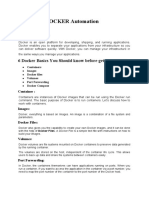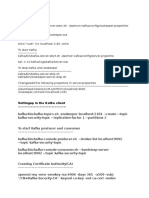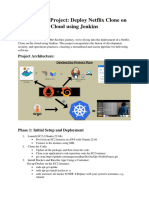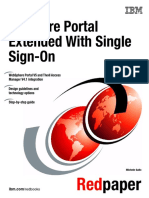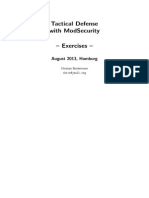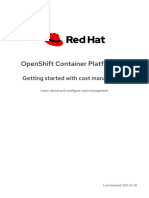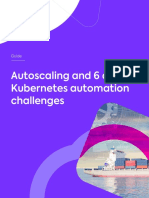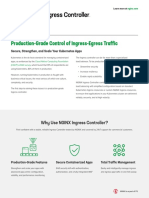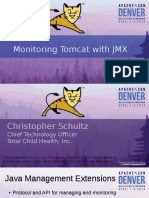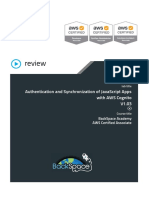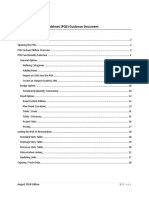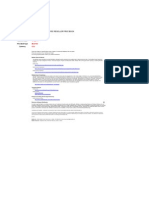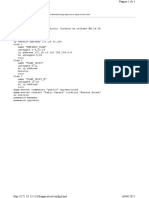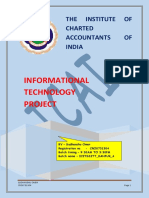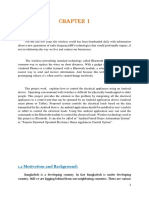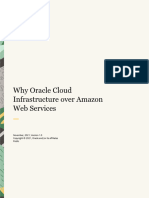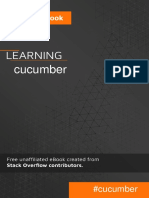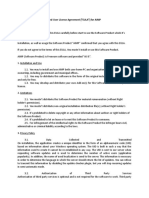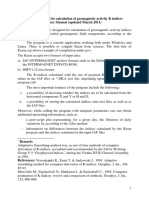0% found this document useful (0 votes)
75 views17 pagesMicroservices Project
This document outlines the steps to set up a CI/CD pipeline for 11 microservices using AWS services, Jenkins, and ArgoCD. It includes creating an EC2 instance, configuring AWS CLI, setting up an EKS cluster, installing Jenkins and ArgoCD, and configuring webhooks for automatic builds and deployments. Additionally, it details the creation of Kubernetes service accounts for secure communication and provides commands for resource deletion.
Uploaded by
solutionsquantech69Copyright
© © All Rights Reserved
We take content rights seriously. If you suspect this is your content, claim it here.
Available Formats
Download as PDF, TXT or read online on Scribd
0% found this document useful (0 votes)
75 views17 pagesMicroservices Project
This document outlines the steps to set up a CI/CD pipeline for 11 microservices using AWS services, Jenkins, and ArgoCD. It includes creating an EC2 instance, configuring AWS CLI, setting up an EKS cluster, installing Jenkins and ArgoCD, and configuring webhooks for automatic builds and deployments. Additionally, it details the creation of Kubernetes service accounts for secure communication and provides commands for resource deletion.
Uploaded by
solutionsquantech69Copyright
© © All Rights Reserved
We take content rights seriously. If you suspect this is your content, claim it here.
Available Formats
Download as PDF, TXT or read online on Scribd
/ 17