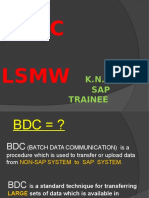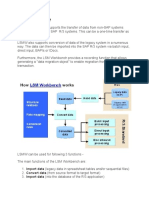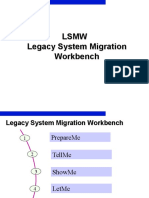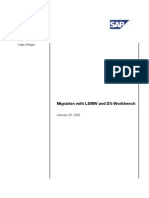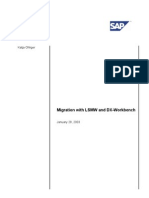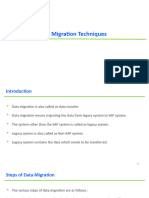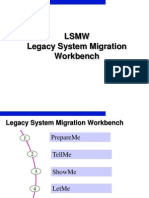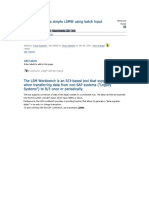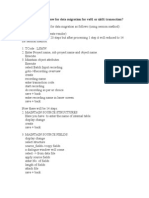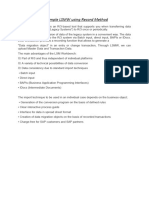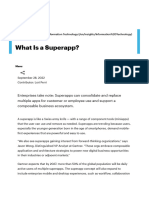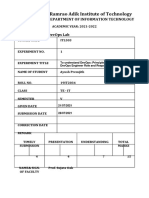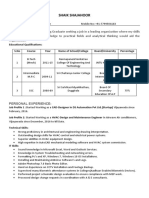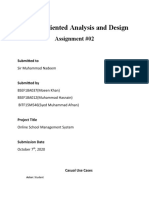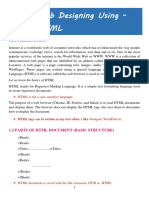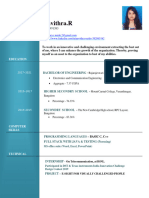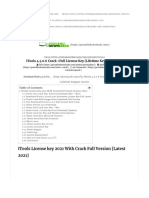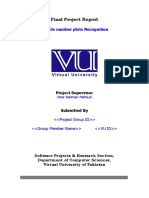0% found this document useful (0 votes)
57 views19 pagesConversions & Interface
The document outlines the process of converting and interfacing data into SAP systems, detailing various methods such as Direct Input, Batch Input, and LSMW (Legacy System Migration Workbench). It describes the types of data formats, file types, and the roles of functional consultants and ABAP developers in data migration. Additionally, it provides procedural steps for using LSMW and other methods to ensure successful data uploads into SAP databases.
Uploaded by
snehalchavan899Copyright
© © All Rights Reserved
We take content rights seriously. If you suspect this is your content, claim it here.
Available Formats
Download as PDF, TXT or read online on Scribd
0% found this document useful (0 votes)
57 views19 pagesConversions & Interface
The document outlines the process of converting and interfacing data into SAP systems, detailing various methods such as Direct Input, Batch Input, and LSMW (Legacy System Migration Workbench). It describes the types of data formats, file types, and the roles of functional consultants and ABAP developers in data migration. Additionally, it provides procedural steps for using LSMW and other methods to ensure successful data uploads into SAP databases.
Uploaded by
snehalchavan899Copyright
© © All Rights Reserved
We take content rights seriously. If you suspect this is your content, claim it here.
Available Formats
Download as PDF, TXT or read online on Scribd
/ 19