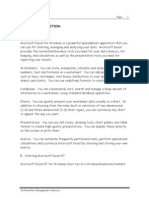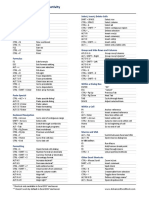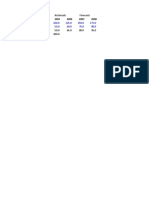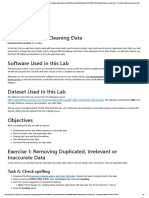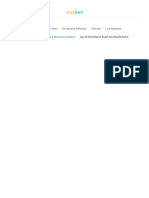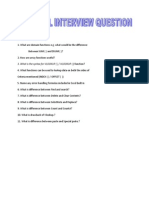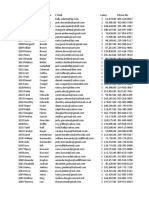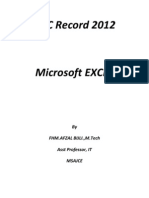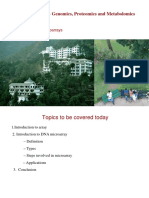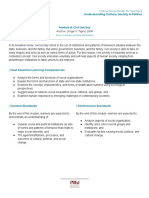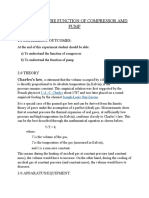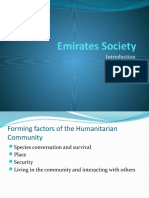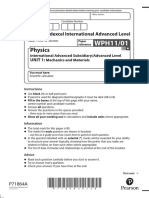100% found this document useful (1 vote)
2K views2 pagesExcel Formula Cheatsheet
The document provides a comprehensive guide to essential Excel functions, including their syntax and examples. Key functions covered include SUM, AVERAGE, VLOOKUP, IF, and various text manipulation functions. It also highlights advanced functions like SUMIFS and MAXIFS, along with their usage in data analysis.
Uploaded by
herocheung5780Copyright
© © All Rights Reserved
We take content rights seriously. If you suspect this is your content, claim it here.
Available Formats
Download as PDF, TXT or read online on Scribd
100% found this document useful (1 vote)
2K views2 pagesExcel Formula Cheatsheet
The document provides a comprehensive guide to essential Excel functions, including their syntax and examples. Key functions covered include SUM, AVERAGE, VLOOKUP, IF, and various text manipulation functions. It also highlights advanced functions like SUMIFS and MAXIFS, along with their usage in data analysis.
Uploaded by
herocheung5780Copyright
© © All Rights Reserved
We take content rights seriously. If you suspect this is your content, claim it here.
Available Formats
Download as PDF, TXT or read online on Scribd
/ 2