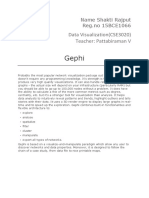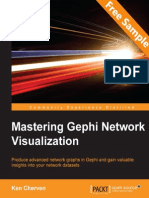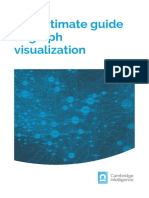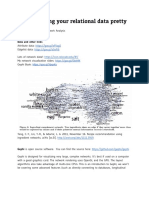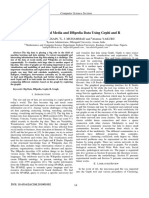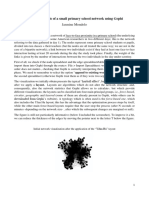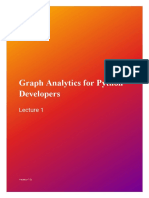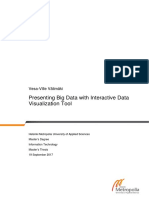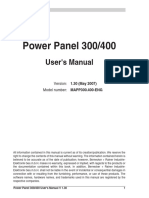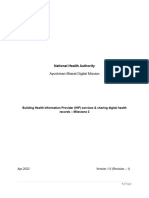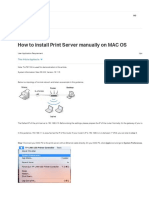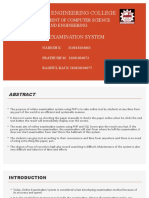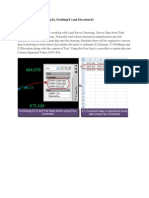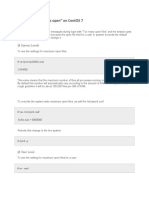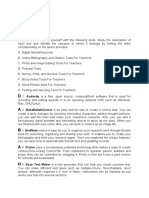0% found this document useful (0 votes)
85 views25 pagesAssignment 10 - Network Visualization
This document provides a comprehensive guide for visualizing and analyzing large networks using Gephi, specifically focusing on a Facebook dataset. It includes prerequisites for software installation, steps for importing data, visualizing networks, and filtering nodes based on degree. Additionally, it outlines how to save and display the Gephi file in a web browser and details the assignment submission process.
Uploaded by
kotoole8rCopyright
© © All Rights Reserved
We take content rights seriously. If you suspect this is your content, claim it here.
Available Formats
Download as DOCX, PDF, TXT or read online on Scribd
0% found this document useful (0 votes)
85 views25 pagesAssignment 10 - Network Visualization
This document provides a comprehensive guide for visualizing and analyzing large networks using Gephi, specifically focusing on a Facebook dataset. It includes prerequisites for software installation, steps for importing data, visualizing networks, and filtering nodes based on degree. Additionally, it outlines how to save and display the Gephi file in a web browser and details the assignment submission process.
Uploaded by
kotoole8rCopyright
© © All Rights Reserved
We take content rights seriously. If you suspect this is your content, claim it here.
Available Formats
Download as DOCX, PDF, TXT or read online on Scribd
/ 25