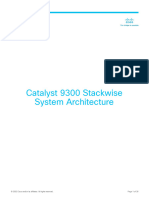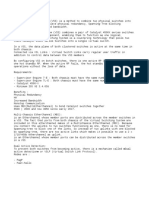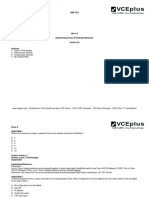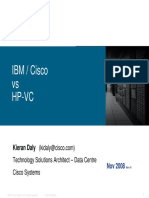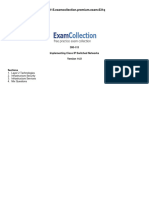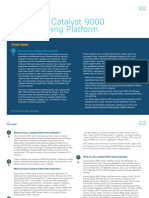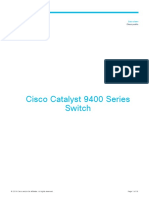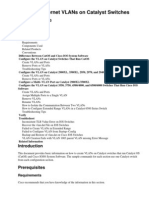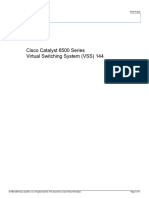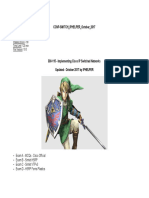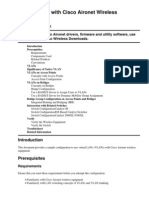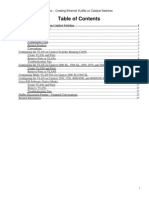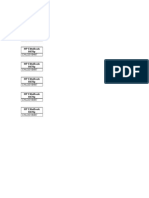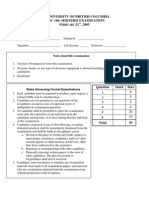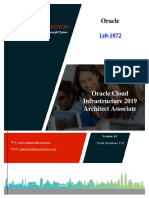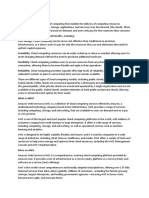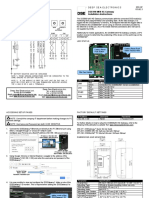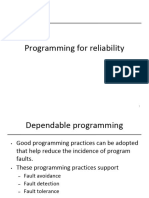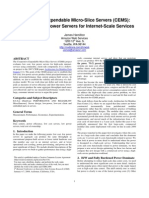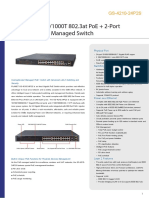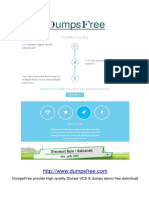Configuring Cisco Stackwise Virtual
Uploaded by
Omar Aguilar FeijóoConfiguring Cisco Stackwise Virtual
Uploaded by
Omar Aguilar FeijóoConfiguring Cisco StackWise Virtual
• Prerequisites for Cisco StackWise Virtual, on page 1
• Restrictions for Cisco StackWise Virtual, on page 2
• Information About Cisco StackWise Virtual, on page 3
• Cisco StackWise Virtual Offline Provisioning, on page 17
• How to Configure Cisco StackWise Virtual, on page 17
• Configuration Examples for StackWise Virtual, on page 27
• Verifying Cisco StackWise Virtual Configuration, on page 30
• Additional References for StackWise Virtual, on page 30
• Feature History for Cisco StackWise Virtual, on page 30
Prerequisites for Cisco StackWise Virtual
• All the switches in a Cisco StackWise Virtual solution must be of the same switch model.
• The supervisor modules in a Cisco StackWise Virtual solution must be of the same model.
• The supervisor module in each switch should be inserted in symmetrical slots. For example, in a Cisco
Catalyst 9407R Switch, if you have installed the supervisor module in slot 3, ensure that the second
switch also has the supervisor module installed in slot 3.
For chassis slot restrictions, refer to the Cisco Catalyst 9400 Series Supervisor Module Installation Note.
• All the switches in a Cisco StackWise Virtual solution must be running the same license level.
• All the switches in a Cisco StackWise Virtual solution must be running the same software version.
• All the switches in a Cisco StackWise Virtual solution must be running the same SDM template.
• All the ports used for configuring a StackWise Virtual Link (SVL) must share the same speed. For
example, you cannot configure a 10G or a 40G port to form an SVL, simultaneously.
• When configuring SVLs and dual-active detection (DAD) links on line cards, we recommend that you
perform the following:
• Enable autoLC shutdown on line cards. Auto line card shutdown feature allows you to configure
line card power priority to enable the hardware to automatically shutdown least priority line cards
in power constraint mode.
Configuring Cisco StackWise Virtual
1
Configuring Cisco StackWise Virtual
Restrictions for Cisco StackWise Virtual
• Configure higher priority for line cards that have SVLs and DAD links configured. This ensures
that in situations with insufficient power, the linecards with SVLs and DAD links will be reloaded
last.
You can configure autoLC shutdown and line card power priority by using the power supply autoLC
[ priority physical-slot-number ] [shutdown] command in global configuration mode.
On a switch stack, use the power supply switch switch-number autoLC [ priority
physical-slot-number ] [shutdown] command.
Restrictions for Cisco StackWise Virtual
• Cisco StackWise Virtual is supported on Cisco Catalyst 9400 Series Supervisor 1 Module (C9400-SUP-1)
and Cisco Catalyst 9400 Series Supervisor 1XL Module (C9400-SUP-1XL). The feature requires a
special, additional, C9400-SUP-UPG-LIC= license with Cisco Catalyst 9400 Series Supervisor 1 Module
(C9400-SUP-1). Cisco StackWise Virtual is also supported on Cisco Catalyst 9400X Seried Supervisor
2 Module (C9400X-SUP-2) and Cisco Catalyst 9400 Series Supervisor 2XL Module (C9400X-SUP-2XL).
• Cisco StackWise Virtual configuration commands will be recognised only on a switch running Network
Advantage license. The configuration commands will not be recognised on a Network Essentials license.
• Cisco StackWise Virtual can be configured only on one supervisor module per chassis. You can install
two supervisor modules in each chassis used in the Cisco StackWise Virtual solution. However, only
one of the supervisor modules will be active; the other module will be powered off.
• When deploying Cisco StackWise Virtual, ensure that VLAN ID 4094 is not used anywhere on the
network. All inter-chassis system control communication between stack members is carried over the
reserved VLAN ID 4094 from the global range.
• Only Cisco Transceiver Modules are supported.
• The interface VLAN MAC address that is assigned by default, can be overridden using the mac-address
command. If this command is configured on a single SVI or router port that requires Layer 3 injected
packets, all other SVIs or routed ports on the device also must be configured with the same first four
most significant bytes (4MSB) of the MAC address. For example, if you set the MAC address of any
SVI to xxxx.yyyy.zzzz, set the MAC address of all other SVIs to start with xxxx.yyyy. If Layer 3 injected
packets are not used, this restriction does not apply.
Note This applies to all Layer 3 ports, SVIs, and routed ports. This does not apply
to GigabitEthernet0/0 port.
• Broadcast, Unknown Unicast and Multicast (BUM) Traffic Optimization is not applicable to VLANs
with standalone or physical ports.
• On Cisco Catalyst C9400X-SUP-2 and C9400X-SUP-2XL Supervisor Modules, the multi-rate SFPs are
supported. When the Multi-rate SFPs are used in a SVL or DAD link port, only the higher speed is
supported (25G for SFP-10/25G and 100G for SFP-40/100G), both sides of the link should be a Multi-rate
SFPs, and all the other SVL link ports should use Multi-rate SFPs.
Configuring Cisco StackWise Virtual
2
Configuring Cisco StackWise Virtual
Information About Cisco StackWise Virtual
• Line cards C9400-LC-48HX and C9400-LC-48XS must be used with a C9400X Supervisor (for example,
C9400X-SUP-2XL or C9400X-SUP-2).
Information About Cisco StackWise Virtual
Cisco StackWise Virtual on Cisco Catalyst 9400 Series Switches
This section describes the Cisco StackWise Virtual features specific to Cisco Catalyst 9400 Series Switches.
• Cisco StackWise Virtual is supported on Cisco Catalyst 9404R, Cisco Catalyst 9407R, and Catalyst
9410R switches.
• You can configure SVLs and DAD links on Cisco Catalyst 9400 Series supervisor modules and select
Ethernet switching modules (line cards). SVL connections are established through 10G, 40G or 25G
(available only on C9400-SUP-1XL-Y) uplink ports on the supervisor modules and 10G downlink ports
on the line cards. For information about supported supervisor modules and line cards, see the following
table.
The following table provides a matrix of StackWise Virtual communication mechanism on each module:
Table 1: StackWise Virtual Feature Matrix for 9400 Supervisor Modules
Product ID StackWise Virtual Link Dual-Active Detection Link
Supervisor Modules
C9400-SUP-1 Supported Supported
C9400-SUP-1XL Supported Supported
C9400-SUP-1XL-Y Supported Supported
Table 2: StackWise Virtual Feature Matrix for Line Cards
Product ID StackWise Virtual Link Dual-Active Detection Link
Gigabit Ethernet Switching Modules
C9400-LC-24S Not Supported Supported
C9400-LC-48P Not Supported Supported
C9400-LC-48S Not Supported Supported
C9400-LC-48T Not Supported Supported
C9400-LC-48U Not Supported Supported
Ten Gigabit Ethernet Switching Modules
C9400-LC-24XS Supported Supported
Configuring Cisco StackWise Virtual
3
Configuring Cisco StackWise Virtual
Cisco StackWise Virtual on Cisco Catalyst 9400 Series Switches
Product ID StackWise Virtual Link Dual-Active Detection Link
Multigigabit Ethernet Switching Modules
C9400-LC-48UX Supported Supported
Multigigabit (mGig) ports 25 to
48)
From Cisco IOS XE Cupertino 17.9.1, the following SVL Links are supported on Cisco Catalyst
C9400X-SUP-2 and C9400X-SUP-2XL Supervisor Modules. SVL connections are established through
10G, 25G, 40G or 100G ports on the supervisor modules.
Table 3: StackWise Virtual Feature Matrix for 9400X Supervisor Modules
Product ID StackWise Virtual Link Dual-Active Detection Link
Supervisor Modules
C9400-SUP-2 Supported Supported
C9400-SUP-2XL Supported Supported
Table 4: StackWise Virtual Feature Matrix for Line Cards
Product ID StackWise Virtual Link Dual-Active Detection Link
Ten Gigabit Ethernet Switching Modules
C9400-LC-48XS Supported Supported
C9400-LC-48HX Supported Supported
C9400-LC-24XS Supported Supported
C9400-LC-48UX Supported Supported
• 25G links can be established only through uplink ports 1 and 5 of C9400-SUP-1XL-Y. If you enable
SVLs or DAD links on the 25G ports, the corresponding 10G and 40G ports on the modules are disabled.
For example, if TwentyFiveGigE1/2/0/1 is configured as the SVL port, the ports -
TenGigabitEthernet1/2/0/1 to TenGigabitEthernet1/2/0/4 and FortyGigabitEthernet1/2/0/9 are disabled.
Similarly for a 40G port, if port FortyGigabitEthernet1/2/0/9 is configured as the SVL port, ports
TenGigabitEthernet1/2/0/1 to TenGigabitEthernet1/2/0/4 and TwentyFiveGigE1/2/0/1 are disabled.
For more information about configuring uplink ports on supervisor modules, see "Uplink Ports" section
in "Configuring Interface Characteristics" chapter of the Interface and Hardware Components
Configuration Guide for Catalyst 9400 Switches.
• You can configure up to 8 SVLs in a Cisco StackWise Virtual solution using Cisco Catalyst 9400 Series
Switches.
• SVLs can have up to 80GE (8x10GE or 2x40GE) or 50GE (2x25GE) combined bandwidth per chassis.
• After configuring StackWise Virtual in a standalone chassis and rebooting the switches to form a stack,
the interface naming convention changes from the default 3-tuple (slot/bay/port) to 4-tuple
Configuring Cisco StackWise Virtual
4
Configuring Cisco StackWise Virtual
Overview of Cisco StackWise Virtual
(chassis/slot/bay/port) which includes the chassis identifier as part of the interface name. For example,
Gi2/0/1 will change to Gi1/2/0/1 where the first number denotes the chassis number.
The following points explain changes to SNMP with the introduction of 4-tuple interface naming
convention:
• The physical index for chassis 1 and 2 is 2 and 500 respectively.
• The physical index for the slots in chassis 1 is in the range of 1000-10000 and slots in chassis 2 is
in the range of 11000-20000.
• All MIB Object Identifiers (OID) that require a slot number for query will use a physical slot index
in the flat number space {1, 2, 3...20}, where slots 1-10 indicate chassis 1 and slots 11-20 indicate
chassis 2.
• Use show snmp slot-mapping command to display the chassis/slot mapping.
Supervisor Modules/Line Cards - Supported Combinations
Note An SVL can be formed only between the supported combinations listed below.
• Supported Combination 1: Any two Cisco Catalyst 9400 Series supervisor modules of the same model.
• Supported Combination 2: 10G uplink ports on any Cisco Catalyst 9400 Series supervisor module +
C9400-LC-24XS
• Supported Combination 3: C9400-LC-24XS + C9400-LC-24XS
• Supported Combination 4: C9400-LC-48UX + C9400-LC-48UX
Note For information about supported supervisor modules and line cards, see Table 1: StackWise Virtual
Feature Matrix for 9400 Supervisor Modules, on page 3.
Overview of Cisco StackWise Virtual
Cisco StackWise Virtual is a network system virtualization technology that pairs two directly connected
switches into one virtual switch. The switches in a Cisco StackWise Virtual solution increase operational
efficiency by using single control and management plane, scale system bandwidth with distributed forwarding
plane, and help in building resilient networks using the recommended network design. Cisco StackWise
Virtual allows two directly connected physical switches to operate as a single logical virtual switch using an
Ethernet connection.
Cisco StackWise Virtual Topology
A typical network design consists of core, distribution, and access layers. The default mode of a switch is
standalone. When two redundant switches are deployed in the distribution layer, the following network
challenges arise:
Configuring Cisco StackWise Virtual
5
Configuring Cisco StackWise Virtual
Cisco StackWise Virtual Topology
• If VLAN IDs are reused between access layers then, it will introduce a spanning tree loop that will impact
the overall performance of the network.
• Spanning tree protocols and configuration are required to protect Layer 2 network against spanning tree
protocol loop, and root and bridge protocol data unit management.
• Additional protocols such as first hop redundancy protocol are required to virtualize the IP gateway
function. This should align with STP root priorities for each VLAN.
• The Protocol independent multicast designated router (PIM DR) configuration should be fine-tuned to
selectively build a multicast forwarding topology on a VLAN.
• The standalone distribution layer system provides protocol-driven remote failure and detection, which
results in slower convergence time. Fine-tune FHRP and PIM timers for rapid fault detection and recovery
process.
We recommend Cisco StackWise Virtual model for aggregation layers and collapsed aggregation and core
layers. The stack can be formed over a 25G, 40G or 10G links to ensure that the distribution or the aggregation
switches can be deployed over a large distance.
Note that STP keeps one of the ports connected to the distribution switches blocked on the access switches.
As a result of this, an active link failure causes STP convergence and the network suffers from traffic loss,
flooding, and a possible transient loop in the network. On the other hand, if the switches are logically merged
into one switch, all the access switches might form an EtherChannel bundle with distribution switches, and
a link failure within an EtherChannel would not have any impact as long as at least one member within the
EtherChannel is active.
Figure 1: Typical Network Design using Cisco StackWise Virtual
Etherchannel in StackWise Virtual is capable of implementing Multi-chassis EtherChannel (MEC) across the
stack members. When access layer and aggregation layer are collapsed into a single StackWise Virtual system,
MEC across the different access layer domain members and across distribution and access layer switches will
not be supported. MEC is designed to forward the traffic over the local link irrespective of the hash result.
Since the control plane, management plane, and data plane are integrated, the system behaves as a single
switch.
The virtualization of multiple physical switches into a single logical switch is from a control and management
plane perspective only. Because of the control plane being common, it may look like a single logical entity
to peer switches. The data plane of the switches is distributed. Each switch is capable of forwarding over its
Configuring Cisco StackWise Virtual
6
Configuring Cisco StackWise Virtual
Cisco StackWise Virtual Redundancy
local interfaces without involving other members. However, when a packet coming into a switch has to be
forwarded over a different member’s port, the forwarding context of the packet is carried over to the destination
switch after ingress processing is performed in the ingress switch. Egress processing is done only in the egress
switch. This provides a uniform data plane behavior to the entire switch irrespective whether of the destination
port is in a local switch or in a remote switch. However, the common control plane ensures that all the switches
have equivalent data plane entry for each forwarding entity.
An election mechanism elects one of the switches to be Cisco StackWise Virtual active and the other switch
to be Cisco StackWise Virtual standby in terms of Control Plane functions. The active switch is responsible
for all the management, bridging and routing protocols, and software data path. The standby switch is in hot
standby state ready to take over the role of active, if the active switch fails over.
The following are the components of the Cisco StackWise Virtual solution:
• Stack members
• SVL: 25G, 40G or 10G Ethernet connections. SVL is established using the 25G, 40G or 10G interfaces
depending on the switch models. However, a combination of two different speeds is not supported.
SVL is the link that connects the switches over Ethernet. Typically, Cisco StackWise Virtual consists of
multiple 25G, 40G or 10G physical links. It carries all the control and data traffic between the switching units.
You can configure SVL on a supported port. When a switch is powered up and the hardware is initialized, it
looks for a configured SVL before the initialization of the control plane.
The Link Management Protocol (LMP) is activated on each link of the SVL as soon as the links are established.
LMP ensure the integrity of the links and monitors and maintains the health of the links. The redundancy role
of each switch is resolved by the StackWise Discovery Protocol (SDP). It ensures that the hardware and
software versions are compatible to form the SVL and determines which switch becomes active or standby
from a control plane perspective.
Cisco StackWise Virtual Header (SVH) is 64-byte frame header that is prepended over all control, data, and
management plane traffic that traverse over each SVL between the two stack members of the Cisco StackWise
Virtual domain. The SVH-encapsulated traffic operates at OSI Layer 2 and can be recognized and processed
only by Cisco StackWise Virtual-enabled switches. SVL interfaces are non-bridgeable and non-routeable,
and allows non-routeable traffic over L2 or L3 network.
Cisco StackWise Virtual Redundancy
Cisco StackWise Virtual operates stateful switchover (SSO) between the active and standby switches. The
following are the ways in which Cisco StackWise Virtual's redundancy model differs from that of the standalone
mode:
• The Cisco StackWise Virtual active and standby switches are hosted in separate switches and use a
StackWise Virtual link to exchange information.
• The active switch controls both the switches of Cisco StackWise Virtual. The active switch runs the
Layer 2 and Layer 3 control protocols and manages the switching modules of both the switches.
• The Cisco StackWise Virtual active and standby switches perform data traffic forwarding.
Note If the Cisco StackWise Virtual active switch fails, the standby switch initiates a switchover and assumes
the Cisco StackWise Virtual active switch role.
Configuring Cisco StackWise Virtual
7
Configuring Cisco StackWise Virtual
SSO Redundancy
SSO Redundancy
A StackWise Virtual system operates with SSO redundancy if it meets the following requirements:
• Both the switches must be running the same software version, unless they are in the process of software
upgrade.
• SVL-related configuration in the two switches must match.
• License type must be same on both the switch models.
• Both the switch models must be in the same StackWise Virtual domain.
With SSO redundancy, the StackWise Virtual standby switch is always ready to assume control if a fault
occurs on the StackWise Virtual active switch. Configuration, forwarding, and state information are
synchronized from the StackWise Virtual active switch to the redundant switch at startup, and whenever
changes to the StackWise Virtual active switch configuration occur. If a switchover occurs, traffic disruption
is minimized.
If StackWise Virtual does not meet the requirements for SSO redundancy, it will be incapable of establishing
a relationship with the peer switch. StackWise Virtual runs stateful switchover (SSO) between the StackWise
Virtual active and standby switches. The StackWise Virtual determines the role of each switch during
initialization.
The CPU in the StackWise Virtual standby switch runs in hot standby state. StackWise Virtual uses SVL to
synchronize configuration data from the StackWise Virtual active switch to the StackWise Virtual standby
switch. Also, protocols and features that support high availability synchronize their events and state information
to the StackWise Virtual standby switch.
Nonstop Forwarding
While implementing Nonstop Forwarding (NSF) technology in systems using SSO redundancy mode, network
disruptions are minimized for campus users and applications. High availability is provided even when the
control-plane processing stack-member switch is reset. During a failure of the underlying Layer 3, NSF-capable
protocols perform graceful network topology resynchronization. The preset forwarding information on the
redundant stack-member switch remains intact; this switch continues to forward the data in the network. This
service availability significantly lowers the mean time to repair (MTTR) and increases the mean time between
failure (MTBF) to achieve a high level of network availability.
Multichassis EtherChannels
Multichassis EtherChannel (MEC) is anEtherChannel bundled with physical ports having common
characteristics such as speed and duplex, that are distributed across each Cisco StackWise Virtual system. A
Cisco StackWise Virtual MEC can connect to any network element that supports EtherChannel (such as a
host, server, router, or switch). Cisco StackWise Virtual supports up to 252 MECs deployed in Layer 2 or
Layer 3 modes. EtherChannel 127 and 128 is reserved for SVL connections. Hence, the maximum available
MEC count is 250.
On Cisco Catalyst 9400X Series Supervisor 2 Module (C9400X-SUP-2) and Cisco Catalyst 9400X Series
Supervisor 2XL Module (C9400X-SUP-2XL), Cisco StackWise Virtual supports up to 432 MECs deployed
in Layer 2 or Layer 3 modes. EtherChannels 127 and 128 are reserved for SVL connection. The EtherChannel
ports can be configured as follows:
• 1-128 with 8 ports per port-channel
Configuring Cisco StackWise Virtual
8
Configuring Cisco StackWise Virtual
MEC Minimum Latency Load Balancing
• 129-192 with 4 ports per port-channel
• 193-432 with 2 ports per port-channel
In a Cisco StackWise Virtual system, an MEC is an EtherChannel with additional capability. A multichassis
EtherChannel link reduces the amount of traffic that requires transmission across the SVL by populating the
index port only with the ports local to the physical switch. This allows the switch to give precedence to the
local ports of the multichassis EtherChannel link over those on the remote switch.
Each MEC can optionally be configured to support either Cisco PAgP, IEEE LACP, or Static ON mode. We
recommend that you implement EtherChannel using Cisco PAgP or LACP with a compatible neighbor. If a
remotely connected neighbor such as Cisco Wireless LAN Controller (WLC) does not support this link-bundling
protocol, then a Static ON mode can be deployed. These protocols run only on the Cisco StackWise Virtual
active switch.
An MEC can support up to eight physical links that can be distributed in any proportion between the Cisco
StackWise Virtual active switch and the Cisco StackWise Virtual standby switch. We recommend that you
distribute the MEC ports across both switches evenly.
MEC Minimum Latency Load Balancing
The StackWise Virtual environment is designed such that data forwarding always remains within the switch.
The Virtual Stack always tries to forward traffic on the locally available links. This is true for both Layer 2
and Layer3 links. The primary motivation for local forwarding is to avoid unnecessarily sending data traffic
over the SVL and thus reduce the latency (extra hop over the SVL) and congestion.The bidirectional traffic
is load-shared between the two StackWise Virtual members. However, for each StackWise Virtual member,
ingress and egress traffic forwarding is based on locally-attached links that are part of MEC. This local
forwarding is a key concept in understanding convergence and fault conditions in a StackWise Virtual enabled
campus network.
The active and standby switches support local forwarding that will individually perform the desired lookups
and forward the traffic on local links to uplink neighbors. If the destination is a remote switch in the StackWise
Virtual domain, ingress processing is performed on the ingress switch and then traffic is forwarded over the
SVL to the egress switch where only egress processing is performed.
MEC Failure Scenarios
The following sections describe issues that may arise and the resulting impact:
Single MEC Link Failure
If a link within a MEC fails (and other links in the MEC are still operational), the MEC redistributes the load
among the operational links, as in a regular port.
All MEC Links to the Cisco StackWise Virtual Active Switch Fail
If all the links to the Cisco StackWise Virtual active switch fail, a MEC becomes a regular EtherChannel with
operational links to the Cisco StackWise Virtual standby switch.
Data traffic that terminates on the Cisco StackWise Virtual active switch reaches the MEC by crossing the
SVL to the Cisco StackWise Virtual standby switch. Control protocols continue to run in the Cisco StackWise
Virtual active switch. Protocol messages reach the MEC by crossing the SVL.
Configuring Cisco StackWise Virtual
9
Configuring Cisco StackWise Virtual
Cisco StackWise Virtual Packet Handling
All MEC Links Fail
If all the links in an MEC fail, the logical interface for the EtherChannel is set to Unavailable. Layer 2 control
protocols perform the same corrective action as for a link-down event on a regular EtherChannel.
On adjacent switches, routing protocols and the Spanning Tree Protocol (STP) perform the same corrective
action as for a regular EtherChannel.
Cisco StackWise Virtual Standby Switch Failure
If the Cisco StackWise Virtual standby switch fails, a MEC becomes a regular EtherChannel with operational
links on the Cisco StackWise Virtual active switch. Connected peer switches detect the link failures, and
adjust their load-balancing algorithms to use only the links to the StackWise Virtual active switch.
Cisco StackWise Virtual Active Switch Failure
Cisco StackWise Virtual active switch failure results in a stateful switchover (SSO). After the switchover, a
MEC is operational on the new Cisco StackWise Virtual active switch. Connected peer switches detect the
link failures (to the failed switch), and adjust their load-balancing algorithms to use only the links to the new
Cisco StackWise Virtual active switch.
Cisco StackWise Virtual Packet Handling
In Cisco StackWise Virtual, the Cisco StackWise Virtual active switch runs the Layer 2 and Layer 3 protocols
and features and manages the ports on both the switches.
Cisco StackWise Virtual uses StackWise Virtual link to communicate system and protocol information between
the peer switches and to carry data traffic between the two switches.
The following sections describe packet handling in Cisco StackWise Virtual.
Traffic on StackWise Virtual link
SVL carries data traffic and in-band control traffic between two switches. All the frames that are forwarded
over the SVL are encapsulated with a special StackWise Virtual Header (SVH). The SVH adds an overhead
of 64 bytes for control and data traffic, which provides information for Cisco StackWise Virtual to forward
the packet on the peer switch.
An SVL transports control messages between two switches. Messages include protocol messages that are
processed by the Cisco StackWise Virtual active switch, but received or transmitted by interfaces on the Cisco
StackWise Virtual standby switch. Control traffic also includes module programming between the Cisco
StackWise Virtual active switch and the switching modules on the Cisco StackWise Virtual standby switch.
Cisco StackWise Virtual transmits data traffic over an SVL under the following circumstances:
• Layer 2 traffic flooded over a VLAN (even for dual-homed links).
• Packets processed by software on the Cisco StackWise Virtual active switch where the ingress interface
is on the Cisco StackWise Virtual standby switch.
• The packet destination is on the peer switch, as described in the following examples:
• Traffic within a VLAN where the known destination interface is on the peer switch.
• Traffic that is replicated for a multicast group and the multicast receivers are on the peer switch.
• The known unicast destination MAC address is on the peer switch.
Configuring Cisco StackWise Virtual
10
Configuring Cisco StackWise Virtual
Layer 2 Protocols
• The packet is a MAC notification frame destined for a port on the peer switch.
An SVL also transports system data, such as NetFlow export data and SNMP data, from the Cisco StackWise
Virtual standby switch to the Cisco StackWise Virtual active switch.
Traffic on the SVL is load balanced with the same global hashing algorithms available for EtherChannels (the
default algorithm is source-destination IP).
Layer 2 Protocols
The Cisco StackWise Virtual active switch runs the Layer 2 protocols (such as STP and VTP) for the switching
modules on both the switches. Protocol messages that are received on the standby switch ports must traverse
SVLs to reach the active switch where they are processed. Similarly, protocol messages that are transmitted
from the standby switch ports originate on the active switch, and traverse the SVLs to reach the standby ports.
All the Layer 2 protocols in Cisco StackWise Virtual work similarly in standalone mode. The following
sections describe the difference in behavior for some protocols in Cisco StackWise Virtual.
Spanning Tree Protocol
The Cisco StackWise Virtual active switch runs the STP. The Cisco StackWise Virtual standby switch redirects
the STP BPDUs across an SVL to the StackWise Virtual active switch.
The STP bridge ID is commonly derived from the switch MAC address. To ensure that the bridge ID does
not change after a switchover, Cisco StackWise Virtual continues to use the original switch MAC address for
the STP Bridge ID.
EtherChannel Control Protocols
Link Aggregation Control Protocol (LACP) and Port Aggregation Protocol (PAgP) packets contain a device
identifier. Cisco StackWise Virtual defines a common device identifier for both the switches. Use either PAgP
or LACP on Multi EtherChannels instead of mode ON, even if all the three modes are supported.
Note A new PAgP enhancement has been defined for assisting with dual-active scenario detection.
Switched Port Analyzer
Switched Port Analyzer (SPAN) on SVL and fast hello DAD link ports is not supported. These ports can be
neither a SPAN source, nor a SPAN destination. Cisco StackWise Virtual supports all the SPAN features for
non-SVL interfaces. The number of SPAN sessions that are available on Cisco StackWise Virtual matches
that on a single switch running in standalone mode.
Private VLANs
Private VLANs on StackWise Virtual work the same way as in standalone mode. The only exception is that
the native VLAN on isolated trunk ports must be configured explicitly.
Apart from STP, EtherChannel Control Protocols, SPAN, and private VLANs, the Dynamic Trunking Protocol
(DTP), Cisco Discovery Protocol (CDP), VLAN Trunk Protocol (VTP), and Unidirectional Link Detection
Protocol (UDLD) are the additional Layer 2 control-plane protocols that run over the SVL connections.
Configuring Cisco StackWise Virtual
11
Configuring Cisco StackWise Virtual
Layer 2 Protocols
Broadcast, Unknown Unicast and Multicast
Cisco StackWise Virtual supports local switching for Broadcast, Unknown unicast and Multicast (BUM)
traffic. In uncommon deployment scenarios, BUM traffic traverses through the StackWise Virtual Links. This
section explains how BUM traffic is handled in a Cisco StackWise Virtual setup and in local switching.
When a VLAN is created, StackWise Virtual ports are added to the VLAN flood list. The ingress BUM traffic
on active or standby switch traverses through the StackWise Virtual link to the other switch instead of a port
in the VLAN. This traffic floods the StackWise Virtual links which impacts the system and network
performance.
To address this, StackWise Virtual BUM optimization feature is introduced.
A general deployment guideline for Cisco StackWise Virtual is to distribute MEC ports evenly at the uplink
and downlink as shown in the figure. In this topology, BUM traffic prefers the local link on MEC to send the
traffic out instead of the StackWise Virtual link. In a scenario where there is a standalone port on a switch or
members of EtherChannel on active or standby switch are down, BUM traffic traverses the StackWise Virtual
link. When StackWise Virtual BUM optimization is enabled on VLAN, StackWise Virtual port is not added
to the VLAN flood list. This design ensures BUM traffic does not traverse StackWise Virtual link only when
MEC port channels are part of the VLAN. No optimization is done for VLANs with standalone or physical
ports.
Configuring Cisco StackWise Virtual
12
Configuring Cisco StackWise Virtual
Layer 3 Protocols
Figure 2: Recommended Topology for Cisco StackWise Virtual
Layer 3 Protocols
The Cisco StackWise Virtual active switch runs the Layer 3 protocols and features for the StackWise Virtual.
All the Layer 3 protocol packets are sent to and processed by the Cisco StackWise Virtual active switch. Both
the member switches perform hardware forwarding for ingress traffic on their interfaces. When software
forwarding is required, packets are sent to the Cisco StackWise Virtual active switch for processing.
The same router MAC address assigned by the Cisco StackWise Virtual active switch is used for all the Layer
3 interfaces on both the Cisco StackWise Virtual member switches. After a switchover, the original router
MAC address is still used. The router MAC address is chosen based on chassis-mac and is preserved after
switchover by default.
The following sections describe the Layer 3 protocols for Cisco StackWise Virtual.
IPv4 Unicast
The CPU on the Cisco StackWise Virtual active switch runs the IPv4 routing protocols and performs any
required software forwarding. All the routing protocol packets received on the Cisco StackWise Virtual standby
Configuring Cisco StackWise Virtual
13
Configuring Cisco StackWise Virtual
Layer 3 Protocols
switch are redirected to the Cisco StackWise Virtual active switch across the SVL. The Cisco StackWise
Virtual active switch generates all the routing protocol packets to be sent out over ports on either of the Cisco
StackWise Virtual member switches.
Hardware forwarding is distributed across both members on Cisco StackWise Virtual. The CPU on the Cisco
StackWise Virtual active switch sends Forwarding Information Base (FIB) updates to the Cisco StackWise
Virtual standby switch, which in turn installs all the routes and adjacencies into hardware.
Packets intended for a local adjacency (reachable by local ports) are forwarded locally on the ingress switch.
Packets intended for a remote adjacency (reachable by remote ports) must traverse the SVL.
The CPU on the Cisco StackWise Virtual active switch performs all software forwarding and feature processing
(such as fragmentation and Time to Live exceed functions). If a switchover occurs, software forwarding is
disrupted until the new Cisco StackWise Virtual active switch obtains the latest Cisco Express Forwarding
and other forwarding information.
In virtual switch mode, the requirements to support non-stop forwarding (NSF) match those in the standalone
redundant mode of operation.
From a routing peer perspective, Multi-Chassis EtherChannels (MEC) remain operational during a switchover,
that is, only the links to the failed switch are down, but the routing adjacencies remain valid.
Cisco StackWise Virtual achieves Layer 3 load balancing over all the paths in the Forwarding Information
Base entries, be it local or remote.
IPv6
Cisco StackWise Virtual supports IPv6 unicast and multicast because it is present in the standalone system.
IPv4 Multicast
The IPv4 multicast protocols run on the Cisco StackWise Virtual active switch. Internet Group Management
Protocol (IGMP) and Protocol Independent Multicast (PIM) protocol packets received on the Cisco StackWise
Virtual standby switch are transmitted across an SVL to the StackWise Virtual active switch. The latter
generates IGMP and PIM protocol packets to be sent over ports on either of the Cisco StackWise Virtual
members.
The Cisco StackWise Virtual active switch synchronizes the Multicast Forwarding Information Base (MFIB)
state to the Cisco StackWise Virtual standby switch. On both the member switches, all the multicast routes
are loaded in the hardware, with replica expansion table (RET) entries programmed for only local, outgoing
interfaces. Both the member switches are capable of performing hardware forwarding.
Note To avoid multicast route changes as a result of a switchover, we recommend that all the links carrying
multicast traffic be configured as MEC rather than Equal Cost Multipath (ECMP).
For packets traversing an SVL, all Layer 3 multicast replications occur on the egress switch. If there are
multiple receivers on the egress switch, only one packet is replicated and forwarded over the SVL, and then
replicated to all the local egress ports.
Software Features
Software features run only on the Cisco StackWise Virtual active switch. Incoming packets to the Cisco
StackWise Virtual standby switch that require software processing are sent across an SVL to the Cisco
StackWise Virtual active switch.
Configuring Cisco StackWise Virtual
14
Configuring Cisco StackWise Virtual
Dual-Active Detection
Dual-Active Detection
If the standby switch detects a complete loss of the SVL, it assumes the active switch has failed and will take
over as the active switch. However, if the original Cisco StackWise Virtual active switch is still operational,
both the switches will now be Cisco StackWise Virtual active switches. This situation is called a dual-active
scenario. This scenario can have adverse effects on network stability because both the switches use the same
IP addresses, SSH keys, and STP bridge IDs. Cisco StackWise Virtual detects a dual-active scenario and takes
recovery action. DAD link is the dedicated link used to mitigate this.
If the last available SVL fails, the Cisco StackWise Virtual standby switch cannot determine the state of the
Cisco StackWise Virtual active switch. To ensure network uptime without delay, the Cisco StackWise Virtual
standby switch then assumes the Cisco StackWise Virtual active role. The original Cisco StackWise Virtual
active switch enters recovery mode and brings down all its interfaces, except the SVL and the management
interfaces.
Dual-Active-Detection Link with Fast Hello
To use the dual-active fast hello packet detection method, you must provision a direct ethernet connection
between the two Cisco StackWise Virtual switches. You can dedicate up to four links for this purpose.
The two switches periodically exchange special dual-active hello messages containing information about the
switch state. If all SVLs fail and a dual-active scenario occurs, each switch recognizes that there is a dual-active
scenario from the peer's messages.
This initiates recovery actions as described in the Recovery Actions, on page 16 section. If a switch does not
receive an expected dual-active fast hello message from the peer before the timer expires, the switch assumes
that the link is no longer capable of dual-active detection.
Note Do not use the same port for StackWise Virtual Link and dual-active detection link.
Dual-Active Detection with enhanced PAgP
Port aggregation protocol (PAgP) is a Cisco proprietary protocol used for managing EtherChannels. If a
StackWise Virtual MEC terminates on a Cisco switch, you can run PAgP protocol on the MEC. If PAgP is
running on the MECs between the StackWise Virtual switch and an upstream or downstream switch, the
StackWise Virtual can use PAgP to detect a dual-active scenario. The MEC must have at least one port on
each switch of the StackWise Virtual setup.
Enhanced PAgP is an extension of the PAgP protocol. In virtual switch mode, ePAgP messages include a
new type length value (TLV) which contains the ID of the StackWise Virtual active switch. Only switches in
virtual switch mode send the new TLV.
When the StackWise Virtual standby switch detects SVL failure, it initiates SSO and becomes StackWise
Virtual active. Subsequent ePAgP messages sent to the connected switch from the newly StackWise Virtual
active switch contain the new StackWise Virtual active ID. The connected switch sends ePAgP messages
with the new StackWise Virtual active ID to both StackWise Virtual switches.
If the formerly StackWise Virtual active switch is still operational, it detects the dual-active scenario because
the StackWise Virtual active ID in the ePAgP messages changes.
Configuring Cisco StackWise Virtual
15
Configuring Cisco StackWise Virtual
Recovery Actions
Figure 3: Dual-active-detection with ePAgP
Note To avoid PAgP flaps and to ensure that dual-active detection functions as expected, the stack MAC
persistent wait timer must be configured as indefinite using the command stack-mac persistent timer
0.
Recovery Actions
A Cisco StackWise Virtual active switch that detects a dual-active condition shuts down all of its non-SVL
or non-DAD interfaces to remove itself from the network. The switch then waits in recovery mode until the
SVLs recover. You should physically repair the SVL failure and the switch automatically reloads and restores
itself as the standby switch. To enable the switch to remain in recovery mode after restoring the SVL links,
see Disabling Recovery Reload, on page 25 section.
Implementing Cisco StackWise Virtual
The two-node solution of Cisco StackWise Virtual is normally deployed at the aggregation layer. Two switches
are connected over an SVL.
Cisco StackWise Virtual combines the two switches into a single logical switch with a large number of ports,
offering a single point of management. One of the member switches is the active and works as the control
and management plane, while the other one is the standby. The virtualization of multiple physical switches
into a single logical switch is only from a control and management perspective. Because of the control plane
being common, it may look like a single logical entity to peer switches. The data plane of the switches are
converged, that is, the forwarding context of a switch might be passed to the other member switch for further
processing when traffic is forwarded across the switches. However, the common control plane ensures that
all the switches have equivalent data plane entry for each forwarding entity.
Configuring Cisco StackWise Virtual
16
Configuring Cisco StackWise Virtual
Cisco StackWise Virtual Offline Provisioning
Figure 4: Two-Node Solution
An election mechanism that determines which switch is Cisco StackWise Virtual active and which one is a
control plane standby, is available. The active switch is responsible for management, bridging and routing
protocols, and software data path. These are centralized on the active switch supervisor of the Cisco StackWise
Virtual active switch.
Cisco StackWise Virtual Offline Provisioning
The offline provisioning feature allows you to pre-provision an empty slot in any of the stackwise virtual
switch (active or standby slots) before a shared port adaptor (SPA)/line card is physically inserted into the
slot. You can configure the slot to a supported SPA type which will create interfaces based on the provisioned
SPA type. This type of configuration is an offline pre-provisioned configuration that is created explicitly for
an empty slot on the switch. For the existing physical SPAs in the slots, the system automatically or implicitly
configures provisioning during the boot-up based on the inserted SPA type where no manual intervention is
required for module provisioning. The provisioned configuration is created for a slot when a new line card is
inserted into it if there is no provisioned configuration exists.
When you configure the interfaces associated with a provisioned slot, the switch accepts the configuration,
and the information appears in the running configuration. However, as the slot is empty, any configuration
on the interface is not operational and the interface associated with the provisioned slot does not appear in
the display of the specific feature.
Cisco Catalyst 9400 Series Switches supports offline provisioning from Cisco IOS XE Bengaluru 17.6.1
onwards.
How to Configure Cisco StackWise Virtual
Configuring Cisco StackWise Virtual Settings
To enable StackWise Virtual, perform the following procedure :
Procedure
Command or Action Purpose
Step 1 enable Enables privileged EXEC mode.
Configuring Cisco StackWise Virtual
17
Configuring Cisco StackWise Virtual
Configuring Cisco StackWise Virtual Settings
Command or Action Purpose
Example: • Enter your password if prompted.
Device>enable
Step 2 switch switch-number renumber new switch (Optional) Reassigns the switch number.
-number
The default switch number will be 1. The valid
Example: values for the new switch number are 1 and 2.
Device#switch 1 renumber 2
Step 3 switch switch-number priority (Optional) Assigns the priority number.
priority-number
The default priority number is 1. The highest
Example: priority number is 15.
Device#switch 1 priority 5
Step 4 configure terminal Enters global configuration mode.
Example:
Device#configure terminal
Step 5 stackwise-virtual Enables Cisco StackWise Virtual and enters
stackwise-virtual submode.
Example:
Device(config)#stackwise-virtual
Step 6 domain id (Optional) Specifies the Cisco StackWise
Virtual domain ID.
Example:
Device(config-stackwise-virtual)#domain The domain ID range is from 1 to 255. The
2 default value is one.
Step 7 end Returns to privileged EXEC mode.
Example:
Device(config-stackwise-virtual)#end
Step 8 show stackwise-virtual
Example:
Device#show stackwise-virtual
Step 9 write memory Saves the running-configuration which resides
in the system RAM and updates the ROMmon
Example:
variables. If you do not save the changes, the
Device#write memory changes will no longer be part of the startup
configuration when the switch reloads. Note
Configuring Cisco StackWise Virtual
18
Configuring Cisco StackWise Virtual
Configuring Cisco StackWise Virtual Link
Command or Action Purpose
that the configurations for stackwise-virtual
and domain are saved to the
running-configuration and the
startup-configuration after the reload.
Step 10 reload Restarts the switch and forms the stack.
Example:
Device#reload
Configuring Cisco StackWise Virtual Link
Note SVL is supported on all 10G, 40G and 25G interfaces of the supported switch models. However, a
combination of different interface speeds is not supported.
To configure a switch port as an SVL port, perform the following procedure :
Procedure
Command or Action Purpose
Step 1 enable Enables privileged EXEC mode.
Example: • Enter your password if prompted.
Device>enable
Step 2 configure terminal Enters global configuration mode.
Example:
Device#configure terminal
Step 3 interface { TenGigabitEthernet | Enters ethernet interface configuration mode.
FortyGigabitEthernet | TwentyFiveGigE
} <interface>
Example:
Device(config)#interface
TenGigabitEthernet1/2/0/4
Step 4 stackwise-virtual link link value Associates the interface with configured SVL.
Example:
Device(config-if)#stackwise-virtual link
1
Configuring Cisco StackWise Virtual
19
Configuring Cisco StackWise Virtual
Configuring BUM Traffic Optimization
Command or Action Purpose
Step 5 end Returns to privileged EXEC mode.
Example:
Device(config-if)#end
Step 6 write memory Saves the running-configuration which resides
in the system RAM and updates the ROMmon
Example:
variables. If you do not save the changes, the
Device#write memory changes will no longer be part of the startup
configuration when the switch reloads. Note
that the configuration for stackwise-virtual
link link value is saved only in the
running-configuration and not the
startup-configuration.
Step 7 reload Restarts the switch.
Example:
Device#reload
Configuring BUM Traffic Optimization
To configure BUM traffic optimization globally, perform the following procedure:
Procedure
Command or Action Purpose
Step 1 enable Enables privileged EXEC mode.
Example: • Enter your password if prompted.
Device>enable
Step 2 configure terminal Enters global configuration mode.
Example:
Device#configure terminal
Step 3 svl l2bum optimization Enables the BUM traffic optimization within
StackWise Virtual setup globally. This feature
Example:
is enabled by default.
Device(config)#svl l2bum optimization
Use the no form of this command to disable this
feature.
Step 4 end Returns to privileged EXEC mode.
Example:
Device(config-if)#end
Configuring Cisco StackWise Virtual
20
Configuring Cisco StackWise Virtual
Configuring StackWise Virtual Fast Hello Dual-Active-Detection Link
Command or Action Purpose
Step 5 show platform pm l2bum-status vlan vlan-id Displays the number of forwarding ports in
VLAN. number of physical ports count in
Example:
forwarding state
Device# show platform pm l2bum-status
vlan 1
Step 6 show platform software fed switch ac fss Displays the final state of optimization.
bum-opt summary
Example:
Device# show platform software fed switch
ac fss bum-opt summary
Configuring StackWise Virtual Fast Hello Dual-Active-Detection Link
To configure StackWise Virtual Fast Hello DAD link, perform the following procedure. This procedure is
optional.
Procedure
Command or Action Purpose
Step 1 enable Enables privileged EXEC mode.
Example: • Enter your password if prompted.
Device>enable
Step 2 configure terminal Enters global configuration mode.
Example:
Device#configure terminal
Step 3 interface { TenGigabitEthernet | Enters ethernet interface configuration mode.
FortyGigabitEthernet | TwentyFiveGigE
} <interface>
Example:
Device(config)#interface
TenGigabitEthernet1/2/0/5
Step 4 stackwise-virtual dual-active-detection Associates the interface with StackWise Virtual
dual-active-detection.
Example:
Device(config-if)#stackwise-virtual Note This command will not be visible on
dual-active-detection the device after the configuration,
but will continue to function.
Step 5 end Returns to privileged EXEC mode.
Example:
Configuring Cisco StackWise Virtual
21
Configuring Cisco StackWise Virtual
Configuring Cisco StackWise Virtual Offline Provisioning
Command or Action Purpose
Device(config-if)#end
Step 6 write memory Saves the running-configuration which resides
in the system RAM and updates the ROMmon
Example:
variables. If you do not save the changes, the
Device#write memory changes will no longer be part of the startup
configuration when the switch reloads. Note
that the configuration for stackwise-virtual
dual-active-detection is saved only in the
running-configuration and not the
startup-configuration.
Step 7 reload Restarts the switch and configuration takes
effect.
Example:
Device#reload
Configuring Cisco StackWise Virtual Offline Provisioning
To enable offline provisioning, perform the following procedure:
Procedure
Command or Action Purpose
Step 1 enable Enables privileged EXEC mode.
Example: • Enter your password if prompted.
Switch>enable
Step 2 configure terminal Enters global configuration mode.
Example:
Switch#configure terminal
Step 3 switch { switch-number | provision Select the module that you want to
pre-provision.
Example:
Switch(config)#switch 1 provision
Switch(config-module-provision) #
Step 4 provision slot { slot-number Selects the slot to pre-provision.
|module-number} provision
Example:
Switch(config-module-provision)#
provision slot 5 haig-mac-24
Configuring Cisco StackWise Virtual
22
Configuring Cisco StackWise Virtual
Enabling ePAgP Dual-Active-Detection
Command or Action Purpose
Step 5 end Returns to privileged EXEC mode.
Example:
switch(config-module-provision)#end
switch #
Step 6 show running-config startup-config Shows the current running configuration at the
switch.
Example:
switch# show running-config
Enabling ePAgP Dual-Active-Detection
To enable ePAgP dual-active-detection on a switch port, perform the following procedure. This procedure is
optional.
Procedure
Command or Action Purpose
Step 1 enable Enables privileged EXEC mode.
Example: • Enter your password if prompted.
Device>enable
Step 2 configure terminal Enters global configuration mode.
Example:
Device#configure terminal
Step 3 interface { TenGigabitEthernet | Enters ethernet interface configuration mode.
FortyGigabitEthernet | TwentyFiveGigE
} interface
Example:
Device(config)#interface
TenGigabitEthernet1/2/0/3
Step 4 channel-group group_ID mode desirable Enables PAgP MEC with channel-group id in
the range of 1 to 128 for 10 GigabitEthernet
Example:
interfaces.
Device(config-if)#channel-group 1 mode
desirable
Step 5 exit Exits interface configuration.
Example:
Device(config-if)#exit
Configuring Cisco StackWise Virtual
23
Configuring Cisco StackWise Virtual
Enabling ePAgP Dual-Active-Detection
Command or Action Purpose
Step 6 interface port-channel channel-group-id Selects a port channel interface to configure.
Example:
Device(config)#interface port-channel
1
Step 7 shutdown Shuts down an interface.
Example:
Device(config-if)#shutdown
Step 8 exit Exits interface configuration.
Example:
Device(config-if)#exit
Step 9 stackwise-virtual Enters the StackWise Virtual configuration
mode.
Example:
Device(config)#stackwise-virtual
Step 10 dual-active detection pagp Enables pagp dual-active detection. This is
enabled by default.
Example:
Device(config-stackwise-virtual)#dual-active
detection pagp
Step 11 dual-active detection pagp trust Enables dual-active detection trust mode on
channel-group channel-group id channel-group with the configured ID.
Example:
Device(config-stackwise-virtual)#dual-active
detection pagp trust channel-group 1
Step 12 exit Exits the StackWise-Virtual configuration
mode.
Example:
Device(config-stackwise-virtual)#exit
Step 13 interface port-channel portchannel Configured port-channel on the switch.
Example:
Device(config)#interface port-channel
1
Step 14 no shutdown Enables the configured port-channel on the
switch.
Example:
Device(config-if)#no shutdown
Step 15 end Exits interface configuration.
Example:
Device(config-if)#end
Configuring Cisco StackWise Virtual
24
Configuring Cisco StackWise Virtual
Disabling Recovery Reload
Command or Action Purpose
Step 16 write memory Saves the running-configuration which resides
in the system RAM and updates the ROMmon
Example:
variables. If you do not save the changes, the
Device#write memory changes will no longer be part of the startup
configuration when the switch reloads. Note
that the configuration for dual-active
detection pagp trust channel-group
channel-group id is saved to the
running-configuration and the
startup-configuration after the reload.
Step 17 reload Restarts the switch and configuration takes
effect.
Example:
Device#reload
Disabling Recovery Reload
After recovering from StackWise Virtual link failure, the switch in recovery mode performs a recovery action
by automatically reloading the switch . This is the default behaviour in the event of a link failure. In order to
retain a switch in recovery mode and prevent the switch from reloading automatically, you must perform the
following steps.
Procedure
Command or Action Purpose
Step 1 enable Enables privileged EXEC mode.
Example: • Enter your password if prompted.
Device>enable
Step 2 configure terminal Enters global configuration mode.
Example:
Device#configure terminal
Step 3 stackwise-virtual Enables Cisco StackWise Virtual and enters
stackwise-virtual mode.
Example:
Device(config)#stackwise-virtual
Step 4 dual-active recovery-reload-disable Disables automatic recovery reload of the
switch.
Example:
Device(config-stackwise-virtual)#dual-active Note that the configuration for dual-active
recovery-reload-disable recovery-reload-disable is saved only in the
Configuring Cisco StackWise Virtual
25
Configuring Cisco StackWise Virtual
Disabling Cisco StackWise Virtual
Command or Action Purpose
running-configuration and not the
startup-configuration.
Step 5 end Returns to privileged EXEC mode.
Example:
Device(config-stackwise-virtual)#end
Disabling Cisco StackWise Virtual
To disable Cisco StackWise Virtual on a switch, perform the following procedure:
Procedure
Command or Action Purpose
Step 1 enable Enables privileged EXEC mode.
Example: • Enter your password if prompted.
Device>enable
Step 2 configure terminal Enters global configuration mode.
Example:
Device#configure terminal
Step 3 interface { TenGigabitEthernet | Enters the interface configuration mode.
FortyGigabitEthernet | TwentyFiveGigE
} <interface>
Example:
Device(config)#interface
TenGigabitEthernet 1/2/0/3
Step 4 no stackwise-virtual dual-active-detection Dissociates the interface from StackWise
Virtual DAD.
Example:
Device(config-if)#no stackwise-virtual
dual-active-detection
Step 5 Repeat step Step 3, on page 26 Enters the interface configuration mode.
Example:
Device(config)#interface
TenGigabitEthernet 1/2/0/2
Step 6 no stackwise-virtual link link Dissociates the interface from SVL.
Example:
Configuring Cisco StackWise Virtual
26
Configuring Cisco StackWise Virtual
Configuration Examples for StackWise Virtual
Command or Action Purpose
Device(config-if)#no stackwise-virtual
link 1
Step 7 exit Exits interface configuration.
Example:
Device(config-if)#exit
Step 8 no stackwise-virtual Disables StackWise Virtual configuration.
Example:
Device(config)#no stackwise-virtual
Step 9 exit Exits the global configuration mode.
Example:
Device(config)#exit
Step 10 write memory Saves the running configuration.
Example:
Device#write memory
Step 11 reload Restarts the switch and the configuration takes
effect.
Example:
Device#reload
Configuration Examples for StackWise Virtual
This section provides the following configuration examples:
• Example: Configuring StackWise Virtual Link, on page 27
• Example: Displaying StackWise Virtual Link Information, on page 28
Example: Configuring StackWise Virtual Link
The following is a sample configuration for configuring SVL on a switch.
On Switch 1:
Device>enable
Device#configure terminal
Device(config)#interface TenGigabitEthernet1/0/1
Device(config-if)#stackwise-virtual link 1
WARNING: All the extraneous configurations will be removed for TenGigabitEthernet1/0/1 on
reboot
INFO: Upon reboot, the config will be part of running config but not part of start up config.
Device(config-if)#end
Device#write memory
Device#reload
Configuring Cisco StackWise Virtual
27
Configuring Cisco StackWise Virtual
Example: Configuring StackWise Virtual Fast Hello Dual-Active-Detection Link
On Switch 2:
Device>enable
Device#configure terminal
Device(config)#interface TenGigabitEthernet1/0/1
Device(config-if)#stackwise-virtual link 1
WARNING: All the extraneous configurations will be removed for TenGigabitEthernet1/0/1 on
reboot
INFO: Upon reboot, the config will be part of running config but not part of start up config.
Device(config-if)#end
Device#write memory
Device#reload
Example: Configuring StackWise Virtual Fast Hello Dual-Active-Detection
Link
The following is a sample configuration for configuring a StackWise Virtual Fast Hello dual-active-detection
link on a Switch 1 and Switch 2. You cannot configure StackWise Virtual Fast Hello dual-active-detection
links on ports that are already configured as StackWise Virtual link ports.
On Switch 1:
Device>enable
Device#configure terminal
Device(config)#interface TenGigabitEthernet3/0/1
Device(config-if)#stackwise-virtual dual-active-detection
WARNING: All the extraneous configurations will be removed for TenGigabitEthernet3/0/1 on
reboot
INFO: Upon reboot, the config will be part of running config but not part of start up config.
Device(config-if)#exit
On Switch 2:
Device(config)#interface TenGigabitEthernet3/0/1
Device(config-if)#stackwise-virtual dual-active-detection
WARNING: All the extraneous configurations will be removed for TenGigabitEthernet3/0/1 on
reboot.
INFO: Upon reboot, the config will be part of running config but not part of start up config.
Device(config-if)#end
On both the switches:
Device#write memory
Device#reload
Example: Displaying StackWise Virtual Link Information
Sample output of show stackwise-virtual link command
Device#show stackwise-virtual link
Stackwise Virtual Configuration:
---------------------------------------------
Stackwise Virtual : Enabled
Domain Number : 1
Switch Stackwise Virtual Link Ports
------ ---------------------- ------
1 1 TenGigabitEthernet1/1/0/1
2 1 TenGigabitEthernet2/1/0/1
Configuring Cisco StackWise Virtual
28
Configuring Cisco StackWise Virtual
Example: Displaying StackWise Virtual Dual-Active-Detection Link Information
By default in standalone mode, the switches are identified as Switch 1 unless explicitly changed to some other
switch number. During the conversion to StackWise Virtual, the switch numbers are changed automatically
to reflect two switches in a StackWise Virtual domain.
Example:DisplayingStackWiseVirtualDual-Active-DetectionLinkInformation
Sample output of show stackwise-virtual dual-active-detection command
StackWise Virtual DAD links configuration:
Device#show stackwise-virtual dual-active-detection
Recovery Reload for switch 1: Enabled
Recovery Reload for switch 2: Enabled
Dual-Active-Detection Configuration:
-------------------------------------
Switch Dad port Status
------ ------------ ---------
1 TenGigabitEthernet1/3/0/1 up
2 TenGigabitEthernet2/3/0/1 up
StackWise Virtual DAD links configuration after configuring the dual-active recovery-reload-disable
command:
Device#show stackwise-virtual dual-active-detection
Recovery Reload for switch 1: Enabled
Recovery Reload for switch 2: Enabled
Dual-Active-Detection Configuration:
-------------------------------------
Switch Dad port Status
------ ------------ ---------
1 TenGigabitEthernet1/3/0/1 up
2 TenGigabitEthernet2/3/0/1 up
Sample output of show stackwise-virtual dual-active-detection epagp command
StackWise Virtual DAD ePAgP information:
Device#show stackwise-virtual dual-active-detection pagp
Pagp dual-active detection enabled: Yes
In dual-active recovery mode: No
Recovery Reload for switch 1: Enabled
Recovery Reload for switch 2: Enabled
Channel group 11
Dual-Active Partner Partner Partner
Port Detect Capable Name Port Version
Fo1/1/0/17 Yes SwitchA Hu2/0/1 1.1
Fo2/2/0/21 Yes SwitchA Hu1/0/4 1.1
Partner Name and Partner Port fields in the output represent the name and the ports of the peer switch to
which the PagP port-channel is connected through MEC.
Configuring Cisco StackWise Virtual
29
Configuring Cisco StackWise Virtual
Verifying Cisco StackWise Virtual Configuration
Verifying Cisco StackWise Virtual Configuration
To verify your StackWise Virtual configuration, use the following show commands:
show stackwise-virtual switch number <1-2> Displays information of a particular switch in the stack.
show stackwise-virtual link Displays StackWise Virtual link information.
show stackwise-virtual bandwidth Displays the bandwidth available for the Cisco StackWise
Virtual.
show stackwise-virtual neighbors Displays the Cisco StackWise Virtual neighbors.
show stackwise-virtual dual-active-detection Displays StackWise Virtual dual-active-detection
information.
show stackwise-virtual dual-active-detection Displays ePAgP dual-active-detection information.
pagp
Switch ½ renumber ½ (Optional)Assigns a new switch number. The default
number is 1.
Additional References for StackWise Virtual
Related Documents
Related Topic Document Title
For complete syntax and usage information for High Availability Command Reference for Catalyst 9400
the commands used in this chapter. Switches
Feature History for Cisco StackWise Virtual
This table provides release and related information for features explained in this module.
These features are available on all releases subsequent to the one they were introduced in, unless noted
otherwise.
Configuring Cisco StackWise Virtual
30
Configuring Cisco StackWise Virtual
Feature History for Cisco StackWise Virtual
Release Feature Feature Information
Cisco IOS XE Fuji 16.9.1 Cisco StackWise Virtual Cisco StackWise Virtual is a network system
virtualization technology that pairs two switches into
one virtual switch to simplify operational efficiency
with a single control and management plane.
Support for this feature was introduced on the
following chassis models and supervisor modules:
• Chassis Models: Catalyst 9404R Switch and
Catalyst 9407R Switch.
• Supervisor Modules:
• Cisco Catalyst 9400 Series Supervisor 1
Module (C9400-SUP-1). The feature
requires a special, additional,
C9400-SUP-UPG-LIC= license with this
supervisor module.
• Cisco Catalyst 9400 Series Supervisor 1XL
Module(C9400-SUP-1XL).
Cisco IOS XE Gibraltar Recovery Reload Support for disabling DAD recovery reload was
16.11.1 introduced. Enter the dual-active
recovery-reload-disable command in stackwise
virtual mode (config-stackwise-virtual).
Cisco StackWise Virtual: Support for this feature was introduced on the Catalyst
Catalyst 9410R Switch 9410R Switch.
Cisco IOS XE Amsterdam BUM Traffic Support for the BUM Traffic Optimization feature was
17.2.1 Optimization on switches introduced on switches with Cisco StackWise Virtual
with Cisco StackWise configured.
Virtual
Use the Cisco Feature Navigator to find information about platform and software image support. To access
Cisco Feature Navigator, go to https://cfnng.cisco.com/.
Configuring Cisco StackWise Virtual
31
Configuring Cisco StackWise Virtual
Feature History for Cisco StackWise Virtual
Configuring Cisco StackWise Virtual
32
You might also like
- Read This Also-Configuring Cisco Stackwise VirtualNo ratings yetRead This Also-Configuring Cisco Stackwise Virtual26 pages
- Cisco C9500 StackWise Virtual (SVL) - LabNo ratings yetCisco C9500 StackWise Virtual (SVL) - Lab9 pages
- Cisco Catalyst 9000 Platform Stackwise Virtual: White PaperNo ratings yetCisco Catalyst 9000 Platform Stackwise Virtual: White Paper41 pages
- Configuring Expanded Switched Networks Vlans and VTPNo ratings yetConfiguring Expanded Switched Networks Vlans and VTP15 pages
- Virtual Switching System (VSS) Configuration For Cisco 4500 Series Switches50% (2)Virtual Switching System (VSS) Configuration For Cisco 4500 Series Switches23 pages
- Introducing Virtual Switch System (VSS) System (VSS) : Philip Nedev SE Cisco BulgariaNo ratings yetIntroducing Virtual Switch System (VSS) System (VSS) : Philip Nedev SE Cisco Bulgaria40 pages
- Cisco Catalyst 9300 Stackwise System ArchitectureNo ratings yetCisco Catalyst 9300 Stackwise System Architecture30 pages
- Cisco Virutal Wireless LAN Controller Deployment GuideNo ratings yetCisco Virutal Wireless LAN Controller Deployment Guide34 pages
- Campus LAN Presales - ACPS - Todas Las FilminasNo ratings yetCampus LAN Presales - ACPS - Todas Las Filminas474 pages
- Designing Highly Available Networks Using Catalyst 9000 Series Switches - BRKENS-2095No ratings yetDesigning Highly Available Networks Using Catalyst 9000 Series Switches - BRKENS-209545 pages
- Cisco ActualTests 300-115 v2016-01-06 by Waelaabed 178q100% (1)Cisco ActualTests 300-115 v2016-01-06 by Waelaabed 178q171 pages
- Cisco 6500-Virtual Switch Sysetm-S6367 - Vss - Tech - Talk - FinalNo ratings yetCisco 6500-Virtual Switch Sysetm-S6367 - Vss - Tech - Talk - Final31 pages
- Virtual Chassis: Proprietary and ConfidentialNo ratings yetVirtual Chassis: Proprietary and Confidential23 pages
- Creating Ethernet VLANs On Catalyst Switches - Cisco SystemsNo ratings yetCreating Ethernet VLANs On Catalyst Switches - Cisco Systems21 pages
- IBM / Cisco Vs HP-VC: Technology Solutions Architect - Data Centre Cisco SystemsNo ratings yetIBM / Cisco Vs HP-VC: Technology Solutions Architect - Data Centre Cisco Systems49 pages
- 300-115.examcollection - Premium.exam.631q: Number: 300-115 Passing Score: 800 Time Limit: 120 Min File Version: 14.0No ratings yet300-115.examcollection - Premium.exam.631q: Number: 300-115 Passing Score: 800 Time Limit: 120 Min File Version: 14.0375 pages
- Configuring 4500X Cisco Virtual Switch SystemNo ratings yetConfiguring 4500X Cisco Virtual Switch System5 pages
- Configuring Vlans: Understanding How Vlans WorkNo ratings yetConfiguring Vlans: Understanding How Vlans Work18 pages
- Cisco Catalyst Virtual Switching System BRKCRS-2468 PDFNo ratings yetCisco Catalyst Virtual Switching System BRKCRS-2468 PDF165 pages
- Using Vlans With Cisco Aironet Wireless EquipmentNo ratings yetUsing Vlans With Cisco Aironet Wireless Equipment20 pages
- 2 - Cisco Switches Models and How To Select The Appropriate SwitchNo ratings yet2 - Cisco Switches Models and How To Select The Appropriate Switch22 pages
- Cisco Catalyst 9400 Series Line Cards - DSNo ratings yetCisco Catalyst 9400 Series Line Cards - DS7 pages
- Managing Cisco Devices: Configuring VlansNo ratings yetManaging Cisco Devices: Configuring Vlans18 pages
- 2creating Ethernet VLANs On Catalyst Switches - CiscoNo ratings yet2creating Ethernet VLANs On Catalyst Switches - Cisco39 pages
- 300 115.examcollection - Premium.exam.164q100% (1)300 115.examcollection - Premium.exam.164q91 pages
- Creating Ethernet Vlans On Catalyst Switches............................................................................................. 1No ratings yetCreating Ethernet Vlans On Catalyst Switches............................................................................................. 124 pages
- HPE ProLiant DL360 Gen10 Plus Server-A50002559enwNo ratings yetHPE ProLiant DL360 Gen10 Plus Server-A50002559enw66 pages
- DSS Professional Datasheet V8.0.2 - 20210519No ratings yetDSS Professional Datasheet V8.0.2 - 202105198 pages
- Netapp Technical Support and Maintenance Sales Policy-ExternalNo ratings yetNetapp Technical Support and Maintenance Sales Policy-External7 pages
- Haramaya University College of Computing and Informatics Department of Computer ScienceNo ratings yetHaramaya University College of Computing and Informatics Department of Computer Science14 pages
- What Is CPU and Its Components Parts of CPU and Their Functions!!No ratings yetWhat Is CPU and Its Components Parts of CPU and Their Functions!!1 page
- Wps0!01!06 Diameter Protocol Overview Issue 1.01No ratings yetWps0!01!06 Diameter Protocol Overview Issue 1.0168 pages
- DSE890 MKII 4G Gateway Installation Instructions: Typical Wiring DiagramNo ratings yetDSE890 MKII 4G Gateway Installation Instructions: Typical Wiring Diagram2 pages
- Cooperative Expendable Micro-Slice Servers (CEMS) : Low Cost, Low Power Servers For Internet-Scale ServicesNo ratings yetCooperative Expendable Micro-Slice Servers (CEMS) : Low Cost, Low Power Servers For Internet-Scale Services8 pages
- Lecture Notes - Unit 4 - Cloud Computing - KCA014No ratings yetLecture Notes - Unit 4 - Cloud Computing - KCA01418 pages
- Rutter VDR-100 G2 - G3 Diagnostic Checklist - Rev 8.0 PDF100% (1)Rutter VDR-100 G2 - G3 Diagnostic Checklist - Rev 8.0 PDF11 pages
- FortiSandbox-4 4 1-Administration - GuideNo ratings yetFortiSandbox-4 4 1-Administration - Guide256 pages