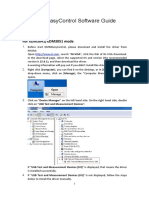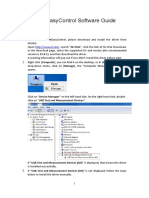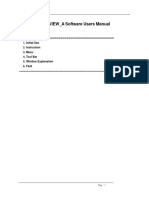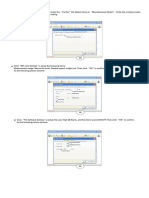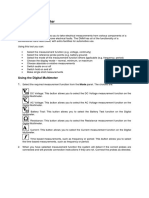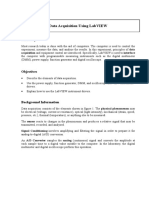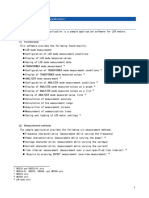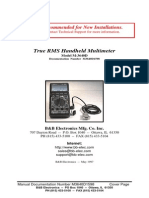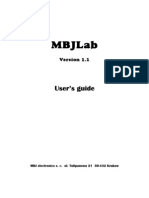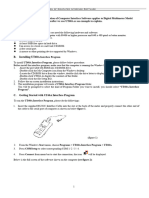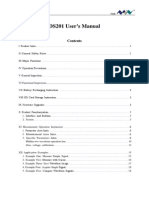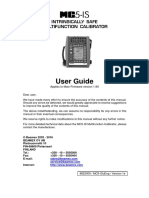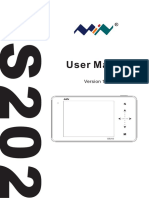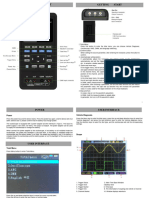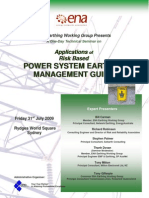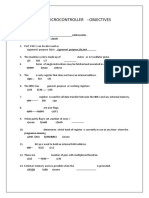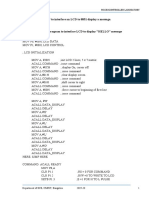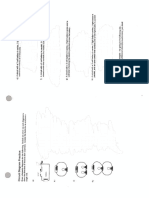DMMEasyControl Software Guide
Install Driver
1. Before start DMMEasyControl, please download and install the driver from
NIVISA:
Open http://www.ni.com, search "NI-VISA", click the link of NI-VISA Download.
In the download page, select the supported OS and version (the recommended
version is 15.0.1), and then download the driver.
A warning information will pop out if you didn’t install this driver before start.
2. Right click [Computer], you can find it on the desktop, or in [Start] menu. In the
drop-down menu, click on [Manage], the “Computer Management” window
opens.
Click on “Device Manager” on the left hand side. On the right hand side, double
click on “USB Test and Measurement Devices”.
If "USB Test and Measurement Devices (IVI)" is displayed, that means the driver
is installed successfully.
3. If "USB Test and Measurement Devices (IVI)" is not displayed, follow the steps
below to install the driver manually.
1
�Right click the unknown device icon, in the drop down menu, click "Update
Driver Software...".
Select "Browse my computer for driver software".
2
�Select a directory path for the driver, and click "Next".
Click "Next".
3
� After installing successfully, click "Close".
In Device Manager, check if "USB Test and Measurement Devices (IVI)" is
displayed under USB Test and Measurement Devices.
Install Software
Install DMMEasyControl.
How to Connect
Bench multimeter support VGA communication with PC.
1. Start DMMEasyControl.
2. Connection:Use VGA cable to connect the bench multimeter VGA port with PC
USB or VGA port.
3. Connection Setting: Click Control on left-top side of software menu bar, select
Connect on list.
4. Select XDM2041/NDM2041, Click OK.
5. Select Via COM, and choose the corresponding serial number on the list. Click
OK.
4
� Default
Select and Configure Measurement
Click measure button in function area to start measure, they are: DC voltage, AC
voltage, DC current, AC current, Frequency, Period, Resistance, Continuity, Diode,
Capacitance and Temperature.
Configure the parameter in parameter setting area.
5
�Dual Display
After selecting measure subject, click Dual, right side drop down list will show the
supported sub-display subject. Select the sub-display subject and begin dual display
mode.
Note: If Dual is in grey, it means the measure subject doesn’t support dual display.
Dual Display List
Statistics
Click Statistics to start the function, the result display under the button line, they are:
Sample amount, Maximum value, Minimum Value, Average value.
Note: If Statistics is in grey, it means the measure subject doesn’t support statistics
mode.
6
�Limit Value Mathematics
Click Limit to start this function. Set the high and low limit value in parameter area.
Limit result displays under the button line, they are: Low limit, low limit break times,
limit mathematics status (Pass means the readings don’t exceed the limit, Fail means
exceeding), High limit, High limit break times.
Note: If Limit is in grey, it means the measure subject doesn’t support limit value
mode.
Result
dB/dBm Mathematics
Click Math, select dB or dBm in parameter area to begin mathematics.
Note: If Math is in grey, it means the measure subject doesn’t support dB or dBm
mathematic.
Click
7
�Data Record Function
Data record function includes manual record and auto record. Data could be saved as
XLS format after record.
Auto Record:
1、 Click left-top menu and select Record, select Save from pull-down menu.
Choose the save path, input the folder name and click Save.
2、 Enter the setting interface, select Automatic Recording .
3、 Select default,click Start Record ,then the data will be recorded
automatically.
4、 Select Configuration,enter the record points and interval time (≥ 300 ms)
in the interface, click Start Record, then the data will be recorded
automatically
5、 Click the Record and select Stop to stop saving data.
Set value
Manual Record:
1、 Click left-top menu and select Record, select Save from pull-down menu. Choose
the save path, input the folder name and click Save.
8
�2、Enter the setting interface, select Manual Recording, click Record One, save data
once with one click, click × to stop saving data.
XLS file format:
V1.0.0