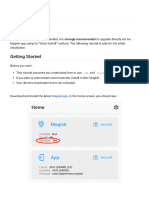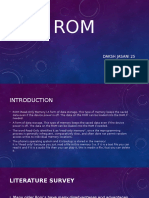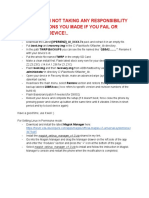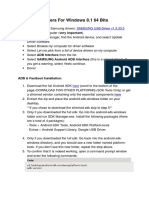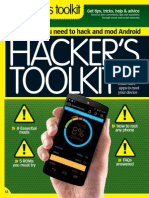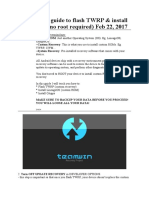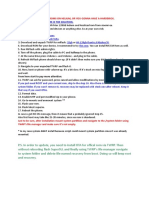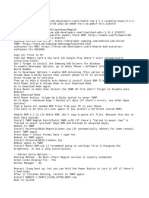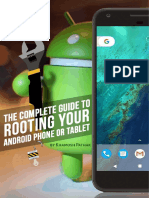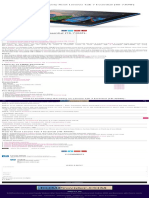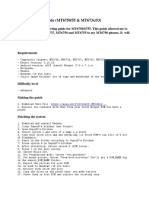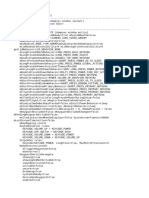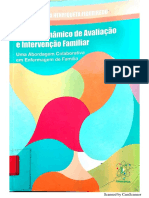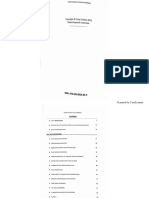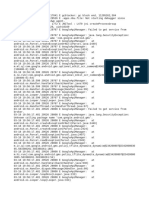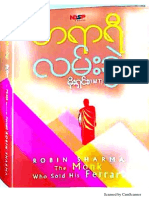0% found this document useful (0 votes)
68 views4 pagesRoot An Android Device
Rooting an Android device provides superuser access for modifications and advanced features, but it can void warranties and risk bricking the device. The document outlines methods for rooting, including using Magisk, KingRoot, and TWRP, along with necessary pre-requisites and steps for each method. It also highlights the benefits and risks associated with rooting, advising users to take precautions.
Uploaded by
vanshauCopyright
© © All Rights Reserved
We take content rights seriously. If you suspect this is your content, claim it here.
Available Formats
Download as TXT, PDF, TXT or read online on Scribd
0% found this document useful (0 votes)
68 views4 pagesRoot An Android Device
Rooting an Android device provides superuser access for modifications and advanced features, but it can void warranties and risk bricking the device. The document outlines methods for rooting, including using Magisk, KingRoot, and TWRP, along with necessary pre-requisites and steps for each method. It also highlights the benefits and risks associated with rooting, advising users to take precautions.
Uploaded by
vanshauCopyright
© © All Rights Reserved
We take content rights seriously. If you suspect this is your content, claim it here.
Available Formats
Download as TXT, PDF, TXT or read online on Scribd
/ 4