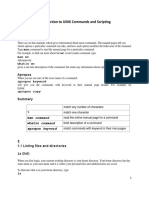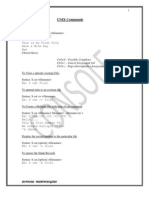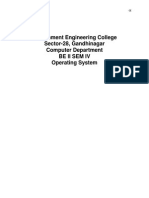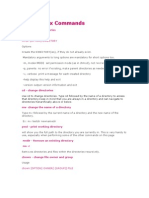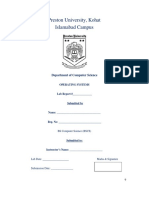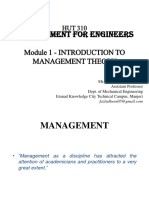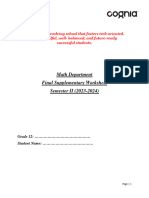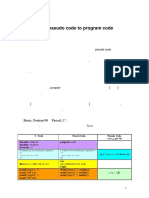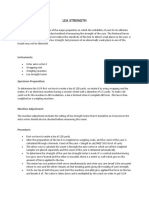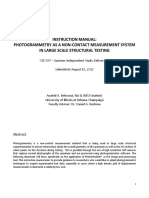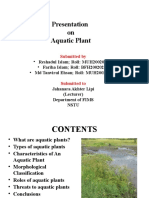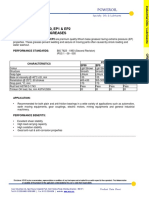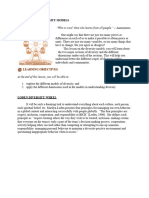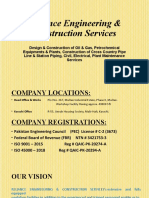0% found this document useful (0 votes)
25 views13 pagesUnix Notes 2
This document provides a comprehensive overview of general UNIX commands, including how to print the working directory, create and view files, delete files, move or rename files, and manage directories. It also covers commands for changing file permissions, printing files, and viewing command history. Additionally, it includes syntax and options for each command to assist users in effectively navigating and managing their UNIX environment.
Uploaded by
ayushmavani975Copyright
© © All Rights Reserved
We take content rights seriously. If you suspect this is your content, claim it here.
Available Formats
Download as PDF, TXT or read online on Scribd
0% found this document useful (0 votes)
25 views13 pagesUnix Notes 2
This document provides a comprehensive overview of general UNIX commands, including how to print the working directory, create and view files, delete files, move or rename files, and manage directories. It also covers commands for changing file permissions, printing files, and viewing command history. Additionally, it includes syntax and options for each command to assist users in effectively navigating and managing their UNIX environment.
Uploaded by
ayushmavani975Copyright
© © All Rights Reserved
We take content rights seriously. If you suspect this is your content, claim it here.
Available Formats
Download as PDF, TXT or read online on Scribd
/ 13