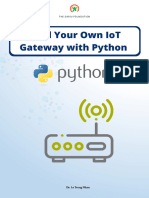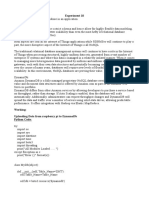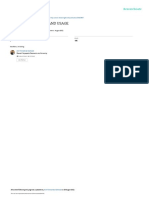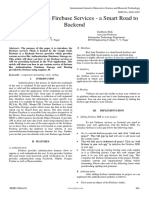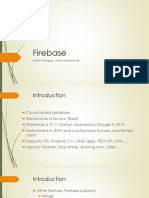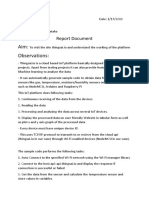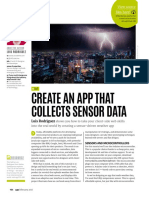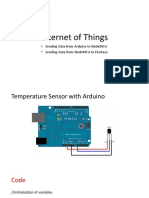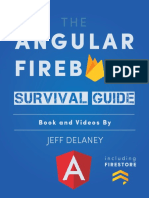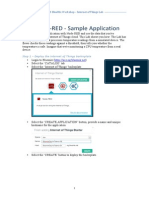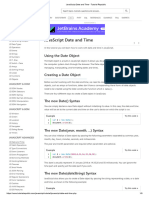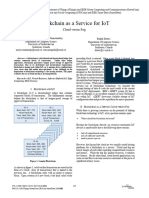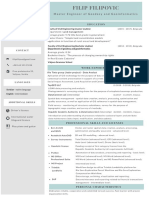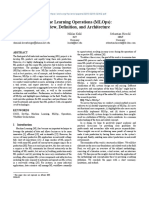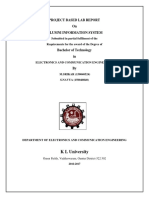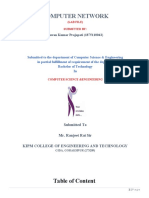0% found this document useful (0 votes)
53 views44 pagesLab 09 - Dashboard Using Firebase, Plotly and Flask
The document outlines the creation of an Internet of Things (IoT) dashboard using Firebase, Plotly, and Flask. It details how to set up Firebase for data management, utilize the Firebase Admin SDK for data manipulation, and visualize temperature data with Plotly in a Flask web application. Additionally, it provides sample code for connecting to Firebase, retrieving and sending data, and rendering interactive graphs in a web interface.
Uploaded by
hoanganhyen0901Copyright
© © All Rights Reserved
We take content rights seriously. If you suspect this is your content, claim it here.
Available Formats
Download as PDF, TXT or read online on Scribd
0% found this document useful (0 votes)
53 views44 pagesLab 09 - Dashboard Using Firebase, Plotly and Flask
The document outlines the creation of an Internet of Things (IoT) dashboard using Firebase, Plotly, and Flask. It details how to set up Firebase for data management, utilize the Firebase Admin SDK for data manipulation, and visualize temperature data with Plotly in a Flask web application. Additionally, it provides sample code for connecting to Firebase, retrieving and sending data, and rendering interactive graphs in a web interface.
Uploaded by
hoanganhyen0901Copyright
© © All Rights Reserved
We take content rights seriously. If you suspect this is your content, claim it here.
Available Formats
Download as PDF, TXT or read online on Scribd
/ 44