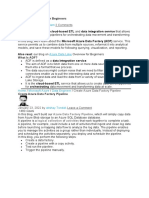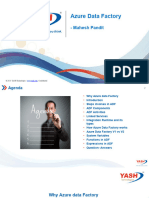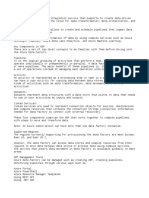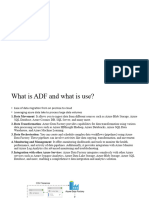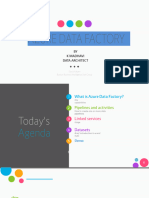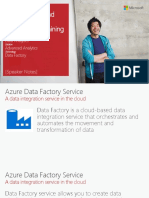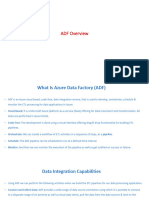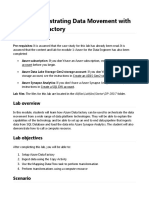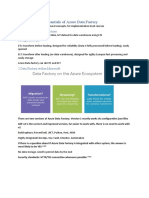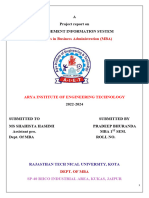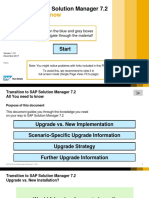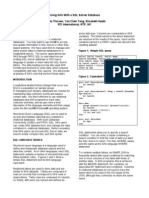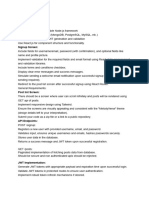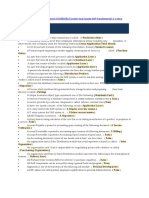0% found this document useful (0 votes)
28 views17 pagesHow To Test Azure Data Pipeline
This document provides a comprehensive guide on testing Azure Data Pipelines using Azure Data Factory (ADF), outlining the prerequisites, steps to create and validate ETL pipelines, and various use cases. It emphasizes the importance of monitoring, managing, and validating data movement and transformation processes to ensure accuracy and reliability. Additionally, it highlights potential challenges in testing and the need for meticulous planning and well-designed test cases.
Uploaded by
p mansoorCopyright
© © All Rights Reserved
We take content rights seriously. If you suspect this is your content, claim it here.
Available Formats
Download as DOCX, PDF, TXT or read online on Scribd
0% found this document useful (0 votes)
28 views17 pagesHow To Test Azure Data Pipeline
This document provides a comprehensive guide on testing Azure Data Pipelines using Azure Data Factory (ADF), outlining the prerequisites, steps to create and validate ETL pipelines, and various use cases. It emphasizes the importance of monitoring, managing, and validating data movement and transformation processes to ensure accuracy and reliability. Additionally, it highlights potential challenges in testing and the need for meticulous planning and well-designed test cases.
Uploaded by
p mansoorCopyright
© © All Rights Reserved
We take content rights seriously. If you suspect this is your content, claim it here.
Available Formats
Download as DOCX, PDF, TXT or read online on Scribd
/ 17