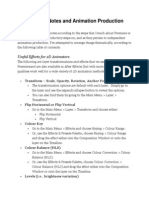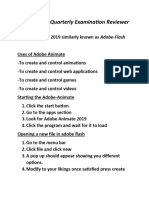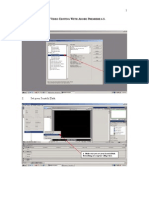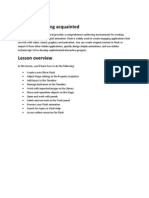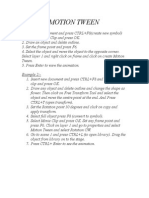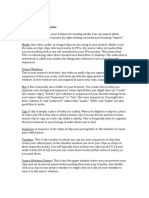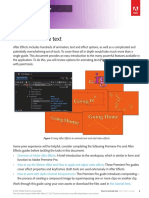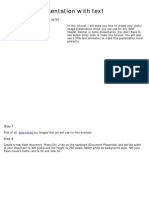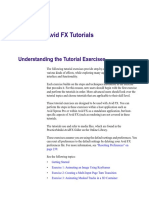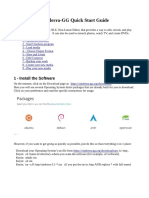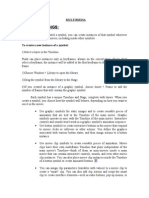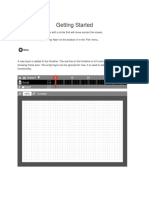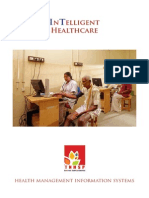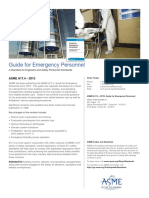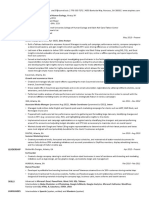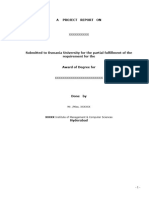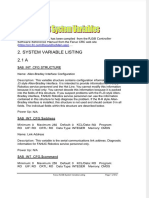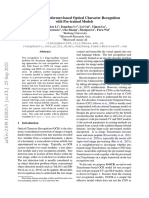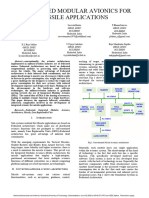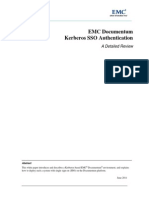0% found this document useful (0 votes)
621 views34 pagesAfter Effects Introduction Tutorial
This document is a tutorial for Adobe After Effects covering essential topics such as getting started, working with compositions, creating animations, and rendering/exporting projects. It includes step-by-step instructions on setting up compositions, animating text, and using various transform options. Additionally, it explains the export process using both the Render Queue and Adobe Media Encoder for final delivery of projects.
Uploaded by
shelcy shenCopyright
© © All Rights Reserved
We take content rights seriously. If you suspect this is your content, claim it here.
Available Formats
Download as PDF, TXT or read online on Scribd
0% found this document useful (0 votes)
621 views34 pagesAfter Effects Introduction Tutorial
This document is a tutorial for Adobe After Effects covering essential topics such as getting started, working with compositions, creating animations, and rendering/exporting projects. It includes step-by-step instructions on setting up compositions, animating text, and using various transform options. Additionally, it explains the export process using both the Render Queue and Adobe Media Encoder for final delivery of projects.
Uploaded by
shelcy shenCopyright
© © All Rights Reserved
We take content rights seriously. If you suspect this is your content, claim it here.
Available Formats
Download as PDF, TXT or read online on Scribd
/ 34