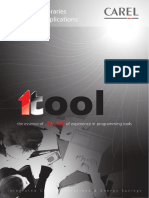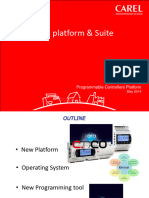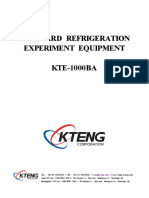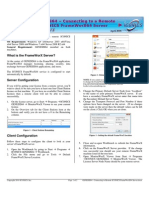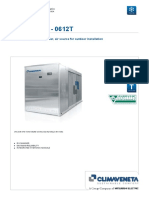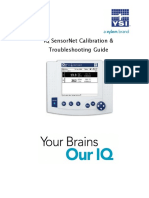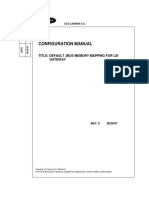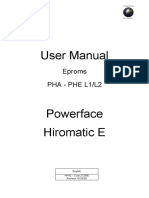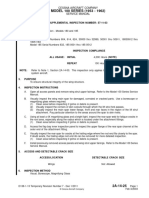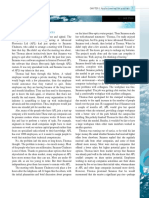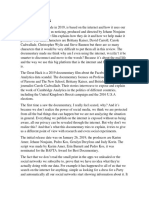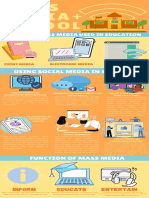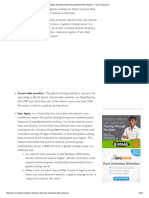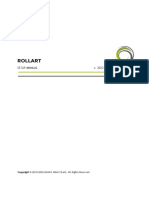Quick reference
Date: 07/July/2010 16:22:00
1 di 18
�Key points
• Totally new tool: replaces EasyTools
All new features will be available in 1tool only (i.e.pCO5)
• Starting point for others new features, improvements, …
• Technology
o Based on Microsoft .NET 2.0 framework
o Plug-in technology (easy to add/replace plugins without setup)
o Visual Studio look
• Software or Hardware protected
• 1-tool: programming environments/editors are integrated (exchange info)
o Variable List (variable declaration is explicit)
o Solution manager
o Message list
o …
• Easier management
o More uniformity of management of terminal/project
� Same editor for PGD0/1 and 2/3 (no WinMask&EditorTRR)
� Same compiler for pCO3/PGD23 and others (only new compiler ‘Pandora’)
� Simulator for all terminals
o PGD 0/1: GRT editing not required (generated by compiler)
o No special management of project for PGD0/1 and PGD 2/3
(not necessary to ‘unzip’ GRT of pGD0/1): just copy images in the “Resource” folder)
o Shape editor
o Definition of execution order of the blocks (“reference”)
• Mask multilanguage support
• New block type: Modules (macroblock+masks)
• New languages: Structured Text, Ladder (2010)
• Commissioning tool for online debugging/configuration
• Migration tool
• Simulation
o Simulation of all terminals (PGD 2/3 included)
o Breakpoints
o Visualization of pin and variables values
• Project documentation (table of parameter, BMS database, table of variables,
masks)
• Multilanguage GUI (english/italian/chinese)
• Help – Standard structure (work in progress, Language reference contains ET shapes)
• Customize look (dock panels, hide/show panels)
• Customer Care: 1tool@carel.com
2 di 18
�Setup
• First installation:
1. Install 1tool prerequisites
\1tool_prerequisite\1tool_prerequisite_setup.exe
Installs MS framework 2.0, Carel fonts, other system files, create link in
the Start menu
2. Install 1tool program
\1tool_setup\1tool_setup.exe
• Updates: http://ksa.carel.com
• 1tool is software or hardware protected
(can’t use EasyTools HW key)
o 1T can fully work for 90days without activation
o When time expires, you can only open projects
(cant’ save nor compile)
• Licence activation (see slides)
3 di 18
�1tool: Programming environments/editors
• Editors
o Strategy editor
o Mask editor
o Network editor
o Simulator
o pCO manager
� Commissioning
� pCOload
� Log editor
• Common objects
o Start page
o Variable list
o Message list
Hardware supported:
• Controllers: pCO 1, 2, 3, C, XS, SuperNode, 5, 5-compact
• Terminals: PGD 0, 1, 2, 3, PLD/PST (not yet WYSIWYG)
(4x20 replaced by PGD0, just don’t use Images, 3 fonts, etc.)
Hardware not supported:
• Controllers: Macroplus, pCOB, pCO graphic display
• Terminals: pCO graphic display, pCO LED
Common features
• Docking panels (dock, move, hide, close)
o You can Export/Import layout
o Layout is saved automatically when you chande plugin
o Default layout is in “[1tool]\Application\StandardLayout.olb"
• Show panels
o View / Show solution manager
o View / (plugin) / …
o Context menu (Properties and KeyFunctionEditor)
• Panels
o Variable List
o Property grid
o Toolbox (Library, …)
o Message list
o Document zoom
• Customize GUI
o Tool/Options (example change block background colour)
• Find: Use textbox or button in the lower right corner
Search in the whole Solution.
4 di 18
�Start page
• Replaces some features of ET32manager
(New/Open/Recent projects)
• News (feed RSS)
New version/update of 1tool, macroblocks/modules, etc.
Solution manager
• Replaces some features of ET32manager and other tools
(edit project properties, add/remove pages, etc)
• 1tool Solution == EasyTools pLAN project
• Project are copied into Solution folder (not linked like ET)
• No “dummy projects” for EVD driver, Aria, FCM, etc
• Solution is required also for PointToPoint (stand-alone) application
• Only one solution at a time
• Backup: Just copy Solution folder (no problem installing/restoring in a different
source/destination folder)
New solution
• For editing project properties (add/remove project, terminal, etc)
use context menu in the Solution manager
o Solution node: Solution property
o Project node: Configure controllers
o Terminal node: Configure languages
o …
5 di 18
�Strategy editor
• Replaces WinCAD
• Function blocks types:
o Atoms blocks
o Macroblocks blocks
o Modules blocks (“macroblocks+masks”)
o Custom ‘User atom’ (C language) (deprecated)
• Languages:
o Function Block Diagram (FDB)
o Structured Text (ST)
o Ladder (LD) (late 2010)
• FDB Blocks
o Names: new names for 1T libraries.
Some of them are standard IEC61131 name
Add==Sum, GE==MAG_UG, Sel_B==MPXD, Move_IX==EQUW, etc.
o Pin shape specify Data Type
square=Integer, circle=Analog, small rect=Boolean
o Shape of ET library: TBI
• Connection: always from pin to pin (no dangling connection)
o Routing: Auto routing or Manual routing (Alt+click)
o Bridge (click Connection, click handle, press Ctrl, move)
o How to Disconnect/Reconnect connection: click Connection, press Ctrl,
click extremity (red square), move)
o Thickness specify DataType: Thin=Boolean, Thick=others.
• Pin may be left unconnected
o Input pin takes its default value
o Output and Input/Output takes a temporary variable name
Double-click the pin or use context menu Show default table to show default
values.
Use Compiler/Options to trig an error or warning
• Error checking (“typical mistake n.2”)
o Connect AND to ADD
o Message list (double click over message)
• Editing:
o How to zoom in/out: CTRL+MouseWheel
o How to enable temporary the PAN mode: SPACE
o How to perform Multiple object selection: CTRL+click
o How to exclude objects over border of selection area: SHIFT
o How to quickly Copy/Paste: Select object, CTRL+Move
o How to quickly connect Var/Const to a pin: move the pin of the Var/Const
over the pin of the block.
o How to move objects with the keyboards: select the object/s, press arrows
of the keyboard.
o Const/Var auto repeat. (CTRL+click to increase suffix. Example
10..11…12… and SET…SET1….SET2… etc )
o Placeholder
Create: Click connection -> context menu “Placeholder”
Delete: Click block -> context menu “Remove placeholder”
o Optional letter indicates pLAN variables and System Variables
• Block execution order (Reference)
6 di 18
� o Sequence: defined by page order and reference
o Unusual block sequence: Cut & Paste Special
o Calculate reference (auto, manual)
o Copy/Paste don’t set the same reference
• New page: context menu node “Strategy” (Link to page is optional)
• Task (Main task, Events)
o Atoms “Do_Task”
• Context menu: Block
o Edit macroblock
o Connect all unconnected pin
o Default value table
o Replace module (Connect pin with same name (forces autorouting))
o Breakpoint
o Align objects (Const/Var and Blocks):
o Draw selection area (must contain object of the same type)
o Context menu “Align…” or Shift/Alt+click
(Blocks will be aligned to the first selected object)
o Add to favourite (will be removed)
o ..
• Page properties
o Page Format (5 size)
• Graphical objects:
o Line, Rect, Images, Text, Link to page(sheet), etc.
It’s possible to change typical Line/Text properties: colour, thickness, font,
etc.
o How to draw orthogonally: CTRL+move
• Toolbar
o Snap
o Zoom, Pan (Esc to stop)
o Auto connection
o View pin values (shows default values of unconnected pins)
o Compile/Simulate
o Print (TBI for printing Double/Quad Size page in 2/4 sheets, table)
7 di 18
�Variables, Variable list
• Creation is explicit (from Variable list)
• Specify all variable properties
• Variable property
o DataType
o MemoryType
o …
• BMS management
o Variable property BMS/FieldBus
• Filter by text: can use wildcards “*” or multiple “*”.
Example: “Comp*_AL*” finds “Comp1_AL_HP”, “Comp2_AL_OilDiff”
• How to export variables: SHIFT+F12 on the Variable List
• How to delete unused variables: File/Delete unused variables
Same for SpecialField and Resources
Blocks libraries
• Libraries
o Names
o Atoms (1T)
o Atoms_ET (for migrated projects)
o Macroblocks (1T)
o Macroblocks_ET (for migrated projects)
o UserLibrary
o Project library (its name is the project name)
o Location
o System libraries: “[1tool]\Plugins\StrategyEditor”
(name: Atoms*, Macroblock*)
o UserLibrary: “[1tool]\Plugins\StrategyEditor”
(name: UserLibrary.zip)
o ProjectLibrary(s): “[projectfolder]\Lib\”
(name: projectname.zip)
o You can add others project libraries
• Block instance refer to original Library Name
Example: “AND” of “Atoms_ET” lib, “And” of “Atom” lib
(Library name is shown in the Property Grid of the block)
8 di 18
�Mask editor
• Replaces WinMask
• It is possible to place masks into several masks pages (worksheets. Doesn’t
matter the order.)
• 1 terminal-node for each display type (PGD1, PGD3, etc) independent each
other (different special fields, etc.)
• Editing loops
o Drag MaskName: move maintaining the links
o Drag Small icon: change order
o Can select/move group of masks
• Terminal WYSIWYG (What You See is What You Get):
TextFont, RowZoom, not-standard char (Example: ‘°’), XOR of images, LED.
• Oriented to Multilanguage
o Same page/mask for all languages (IT, EN, …)
It is possible to have 2 terminals of same type for managing
occidental/oriental languages (very different mask layout)
(Example: PGD1(IT,EN,FR), PGD1(ZH,JA) )
o Use language selector in the toolbar to change language
o Language dependent properties are specific of the language
(Example: Text, Assbool/Assint, Use_TXT)
Language independent properties are common for all languages (Example:
Enable, Refer_To)
o How to disable mask: Mask context menu “disable”
o How to move object in all languages: close the “Lock”
• How to place objects
o Drag&Drop from toolbox (any object)
o Text: press CTRL+T
o Variables: D&D from VariableList
o Images/Animation: D&D from SolutionExplorer
• EasyTools ‘Disp_Mode’ property:
split in 2 different properties: Row zoom, TextFont).
• EasyTools ‘Signal’:
split in 2 different properties: Alarm Status, Alarm Memory.
• Special fields
• ‘Specialize mask’ is no longer available: New masks have “Move” field. You can
delete it to ‘Specialize” the mask. Place again “Move” field to “Unspecialize”
• Global code: Same for all MaskPages
• How to test ResourceUsedOnBool/Int: SimulationValue property
• New Goto_loop statement
• How to show links between masks: click ShowLinks button
Blue line: Goto_mask / Goto_loop. Orange line: ReferToMask)
• How to create new Key / Virtual Key: context menu of KeyList in the Terminal
Editor (not in Global Code)
• How to select first mask: BeginFromMask property (Global level)
• How to show Loop/Mask list: Terminal context menu Find loops and masks
• How to perform Multiple object selection: CTRL+click
• How to quickly Copy/Paste: Select object, CTRL+Move
• How to move objects with the keyboards: select the object/s, press arrows of
the keyboard.
• How to translate texts: File/ImportExportDictionary
9 di 18
�Key function editor
• Selection of the KEY: click the KEY or select from the list
• Syntax of C language, but not full syntax (same instructions of “EasyTools
EasyFace”, just changed the sintax)
• Key points:
1. Lines always end with “;”
Example: Goto_mask(maskname);
2. “()” required also for statements without parameters
Example: Beep();
3. Statements: Case sensitive: First letter uppercase
Beep(); not beep(); BEEP();
4. if
5. operators: ==, >=, <=, != (< > not available)
6. NOTE: use “==” for evaluating conditions,
use “=” for assignments.
7. The condition(s) between “( )”
8. More than one conditions in a single “if” statement
if ( condition1 && condition2 )
9. Only “&&” (logical AND) supported.
10. “else” statement not supported.
11. Statements must be placed between brackets {}
(In case of only 1 statement the {} are optional.)
12. ‘if’ must be written lowercase
13. Nested if: not possible
if (…)
{
if (…)
{
}
if (…)
{
}
}
Examples:
if (Global_Alarm==0) // Test alarm condition
Goto_mask(NoAlarms);
if ( Global_Alarm==1 && Buzzer==1 )
{
Reset_Buzzer=1;
Goto_loop(Alarms);
}
• How to enter ‘ { }‘: press ALTgr + SHIFT + [ ]
• Remarks:
// till the end of the line
/* */ also across lines
• Collector name is optional:
Goto_mask(MaskList.MainMask) equal to Goto_mask(MainMask);
• Error highlighting
• Copy/Paste multiple Key Function . Yellow: Keys already used.
• All level key (read-only)
• List of statements/collectors: CTRL+SPACE (or CTRL+J. See options)
• New statement Goto_loop(loopname);
• Context help (F1) on Statements & System variables.
10 di 18
�Module/Macroblocks
• Atom block and Macroblock block: same as ET
• Module block: macroblock+masks
• Masks are Linked or Imported:
• Linked:
Masks maintains a link to original block instance.
Limited editing features available.
o you can only add/remove/edit text/images and move fields
o if the block is deleted, the masks would be deleted too.
• Imported:
Masks are imported and become project masks.
All editing features are available.
• Strategy only
Masks are not imported.
• Modules have a Label (e.g.: “Mod_EVD_EVO_Spec(circ1)”.
• SpecField, TouchSchema, etc are renamed and variables are instanced
(Example:Fan_1.Set)
• You application has the access to module variable: Example: Fan_1.Set)
• Module masks may be designed for different display and languages
Only modules masks of existing languages are used (i.e. Mod:IT,EN Appl:En)
• You can have access to internal variable (ModuleName.PinName)
Only for Pin not visible in shape
• Masks are placed in the original loop
• Mask property
o Default position: Default, First mask, Last mask
• Input pin used in a Field: must be connected (because unconnected input pin
are replaced with CONST)
• Limits:
o A module can’t contain modules (with masks).
Only atoms/macroblocks. Masks are ignored.
o Modules can’t contain GlobalCode/Events
• If macroblock/module needs to use a System variable, you don’t need to create
a specific pin.
• Auto connection
• Autolink (modules like EVD400)
• How to ‘disable’ mask (avoid to compile in current language): right click
“Disable/Enable”. (all masks, project & module)
Auto connection
• Pin with same Autoconnection_ID are connected automatically
• If blocks are located in different pages, support vars are created automatically
• Example: Template solution+some AHU modules
Creating a macroblock/module
1. Sequence: (see slides)
Easy to create macroblock/modules of project (>1page)
Important: blocks are expanded recursively (if you modify a macroblock inside a
macroblock, the second one inherits the modification (ET doesn’t)
11 di 18
�Simulator
• Simulation of all terminals (PGD2/3 included) (Except graphs)
• More realistic simulation of “hardware” (Voltmeters, switches, etc.)
• You can select the model of controller (change number of I/O)
• Analog Input: rotate using mouse or UP/DOWN/PGUP/PGDWN
• Trig key clicking the KeyList in the TerminalEditor
• Terminal: WYSIWYG: What You See Is What You Get.
• How to start Simulator without compiling: press CTRL+ (be careful!)
• How to go back to editing: stop Simulator, click
• Watch
o Create from toolbar/menu
o Docking
o Add variable with D&D from Variable List or D&D from StrategyPage or by
Context menu
o Change order with click+drag
o Can mix B/I/A variables in the same watch.
o Watch are saved automatically (only one “workspace”)
o Watch for Array (only 1 array per watch)
o Value blinks when value changes
• Terminal Editor: Simulation of LED
• Breakpoints
o Available in Strategy editor and Mask editor (KeyFunctionEditor)
o Breakpoint type: “fixed” and “on condition”
• Simulation
o Step application (stop at first atom)
o Step macroblock (block by block, doesn’t open macroblock)
o Step atom (atom by atom, open macroblock automatically)
• View runtime values: Variable, pin, block
• Open Strategy page using Solution manager (editing is disabled)
• Simulation of others Terminals/Languages
• Simulates only last BIOS version
• Doesn’t simulate the BUZZER (see value of BUZZER System Variable)
• “Single page simulation”: simulate the selected page only. Other pages and
mask are not compiled.
12 di 18
�Network editor
• Replaces WinNET
• Application projects are copied in the solution folder, not linked
o Backup/Restore: No problem installing a backup in a folder different from
the original one (because application projects are saved in a subfolder)
• Can create several pages (Example: 1 for each floor of building
• Can create several groups. Can mix several Stand-alone (P2P) and several pLAN
• No dummy project for driver, ARIA, etc.
• Can place background (example with Site map), graphical objects.
• Links.
o Defined through a table
o Select SourceUnit/SourceVar, TargetUnit/TargetVar (more intuitive) Can’t
select a Parametric pLAN as source unit
o Click unit to show it’s outgoing links
Click background to show all links
• Compile method: always “like EasyTools Global List optimized”: compiler creates
a folder for each unit, but if the project is the same the files are the same.
• Copy/Paste links: Select links, Copy, Select controller, Context menu “Paste
links”
• Auto link (modules like EVD400, EVD EVO, PAD)
Solution file system
• Binary files
o PointToPoint (stand-alone)
..\SolutionName\Bin\Target\ApplicationName
o pLAN
..\SolutionName\Bin\Target\PLANn\address\
Compile method: always “Global List optimized”: compiler creates a folder
for each unit, but if the project is the same the files are the same.
Example: 1:CH, 2: CH, 3:AHU, 4:AHU.
Creates folder 1-2-3-4.
Folder 1-2 contains same files suitable for CH units
Folder 3-4 contains same files suitable for AHU units
(see slides)
13 di 18
�pCO manager
• Replaces WinLOAD + new Commissioning feature
• Main features:
o Commissioning (monitor, configuration)
o pCOload (ET WinLoad)
o Log editor
• Available integrated in 1tool or Stand-alone
• Commissioning
o A tool for
� designer (test)
� manufacturer/installers (configuration)
o Main features
� Unit setup
• Read/Write parameters (T memory)
• Save/Open
� Test/debug
• through monitoring of any variable
� Profile configuration
� Category configuration
• pCO load
o Upload/Download application files (like WinLOAD)
• Log editor (like ET)
• Configuration
o Local, Remote…. Parameters
o Wizard COM port selection
o System info
Commissioning (details)
• Page Settings: select project files
o 2CF: Created by 1T (no ET). Describes variables (for commissioning,
supervisory, LON, etc)
o 2CW: Created by CT. W=Workspace.
Contains all customization done in Commissioning tool: Variables into
categories, new profiles/levels, description of variables, etc.
o Login: password is defined in 1T.
• Page All variables: select the use of vars (watch, log, graph) and categories
• Page Monitoring
o Read/Write runtime values
o Statistics (Min/Max, Ton/Toff)
o Make AIN/DIN/AOUT/DOUT/VAR virtual. Can override value
Requires new VIRT* atoms.
Requires BIOS >=4.33
o Press PLAY to start reading and logging.
Sampling time: 1sec: max 200 vars!
o Trends
o Test with Stimulus files (for Functional test)
Trend may be created
� Based on Bios data logging
14 di 18
� � Predefined waves: sinusoid, square wave, “saw tooth”.
� Custom
o Statistics: DIGITAL: ON/OFF time, ANALOG: average
• Page Event monitoring (…on condition (Example: AL_HP=1) ).
When breakpoint is reached a set of vars defined by user is sent to
Commissioning. �Program is NOT stopped
• Page Device configuration: Device/Unit configuration
o Shows “all variables in T memory”
o Import/Export file DEV
• Page Alarms: Shows alarms, allows to reset alarms with manual reset (managed
by Alarms masks (‘SIGNAL’). Requires new BIOS.
• Page Access profile configuration:
o Creation of new profiles
o Default password for OEM profile is “” (empty text)
• Page Categories configuration
o Creation of new categories for Device configuration
Create Monitoring categories from All variables page.
Other
• Context menu (Remove, Rename categories, etc)
• File Open/Save Commissioning workspace (.2CW).
Optionally saves variables
Connections
• Commissioning uses WinLoad protocol
• Requires pCO with >=2MB FLASH
In order to establish the communication between PC and pCO the application
has to set the “WinLoad protocol” for the serial COM port used.
pCO WinLOAD Application Protocol selection pCOManager
Serial port addressed protocol Running (auto/manual) functions
0 WINLOAD Only
(pLAN) NO on boot NO auto upload/download
YES but
0 removed WINLOAD Only
(pLAN) from pLAN on boot NO auto upload/download
0 WINLOAD
(pLAN) NO runtime YES auto Everything
YES but manual (application sets
0 removed WINLOAD WinLOAD protocol through a
(pLAN) from pLAN runtime YES system variable) Everything
manual (application sets Everything
1 WINLOAD WinLOAD protocol through a except upload
(BMS) YES runtime YES system variable) BIOS & BOOT
manual (application sets Everything
2 WINLOAD WinLOAD protocol through a except upload
(Field BUS) YES runtime YES system variable) BIOS & BOOT
15 di 18
�Migration wizard
• 1tool can’t open EasyTools projects because of different file format: it’s
necessary to convert file using Migration Wizard
• Migrates without critical error most part of projects (stand-alone and pLAN)
• Project must be compiled successfully before migration using new compiler’
It’s better to avoid to clean the project folder (.VVV is useful for defining the
right DataType/MemoryType)
• Test of migration: FLSDTmMSBE (pLAN project with EVD driver)
• Important:
o User library is expanded and macroblocks are moved into project library
o MW uses ATOMS_ET and MACROBLOCK_ET (try to maintain same page
layout)
o MW renames System Variables (Example: SIRENA>BUZZER)
o MW creates 1 Terminal for each language (Example: PGD0/IT, PGD0/EN,
PGD0/FR, etc)
• Typical errors
See MigrationWizard_QuickReference_IT.doc
o Project required but not found: pLAN project is saved in a folder different
than the original one: you have to select the current application project
folder (same problem of WinNET)
o Moduleport unconnected (due to different font width)
o Connection not connected (typically a Connection over another one)
o Empty user library / project library (correct)
o Variable renamed due to invalid set of character
(Example Probe_NTC_4-20mA. “-“)
o Variable renames due to first character
(Example 4_20_ma_Sensor)
o Variable renames due to conflict with System Variable
(Example: Pin called BIOS_VER)
o Macroblock not found (missing UserLibrary). Asks where it is.
o Variable is Variant. Normally 1T is able to define right DataType.
• Limits
o Macroblocks migrated contains only atom blocks
o Doesn’t migrate LCT/DEV (log configuration table)
16 di 18
�EasyTools projects: Best practice
For a migration without error or warning take care of the following advices:
• Connect CONSTANT/VARIABLE to PIN using a 2 step long minimum WIRE
• Connect ModulePort from left side
• Don’t’ call macroblock pin with same name of system variable (MW will rename
it)
• Variable set of characters: A-Z 0-9 _
Variables can’t start with a number.
1tool projects: Best practice (Guide lines)
• Full list available in the CDrom:
\Doc\1T_Guidelines_for_application_1_1a_EN.doc
• Most important point: here below.
Strategy editor
2.1 Where possible, use standard Carel macroblocks.
2.2 Add remarks wherever possible for the algorithms, in particular the more complex ones.
3.1 The atoms, macroblocks and variables should be aligned in columns (see figure below).
3.2 Similar controls should always be designed in the same way, otherwise they will appear to run
different functions.
3.3 The paths of the wires must be "clean", avoid contorted paths (see figure below).
4.1 Variable names
4.1.1 The names must be meaningful (self-explanatory) and in English.
4.1.2 It is recommended to use the same notation as the atom pins, that is, the first letter of each word in
upper case and the rest lower case, with an underscore between one word and the next:
Xxxxx_Yyyyyyy
4.2 References
5.1.1 Pay careful attention to the order of the references used in a routine. Failure to observe the correct
order means creating delays of a number of program cycles in the results
5.1.2 The references must not be consecutive, use step at least of 10
This makes it simple to enter any atoms/macroblock in the middle of a function.
4.3 Pages
6.1 Avoid pages with too many atoms (to make them clearer and for future modifications).
6.2 In order to have a right flow of the different managements, the pages must be arranged in
logical order. If this is not respect the application are slow to process the data and the devices
are not correctly manage and protect. i.e.:
17 di 18
� -inputs
-alarms
-devices
-other functions (supervisor, log, etc.…)
-outputs
Mask editor
7.1 The first letter, and only the first, of the parameter description must be in upper case.
7.2 The wording must be aligned to the left, the fields must be aligned to the right.
7.3 The texts used in the ASSBOOL and ASSINT statements for the input - output fields must be in
upper case.
7.4 For all integer and analogue input fields, the limits for the field must be entered.
Migrated project
7.1 Always add the new 1T atoms and macroblock, if it is possible replace the other.
Miscellaneous
8.1 The automatic return to the main menu must be included. Allow a delay time of 5 minutes unless
otherwise indicated
8.2 Screens must be included to manage: application code, version and date, Boot and Bios version and
date. Use the standard screens proposed by Carel:
8.3 For the PGD0 and PGD1 terminals, use a sliding menu to access the various submenus, compliant
with the Carel style.
Support/Customer care:
• Support is provided by email: 1tool@carel.com
• KSA http://ksa.carel.com
18 di 18