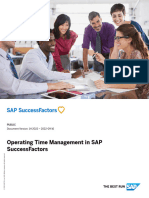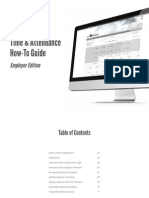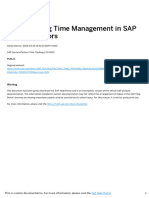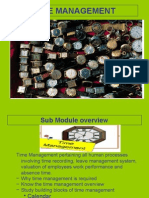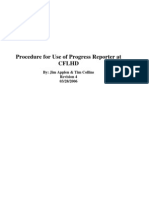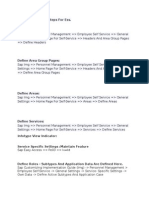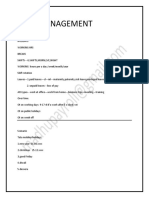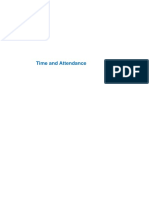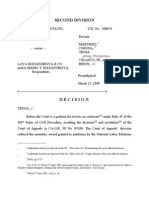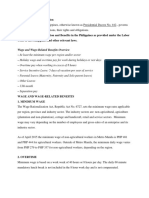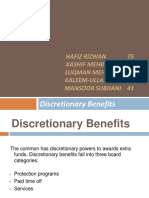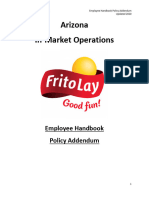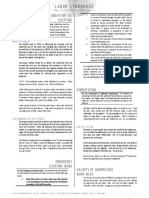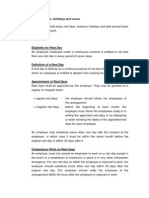Time Management
Uploaded by
jadmays42Time Management
Uploaded by
jadmays42PUBLIC
Document Version: 2H 2024 – 2025-01-14
Using Time Management in SAP SuccessFactors
© 2025 SAP SE or an SAP affiliate company. All rights reserved.
THE BEST RUN
Content
1 What is SAP SuccessFactors Time Management. . . . . . . . . . . . . . . . . . . . . . . . . . . . . . . . . . . . . . . .5
2 Using Time Management as an Employee. . . . . . . . . . . . . . . . . . . . . . . . . . . . . . . . . . . . . . . . . . . . . 6
2.1 Time Recording . . . . . . . . . . . . . . . . . . . . . . . . . . . . . . . . . . . . . . . . . . . . . . . . . . . . . . . . . . . . . . . . . 6
Recording Your Daily Working Hours. . . . . . . . . . . . . . . . . . . . . . . . . . . . . . . . . . . . . . . . . . . . . . . . 6
Recording the Duration of Deviations from Your Planned Time. . . . . . . . . . . . . . . . . . . . . . . . . . . . . . 7
Recording the Duration of Your Overtime. . . . . . . . . . . . . . . . . . . . . . . . . . . . . . . . . . . . . . . . . . . . . 8
Recording the Duration of Your On-Call Time. . . . . . . . . . . . . . . . . . . . . . . . . . . . . . . . . . . . . . . . . . 8
Recording When Your Working Day Starts and Ends. . . . . . . . . . . . . . . . . . . . . . . . . . . . . . . . . . . . . 9
Recording When Deviations from Your Planned Time Start and End. . . . . . . . . . . . . . . . . . . . . . . . . 10
Recording When Your Overtime Starts and Ends. . . . . . . . . . . . . . . . . . . . . . . . . . . . . . . . . . . . . . . 10
Recording Your Break Times. . . . . . . . . . . . . . . . . . . . . . . . . . . . . . . . . . . . . . . . . . . . . . . . . . . . . 11
Recording When Your On-Call Time Starts and Ends. . . . . . . . . . . . . . . . . . . . . . . . . . . . . . . . . . . . 12
Submitting Your Time Sheet. . . . . . . . . . . . . . . . . . . . . . . . . . . . . . . . . . . . . . . . . . . . . . . . . . . . . 12
Correcting Submitted Time Sheets. . . . . . . . . . . . . . . . . . . . . . . . . . . . . . . . . . . . . . . . . . . . . . . . 13
Correcting Approved Time Sheets. . . . . . . . . . . . . . . . . . . . . . . . . . . . . . . . . . . . . . . . . . . . . . . . . 14
Midweek Changes to Your Time Recording Profile. . . . . . . . . . . . . . . . . . . . . . . . . . . . . . . . . . . . . . 15
Time Sheet Statuses. . . . . . . . . . . . . . . . . . . . . . . . . . . . . . . . . . . . . . . . . . . . . . . . . . . . . . . . . . 15
Features and Functions of Employee Central Time Sheet for Employees. . . . . . . . . . . . . . . . . . . . . . 16
Managing Time Events . . . . . . . . . . . . . . . . . . . . . . . . . . . . . . . . . . . . . . . . . . . . . . . . . . . . . . . . . 18
Recording Your Daily Working Time in Unit Days (France). . . . . . . . . . . . . . . . . . . . . . . . . . . . . . . . . 19
Monthly Time Recording. . . . . . . . . . . . . . . . . . . . . . . . . . . . . . . . . . . . . . . . . . . . . . . . . . . . . . . 20
2.2 Requesting Time Off. . . . . . . . . . . . . . . . . . . . . . . . . . . . . . . . . . . . . . . . . . . . . . . . . . . . . . . . . . . . . 21
Time Off Home Page Card. . . . . . . . . . . . . . . . . . . . . . . . . . . . . . . . . . . . . . . . . . . . . . . . . . . . . . 22
Important Notes about Recurring Absences. . . . . . . . . . . . . . . . . . . . . . . . . . . . . . . . . . . . . . . . . . 23
Editing a Time Off Request. . . . . . . . . . . . . . . . . . . . . . . . . . . . . . . . . . . . . . . . . . . . . . . . . . . . . . 24
Taking a Bridging Day Off. . . . . . . . . . . . . . . . . . . . . . . . . . . . . . . . . . . . . . . . . . . . . . . . . . . . . . . 24
2.3 Cancelling a Time Off Request. . . . . . . . . . . . . . . . . . . . . . . . . . . . . . . . . . . . . . . . . . . . . . . . . . . . . . 25
2.4 Viewing Your Time Off Requests. . . . . . . . . . . . . . . . . . . . . . . . . . . . . . . . . . . . . . . . . . . . . . . . . . . . . 25
2.5 Compensations and Absences. . . . . . . . . . . . . . . . . . . . . . . . . . . . . . . . . . . . . . . . . . . . . . . . . . . . . . 26
Premium Pay for Recorded Time. . . . . . . . . . . . . . . . . . . . . . . . . . . . . . . . . . . . . . . . . . . . . . . . . . 26
Adding Your Allowances. . . . . . . . . . . . . . . . . . . . . . . . . . . . . . . . . . . . . . . . . . . . . . . . . . . . . . . . 27
Adding Absences in Time Sheet. . . . . . . . . . . . . . . . . . . . . . . . . . . . . . . . . . . . . . . . . . . . . . . . . . 28
Adding Recurring Absences in Time Sheet. . . . . . . . . . . . . . . . . . . . . . . . . . . . . . . . . . . . . . . . . . . 28
Dynamic Breaks. . . . . . . . . . . . . . . . . . . . . . . . . . . . . . . . . . . . . . . . . . . . . . . . . . . . . . . . . . . . . 29
Time Off in Lieu of Overtime Pay. . . . . . . . . . . . . . . . . . . . . . . . . . . . . . . . . . . . . . . . . . . . . . . . . . 29
Using Time Account Payout as an Employee. . . . . . . . . . . . . . . . . . . . . . . . . . . . . . . . . . . . . . . . . 30
Using Time Management in SAP SuccessFactors
2 PUBLIC Content
Checking Time Account Balances. . . . . . . . . . . . . . . . . . . . . . . . . . . . . . . . . . . . . . . . . . . . . . . . . 32
Purchasing Additional Leave. . . . . . . . . . . . . . . . . . . . . . . . . . . . . . . . . . . . . . . . . . . . . . . . . . . . . 32
2.6 My Calendar UI. . . . . . . . . . . . . . . . . . . . . . . . . . . . . . . . . . . . . . . . . . . . . . . . . . . . . . . . . . . . . . . . .34
Creating a Temporary Work Schedule as an Employee. . . . . . . . . . . . . . . . . . . . . . . . . . . . . . . . . . .34
Creating a Temporary Holiday Calendar as an Employee. . . . . . . . . . . . . . . . . . . . . . . . . . . . . . . . . 35
3 Using Time Management as a Manager. . . . . . . . . . . . . . . . . . . . . . . . . . . . . . . . . . . . . . . . . . . . . 38
3.1 Processing Employees' Requests. . . . . . . . . . . . . . . . . . . . . . . . . . . . . . . . . . . . . . . . . . . . . . . . . . . . 38
Approving Your Employees' Time Sheet Requests. . . . . . . . . . . . . . . . . . . . . . . . . . . . . . . . . . . . . . 38
Declining Your Employees' Time Sheet Requests. . . . . . . . . . . . . . . . . . . . . . . . . . . . . . . . . . . . . . 39
Adding Comments to Time Sheet Requests. . . . . . . . . . . . . . . . . . . . . . . . . . . . . . . . . . . . . . . . . . 40
Deciding on Time Off Requests. . . . . . . . . . . . . . . . . . . . . . . . . . . . . . . . . . . . . . . . . . . . . . . . . . . 40
Retroactive Changes. . . . . . . . . . . . . . . . . . . . . . . . . . . . . . . . . . . . . . . . . . . . . . . . . . . . . . . . . . 41
Payouts from Time Accounts. . . . . . . . . . . . . . . . . . . . . . . . . . . . . . . . . . . . . . . . . . . . . . . . . . . . 42
Trace Button. . . . . . . . . . . . . . . . . . . . . . . . . . . . . . . . . . . . . . . . . . . . . . . . . . . . . . . . . . . . . . . . 42
Quick Approval of Time Management Requests. . . . . . . . . . . . . . . . . . . . . . . . . . . . . . . . . . . . . . . 42
3.2 Time Recording on Your Employees' Behalf. . . . . . . . . . . . . . . . . . . . . . . . . . . . . . . . . . . . . . . . . . . . . 43
Recording Time for Your Employees. . . . . . . . . . . . . . . . . . . . . . . . . . . . . . . . . . . . . . . . . . . . . . . 44
Adding Allowances for Your Employees. . . . . . . . . . . . . . . . . . . . . . . . . . . . . . . . . . . . . . . . . . . . . 45
Amending Time Sheets for Employees. . . . . . . . . . . . . . . . . . . . . . . . . . . . . . . . . . . . . . . . . . . . . .45
Cleanup Service for Time Sheets for Terminated Employees. . . . . . . . . . . . . . . . . . . . . . . . . . . . . . 46
3.3 View Team Absences. . . . . . . . . . . . . . . . . . . . . . . . . . . . . . . . . . . . . . . . . . . . . . . . . . . . . . . . . . . . .47
Day View. . . . . . . . . . . . . . . . . . . . . . . . . . . . . . . . . . . . . . . . . . . . . . . . . . . . . . . . . . . . . . . . . . 50
Switching Between Different Views. . . . . . . . . . . . . . . . . . . . . . . . . . . . . . . . . . . . . . . . . . . . . . . . 55
3.4 Alerts and Notifications . . . . . . . . . . . . . . . . . . . . . . . . . . . . . . . . . . . . . . . . . . . . . . . . . . . . . . . . . . 56
3.5 Using the Time Sheet Approval Center. . . . . . . . . . . . . . . . . . . . . . . . . . . . . . . . . . . . . . . . . . . . . . . . 56
Performing a Mass Approval of Time Sheets. . . . . . . . . . . . . . . . . . . . . . . . . . . . . . . . . . . . . . . . . .58
Approving Selected Time Sheets. . . . . . . . . . . . . . . . . . . . . . . . . . . . . . . . . . . . . . . . . . . . . . . . . .59
Reviewing Alerts. . . . . . . . . . . . . . . . . . . . . . . . . . . . . . . . . . . . . . . . . . . . . . . . . . . . . . . . . . . . . 60
Amendments. . . . . . . . . . . . . . . . . . . . . . . . . . . . . . . . . . . . . . . . . . . . . . . . . . . . . . . . . . . . . . . 60
Pending Related Approvals. . . . . . . . . . . . . . . . . . . . . . . . . . . . . . . . . . . . . . . . . . . . . . . . . . . . . . 61
4 Time Management on the Home Page. . . . . . . . . . . . . . . . . . . . . . . . . . . . . . . . . . . . . . . . . . . . . . 63
5 SAP SuccessFactors Time Tracking on the Home Page. . . . . . . . . . . . . . . . . . . . . . . . . . . . . . . . . .69
5.1 Time Tracking on the Home Page. . . . . . . . . . . . . . . . . . . . . . . . . . . . . . . . . . . . . . . . . . . . . . . . . . . . 69
6 Other Fields in Time Off . . . . . . . . . . . . . . . . . . . . . . . . . . . . . . . . . . . . . . . . . . . . . . . . . . . . . . . . . 71
7 Reporting and Analytics (for Manager and HR Admin). . . . . . . . . . . . . . . . . . . . . . . . . . . . . . . . . . 72
7.1 Time Sheet Reports. . . . . . . . . . . . . . . . . . . . . . . . . . . . . . . . . . . . . . . . . . . . . . . . . . . . . . . . . . . . . 72
Accessing Time SheetReports. . . . . . . . . . . . . . . . . . . . . . . . . . . . . . . . . . . . . . . . . . . . . . . . . . . .73
Report Characteristics of the Employee Times Overview. . . . . . . . . . . . . . . . . . . . . . . . . . . . . . . . . 73
Using Time Management in SAP SuccessFactors
Content PUBLIC 3
Report Characteristics of the Time Pay Types Overview. . . . . . . . . . . . . . . . . . . . . . . . . . . . . . . . . . 74
Standard Time Periods of Time Sheet Reports. . . . . . . . . . . . . . . . . . . . . . . . . . . . . . . . . . . . . . . . 74
7.2 Reporting. . . . . . . . . . . . . . . . . . . . . . . . . . . . . . . . . . . . . . . . . . . . . . . . . . . . . . . . . . . . . . . . . . . . .75
What is the absence overview and how do I use it?. . . . . . . . . . . . . . . . . . . . . . . . . . . . . . . . . . . . . 75
What is the time account overview and how do I use it?. . . . . . . . . . . . . . . . . . . . . . . . . . . . . . . . . . 77
What is the time account snapshot and how do I use it?. . . . . . . . . . . . . . . . . . . . . . . . . . . . . . . . . .77
What is the overview of absence frequencies and duration, and how do I use it?. . . . . . . . . . . . . . . . . 81
What is the employee times overview and how do I use it?. . . . . . . . . . . . . . . . . . . . . . . . . . . . . . . . 82
What is the time account payout report and how do I use it?. . . . . . . . . . . . . . . . . . . . . . . . . . . . . . 83
Filtering Data in Reports. . . . . . . . . . . . . . . . . . . . . . . . . . . . . . . . . . . . . . . . . . . . . . . . . . . . . . . .84
8 Using Mobile Time Management. . . . . . . . . . . . . . . . . . . . . . . . . . . . . . . . . . . . . . . . . . . . . . . . . . . 87
8.1 Mobile Time Sheet Features. . . . . . . . . . . . . . . . . . . . . . . . . . . . . . . . . . . . . . . . . . . . . . . . . . . . . . . .87
8.2 Mobile Time Off Features. . . . . . . . . . . . . . . . . . . . . . . . . . . . . . . . . . . . . . . . . . . . . . . . . . . . . . . . . . 87
9 Change History. . . . . . . . . . . . . . . . . . . . . . . . . . . . . . . . . . . . . . . . . . . . . . . . . . . . . . . . . . . . . . . 89
Using Time Management in SAP SuccessFactors
4 PUBLIC Content
1 What is SAP SuccessFactors Time
Management
SAP SuccessFactors Time Management provides a highly efficient way for employees to track and manage their
time and for managers to process employees’ requests and gain insight into time-related data.
Employees perform routine time-related tasks in Time Management, including:
• Record time or overtime worked.
• Withdraw or amend time sheets.
• Apply for time off, such as vacation, paid time off (PTO), sick leave, and parental leave.
• Check time balances and time-off balances.
• View requests and edit or cancel any open ones.
Managers use Time Management to process requests submitted by employees, glean insights from reports, and
make data-driven decisions accordingly. Managers can do the following:
• Approve or reject related time requests from members of your team.
• View team absences.
• Record or amend time sheets on behalf of your employees.
Using Time Management in SAP SuccessFactors
What is SAP SuccessFactors Time Management PUBLIC 5
2 Using Time Management as an Employee
As an employee, you use Employee Central Time Management to record the time you worked, apply for time off,
check your time balance, and manage time-related requests.
2.1 Time Recording
An employee self-service (ESS) user interface for attendance recording. This UI supports accessibility standards
and can be used on both desktop and mobile devices.
Note
Some organizations prevent users from editing time sheet data imported from external systems.
2.1.1 Recording Your Daily Working Hours
If your employer requires you to record for how long you work each day, enter the hours and minutes of your
working day in the time sheet.
Procedure
1. Open the time sheet and select the working week from the calendar.
2. Select the day for which you want to record working time.
3. Go to the Working Times section and choose Record.
Tip
Choose Apply Planned Time to enter your time. Planned time is derived from your work schedule and
adjusted for public holidays, but not for your absences from work.
4. Enter an attendance time type.
5. Enter your working time in hours and minutes.
6. Enter the cost center for which you're recording time.
Remember
You only need to enter your cost center if it differs from your default cost center.
Using Time Management in SAP SuccessFactors
6 PUBLIC Using Time Management as an Employee
7. Choose Save.
8. If the recording needs to be approved, submit it.
Next Steps
At the end of your working week, submit the time sheet for that week.
2.1.2 Recording the Duration of Deviations from Your Planned
Time
If you need to record working time that deviates from your planned time, record the length of such deviations in the
time sheet.
Procedure
1. Open the time sheet and select the working week from the calendar.
2. Select the day for which you want to record working time.
3. Go to the Working Times section and choose Record.
4. Enter an attendance time type that is used to record the difference between your planned and actual working
time.
5. Enter the deviation of your planned time in hours and minutes.
6. Enter the cost center for which you're recording time.
Remember
You only need to enter your cost center if it differs from your default cost center.
7. Choose Save.
8. If the recording needs to be approved, submit it.
Next Steps
At the end of your working week, submit the time sheet for that week.
Using Time Management in SAP SuccessFactors
Using Time Management as an Employee PUBLIC 7
2.1.3 Recording the Duration of Your Overtime
To be compensated for your overtime, record for how long you work overtime in the time sheet.
Procedure
1. Open the time sheet and select the working week from the calendar.
2. Select the day for which you want to record working time.
3. Go to the Working Times section and choose Record.
4. Enter an overtime time type.
5. Enter your overtime in hours and minutes.
6. Enter the cost center for which you're recording time.
Remember
You only need to enter your cost center if it differs from your default cost center.
7. Choose Save.
8. If the recording needs to be approved, submit it.
2.1.4 Recording the Duration of Your On-Call Time
To be compensated for your on-call time, record your on-call times in hours and minutes.
Context
On-call times are times when you aren’t present at the workplace but are ready and available to be called into work
for specific tasks.
Procedure
1. Open the time sheet and select the working week from the calendar.
2. Select the day for which you want to record on-call time.
3. Go to the On-Call Times section and choose Record.
4. Enter an overtime time type.
5. Enter your on-call time in hours and minutes.
6. Enter the cost center for which you're recording time.
Using Time Management in SAP SuccessFactors
8 PUBLIC Using Time Management as an Employee
Remember
You only need to enter your cost center if it differs from your default cost center.
7. Choose Save.
8. If the recording needs to be approved, submit it.
2.1.5 Recording When Your Working Day Starts and Ends
If your employer requires you to record when your working day starts and ends, enter these start and end times in
the time sheet.
Procedure
1. Open the time sheet and select the working week from the calendar.
2. Select the day for which you want to record working time.
3. Go to the Working Times section and choose Record.
Tip
Choose Apply Planned Time to enter your time. Planned time is derived from your work schedule and
adjusted for public holidays, but not for your absences from work.
4. Enter an attendance time type.
5. Enter the start and end time of your working day.
6. Enter the cost center for which you're recording time.
Remember
You only need to enter your cost center if it differs from your default cost center.
7. Choose Save.
8. If the recording needs to be approved, submit it.
Next Steps
At the end of your working week, submit the time sheet for that week.
Using Time Management in SAP SuccessFactors
Using Time Management as an Employee PUBLIC 9
2.1.6 Recording When Deviations from Your Planned Time Start
and End
If you need to record working time that deviates from your planned working time, record when such deviations start
and end in the time sheet.
Procedure
1. Open the time sheet and select the working week from the calendar.
2. Select the day for which you want to record working time.
3. Go to the Working Times section and choose Record.
4. Enter an attendance time type that is used to record the difference between your planned and actual working
time.
5. Enter the start and end time of deviation from your planned time.
6. Enter the cost center for which you're recording time
Remember
You only need to enter your cost center if it differs from your default cost center.
7. Choose Save.
8. If the recording needs to be approved, submit it.
Next Steps
At the end of your working week, submit the time sheet for that week.
2.1.7 Recording When Your Overtime Starts and Ends
To be compensated for your overtime, record the start and end of your overtime in the time sheet.
Procedure
1. Open the time sheet and select the working week from the calendar.
2. Select the day for which you want to record working time.
3. Go to the Working Times section and choose Record.
4. Enter an overtime time type.
Using Time Management in SAP SuccessFactors
10 PUBLIC Using Time Management as an Employee
5. Enter the start and end time of your overtime.
6. Enter the cost center for which you're recording time.
Remember
You only need to enter your cost center if it differs from your default cost center.
7. Choose Save.
8. If the recording needs to be approved, submit it.
2.1.8 Recording Your Break Times
If you record when you start and stop working each day, record your unpaid break times.
Context
Note
You don't need to record your break times if your scheduled unpaid breaks are automatically deducted from
your working time.
If enabled in your time recording profile, you can change generated breaks.
Procedure
1. Open the time sheet and select the working week from the calendar.
2. Select the day for which you want to record your break.
3. Go to the Working Times section and choose Record.
4. Enter a break time type.
5. Enter the start and end time of your break.
6. Enter the cost center for which you're recording time.
Remember
You only need to enter your cost center if it differs from your default cost center.
7. Choose Save.
8. If the recording needs to be approved, submit it.
Using Time Management in SAP SuccessFactors
Using Time Management as an Employee PUBLIC 11
2.1.9 Recording When Your On-Call Time Starts and Ends
To be compensated for your on-call time, record when your on-call time starts and ends.
Context
On-call times are times when you aren’t present at the workplace but are ready and available to be called into work
for specific tasks.
Procedure
1. Open the time sheet and select the working week from the calendar.
2. Select the day for which you want to record on-call time.
3. Go to the On-Call Times section and choose Record.
4. Enter an overtime time type.
5. Enter the start and end time of your on-call time.
6. Enter the cost center for which you're recording time.
Remember
You only need to enter your cost center if it differs from your default cost center.
7. Choose Save.
8. If the recording needs to be approved, submit it.
2.1.10 Submitting Your Time Sheet
At the end of a working week, you need to submit your time sheet for approval.
Prerequisites
In situations where single recordings need separate approvals, all the relevant recordings must have been approved
before a time sheet can be submitted.
Using Time Management in SAP SuccessFactors
12 PUBLIC Using Time Management as an Employee
Procedure
1. Open the time sheet and select the working week from the calendar.
2. Make sure that all recorded time that requires additional approval is approved.
3. Choose Submit and then choose Submit again.
Results
The status of your time sheet changes from To be submitted to To be approved. When your weekly time sheet is
approved or declined, you get an email notification. If your time sheet is declined, you can correct the time sheet
and submit it again.
2.1.11 Correcting Submitted Time Sheets
To correct a time sheet you've submitted and that hasn't been approved yet, go to the day on which you want to
make changes, make your changes, and submit the time sheet again.
Prerequisites
• Your organization allows you to change submitted time sheets.
• The time sheet you want to correct is within the allowed period for changes.
Procedure
1. Open the time sheet and select the working week from the calendar.
2. Select the day on which you want to make changes.
3. Choose Withdraw.
The status of the time sheet changes from To be approved to To be submitted.
4. Make your changes and confirm that you want to change a submitted time sheet.
5. Save your changes and submit the time sheet.
Using Time Management in SAP SuccessFactors
Using Time Management as an Employee PUBLIC 13
Results
The status of your time sheet changes from To be submitted to To be approved. When your weekly time sheet is
approved or declined, you get an email notification. If your time sheet is declined, you can correct the time sheet
and submit it again.
2.1.12 Correcting Approved Time Sheets
To correct a time sheet that's already been approved, go to the day on which you want to make changes, make your
changes, and submit the time sheet again.
Prerequisites
• Your organization allows you to change time sheets that have already been approved.
• The time sheet you want to correct is within the allowed period for changes.
Context
Note
If you can't change a time sheet that has been approved, your manager or HR administrator needs to change it
for you.
Note
If you've accidentally edited an approved time sheet, you can go back to the approved time sheet by discarding
the changes.
Procedure
1. Open the time sheet and select the working week from the calendar.
2. Select the day on which you want to make changes.
3. Make your changes and confirm that you want to change an approved time sheet.
The status of the time sheet changes from Approved to To be submitted.
4. Save your changes and submit the time sheet.
Using Time Management in SAP SuccessFactors
14 PUBLIC Using Time Management as an Employee
Results
The status of your time sheet changes from To be submitted to To be approved. When your weekly time sheet is
approved or declined, you get an email notification. If your time sheet is declined, you can correct the time sheet
and submit it again.
2.1.13 Midweek Changes to Your Time Recording Profile
If your time recording profile changes midweek, you submit two time sheets for that week.
The main settings that control your time recording and time valuation in the time sheet are defined in your time
recording profile. Your time recording profile is assigned in your Job Information. There are situations when your
time recording profile is updated. For example, you're promoted and change from recording all of your working time
to recording only your overtime.
A change to your time recording profile can be effective on any day of the week. For example, you start a new
position on the first day of the month. That day is in the middle of a time sheet week, which affects your time
recording in the time sheet. The change to your time recording profile means that you need to complete and submit
two time sheets in the time sheet week when you change positions. After this week, you complete and submit only
one time sheet per week, based on your new time recording method.
2.1.14 Time Sheet Statuses
Each time sheet has a status, depending on its stage in the time recording process.
Status Description
To be submitted This is your current time sheet. You make the entries for the
relevant period, finish the time sheet, and submit it:
• If workflow is active, the status changes to To be approved.
You can withdraw the sheet at any time before it's ap-
proved. If you do, the status changes back to To be
submitted.
• If the workflow isn't active, the status changes directly to
Approved.
To be approved You've submitted this time sheet. The workflow is active, so
someone must approve it. You can withdraw the sheet at any
time before it's approved. If you do, the status changes back to
To be submitted.
Approved The time sheet was approved.
Declined The person responsible for approving your time sheet denied
approval.
Using Time Management in SAP SuccessFactors
Using Time Management as an Employee PUBLIC 15
2.1.15 Features and Functions of Employee Central Time Sheet
for Employees
Employees use Employee Central Time Sheet to record their time.
Duration-Based Time Recording
Withdraw a time
Make amend-
Allocate recorded sheet already sub-
ments to a time
Get your time time to an alterna- mitted but not yet sheet already ap-
Record time sheet approved tive cost center approved proved
Positive Time Re- Record the dura- Submit your time Yes Yes Yes
cording tion of your attend- sheet on a weekly
ance times, over- basis for approval
time, on-call duty,
and allowances in
hours and minutes
Negative Time Re- Record the dura- Your time sheet Yes, for any excep- Yes Yes
cording tion of exceptions is automatically tions to your plan-
to your planned submitted and ap- ned working time
working time in proved if you ha- you’ve recorded
hours and minutes ven’t recorded ex-
Yes, for any on-call
ceptions to your
Record the dura- duty or allowances
planned working
tion of any on-call you’ve recorded
time, nor any on-
duty or allowances
call duty or allow-
in hours and mi-
ances
nutes
When you have re-
corded and saved
exceptions to your
planned working
time, or recorded
and saved any on-
call duty or allow-
ances, your time
sheet is automati-
cally sent for ap-
proval
Overtime-Only Record the dura- Submit your time Yes Yes Yes
Time Recording tion of your over- sheet on a weekly
time, and any on- basis for approval
call duty or allow-
ances in hours and
minutes
Using Time Management in SAP SuccessFactors
16 PUBLIC Using Time Management as an Employee
Clock Time-Based Time Recording
Withdraw a time
Make amend-
Allocate recorded sheet already sub-
ments to a time
Get your time time to an alterna- mitted but not yet sheet already ap-
Record time sheet approved tive cost center approved proved
Positive Time Re- Record the start Submit your time Yes Yes Yes
cording and end times of sheet on a weekly
your attendance, basis for approval
overtime, and on-
call duty
Record the dura-
tion of your allow-
ances in hours and
minutes
Negative Time Re- Record the start Your time sheet Yes, for any excep- Yes Yes
cording and end times of is automatically tions to your plan-
exceptions to your submitted and ap- ned working time
planned working proved if you ha- you’ve recorded
time ven’t recorded ex-
Yes, for any on-call
ceptions to your
Record the start duty or allowances
planned working
and end times of you’ve recorded
time, nor any on-
any on-call duty
call duty or allow-
you’ve performed
ances
Record the dura-
When you have re-
tion of any allow-
corded and saved
ances you’re claim-
exceptions to your
ing, in hours and
planned working
minutes
time, or recorded
and saved any on-
call duty or allow-
ances, your time
sheet is automati-
cally sent for ap-
proval
Overtime-Only Record the start Submit your time Yes Yes Yes
Time Recording and end times of sheet on a weekly
your overtime and basis for approval
any on-call duty
Record the dura-
tion of your allow-
ances in hours and
minutes
Using Time Management in SAP SuccessFactors
Using Time Management as an Employee PUBLIC 17
2.1.16 Managing Time Events
As a Clock In Clock Out employee, you can now use the Time Sheet UI to view, create, or delete time events.
Prerequisites
As a Clock In Clock Out employee with a target population as Self, ensure you have permissions for the following in
Admin Center Manage Permissions Roles Manage Roles for Clock In Clock Out :
• View Time Events - Allows you to view time events.
• Create Manual Time Events - Allows you to create time events.
• Delete Time Events created using Terminal - Allows you to delete time events created from a Terminal.
• Delete Time Events created manually - Allows you to delete time events created using the Manage Clock In
Clock Out page or the Time Sheet UI.
• Delete Time Events created using Clock Time - Allows you to delete time events created using Clock My Time
quick action.
Context
If you have the required permissions, you can create a manual time event or delete an approved time event
from the Time Sheet UI. You can delete time events whether they’re paired or not. All unpaired time events that
require attention are highlighted on the UI for easy identification and you can take appropriate actions. These
unpaired time events are highlighted based on the Overdue Time Events setting in Configure Clock In Clock Out
Settings page. Time Events created in the Time Sheet UI are saved as manual entries. You can trigger a workflow
for the approval of time events that are manually created or deleted. As an administrator, you can also set the
Reason and Comments fields for all manual time events and make them mandatory, if necessary.
Note
If you’re a manager who is in a different timezone than your reporting employee, we recommend that you
use the Manage Clock In Clock Out page to manage the manual time events for your employee. For more
information, go to the Related Information section.
Procedure
1. On the Time Sheet UI, select the date on the calendar for which you want to update your time event. On
the weekly calendar, you can identify any missing time event or an unpaired time event by means of a visual
indicator.
2. After you select the date, click the Time Events tab adjacent to the Recordings tab.
Note
Cross-midnight employees who work in shifts will see Night Shift and All Events tab under Time Events. The
Night Shift tab shows the time events that are within the boundary of the night shift bandwidth. The All
Using Time Management in SAP SuccessFactors
18 PUBLIC Using Time Management as an Employee
Events tab shows the time recorded within the night shift bandwidth and any time event recorded outside
these hours. For more information, go to the Related Information section.
3. To create a manual time event, click Create.
4. On the Create Time Event screen, provide the required details.
Note
Cross-midnight employees will see 2 dates on the top of this screen. Select the date of your shift for which
you’re creating the time event.
5. After providing the details, click Submit.
Note
All time events created manually have an icon on the row of the time event to indicate the same.
6. To delete a time event, select the time event from the Time Events tab.
7. On the Time Event Details page, review the time event that you’re going to delete and choose Delete.
Note
Any unpaired time event, which may have occurred due to a terminal issue or an employee error, are
highlighted on the Time Events tab for easy identification. Also, you’ll see the error details when you view
this unpaired time event.
Related Information
Clock In Clock Out Settings
2.1.17 Recording Your Daily Working Time in Unit Days (France)
If your employer requires you to work a certain number of days per year, you need to record your working time in
unit days.
Procedure
1. Open the time sheet and select the working week from the calendar.
2. Select the day for which you want to record working time.
3. Go to the Working Times section and choose Record.
Tip
Choose Apply Planned Time to enter your time. Planned time is derived from your work schedule and
adjusted for public holidays, but not for your absences from work.
Using Time Management in SAP SuccessFactors
Using Time Management as an Employee PUBLIC 19
4. Enter an attendance time type.
5. Under Duration, select either 1 day or 0.5 days.
6. Enter the cost center for which you're recording time, if applicable.
Remember
You only need to enter your cost center if it differs from your default cost center.
7. Choose Save.
Next Steps
At the end of your working week, submit the time sheet for that week.
2.1.18 Monthly Time Recording
If you submit time sheets on a monthly rather than a weekly basis, get an overview of how monthly time recording
works. Monthly time recording is part of SAP SuccessFactors Time Tracking for customers who've gone through
the activation process.
Calendar and List View
If time sheets are submitted and approved on a monthly basis in your organization, the default view is the calendar
view. This view shows you all relevant time entries (absences, working types, on-calls, and even allowances) in a
calendar month. You can switch between this calendar view and a list view. The list view shows you a list of all
working days in a calendar month. To open the list view, you choose the list icon button. To go back to the calendar
view, you choose the calendar icon button.
Time Recording Process
The time recording process for monthly time recording is very similar to the process for weekly time recording. You
select the day for which you want to record time, record your time, and submit the time sheet at the end of the
approval period. For more information about the time recording process, refer to the parts of this document that
explain how to fill in and submit your weekly time sheet.
Using Time Management in SAP SuccessFactors
20 PUBLIC Using Time Management as an Employee
Limited Number of Daily Recordings on the Calendar View
Depending on your settings, you can only see 2 to 3 recordings for each day on the calendar view. If there are more
recordings on a day than can be displayed, the UI shows you the number of recordings followed by More. You can
view such recordings by choosing More and viewing the time sheet details of that day.
Legend of the Calendar View
To understand what the different colors on the calendar view mean, you can use the legend, that is, the key to the
calendar view. You open the legend by choosing the document icon button on the very right of the toolbar.
Multi-Select Mode
To record several days at a time, you can go into multi-select mode, copy some days, and paste these days into the
exact same number of days. You go into multi-select mode by choosing the checklist icon button or by pressing the
shift key. To copy and paste the days, you either use the Copy and Paste buttons on the Time Sheet UI or common
keyboard shortcuts.
2.2 Requesting Time Off
Book time off work, such as vacation, sick leave, or parental leave.
Procedure
1. On the home page, choose either Request Time Off under Quick Actions or Create Absence from the Time for a
break? card.
2. In the calendar, select the day you want to take off, and choose New Absence.
3. Choose the time type (for example, vacation) and enter the end date.
• The default start date shown differs according to how you access the time off request feature.
If you access the feature from the Employee Self-Service UI, the default start date is tomorrow. You can
change this to suit your requirements.
However, if you access the feature from the time sheet, the default start date is the date you selected in the
time sheet. You can change this to suit your requirements.
If you access the feature using the Absences tab in the Admin Workbench, the default start date is today.
You can change this to suit your requirements.
• If you want to take a half-day (or some other absence that is less than a full working day), deselect the Full
Day checkbox and enter the start and end times of the absence.
Using Time Management in SAP SuccessFactors
Using Time Management as an Employee PUBLIC 21
• If you request an absence that crosses midnight and ends on the next day, the end time shows as End Time
(+1 day). An absence that ends at midnight, or 12:00 a.m., shows as End Time (+1 day).
• If the admin has enabled recurring absences in your system, you can make the absence recurring if you
want. Just replace No Recurrence with either Daily, Weekly, or Biweekly as necessary. See also Important
Notes about Recurring Absences [page 23].
4. Choose Send Request.
5. After sending the request, you will have an option to download the calendar file which you can save in your
calendar application to block your calendar. After you save the calendar file, if your time off isn’t approved,
you’ve to delete this event manually from your calendar. If you modify your leave request, delete the earlier
saved calendar and replace it with the latest calendar that you've downloaded.
Note
Currently, we support this download feature only with Microsoft Outlook on Windows operating system and
iCalendar on Macintosh operating system.
We recommend you to save the calendar only after you receive the approval.
Note
The option to download the calendar file is available only if the flag Allow employees to download the
calendar file is set to Yes in the Manage Data Time Management Configuration object.
Related Information
Time Off Home Page Card [page 22]
2.2.1 Time Off Home Page Card
The Time Off home page card is a means of ensuring employees have a good work/life balance by taking enough
vacation.
The card with the text Time for a break? appears if you have activated the latest version of the Home Page and the
following conditions are satisfied:
• Your time profile includes a main absence time type.
The system checks this main absence time type to verify that there are balances on the time accounts linked to
it. The card can't appear if this isn't the case.
• 30 or more days have passed since the end of your last vacation.
• You haven't applied to take any vacation in the next 60 days or more.
If all the conditions are satisfied, the card appears and you can:
• Choose Create Absence and apply for some time off.
The card then disappears, but, if the time off you’ve applied for is more than 60 days in the future, the card is
displayed again after 10 days.
Using Time Management in SAP SuccessFactors
22 PUBLIC Using Time Management as an Employee
• Dismiss the card.
The card reappears after 30 days if the circumstances that caused it to appear in the first place still apply –
that is, you still haven’t applied for some time off within the next 60 days.
2.2.2 Important Notes about Recurring Absences
If you need to take regular time off (for example, for childcare) you can request 2 hours of leave each day for a
period of 6 months. Admins can also set up such a recurring absence on your behalf.
If you want to make an absence recurring, just replace No Recurrence with either Daily, Weekly, or Biweekly when
creating an absence request.
Note
If you don't see that option, it probably means that recurring absences haven't been enabled for the Employee
Self-Service (ESS) Time Off UI in your system. In this case, you'll have to ask an admin to create the recurring
absence request on your behalf.
Restrictions
• You can't request more than 53 recurring absences at a time.
• You can't request recurring absences with a start date in the past.
• You can't edit approved recurring absences that are in the past.
• You can't request full-day absences with a daily recurrence.
• If you attach a file while creating a recurring absence request, only the first absence will contain the
attachment.
Related Information
Requesting Time Off [page 21]
Using Time Management in SAP SuccessFactors
Using Time Management as an Employee PUBLIC 23
2.2.3 Editing a Time Off Request
If you requested time off but now want to make some changes (for example, specify a new start date), you can edit
the request in Time Off.
Procedure
1. Under the My Info section of your homepage, choose Time Off.
In the calendar, any days with time off requests will be highlighted in green (approved requests) or yellow
(pending requests). You can also see them on the right-hand side of the screen under Upcoming Time Off.
If there are multiple absences for the same day and the absences have different statuses, the status of the first
absence is used for highlighting in the calendar.
2. Select the request you want to edit and choose either the edit icon (if you selected the request in the calendar)
or Edit Request (if you selected the request from the list on the right-hand side of the screen).
3. Make the necessary changes (for example, a new start date and/or end date) and choose Send Request.
2.2.4 Taking a Bridging Day Off
If a public holiday falls close to a weekend (for example, on a Thursday), you might want to take the next day off in
order to bridge the two. Here’s how you can do that quickly and easily.
Procedure
1. Under the My Info section of your homepage, choose Time Off.
2. On the right-hand side of the screen, under Upcoming Time Off, choose Show All.
3. Scroll down to the public holiday and choose Show in Calendar.
This jumps directly to the relevant date in the calendar.
4. Select the bridging day (that is, the day between the public holiday and the weekend) and choose New Time Off
Request.
5. Enter the duration and other details of the absence, and choose Send Request.
Using Time Management in SAP SuccessFactors
24 PUBLIC Using Time Management as an Employee
2.3 Cancelling a Time Off Request
If you've requested time off but now find that you don't need it anymore, you can cancel the request in Time Off.
Procedure
1. Under the My Info section of your homepage, choose Time Off.
In the calendar, any days with time off requests will be highlighted in green (approved requests) and yellow
(pending requests). You can also seem them on the right-hand side of the screen under Upcoming Time Off.
2. Select the request you want to edit, and choose Edit Request Cancel Request .
2.4 Viewing Your Time Off Requests
After you've requested time off, you can view the details of your request and keep track of the approver's
comments.
Context
Note
If there are multiple absences on the same day, but with different statuses, then the status color of the first
absence is used for highlighting the calendar entry.
Using Time Management in SAP SuccessFactors
Using Time Management as an Employee PUBLIC 25
Procedure
1. On the home page, choose My Info Time Off .
You'll see a calendar in which any days with time off requests are highlighted in either green (approved) or
orange (pending approval).
2. You can view the details of the relevant request (for example, the dates and the approver) in either of these
ways:
• Select it in the calendar. Click the pop-up that appears, and you'll see the request details on the right-hand
side.
• Go to the Upcoming Time Off section, select the time off request you want to view, and then choose Show
in Calendar. The details will appear on the right-hand side.
Related Information
Editing a Time Off Request [page 24]
Cancelling a Time Off Request [page 25]
2.5 Compensations and Absences
Learn about time-related compensations and how to add absences to time sheets.
2.5.1 Premium Pay for Recorded Time
If you record time that is paid to you at a premium in Time Sheet, that time is compensated at a special rate.
Some organizations pay premiums for times such as Sundays, public holidays, for days off when you actually work,
or for specific shifts. You record times that are paid at a premium like any other times in Time Sheet. Time Sheet
calculates the appropriate time valuation for the premium and sends it to payroll for processing.
Using Time Management in SAP SuccessFactors
26 PUBLIC Using Time Management as an Employee
2.5.2 Adding Your Allowances
Add your allowances in Time Sheet to be compensated for special working conditions such as shift work, high-risk
work, or unsociable hours.
Context
Depending on your organization, you can enter allowances that can't be derived from the times you record in Time
Sheet. You can only record the duration of your recorded allowance in hours and minutes.
Note
If you have multiple entries for the same allowance type, the system merges these entries into one entry.
However, allowances aren't merged if there are custom fields.
Note
If your allowances are recorded for you, they’re displayed in Time Sheet. But you can't change or remove these
allowances yourself.
Procedure
1. Open Time Sheet.
2. In the Allowances section, choose Record.
3. Enter your allowance type.
4. Enter the duration (in hours) of the time period for which this allowance applies.
5. Enter a cost center to book your allowance to a cost center different than your default cost center.
6. Choose Submit.
Results
A message confirming that your allowance has been recorded appears in the week summary area of your time
sheet.
Using Time Management in SAP SuccessFactors
Using Time Management as an Employee PUBLIC 27
2.5.3 Adding Absences in Time Sheet
To request time off, add an absence in Time Sheet.
Procedure
1. Open Time Sheet.
2. In the Absences section, choose Create.
3. In the Time Type field, select a type of absence, for example, vacation or sick leave.
4. Enter the start date and the end date of your absence.
5. Choose Submit.
Results
The Time Off workflow is triggered as configured in your system.
2.5.4 Adding Recurring Absences in Time Sheet
To request time off at regular intervals, for example, weekly, add a recurring absence in Time Sheet.
Procedure
1. Open Time Sheet.
2. In the Absences section, choose Create.
3. In the Time Type field, select a type of absence.
4. Enter the start date and the end date of your absence.
5. Select Recurring Absence.
6. Specify how often you want the absence to recur, for example, weekly.
7. Choose Submit.
Results
The Time Off workflow is triggered as configured in your system.
Using Time Management in SAP SuccessFactors
28 PUBLIC Using Time Management as an Employee
2.5.5 Dynamic Breaks
If your company uses dynamic breaks, then you don’t have a scheduled break at a definite time every day. Instead,
you’re automatically assigned a break whenever you’ve worked a certain number of hours.
In Time Sheet, when you hover over the planned time for a day, you see how many hours you’re scheduled to
work (Working Time) and how much break you’re entitled to (Breaks). If you end up working different hours than
expected, you can manually enter this difference under Working Times. You automatically receive a proportionately
longer or shorter break.
If you request time off, the system takes your dynamic breaks into account. Let’s say according to your work
schedule you’re due to work from 08:00-17:00 (9 hours). At your company, however, you’re entitled to a 30-minute
break after working for 6 hours. When you request a full day off, the system automatically deducts the designated
break time. The the length of your requested absence is calculated as 8 hr and 30 mins.
Note
• If a fixed break and a dynamic break are scheduled on the same day, the fixed break is always given priority.
• Unlike with fixed breaks, you can’t manually remove a dynamic break entirely from a day. A break is always
deducted from your working time.
2.5.6 Time Off in Lieu of Overtime Pay
Time off in lieu of overtime pay is a method for compensating overtime. Rather than paying out overtime to
employees, organizations offer their employees take off their overtime.
Overtime compensation variants determine how overtime is converted to time off in lieu. You can see your overtime
compensation variant and how much time off in lieu is available to you.
Overtime Compensation Variants
Variant Description
Payout All your overtime is paid out to you. No overtime is converted
to time off in lieu.
Payout and Time Off Only the premium portion of your overtime is converted and
posted to your time off in lieu time account.
Time Off All your overtime is converted and posted to your time account
for time off in lieu.
If your organization has activated time in lieu of overtime pay, you're assigned an overtime compensation variant.
As an employee, you don't choose a variant yourself.
You can immediately take off overtime on your time account for time off in lieu.
Tip
In the Time Information section of your Job Information, the Default Overtime Compensation Variant field
displays the overtime compensation variant assigned to you.
Using Time Management in SAP SuccessFactors
Using Time Management as an Employee PUBLIC 29
You can see the number of hours that are posted to your time off in lieu time account on the Time Sheet Accounts
tab.
You can also view the current balance of your time account for time off in lieu in Time Off.
Note
Settings made by a time administrator in your time profile control what you can see in Time Off, including any
information about time off in lieu.
2.5.7 Using Time Account Payout as an Employee
Request a payout in exchange for your accrued time.
Context
Employees can use the Pay Out Time dashboard to request a payout in exchange for accrued time. Since multiple
factors can influence a payout, review your company policies and benefits for your role and conditions. You must
also have appropriate permissions to access the dashboard. Contact your system administrator to verify that
payout is eligible for self-service.
Here's a table showing the different ways you can access the Pay Out Time dashboard:
Location Actions
Home Page A Pay Out Time SAP Fiori tile is available to use for access.
Anywhere in the system Enter Payout into the Action Search and select the Pay Out
Time actiion to go to the dashboard.
My Profile Select the Time tab at the top of the view. Choose Pay Out
Time to go to the dashboard.
The next step after accessing the view is requesting a payout.
Related Information
Requesting Time Account Payout [page 31]
Using Time Management in SAP SuccessFactors
30 PUBLIC Using Time Management as an Employee
2.5.7.1 Requesting Time Account Payout
Use the Pay Out Time feature to request for a payout in exchange for your accrued time.
Context
As specified by your company policies, you can request a payout in exchange for accrued time. Note that there are
limitations and restrictions that apply to accrual of time and how much or how often you can request a payout.
Since multiple factors can influence a payout, review your company policies and benefits for any conditions that
apply to you.
Procedure
1. On the Pay Out Time dashboard, choose Request Payout. A dialog box displays.
2. Select a Time Account from the dropdown. Only accounts that are eligible for payouts appear in the dropdown.
Eligibility is determined in the time account type for the time account.
3. Enter the quantity of days or hours for which you want a payout. Whether you enter hours or days here
depends on the unit entered in the relevant time account type. A balance for this time account appears under
the field. You can only enter up to that amount of accrued time. If you want to request payout of the whole
balance available, use the Complete Balance feature to do this.
4. Choose Submit Request and either a Success dialog box displays with a success message or an Approvers for
Payout Request dialog box displays with the names of people who must approve your request. Choose OK or
Close to exit.
Results
Your request displays under Payout Requests on the Pay Out Time dashboard. The Status column shows one of the
following:
• Pending
The request is being reviewed. Only requests with this status can be cancelled.
• Approved
The request has been approved.
• Declined
The request was denied by a workflow approver.
• Cancelled
The request was cancelled by the workflow admin.
Note
If there’s an approval workflow, the payout occurs only after final approval. Choosing the icon in the Status
column displays a list of approvers (if approval is required) and the status of their approval.
Using Time Management in SAP SuccessFactors
Using Time Management as an Employee PUBLIC 31
2.5.8 Checking Time Account Balances
Your time account balance is what determines how much time off you can still take. Once the balance is empty,
you’ll have to wait until it renews again.
Procedure
1. Under the My Info section of your homepage, choose Time Off.
2. On the right-hand side of the screen under Balances, choose Show All.
Here you can see the remaining balance for all time types with quotas.
2.5.9 Purchasing Additional Leave
Convert some of your compensation into additional leave.
Context
Restriction
At this time, this feature is only available for Public Sector Australia.
Employees can convert some of their compensation into additional leave using the Purchase Time dashboard. Be
sure to review your company policies and benefits for your role and conditions. You must also have appropriate
permissions to access the dashboard.
Here's a table showing the different ways you can access the Purchase Time dashboard:
Location Actions
Home Page A Purchase Time SAP Fiori tile is available to use for access.
Anywhere in the system Enter Purchase Time into the Action Search and select the
Purchase Time selection to go to the dashboard.
My Profile Select the Time tab at the top of the view to scroll down to
the time information. Choose Purchase Time to go to the dash-
board.
Entering a Request to Purchase Leave [page 33]
Use the Purchase Time feature to convert some of your compensation into additional leave.
Using Time Management in SAP SuccessFactors
32 PUBLIC Using Time Management as an Employee
2.5.9.1 Entering a Request to Purchase Leave
Use the Purchase Time feature to convert some of your compensation into additional leave.
Context
As specified by your company policies, you can purchase additional leave in return for giving up some of your
compensation. You need the Access Purchase Leave and Create Purchase Leave in Self-Service permissions in order
to do this.
Procedure
1. On the Purchase Time dashboard, you see the time accounts and requests for any time you have already
purchased, showing the amount of leave available on the account and the date from which it is bookable. To
purchase more, choose Create. A dialog box displays. However, if this is the first time you have accessed the
screen, you see an empty screen and the system asks whether you would like to create a request. Choose
Create Purchase Time Request to proceed.
2. Enter the details of the leave you want to purchase. Depending on how your system is configured, this will
include things like the number of days or hours you want to purchase and the date from which the required
deduction should be made from your compensation. Use the Note field to enter any additional information in
support of your request.
3. Choose Submit. The system will ask you to confirm your request. and either a Success dialog box displays with
a success message or an Approvers for Purchase Time Request dialog box displays with the names of people
who must approve your request. Choose OK or Close to exit.
Results
Your request displays under Purchased Time Requests on the Purchase Time dashboard. The Status column shows
one of the following::
• Pending
The request is being reviewed. Only requests with this status can be canceled.
• Approved
The request has been approved.
• Declined
The request was denied by a workflow approver.
• Cancelled
The request was cancelled by the workflow admin.
Your request creates a time account that is in addition to, and separate from, the account for your annual leave.
After final approval, a time account with the purchased leave is released. Deductions from this account are
communicated to Payroll.
Using Time Management in SAP SuccessFactors
Using Time Management as an Employee PUBLIC 33
2.6 My Calendar UI
The My Calendar UI enables employees to manage temporary changes to their holiday calendar and work schedule
themselves.
Creating a Temporary Work Schedule as an Employee [page 34]
Employees can create temporary work schedules in the employee self-service UI.
Creating a Temporary Holiday Calendar as an Employee [page 35]
Employees can create temporary holiday calendars in the employee self-service UI.
2.6.1 Creating a Temporary Work Schedule as an Employee
Employees can create temporary work schedules in the employee self-service UI.
Prerequisites
• Time Tracking must be enabled.
• Enable the Create Temporary Change of Work Schedule in Self–Service permission. To enable the permission,
go to the Admin Center and choose Manage Permission Roles Time Management User Permissions .
• Enable the View and Edit permissions for the Temporary Time Information object. To enable the permission, go
to the Admin Center and choose Manage Permission Roles Time Management Object Permissions .
• Make sure the Temporary Time Information object is set to secured = yes under Configure Object Definitions or
the UI doesn't work.
Context
Employees can make temporary changes to their working times for a specified period. It enables better work-life
balance, increases efficiency, and creates transparency on employee's availability at work.
Example: An employee is planned for a night shift and wants to change to a day shift for the next 2 weeks.
Procedure
1. Go to the My Calendar UI and choose the Create Temporary Change of Work Schedule button at the top of the
UI.
2. Select the time period for which the working times must be changed. The table you then see is populated with
the working times from the work schedule assigned in the employee's job information.
Using Time Management in SAP SuccessFactors
34 PUBLIC Using Time Management as an Employee
3. If the work schedule is clock-time based, edit the start times or end times, or edit/add or delete breaks as
needed. If the work schedule is duration based, edit the duration.
4. Click Create to create the temporary work schedule.
5. Use the Temporary Changes button to view the changes on the My Calendar UI.
Results
Once approved, the temporary changes can be viewed directly on the calendar.
2.6.2 Creating a Temporary Holiday Calendar as an Employee
Employees can create temporary holiday calendars in the employee self-service UI.
Prerequisites
• Time Tracking must be enabled.
• Enable the Create Temporary Change of Holiday Calendar in Self–Service permission. To enable the permission,
go to the Admin Center and choose Manage Permission Roles Time Management User Permissions .
• Enable the View and Edit permissions for the Temporary Time Information object. To enable the permission, go
to the Admin Center and choose Manage Permission Roles Time Management Object Permissions .
• Make sure the Temporary Time Information object is set to secured = yes under Configure Object Definitions or
the UI will not work.
Context
There are regulatory requirements that mandate consideration of public holidays in an employee's current work
location. Employees can create temporary holiday calendar requests for a specified period when they are travelling
to another location..
Example: An employee is travelling from an office in Berlin to another office in Bangalore. It is required to create a
temporary holiday calendar so that the local holidays of Bangalore become applicable to the travelling employee.
Procedure
1. Go to the My Calendar UI and choose the Create Temporary Holiday Calendar button at the top of the UI.
Using Time Management in SAP SuccessFactors
Using Time Management as an Employee PUBLIC 35
Note
You cannot create a temporary holiday calendar if another temporary holiday calendar already exists for
the selected time period. Overlapping of holiday calendars is allowed only if the Allow Split and Delimit for
Temporary Time Information is enabled in the Time Management Collision Resolution object.
2. Select the time period for which the temporary holiday calendar must be created.
3. Select the holiday calendar. You can search for the holiday calendar using the name or using the country
details. Based on the holiday calendar selected, you will see the list of holidays that are part of the selected
holiday calendar for the selected period.
4. Click Create to create the temporary holiday calendar. You will see a confirmation message on the screen. If
there is an associated workflow, the temporary holiday calendar will be submitted for approval.
Note
The temporary holiday calendar overrides the calendar assigned to the employee in the Job Information
section of People Profile for the specified period.
5. Use the Temporary Changes button at the top of the UI to view the status of the submitted holiday calendars.
Results
Once approved, the temporary changes can be viewed directly on the calendar.
2.6.2.1 Deleting a Temporary Holiday Calendar as an
Employee
Employees can delete temporary holiday calendars in the employee self-service UI.
Prerequisites
• Time Tracking must be enabled.
• Enable the View and Edit permissions for the Temporary Time Information object. To enable the permission, go
to the Admin Center and choose Manage Permission Roles Time Management Object Permissions .
• Make sure the Temporary Time Information object is set to secured = yes under Configure Object Definitions or
the UI will not work.
Using Time Management in SAP SuccessFactors
36 PUBLIC Using Time Management as an Employee
Context
If a situation occurs, where an employee has a change in the project plans, then an approved temporary holiday
calendar can be deleted..
Procedure
1. Go to the My Calendar UI and choose Temporary Changes button at the top of the UI.
2. Select the x action button on the row of the holiday calendar that you want to delete.
3. Click Delete to delete the temporary holiday calendar. You will see a confirmation message on the screen. If
there is an associated workflow, the temporary holiday calendar will be submitted for deletion and will be in
Pending Cancellation status.
Note
Only approved temporary holiday calendars can be deleted.
4. Use the Temporary Changes button at the top of the UI to view the status of the holiday calendars submitted for
deletion.
Results
Once approved, the temporary holiday calendar will be deleted from the system.
Using Time Management in SAP SuccessFactors
Using Time Management as an Employee PUBLIC 37
3 Using Time Management as a Manager
As a Manager, you use Employee Central Time Management to process employee's time-related requests, enter or
amend time on their behalf, and view team absences.
3.1 Processing Employees' Requests
As a manager, you can approve or decline time sheets or time-off requests and add comments when necessary.
3.1.1 Approving Your Employees' Time Sheet Requests
As a manager, you must review your team's weekly time sheet requests. If these time sheets requests are OK,
approve them.
Context
When you approve an employee's time sheet request, you approve the time valuation result from the time sheet.
The time valuation result is a breakdown of time recorded by your employee that is mapped to the relevant time
pay types.
Note
After you approve a weekly time sheet, you can change the weekly time sheet only if you can maintain your
employees' time sheets on their behalf.
Procedure
1. On your home screen, go to To Do.
2. Select a time sheet request waiting for your approval.
3. Check the time valuation result calculated by the program.
Tip
If you have an SAP SuccessFactors Time Tracking subscription, you can also view the employee's time
sheet for more details by choosing Open Time Sheet for Details.
Using Time Management in SAP SuccessFactors
38 PUBLIC Using Time Management as a Manager
4. Approve the request.
Results
The time sheet status is changed from To Be approved to Approved. The time valuation is sent to payroll. The
employee is paid based on the valuation result. Time is posted to any deviating cost centers that is listed in the time
valuation result. If no deviating cost center is specified, time is posted to the default cost center. Your employee is
informed of your decision by e-mail.
3.1.2 Declining Your Employees' Time Sheet Requests
As a manager, you must review your team's weekly time sheet requests. If these time sheets requests need to be
corrected, decline them.
Procedure
1. On your home screen, go to To Do.
2. Select a time sheet request waiting for your approval.
3. Check the time valuation result calculated by the program.
Tip
If you have an SAP SuccessFactors Time Tracking subscription, you can also view the employee's time
sheet for more details by choosing Open Time Sheet for Details.
4. Decline the request.
Results
The time sheet status is changed from To Be Approved to Declined. Your employee is informed of your decision by
e-mail. The employee can correct the time sheet and submit it again.
Using Time Management in SAP SuccessFactors
Using Time Management as a Manager PUBLIC 39
3.1.3 Adding Comments to Time Sheet Requests
As a manager, you must review your team's weekly time sheet requests. If you want to ask your employee for more
information before approving or declining a time sheet request, add a comment.
Context
Note
After you approve a weekly time sheet, you can change the weekly time sheet only if you can maintain your
employees' time sheets on their behalf.
Procedure
1. On your home screen, go to To Do.
2. Select a time sheet request waiting for your approval.
3. Check the time valuation result calculated by the program.
4. Add and post your comment.
Results
The employee who sent the request receives a notification mail and can see the comment in the activity section of
the request.
3.1.4 Deciding on Time Off Requests
As manager, one of your tasks is to view requests for time off from members of your team and decide whether to
approve them.
When team members send you time off requests, they appear as To-Dos – Due Today in your home page.
To view a request, click it. You then see the request, along with information on who else is absent during the time
the employee requesting time off wants to be away. You can:
• Approve the request.
• Decline the request.
• Add a comment – for example, if you need more information before deciding on this request. The employee
who sent the request can then see, in the My Requests section of his or her calendar, that a comment has been
entered. He or she can then respond to it.
Using Time Management in SAP SuccessFactors
40 PUBLIC Using Time Management as a Manager
• Delegate approval of the request to someone else.
The employee is informed of your decision by email.
3.1.5 Retroactive Changes
Employees in your organization can withdraw and amend time sheets that have been submitted and or approved in
the past. Such changes to past time sheets are also called retroactive changes.
Your organization can implement rules that control retroactive changes. Rules that apply to the employees don’t
apply to you when you want to change or update time sheets from your employees.
Your employees can withdraw a time sheet they've submitted, update it, and send it back to you for approval. They
can also make amendments to a time sheet you have already approved, and resubmit it to you for approval of the
amendments they have made. In both cases, as a manager, you must approve these changes to time sheets from
previous periods.
Retroactive Changes to Unapproved Time Sheets
The employee withdraws the original time sheet, updates it, and sends it back for your approval. The updated
version appears in your approvals worklist with the original status To be approved.
Retroactive Changes to Approved Time Sheets
Where permitted, an employee can change a time sheet already approved in the past and resubmit it to you for
approval. Time sheets that have already been processed through payroll are no problem. The system is set up to
handle payroll recalculations in these cases.
When an employee changes a time sheet, a new version of the time sheet is created. The old time sheet remains
unchanged in the system with the original approved status. You can compare the original version and the updated
version on the approval screen. Choose the quick card icon in the Replaces field. A new screen opens up where you
can view the time sheet originally approved.
After you approve the updated version of the time sheet, the original version of the time sheet remains in the
system with the updated status Cancelled. This version is replaced in the system by the new version. Data
replication to payroll is always triggered and Employee Central Payroll handles the processing of this changed
data.
Connections Between Old and New Time Sheets
To help you to compare different versions of a time sheet, there’s always a direct connection between the original
and the updated time sheet.
Using Time Management in SAP SuccessFactors
Using Time Management as a Manager PUBLIC 41
Change of Approver
The approving manager is the manager in the Supervisor field of the Job Information. Managers who take over org
units receive approval requests for time sheets from before their takeover when they're entered in the Supervisor
field.
If an employee moves to a different org unit, time sheets submitted after the change in the Supervisor field are sent
to the new manager. Therefore, an employee's new manager receives time sheets related to any previous org unit.
The employee's new manager can delegate the approval requests for time periods that relate to the old org unit to
the employee’s previous manager.
3.1.6 Payouts from Time Accounts
Information on what managers have to do regarding payouts from time accounts.
As a manager, you can, like any other employee, request payouts from time accounts as described in the
Requesting Time Account Payout [page 31] documentation. However, you also have a role in approving payouts
for employees.
When team members send you requests for time account payouts, the requests appear as To-Dos in your home
page.
To view a request, click it. You then see details of the requested payout. You can approve or decline the request. The
employee is informed of your decision by email.
3.1.7 Trace Button
The trace button enables you to trace time valuations.
If you have the appropriate permission, you can retrace the time valuation process for a time sheet in detail, and
verify the corresponding time valuation results. HR administrators can check out time valuation issues raised by
their employees and answer questions about compensation-relevant time valuation results. You can access this
information by using the Trace button that appears in the time sheet UI.
3.1.8 Quick Approval of Time Management Requests
As a manager, you can approve time sheet and time off requests from your team on the home page and in SAP Task
Center. This type of approval workflow is called quick approval.
On the home page, you approve time management requests using quick approval cards. Quick approval cards list
the most important information about the request and have approval buttons. If the approval buttons don't appear
on a quick approval card, your system administrator has prevented quick approval workflows.
In SAP Task Center, the quick approval requests are listed as a task.
Using Time Management in SAP SuccessFactors
42 PUBLIC Using Time Management as a Manager
3.1.8.1 Fields Shown on the Time Sheet Quick Approval Card
On the home page, the quick approval card for time sheets has seven fields, but it can only show up to five of these
fields at a time. Learn more about when which field is shown.
On the home page, quick approval cards can show up to five fields. However, quick approval requests for time sheet
have seven fields. Therefore, there’s a logic that defines which fields are shown in the quick approval cards. The
task in SAP Task Center shows all available fields of a quick approval request.
Time Sheet Fields on the Quick Approval Card
Field Description Shown on Quick Approval Card
Period Shows the time sheet period. This field is always shown.
Planned Working Time Shows the planned working time of an This field is always shown.
employee.
Recorded Working Time Shows the working time that an em- This field is always shown.
ployee has recorded.
Allowances Shows the allowances that an employee This field is only shown if an employee
has recorded. has recorded allowances.
On-Call Times Shows the on-call times that an em- This field is only shown if an employee
ployee has recorded. has recorded on-call times.
Working Time Account Shows the amount of time on an employ- This field is only shown in the following
ee's working time account. cases:
• There’s time on the employee's
working time account.
• The employee has recorded either
no allowances or on-call times.
Absences Shows the absences that an employee This field is only shown in the following
has recorded on their time sheet. cases:
• An employee has recorded absences
on their time sheet.
• At least two of the following three
fields aren’t shown: Allowances, On-
Call Times, Working Time Account.
3.2 Time Recording on Your Employees' Behalf
When your employees are unavailable for it, you can record time or amend time sheets on their behalf.
Note
Some organizations prevent users from editing time sheet data imported from external systems.
Using Time Management in SAP SuccessFactors
Using Time Management as a Manager PUBLIC 43
3.2.1 Recording Time for Your Employees
If employees don't record their time, you, as a manager or HR administrator, can record time for employees in Time
Sheet.
Prerequisites
You need to have the appropriate permissions.
Context
Note
Rules that control how employees can withdraw or amend time sheets don't apply to you as a manager or HR
administrator.
Procedure
1. On your Home page, open the employee’s file.
2. Choose Actions and then Go to.
3. Choose Time Sheet.
4. Enter the employee’s times or time types for the required periods and choose Submit.
Results
If you’re already the designated approver for this employee’s time sheet, the time sheet is approved automatically
when you submit it. If you maintain a time sheet for an employee for whom you aren’t the designated time sheet
approver, the time sheet is set to status Pending after you submit it. A workflow is automatically started for the
designated approver.
Using Time Management in SAP SuccessFactors
44 PUBLIC Using Time Management as a Manager
3.2.2 Adding Allowances for Your Employees
Allowances are part of an employee's salary that is compensation for special working conditions such as shift
work, high-risk work, and unsociable hours. If employees can't add their own allowances, you, as a manager or HR
administrator, must add allowances for the employees in Time Sheet.
Procedure
1. On your Home page, open the employee’s file.
2. Choose Actions.
3. Choose Go to and then choose Time Sheet.
4. Open the Allowances section of your employee's time sheet.
5. Select an allowance type from the available types and enter a duration for the allowance.
6. Choose Submit.
Results
If you’re the designated approver for this employee’s time sheet, the time sheet is approved automatically when
you submit it. If you maintain a time sheet for an employee for whom you aren’t the designated time sheet
approver, the time sheet is set to status Pending after you submit it. A workflow is automatically started for the
designated approver.
3.2.3 Amending Time Sheets for Employees
If employees need to correct their time sheets, but can't amend these time sheets, you, as an HR administrator,
must amend these time sheets for the employees.
Prerequisites
You have the appropriate authorizations to make retroactive changes to employees' time sheets.
Context
Rules that control how employees can withdraw or amend time sheets don't apply to you as an HR administrator.
Using Time Management in SAP SuccessFactors
Using Time Management as a Manager PUBLIC 45
Procedure
1. On your Home page, open the employee’s file.
2. Choose Actions and then Go to.
3. Choose Time Sheet.
4. Correct the time sheet and choose Submit.
Note
You can’t save a draft of an amended time sheet. You can either resubmit the amended time sheet, or
choose Discard, which deletes the new version of the time sheet you’ve created.
Results
The time sheet status changes to To be Approved and resends the time sheet for approval.
3.2.4 Cleanup Service for Time Sheets for Terminated
Employees
Once you start the employee termination process in Job Information, it triggers a new cleanup service which
automatically removes all time sheet data and all derived valuation results (pay types, alerts, time collectors, and
time account postings) for "inactive" periods.
Specifically, here's what the cleanup service does:
• Removes any Time Mangement Alerts (TMAs) for the terminated employee, if the TMA's date is in an inactive
period.
• Sets all external times for the employee to Inactive.
• Removes all time collector postings for the employee that have booking dates in inactive periods.
• Sets all time sheets after the termination date to Inactive. It also removes all time valuation results for those
time sheets, and updates all working time account postings and payroll proxies.
What this means is that you can terminate an employee even if time sheets exist for a time period in which their
employment will be inactive.
Note
This cleanup service is fully automated and runs by default, but in case you want to prevent it from running -
that is, if you want to keep all the time sheet data after an employee's termination date - you can use these two
rule functions:
• Has Time Sheet Data in Period()
• Has Time Sheet Data Before Date()
For example, you could create a rule like this and assign it to the Job Information:
Using Time Management in SAP SuccessFactors
46 PUBLIC Using Time Management as a Manager
Sample Code
If
Job Information.Event Reason is equal to Terminate (Terminate)
Has Time Sheet Data In Period()
User: Job Information.User ID
Start Date: Job Information.Event Date
End Date: Job Information.End Date
is equal to Yes
Then
Raise Message "prevent_termination" with Error severity
Termination is not allowed
Restriction
There is one particular set of circumstances under which the cleanup service won't work.
If modifying the Job Information record would lead to a time period where no Job Information exists at all, and
Payroll integration is switched on, the service cannot clean up the time valuation results. This is because it would
no longer be able to retrieve the connection to the Payroll system. For this reason, the system specifically prevents
you moving the Hire Date of an employee into the future if there are already time sheets in the system and Payroll
integration is switched on.
3.3 View Team Absences
You can use the team absence calendar to view the absences of your peers, your supervisor, or your direct or
indirect reports.
As an employee, you can access the team absence calendar:
• By choosing View Team Absences on the Employee Self-Service (ESS) Time Off screen.
• By using the link when creating an absence request on the ESS Time Off screen. When you access the calendar
this way, you'll see any absences that overlap with your planned one.
As a manager, you can access the team absence calendar:
• From the Team Absences tile on the homepage
• By using the link to the calendar when you're approving an absence
Using Time Management in SAP SuccessFactors
Using Time Management as a Manager PUBLIC 47
Using the Team Absence Calendar
If you want to Proceed as follows
View your peers The peers view is displayed by default, and if you're in another
part of the calendar you can navigate back to it at any time by
choosing My Peers.
Here, you can see all your peers, as well as yourself and your
supervisor. Peers are organized alphabetically by last name. All
the absences in this view - except for your own - are displayed
with a generic time type name, and are highlighted in green
regardless of the approval status.
Determine the status of an absence You can quickly tell the status of an absence by its color in the
calendar:
• Green - absence has been approved
• Orange - absence is pending approval or pending cancella-
tion
• Blue - absence was created in the employee self-service
(ESS) UI or workflow UI
Note
Absences that have been cancelled or rejected are not
shown in the calendar.
Using Time Management in SAP SuccessFactors
48 PUBLIC Using Time Management as a Manager
If you want to Proceed as follows
View absence details In order to view more detailed information about an absence,
you need to have been assigned the corresponding permission
for the absence in Manage Permission Roles Manage Time
Access Workbench . Once you have the permission, just
click an absence in the calendar to see all the additional info.
Note
• You can't view additional information for any absen-
ces that have been created or edited on the ESS or
workflow UIs. That is, absences that are highlighted in
blue.
• You also can't view additional information when you
launch the Team Absence Calendar from the ESS or
workflow UIs, since you usually won't have the neces-
sary workbench permission.
Add people outside your reporting hierarchy to the calendar Use the search icon on the right-hand side.
Absences for users outside your reporting hierarchy are high-
lighted in green with a solid border, regardless of their current
approval status.
Search people outside your peers group. Use the search icon on the right-hand side.
As a manager, you can search users outside your reporting
Note
hierarchy.
You need to have been assigned the search permission
under Time Management User Permissions Enable
Search Option in Team Absence Calendar . Under Gen-
eral User Permissions, User Search has to be enabled.
View only people that are currently absent Select the Absent checkbox. All users who have absences on
the selected date are displayed.
Note
The number of absent users is displayed based on the
start date of absence and not the physical start date of the
absence. For example, if an absence starts on August 26
and crosses midnight into August 27, then it is shown for
the number of absences on August 26.
Using Time Management in SAP SuccessFactors
Using Time Management as a Manager PUBLIC 49
If you want to Proceed as follows
View absences for either days, weeks or months Switch between the daily, weekly, and monthly views with the
dropdown list in the top-left of the calendar. You can also navi-
gate between weeks and months using the date navigation bar.
In both the weekly and monthly views, the first day of the week
depends on your locale and language settings. If your language
is German then the week starts on Monday, whereas if the
language is English then the week starts on Sunday.
For more details on the Day View, go to Day View. [page 50]
View holiday information The gray cells in the calendar represent non-working days and
holidays. The name of each holiday is also displayed.
Note
Half-day holidays are shown as working days.
View your direct reports Select My Direct Reports.
(Managers only) Your direct reports are organized alphabetically by last name.
The name of the time type is displayed for all absences.
View your indirect reports Use the tree view on the left-hand side to drill down into your
reporting hierarchy.
(Managers only)
Select the checkbox beside someone's name to view their in-
formation in the calendar. If that person is a manager, then
you'll see the information for all their direct reports as well.
Absence name The name of the leave is shown only if the user has permission
for employee time and time type of the target population.
3.3.1 Day View
The day view is useful for clock-time based users who work with definite start and end times.
Day View Overview
The day view consists of a 24 hour timeline that is used for rendering absences and planned working times based
on their start and end times. Note, however, that the week view shows only absences.
The starting hour of the timeline is 12:00 a.m., the start of the day. The time format is displayed based on the user's
locale.
Absences in the day view are displayed based on the start and end time of the absence.
Using Time Management in SAP SuccessFactors
50 PUBLIC Using Time Management as a Manager
Display of Absences in Day View for Clock-Time Based Users
The appointment of an absence is displayed based on the start time and end time and the actual date of the
absence.
Full-Day Absence
Example 1: A full-day absence for an employee working from 08:00 a.m. to 05:00 p.m. is displayed as follows:
Example 2: A full-day absence for an employee working a cross-midnight shift from 10:00 p.m. to 06:00 a.m. is
displayed as 2 appointments:
1. From 10:00 a.m. to 12:00 a.m. on day 1:
2. From 12:00 am to 06:00 a.m. on day 2:
Partial Day Absence
Example 1: An employee works from 02:00 p.m. to 10:00 p.m. and takes a partial day absence in the first half of
their shift from 02:00 p.m. to 05:00 p.m. The absence appointment is displayed starting at 02:00 p.m. until 05:00
p.m.
Example 2: An employee works a cross-midnight shift from 10:00 p.m. to 06:00 a.m. and takes a partial absence
starting on August 26 from 10:00 p.m. to 02:00 a.m. on the next day.
Using Time Management in SAP SuccessFactors
Using Time Management as a Manager PUBLIC 51
This absence is displayed on August 26, starting at 10:00 p.m. and ending at 12:00 a.m.
An arrow indicates that the absence continues to the next day, from 12:00 a.m. to 02:00 a.m.
The absence start date is shown on the popover so that it's clear that the absence belongs to the cross-midnight
shift from previous day.
Note
The +1 day indicator is displayed on the popover to indicate that the absence ends on the next day but the
absence logically belongs to the previous day.
Example 3: An employee works a cross-midnight shift from 10:00 p.m. to 06:00 a.m. and takes a partial absence on
August 24 starting at 10:00 p.m. until 12:00 a.m.
This absence is displayed on August 24, starting at 10:00 p.m. and ending at 12:00 a.m.
Example 4: An employee works on a cross-midnight shift from 10:00 p.m. to 06:00 a.m. and takes a partial absence
for their shift on August 17 from 02:00 a.m to 06:00 a.m.
This absence is displayed on August 18 (actual, physical date of absence) starting at 02:00 a.m. and ending at
06:00 a.m.
Using Time Management in SAP SuccessFactors
52 PUBLIC Using Time Management as a Manager
Note
The date of absence is August 17 because this absence logically belongs to the previous day shift.
Multiple Day Absence
Here, an employee works on a cross-midnight shift from 10:00 p.m. to 06:00 a.m. and takes a 3 day absence from
Monday, August 3, until Wednesday, August 5. The absence is displayed starting at 10:00 p.m. on August 3 until
August 6 at 06:00 a.m.
Display of Planned Working Time Information in Day View
The appointment is called Planned Working Time. The planned working time appointment is displayed in blue. Work
schedule name, working time, and breaks are displayed in the popover when you select the appointment.
Using Time Management in SAP SuccessFactors
Using Time Management as a Manager PUBLIC 53
Note
No permissions are needed for viewing the work schedule information.
The planned working time information is only displayed for a clock-time user.
Absences overlay the work schedule, which means they override the work schedule.
Example 1: An employee works on a planned work schedule which starts at 08:00 a.m. and ends at 05:00 p.m.,
with multiple breaks during the shift. The planned working time information appointment is displayed from 08:00
a.m. to 05:00 p.m., the break information showing in the popover.
Example 2: An employee works a cross-midnight shift from 10:00 p.m. to 06:00 a.m.., with breaks during the shift.
The planned working time information is displayed as 2 appointments.
1. From 10:00 p.m. until 12:00 a.m. on day 1.
2. From 12:00 a.m. to 06:00 a.m. on day 2
Using Time Management in SAP SuccessFactors
54 PUBLIC Using Time Management as a Manager
Duration-based User in Day View
The day view also shows duration-based users.
Work Schedule: The work schedule information isn't displayed for duration-based users in the day view, as the start
and end times are unknown.
Absence hours: The absence starts at 12:00 a.m. and ends at 12:00 a.m. midnight. The block of the absence shows
the exact number of hours the user is absent. In case of multiple absences, they are rendered below each other.
The number of hours are shown when you select the popover, and also on the appointment.
3.3.2 Switching Between Different Views
There are different ways to view the team absence calendar and you can switch between those different views.
Default Behavior
When the user launches the team absence calendar, the monthly view is selected as the default view.
The following date ranges are displayed on each view by default:
• Weekly View: The current week is displayed from the start day of the week depending on the user's locale. For
example, for a German locale, it starts on a Monday, and for a U.S. locale, it starts on a Sunday.
• Monthly View: The current month is displayed from first day of the month to end date of month.
• Half-month View: Two weeks are displayed starting from current week.
• Yearly View: Starts on January 1 and ends on December 31.
Note
The yearly view is not enabled by default. Please create a ticket for enabling the Yearly View. Once you
enable the yearly view, the half-yearly view is displayed, based on your screen size.
• Half-yearly View: The current half of the year is displayed. For example, if the current month is August, then the
view starts on July 1 and ends on December 31.
Changing the Date
When you select a date from the date selection control, the view changes and the selected date is contained in the
view.
• If the date selected in the Monthly View is June 15, then the month of June is displayed.
• If the date selected in the Weekly View is June 25, then the week starts on Monday, June 22 (for a German
locale) and ends on June 28.
Using Time Management in SAP SuccessFactors
Using Time Management as a Manager PUBLIC 55
• If the date selected in the Half-month View is June 17, then the half-month starts on Monday, June 15 (for a
German locale) and ends on June 28.
• If the date selected the Yearly View, the year starts on January 1 and ends on December 31 next year.
• If the date selected in the Half-yearly View is March 15, then the view starts on January 1 and ends on June 30.
Switching Views
The current month is selected by default.
Note
Planned working time only appears in the day view. It does not appear in any other view.
When you switch to the Week View, the current week is selected by default.
When you switch to the Day View, today's date is selected by default.
Changing the Date (via the arrows, the today button, or the date picker)
When you use the arrows to navigate between different years, months, weeks or days, the new reference date is
always the first date of the next interval.
Example 1
Selecting the date as November 14 changes the month to November 1 until November 30.
When you switch to the Week View, the week is shown that has the current date in it.
When you switch to the Day View, the present day is shown, for example November 14.
Example 2
In Week View, change the week to August 10 to August 16.
When you switch to Month View, it shows as August 1 to August 31.
When you switch to the Day View, it shows as August 10.
3.4 Alerts and Notifications
As a manager, you might receive alerts or email notifications, or both, due to certain events are defined in the
system. Alerts show up in the ToDo tile.
3.5 Using the Time Sheet Approval Center
Time Sheet Approval Center provides you with the comprehensive overview of the unsubmitted and submitted
time sheets by the employees. It also presents information on approved time, hours worked, alerts, pending time
related requests, and other key facts on the time sheet period. You can take actions on approval along with
Using Time Management in SAP SuccessFactors
56 PUBLIC Using Time Management as a Manager
performing mass approval. It reduces the time spent on processing time sheets by providing all the information in
one single place.
Using the Time Sheet Approval Center, managers can:
• Approve all the time sheets submitted by their employees with a single operation, using the Approve All button.
• Select multiple time sheets and send them for approval with a single operation.
• Take a decision to approve or decline a single time sheet.
• View the status of the time sheets.
• Approved time off requests.
• Approve Clock In Clock Out requests.
• Use the in-line approval functions to review pending requests related to time off, time event corrections, or
single attendance record approvals.
• When an employee is blocked from submitting the time sheet due to a pending single attendance record
approval request, action can be taken directly from this page to approve the request and unblock the employee.
• Navigate to the Time Sheet user interface or Time Workbench of the employee to get further information.
• Review alerts or amendments that are associated with time sheets. Take the necessary action by navigating to
either the Time Sheet or the Time Admin Workbench.
• Review the configured Time Sheet Key Facts, which can include details like Time Type Group, Allowance Type,
Unpaired Time Event, Time Off in Lieu Account balance, and Working Time Account balance. Use these Time
Sheet Key Facts to create a Time Sheet Key Fact Configuration and vice versa.
Note
The time sheets displayed on the Time Sheet Approval Center page will be for a period of 90 days in the past
from the current date. If the 90th day falls on a weekday which is not a Monday or a Tuesday, then you will
only view the time sheets starting from the first work day of the following week. For example, if the 90th day in
the past falls on January 12th which is a Friday, the time sheets will be displayed only from the 15th of January
which is a Monday. Here, we assume that Monday is the first work day of the week for the employee.
Accessing Time Sheet Approval Center
You can access Time Sheet Approval Center as follows:
• Use the Action search to search for Time Sheet Approval Center.
• You can use the View Time Sheet Approval Center quick action on the home page. For more details, see the
Related Information section.
Related Information
Showing or Hiding Quick Actions on the Home Page
Using Time Management in SAP SuccessFactors
Using Time Management as a Manager PUBLIC 57
3.5.1 Performing a Mass Approval of Time Sheets
Time Sheet Approval Center allows you to approve multiple time sheets with a single action by means of the
Approve All function.
Prerequisites
Ensure you have the Administrator Manage Time Access Time Sheet Approval Center Enable Approve All
permission.
Context
Let's assume that you've reviewed in detail over 50 time sheets over a period of time. Now, there's an urgency to
quickly approve all of these reviewed time sheets. You can use the Approve All button to approve all the 50 time
sheets at once even without having to individually select each of the 50 time sheets. Time sheets with pending
related approvals or having any associated alerts or amendments aren't sent for mass approval. They continue to
remain in the same state even if you select these time sheets along with the rest and perform mass approval. You
can review these time sheets individually and take appropriate action.
Procedure
1. Open Time Sheet Approval Center.
2. Select the checkbox on the top-left corner of the screen. This will select all the time sheets on the screen and
also the time sheets that aren't appearing on the first screen.
3. Click Approve All.
4. All the time sheets that can be approved will be approved and you'll see a confirmation message on the screen.
Click Ok.
Results
The time sheets that are successfully approved don't show up anymore on the Time Sheet Approval Center page.
Using Time Management in SAP SuccessFactors
58 PUBLIC Using Time Management as a Manager
3.5.2 Approving Selected Time Sheets
Using the Time Sheet Approval Center, you can approve together a set of time sheets that are visible on the Time
Sheet Approval Center page.
Context
If you don't have the Administrator Manage Time Access Time Sheet Approval Center Enable Approve All
permission, then you can still perform a mass approval of selected time sheets that are visible on the Time Sheet
Approval Center page.
Procedure
1. In the Time Sheet Approval Center page, select the time sheets that you want to approve. The Approve button
at the top-right corner now changes to show the count of the selected time sheets, which can be sent for mass
approval as against the total time sheets selected. For example, let's consider a scenario where there are 5
time sheets that you select for approval. Of these, 2 of them have an associated alert, amendment, or pending
related approvals, then the Approve button will show as Approve (3 of 5). Here, 3 of them will be sent for mass
approval of the total 5 selected time sheets.
Note
Time sheets selected by you having any associated alerts, amendments, pending related approvals, aren't
sent for approval.
2. Click Approve next to the Settings icon on the top-right corner of the screen.
Note
The Approve button shows the number of time sheets that can actually be approved in comparison to the
number of time sheets that you've selected. Only those time sheets that can be approved are sent for
approval and must be acted upon individually.
3. On successful approval, you'll see a confirmation message. Likewise, if any errors occur, you'll see a relevant
message for the same.
Results
Time Sheets that are approved successfully are removed from the list of time sheet entries on the Time Sheet
Approval Center page.
Using Time Management in SAP SuccessFactors
Using Time Management as a Manager PUBLIC 59
3.5.3 Reviewing Alerts
An alert can occur due to reasons like data inconsistencies during recalculation of time sheets, collision due to
overlapping time for attendance or absence, overtime beyond the allowed limit, and so on.
Context
It's required to review the alerts that show up for the time sheets on Time Sheet Approval Center.
Note
Alerts on the time sheets prevent the associated time sheets from being sent for approval.
This section provides details about how to work with the alerts.
Procedure
1. On the Time Sheet Approval Center page, select the alert for a time sheet. You’ll see a popover with the details.
2. If you need further details, navigate to the More Actions button at the end of the row for the respective time
sheet and select Open Time Sheet. On the other hand, if the information that you see on the Time Sheet
Approval Center page isn't sufficient, then you could navigate to the Time Admin Workbench to view more
details for the time alerts associated with that employee.
Note
We recommend that you resolve all alerts associated with the respective time sheet so that you can take an
informed decision before approving the time sheet.
3.5.4 Amendments
After a time sheet is approved, if the employee makes any changes to the approved time sheet, then that time
sheet is considered as amended and the changes made are considered as amendments.
The Amended status shows up on the Time Sheet Approval Center as a secondary status. For example, you may
see To be Submitted as the primary status and a secondary status Amended just below it. Any time sheet that has
associated amendments aren't sent for approval when a user performs a mass approval of the time sheets. They
must be acted upon individually.
Amendment of Time Sheet is supported in Time Sheet Approval Center for the following entities:
• Recorded Working Time
• Key Facts limited to Time Type Group and Allowance.
Using Time Management in SAP SuccessFactors
60 PUBLIC Using Time Management as a Manager
Note
Previous values of collector and container within Time Type Group are not shown in the Time Sheet Approval
Center user interface. Also, the previous values for Working Time Account and Time Off in Lieu are currently not
shown on the Time Sheet Approval Center user interface.
Along with the amended values, you can also see the previously recorded values for the supported entities in the
Time Sheet Approval Center user interface. For example, a time sheet with a one hour overtime was approved.
After approval, the same time sheet was updated to have an overtime of three hours. The manager can see the
latest value of three hours along with the previously recorded overtime of one hour which makes it easier to identify
the changes. This helps the manager to make an informed decision.
3.5.5 Pending Related Approvals
A related approval is a request related to time off, a single attendance record, or a time event correction that is
within the time sheet period.
The Related Approvals column shows all approvals with the status pending or approved. As it's important to
highlight the pending approvals, the count is shown with the number of pending related approvals to the number
of total related approvals for the time sheet period. For example, 2/2 or 2/3. In this example, 2/2 means, there are
2 pending related approvals out of a total count of 2 for the respective time sheet. 2/3 means, there are 2 pending
related approvals out of a total count of 3 related approvals for the respective time sheet.
3.5.5.1 Reviewing a Related Approval Request
Related approvals can be reviewed on the Time Sheet Approval Center page for a given time sheet period. They can
be approved or declined from this page.
Context
• A time event correction and a Time Off request are the related approvals that don't block an employee from
submitting the time sheet. Pending related approvals should be approved before you approve the related time
sheets.
• A related single attendance record request blocks an employee from submitting the time sheet. An overtime
request is an example for a single attendance record request. Only after the approver resolves the pending
single attendance record request, the employee can submit the relevant time sheet.
Procedure
1. Select the pending approval request from the Related Approvals column.
Using Time Management in SAP SuccessFactors
Using Time Management as a Manager PUBLIC 61
2. In the Related Approvals pop-up, you'll see all the related approvals from which you can select.
3. As an approver, select the related approval request you want to approve and you can approve with or without a
comment, or decline the request.
Note
Any comments provided are visible only in the Workflow Details page.
4. After you approve the pending request, following actions are possible depending on the type of pending
approval request:
• If an employee was blocked from submitting the time sheet, that employee can now submit the time sheet.
• If it was a Time Off or a time event request, then the approver can approve the time sheet.
Note
The approved related approvals continue to be displayed in the Related Approvals section.
Using Time Management in SAP SuccessFactors
62 PUBLIC Using Time Management as a Manager
4 Time Management on the Home Page
Time Management for SAP SuccessFactors Employee Central includes the following features on the home page.
Name Description Where Shown When Shown Prerequisites On Mobile App?
View My Time Takes you to the Quick Actions Always shown, • Enable Time Yes
Sheet time sheet page so based on system
Sheet is ena-
you can record your configuration and
bled.
time. user permission.
• You have the
Employee
Views Time
Sheet per-
mission.
• It's selected at
Manage
Home Page
Quick
Actions .
Request Time Off Enables you to re- Quick Actions Always shown, • Time Off is en- Yes
quest time off di- based on system
abled.
rectly from the configuration and
home page, such as user permission. • You have the
a standard annual Employee
leave or an unex-
Views Time
pected sick leave.
Off permis-
sion.
• You have per-
mission to
both View and
Edit the Em-
ployeeTime
object.
• It's selected at
Manage
Home Page
Quick
Actions .
Using Time Management in SAP SuccessFactors
Time Management on the Home Page PUBLIC 63
Name Description Where Shown When Shown Prerequisites On Mobile App?
View Team Takes you to the Quick Actions Always shown, • Enable Time Yes
Absences absence calendar based on system
Off is enabled
for your team. configuration and
in Provisioning.
Managers can see user permission.
absences of all (Note: This is
their direct and NOT the
indirect reports. Enable Time
Team members see Off for Leave of
the peers view. Absence Only
setting.)
• You have the
Access Team
Absence
Calendar per-
mission.
• It's selected at
Manage
Home Page
Quick
Actions .
Time Account Pay- Enables managers Approvals Appears when a • Enable Time No
out (initial appro-
to approve pend- member of the Off is enabled
val)
ing time account manager’s team re- in Provisioning.
payouts, directly quests a time ac- (Note: This is
from the home count payout and NOT the
page. Links you to it’s sent for appro- Enable Time
details. Initially, re- val. Off for Leave of
quests appear in Absence Only
Disappears when
the Approvals sec- setting.)
you approve the re-
tion, where you can
quest or, if no ac-
• The Prevent
approve. Quick Approval
tion is taken, 180
of Workflow
(To-Do Category days after the due permission is
17) date (if set) or the not enabled.
Last Modified date
(if there's no due
date).
Using Time Management in SAP SuccessFactors
64 PUBLIC Time Management on the Home Page
Name Description Where Shown When Shown Prerequisites On Mobile App?
Time Account Pur- Enables managers Approvals Appears when a • Enable Time No
chase (initial appro-
to approve pend- member of the Off is enabled
val)
ing time account manager’s team re- in Provisioning.
purchases, directly quests a leave pur- (Note: This is
from the home chase and it’s sent NOT the
page. Links you to for approval. Enable Time
details. Initially, re- Off for Leave of
Disappears when
quests appear in Absence Only
you approve the re-
the Approvals sec- setting.)
quest or, if no ac-
tion, where you can
tion is taken, 180
• The Prevent
approve. Quick Approval
days after the due
of Workflow
(To-Do Category date (if set) or the permission is
17) Last Modified date not enabled.
(if there's no due • It's selected at
date).
Manage
Home Page
Quick
Actions .
Time Off Enables managers Approvals Appears when a • Enable Time Yes
to approve pend- member of the Off is enabled
ing leave requests manager’s team re- in Provisioning.
directly from the quests an absence, (Note: This is
home page. Links such as a vacation, NOT the
you to the details of illness, or parental Enable Time
absences like time leave, and it’s sent Off for Leave of
type, absence pe- for approval. Absence Only
riod, approval sta- setting.)
Disappears when
tus, absence quan-
you approve or de-
tity, start and end
cline the request or,
time of absence
if no action is taken,
with indicator for
180 days after the
cross-midnight in
due date (if set) or
case of clock-time
the Last Modified
recorders.
date (if there's no
(To-Do Category due date).
18)
Using Time Management in SAP SuccessFactors
Time Management on the Home Page PUBLIC 65
Name Description Where Shown When Shown Prerequisites On Mobile App?
Time Sheet Enables managers Approvals Appears when a Employee Central Yes
Time Sheet
to approve time member of the
sheets submitted manager’s team
by their team, di- has a time sheet to
rectly from the approve.
home page. Links
Disappears when
you to details.
you approve or de-
(To-Do Category cline the request or,
29) if no action is taken,
180 days after the
due date (if set) or
the Last Modified
date (if there's no
due date).
Using Time Management in SAP SuccessFactors
66 PUBLIC Time Management on the Home Page
Name Description Where Shown When Shown Prerequisites On Mobile App?
Time for a break? Reminds you to For You Today Appears when the • It's enabled at Yes
take time off regu-
following criteria Manage
larly.
are met: Home Page
Card
• It has been
more than 30 Settings .
days since • Employee Cen-
your last ab- tral Time Off
sence (count-
ing from the
end-date of
the last ab-
sence, exclud-
ing sickness).
• You don't have
any planned
absence in the
next 60 days
(excluding
sickness).
• No absence
has been cre-
ated within the
last 10 days.
• There's a bal-
ance on at
least 1 of the
time accounts
linked to the
main absence
time type (as
defined on
your Time Pro-
file).
For newly hired
users, the card
does not appear
until 90 days after
the Hire Date.
Disappears after 14
days, if no action is
taken.
Using Time Management in SAP SuccessFactors
Time Management on the Home Page PUBLIC 67
Name Description Where Shown When Shown Prerequisites On Mobile App?
View My Calendar Takes you to an Quick Actions Always shown, • You have the No
overview of your based on system
Access My
planned working configuration and
Calendar UI in
times that includes user permission.
work schedule, hol- Self-Service
idays, and tempo- permission to
rary changes in a launch the UI
calendar view. page.
• You have the
View Planned
Working Time
permission to
display the
planned work-
ing time data
on the UI. To
enable the UI,
go to the Ad-
min Center
and choose
Manage
Permission
Roles Time
Management
User
Permissions .
Using Time Management in SAP SuccessFactors
68 PUBLIC Time Management on the Home Page
5 SAP SuccessFactors Time Tracking on the
Home Page
SAP SuccessFactors Time Tracking is a subscription that provides you with additional attendance recording
capabilities.
5.1 Time Tracking on the Home Page
Time Tracking includes the following features on the home page.
Name Description Where Shown When Shown Prerequisites On Mobile App?
Clock My Time Enables you to Quick Actions Always shown, • Requires Time Yes
clock in and clock based on system
Tracking.
out directly from configuration and
the home page. user permission. • You should be
This card allows a member of
users to record the Clock In
time events. Clock Out
Group that has
the Access
Clock Time
permission
granted under
User
Permissions
Clock In Clock
Out User
Permissions .
• It's selected at
Manage
Home Page
Quick
Actions .
Using Time Management in SAP SuccessFactors
SAP SuccessFactors Time Tracking on the Home Page PUBLIC 69
Name Description Where Shown When Shown Prerequisites On Mobile App?
Time Event Enables managers Approvals (for ini- Appears when a When the Prevent Yes
tial approval) Quick Approval for
to approve pend- member of the
Workflow permis-
ing time events manager’s team
sion is enabled
directly from the manually creates a for approvers, they
home page. Links time event and it’s cannot approve the
you to details. Ini- sent for approval. request directly
tially, requests ap- from the quick ac-
Disappears from tion; instead, they
pear in the Appro-
the home page af- have to use the
vals section, where
ter 180 days. View Details link to
you can approve open the workflow
the request. details page to ap-
prove the request.
(To-Do Category
17) List of To-Do
Categories
Time Recording Enables managers Approvals (for ini- Appears when a When the Prevent Yes
tial approval) Quick Approval for
to approve pend- member of the
Workflow permis-
ing attendance manager’s team
sion is enabled
requests that re- has an attendance for approvers, they
quire single record requests that re- cannot approve the
approval, directly quires single re- request directly
from the home cord approval, such from the quick ac-
tion; instead, they
page. Links you to as an attendance,
have to use the
details. Initially, re- break, or on-call
View Details link to
quests appear in time. open the workflow
the Approvals sec- details page to ap-
Disappears 180
tion, where you prove the request.
days after the due
can approve the re-
date (if set) or the
quest.
Last Modified date
(To-Do Category (if there's no due
17) List of To-Do date).
Categories
Using Time Management in SAP SuccessFactors
70 PUBLIC SAP SuccessFactors Time Tracking on the Home Page
6 Other Fields in Time Off
Use these links to find detailed information about text fields on the UI in Time Off.
Returning to Work On
Full Day
Attachment
Using Time Management in SAP SuccessFactors
Other Fields in Time Off PUBLIC 71
7 Reporting and Analytics (for Manager and
HR Admin)
You can view standard reports to get an overview of time worked, time off, time accounts, absences, etc., and use
filtering and other analytical tools to focus on and make sense out of the time data that interests you.
7.1 Time Sheet Reports
As a manager or HR administrator, you can use three standard reports from Employee Central to analyze Time
Sheet data.
Note
Because employees report their time on a weekly basis, reports can contain data from incomplete time sheet
weeks.
Note
If the system contains unapproved amended time sheets when you run a report, both the original versions and
the amended versions of the time sheets are included in the report.
Note
Filter options that you choose in one report apply to all reports.
Employee Times Overview
The Employee Times Overview contains a list of attendance and absence time types that employees record in Time
Sheet.
Time Pay Types Overview
The Time Pay Types Overview contains a list of time pay types calculated by the time valuation engine.
Time pay types are based on both times that employees record and on times that are derived from an employee's
work schedule and holiday calendar. Time pay types, for example, regular time, regular overtime, overtime with
premium, and business travel time, form the basis of an employee's payroll-relevant Time Valuation Result.
Using Time Management in SAP SuccessFactors
72 PUBLIC Reporting and Analytics (for Manager and HR Admin)
Time Collector Template
Time collectors are used to accumulate time data independently of time sheet periods. You use the Time Collector
Template to create reports that analyze data from time collectors.
7.1.1 Accessing Time SheetReports
As a manager or HR administrator, access Time Sheet reports to analyze Time Sheet data.
Procedure
1. Go to the Home dropdown list and select Analytics.
2. Choose EC Standard Reporting and then choose Time Management.
7.1.2 Report Characteristics of the Employee Times Overview
You use characteristics in the Employee Times Overview to display and filter the report.
• Person Id
• Time Sheet Approval Status
• Deviating Cost Center
• Business Unit
• Company
• Cost Center
• Department
• Division
• Location
• Employee Name
• Manager
• Time Type (code)
• Time Type (name)
• Category
For Time Sheet, the category is Attendance.
Using Time Management in SAP SuccessFactors
Reporting and Analytics (for Manager and HR Admin) PUBLIC 73
7.1.3 Report Characteristics of the Time Pay Types Overview
You use characteristics in the Time Pay Types Overview to display and filter the report.
• Person Id
• Time Sheet Approval Status
• Booking Date
• Deviating Cost Center
• Time Pay Type
• Business Unit
• Company
• Cost Center
• Department
• Division
• Location
• (Employee) Last Name
• (Employee) First Name
• Manager
7.1.4 Standard Time Periods of Time Sheet Reports
Analyze the data in the Employee Times Overview and Time Pay Types Overview along standard time periods.
• From mm.dd.year to mm.dd.year (choose any period you want)
• Current Month
• Current Month to Date
• Current Quarter
• Current Quarter to Date
• Current Year
• Current Year to Date
• Last Month
• Last Quarter
• Last Year
• Next Month
• Next Quarter
• Next Year
• Current Month To Go
• Current Quarter To Go
• Current Year To Go
Using Time Management in SAP SuccessFactors
74 PUBLIC Reporting and Analytics (for Manager and HR Admin)
7.2 Reporting
Some standard reports are available to help you analyze your Time Off data.
The standard reports are:
• Absence Overview
• Time Account Overview
• Time Account Snapshot
• Absence Frequencies and Duration
• Employee Times Overview
• Time Account Payout
You can access them by choosing Analytics Reporting EC Standard Reporting Time Management . You
can download your reports to Microsoft Word®, Microsoft PowerPoint®, or Microsoft Excel®.
What is the absence overview and how do I use it? [page 75]
With the absence overview, you can view summarized absences by department and employee within the
selected timeframe.
What is the time account overview and how do I use it? [page 77]
In the time account overview, you can see the current balances per department and time account, taking
account of both positive and negative bookings.
What is the time account snapshot and how do I use it? [page 77]
The time account snapshots provides an overview of employee’s time accounts including time off earned,
days taken and planned, and the balance.
What is the overview of absence frequencies and duration, and how do I use it? [page 81]
The overview of absence frequencies and duration provides a listing of how many absences there have been
over a given period and the total duration of those absences.
What is the employee times overview and how do I use it? [page 82]
Employees record absences in Employee Central Time Off in the form of time types. With the Employee
Times Overview, you can generate a list of attendance and absence time types recorded by employees.
What is the time account payout report and how do I use it? [page 83]
You can use the time account payout report to view information about the payouts made from time
accounts that have been set up to make this possible.
Filtering Data in Reports [page 84]
Options are available for you to restrict the data displayed in the reports.
7.2.1 What is the absence overview and how do I use it?
With the absence overview, you can view summarized absences by department and employee within the selected
timeframe.
• The default is for all this information to be shown.
Using Time Management in SAP SuccessFactors
Reporting and Analytics (for Manager and HR Admin) PUBLIC 75
• To pass to more detailed information, where you can view the absences of individual employees, click the
right-pointing arrow next to the report header and choose Absence Details.
Click the left-pointing arrow next to the header to return to the absence overview.
Parent topic: Reporting [page 75]
Related Information
What is the time account overview and how do I use it? [page 77]
What is the time account snapshot and how do I use it? [page 77]
What is the overview of absence frequencies and duration, and how do I use it? [page 81]
What is the employee times overview and how do I use it? [page 82]
What is the time account payout report and how do I use it? [page 83]
Filtering Data in Reports [page 84]
Using Time Management in SAP SuccessFactors
76 PUBLIC Reporting and Analytics (for Manager and HR Admin)
7.2.2 What is the time account overview and how do I use it?
In the time account overview, you can see the current balances per department and time account, taking account
of both positive and negative bookings.
To pass to more detailed information, click the right-pointing arrow next to the report header and choose Time
Account Overview (per Employee).
Click the left-pointing arrow next to the header to return to the main time account overview.
Parent topic: Reporting [page 75]
Related Information
What is the absence overview and how do I use it? [page 75]
What is the time account snapshot and how do I use it? [page 77]
What is the overview of absence frequencies and duration, and how do I use it? [page 81]
What is the employee times overview and how do I use it? [page 82]
What is the time account payout report and how do I use it? [page 83]
Filtering Data in Reports [page 84]
7.2.3 What is the time account snapshot and how do I use it?
The time account snapshots provides an overview of employee’s time accounts including time off earned, days
taken and planned, and the balance.
The balance is calculated by deducting time off taken and planned from the time off earned.
Using Time Management in SAP SuccessFactors
Reporting and Analytics (for Manager and HR Admin) PUBLIC 77
Each employee’s time account is specified by the time account type and the start and end date of the bookable
period. The information is given either for hours or for days, depending on how the time account is managed and
how the respective time account type is set up.
Click the right-pointing arrow next to the report title to access the snapshot details.
How are the figures calculated?
Earned – Up to the selected day (default = today) sum of the following:
• All Accruals and Entitlements
• Manual Adjustments (deduction and adding)
• Carryforward values from period-end processing (negative or positive)
• All recalculation values - for example, those arising from an FTE change (negative and positive)
Bookings after the selected day are not considered.
Taken – Sum of all taken leave up to and including the selected day. The default selection is today, but you can
enter a different one.
Balance = Sum of Earned – Sum of Taken
Planned – Sum of all leaves planned for the future.
The default start date for the calculation is today, but you can enter a future date. If you do, here's what effect it
has:
Earned
All bookings up to the selected future date are considered
If the time account type is set up with Simulation = YES, accruals up to the selected future date are simulated and
added to earned.
Taken/Planned
Leaves are assigned to taken and planned based on the selected date
The report assigns data to either Taken or Planned, depending on when you run the report. Here's an example of
how this works:
Example
An employee has booked five days' vacation for the second week of May.
Using Time Management in SAP SuccessFactors
78 PUBLIC Reporting and Analytics (for Manager and HR Admin)
• You run the report on March 1:
If you select 31.12.XX as the end date for the report, the 5 days in May are shown under the employee’s Planned
Days.
• You run the report on June 1:
The 5 days are now in the past, so they appear under Taken Days.
Snapshot Details [page 80]
The Time Account Snapshot Details display shows each employee’s time off bookings in the specified
period and for each of the employee’s time accounts.
Parent topic: Reporting [page 75]
Related Information
What is the absence overview and how do I use it? [page 75]
What is the time account overview and how do I use it? [page 77]
What is the overview of absence frequencies and duration, and how do I use it? [page 81]
What is the employee times overview and how do I use it? [page 82]
What is the time account payout report and how do I use it? [page 83]
Filtering Data in Reports [page 84]
Using Time Management in SAP SuccessFactors
Reporting and Analytics (for Manager and HR Admin) PUBLIC 79
7.2.3.1 Snapshot Details
The Time Account Snapshot Details display shows each employee’s time off bookings in the specified period and
for each of the employee’s time accounts.
The following details are shown:
• Organization details
• Employee name
• Time account type, along with the corresponding bookable period (start date and end date)
For each booking, the report shows:
• Booking type
• Booking amount
• Booking date
• Approval status
• For bookings of type employee time (time-off requests), a row is shown for each day.
Click the left-pointing arrow next to the header to return to the main time account snapshot report.
Using Time Management in SAP SuccessFactors
80 PUBLIC Reporting and Analytics (for Manager and HR Admin)
7.2.4 What is the overview of absence frequencies and duration,
and how do I use it?
The overview of absence frequencies and duration provides a listing of how many absences there have been over a
given period and the total duration of those absences.
The report above shows that Michael Krueger was absent 4 times - twice for half a day each, once for one day, and
once for 3 days
You can use the information in this report to calculate the Bradford Factor, but you can't do it in the report itself.
Use the Excel® download facility to download the report data to an Excel® file and set up that file to calculate the
factor.
Parent topic: Reporting [page 75]
Related Information
What is the absence overview and how do I use it? [page 75]
What is the time account overview and how do I use it? [page 77]
What is the time account snapshot and how do I use it? [page 77]
What is the employee times overview and how do I use it? [page 82]
What is the time account payout report and how do I use it? [page 83]
Filtering Data in Reports [page 84]
Using Time Management in SAP SuccessFactors
Reporting and Analytics (for Manager and HR Admin) PUBLIC 81
7.2.5 What is the employee times overview and how do I use it?
Employees record absences in Employee Central Time Off in the form of time types. With the Employee Times
Overview, you can generate a list of attendance and absence time types recorded by employees.
Report Characteristics
Use the following characteristics in the Employee Times Overview to display and filter the report:
• Person Id
• Time Sheet Approval Status
• Deviating Cost Center
• Business Unit
• Company
• Cost Center
• Department
• Division
• Location
• Employee Name
• Manager
• Time Type (code)
• Time Type (name)
• Category
For Time Off, the category is Absence.
Caution
Remember that any filter options you choose remain in place for all reports you then view, unless you reset the
options.
Time Dimensions
Analyze the data in the Employee Times Overview along the following standard time periods:
• From mm.dd.year to mm.dd.year (choose any period you want)
• Current Month
• Current Month to Date
• Current Quarter
• Current Quarter to Date
• Current Year
• Current Year to Date
• Last Month
• Last Quarter
• Last Year
• Next Month
• Next Quarter
• Next Year
Using Time Management in SAP SuccessFactors
82 PUBLIC Reporting and Analytics (for Manager and HR Admin)
• Current Month To Go
• Current Quarter To Go
• Current Year To Go
Parent topic: Reporting [page 75]
Related Information
What is the absence overview and how do I use it? [page 75]
What is the time account overview and how do I use it? [page 77]
What is the time account snapshot and how do I use it? [page 77]
What is the overview of absence frequencies and duration, and how do I use it? [page 81]
What is the time account payout report and how do I use it? [page 83]
Filtering Data in Reports [page 84]
7.2.6 What is the time account payout report and how do I use
it?
You can use the time account payout report to view information about the payouts made from time accounts that
have been set up to make this possible.
Using Time Management in SAP SuccessFactors
Reporting and Analytics (for Manager and HR Admin) PUBLIC 83
This report shows that four payouts have been for two different employees so far in 2018.
For a detailed description of how you make time account payouts, including termination payouts, take a look at the
Payouts from Time Accounts by HR Administrator documentation.
Parent topic: Reporting [page 75]
Related Information
What is the absence overview and how do I use it? [page 75]
What is the time account overview and how do I use it? [page 77]
What is the time account snapshot and how do I use it? [page 77]
What is the overview of absence frequencies and duration, and how do I use it? [page 81]
What is the employee times overview and how do I use it? [page 82]
Filtering Data in Reports [page 84]
7.2.7 Filtering Data in Reports
Options are available for you to restrict the data displayed in the reports.
The options shown in these screens are for the Absence Overview, but the filters work the same way for all the
reports.
• By Date.
Choose Date Options on the left side of the screen and enter the dates you want.
Using Time Management in SAP SuccessFactors
84 PUBLIC Reporting and Analytics (for Manager and HR Admin)
• By Filters
Choose List Report Filters on the left side of the screen and choose the filters you want.
Using Time Management in SAP SuccessFactors
Reporting and Analytics (for Manager and HR Admin) PUBLIC 85
Caution
Remember that any filter options you choose remain in place for all reports you then view, unless you reset the
options.
Parent topic: Reporting [page 75]
Related Information
What is the absence overview and how do I use it? [page 75]
What is the time account overview and how do I use it? [page 77]
What is the time account snapshot and how do I use it? [page 77]
What is the overview of absence frequencies and duration, and how do I use it? [page 81]
What is the employee times overview and how do I use it? [page 82]
What is the time account payout report and how do I use it? [page 83]
Using Time Management in SAP SuccessFactors
86 PUBLIC Reporting and Analytics (for Manager and HR Admin)
8 Using Mobile Time Management
Both employees and the manager can use Mobile Time Management to perform some basic time- related tasks on
the go.
8.1 Mobile Time Sheet Features
Get an overview of the features that are supported on the mobile Time Sheet app.
Supported Features
• Create, edit, and delete attendance, allowances, on-call times, extra times, break recordings
• Apply planned working time
• Display the number of hours recorded on a day
• View workflow statuses, planned working time, absences, and attendances
• Submit, withdraw, and amend time sheets
• View clock in clock out events
• Approve, decline, and delegate time sheets
• When recording allowances, use decimal units and specify the relevant cost center
• Single Record Approval, so that time sheet entries are approved separately rather than on a weekly basis.
• Record attendances cross-midnight
• View admin alerts
• Save time with prefilled fields
8.2 Mobile Time Off Features
Get an overview of the features that are supported on the mobile Time Off app.
Supported Features
• Record cross-midnight absences
Using Time Management in SAP SuccessFactors
Using Mobile Time Management PUBLIC 87
• Block calendars - iOS only
• Notify people by email - iOS only
• Pick schedule suggestions while creating absences
• Record absences with flexible requesting
• Record absences with Undetermined End Date
• View holidays and absences like on the web UI
• Filter past and future events
• View balance of all the time types and not only the favorite time types
• Add custom fields for leave requests
Using Time Management in SAP SuccessFactors
88 PUBLIC Using Mobile Time Management
9 Change History
Learn about changes to the documentation for Using Time Management in SAP SuccessFactors in recent releases.
2H 2024
Type of Change Description More Info
November 15, 2024
Changed We've added information about new mo- Using Mobile Time Management [page
bile functionality. 87]
October 11, 2024
Added We've added reference to the Time Track- SAP SuccessFactors Time Tracking on
ing information on the home page. the Home Page [page 69]
October 04, 2024
New We've added information about the My My Calendar UI [page 34]
Calendar UI and its features.
• Creating a Temporary Work Sched-
ule as an Employee [page 34]
• Creating a Temporary Holiday Cal-
endar as an Employee [page 35]
New We've added information about using the Using the Time Sheet Approval Center
Time Sheet Approval Center. [page 56]
New We've added information about creating Creating a Temporary Holiday Calendar
a temporary holiday calendar as an Employee [page 35]
1H 2024
Type of Change Description More Info
New We've added information about recording Recording Your Daily Working Time in
working time in days rather than hours. Unit Days (France) [page 19]
Changed We've added information about a link • Approving Your Employees' Time
to an employee's time sheet on the
Sheet Requests [page 38]
Workflow Details page of the Employee
Time Sheet workflow. • Declining Your Employees' Time
Sheet Requests [page 39]
Changed We've removed a reference to the new Managing Time Events [page 18]
Time Sheet UI because there is only one
Time Sheet UI.
Using Time Management in SAP SuccessFactors
Change History PUBLIC 89
Type of Change Description More Info
New We've added information about monthly Monthly Time Recording [page 20]
time recording.
Using Time Management in SAP SuccessFactors
90 PUBLIC Change History
Important Disclaimers and Legal Information
Hyperlinks
Some links are classified by an icon and/or a mouseover text. These links provide additional information.
About the icons:
• Links with the icon : You are entering a Web site that is not hosted by SAP. By using such links, you agree (unless expressly stated otherwise in your agreements
with SAP) to this:
• The content of the linked-to site is not SAP documentation. You may not infer any product claims against SAP based on this information.
• SAP does not agree or disagree with the content on the linked-to site, nor does SAP warrant the availability and correctness. SAP shall not be liable for any
damages caused by the use of such content unless damages have been caused by SAP's gross negligence or willful misconduct.
• Links with the icon : You are leaving the documentation for that particular SAP product or service and are entering an SAP-hosted Web site. By using such links,
you agree that (unless expressly stated otherwise in your agreements with SAP) you may not infer any product claims against SAP based on this information.
Videos Hosted on External Platforms
Some videos may point to third-party video hosting platforms. SAP cannot guarantee the future availability of videos stored on these platforms. Furthermore, any
advertisements or other content hosted on these platforms (for example, suggested videos or by navigating to other videos hosted on the same site), are not within the
control or responsibility of SAP.
Beta and Other Experimental Features
Experimental features are not part of the officially delivered scope that SAP guarantees for future releases. This means that experimental features may be changed by
SAP at any time for any reason without notice. Experimental features are not for productive use. You may not demonstrate, test, examine, evaluate or otherwise use the
experimental features in a live operating environment or with data that has not been sufficiently backed up.
The purpose of experimental features is to get feedback early on, allowing customers and partners to influence the future product accordingly. By providing your feedback
(e.g. in the SAP Community), you accept that intellectual property rights of the contributions or derivative works shall remain the exclusive property of SAP.
Example Code
Any software coding and/or code snippets are examples. They are not for productive use. The example code is only intended to better explain and visualize the syntax and
phrasing rules. SAP does not warrant the correctness and completeness of the example code. SAP shall not be liable for errors or damages caused by the use of example
code unless damages have been caused by SAP's gross negligence or willful misconduct.
Bias-Free Language
SAP supports a culture of diversity and inclusion. Whenever possible, we use unbiased language in our documentation to refer to people of all cultures, ethnicities, genders,
and abilities.
Using Time Management in SAP SuccessFactors
Important Disclaimers and Legal Information PUBLIC 91
www.sap.com/contactsap
© 2025 SAP SE or an SAP affiliate company. All rights reserved.
No part of this publication may be reproduced or transmitted in any form
or for any purpose without the express permission of SAP SE or an SAP
affiliate company. The information contained herein may be changed
without prior notice.
Some software products marketed by SAP SE and its distributors
contain proprietary software components of other software vendors.
National product specifications may vary.
These materials are provided by SAP SE or an SAP affiliate company for
informational purposes only, without representation or warranty of any
kind, and SAP or its affiliated companies shall not be liable for errors or
omissions with respect to the materials. The only warranties for SAP or
SAP affiliate company products and services are those that are set forth
in the express warranty statements accompanying such products and
services, if any. Nothing herein should be construed as constituting an
additional warranty.
SAP and other SAP products and services mentioned herein as well as
their respective logos are trademarks or registered trademarks of SAP
SE (or an SAP affiliate company) in Germany and other countries. All
other product and service names mentioned are the trademarks of their
respective companies.
Please see https://www.sap.com/about/legal/trademark.html for
additional trademark information and notices.
THE BEST RUN
You might also like
- Using Time Management in Sap Successfactors: Public Document Version: 1H 2024 - 2024-05-16No ratings yetUsing Time Management in Sap Successfactors: Public Document Version: 1H 2024 - 2024-05-1680 pages
- Operating Time Management in SAP SuccessFactors100% (2)Operating Time Management in SAP SuccessFactors96 pages
- Operating Time Management in SAP SuccessFactorsNo ratings yetOperating Time Management in SAP SuccessFactors100 pages
- Employee Central Time Off and Employee Central Payroll PDF100% (3)Employee Central Time Off and Employee Central Payroll PDF98 pages
- zp-HrActValFinal - Zp-Partner-Training-Level2No ratings yetzp-HrActValFinal - Zp-Partner-Training-Level26 pages
- Time & Attendance How-To Guide: Employer EditionNo ratings yetTime & Attendance How-To Guide: Employer Edition11 pages
- Understanding Employment Standards in Saskatchewan: Know Your Rights and ResponsibilitiesNo ratings yetUnderstanding Employment Standards in Saskatchewan: Know Your Rights and Responsibilities74 pages
- O Ra Cle ® Ti M e & Lab Or: Im P L em e N Ta T I o N An D U Se R G Ui D e R e Le A S e 1 1iNo ratings yetO Ra Cle ® Ti M e & Lab Or: Im P L em e N Ta T I o N An D U Se R G Ui D e R e Le A S e 1 1i206 pages
- Progress Reporter - Timesheets PrimaveraNo ratings yetProgress Reporter - Timesheets Primavera22 pages
- b2111 - Standard Time Off Configuration Workbook v1.0No ratings yetb2111 - Standard Time Off Configuration Workbook v1.0123 pages
- b2111 - Standard Time Off Configuration WorkbookNo ratings yetb2111 - Standard Time Off Configuration Workbook123 pages
- Unanet Timekeeping & Approval InstructionsNo ratings yetUnanet Timekeeping & Approval Instructions12 pages
- SFHCM Config Guide Getting Started TimeOff and Leave of Absence EN XXNo ratings yetSFHCM Config Guide Getting Started TimeOff and Leave of Absence EN XX58 pages
- Planned Working Time Information and Employee Central Payroll100% (1)Planned Working Time Information and Employee Central Payroll36 pages
- Employee Cost and Direct Expenses: Udesh Fast Track Group-2 (CA Intermediate)No ratings yetEmployee Cost and Direct Expenses: Udesh Fast Track Group-2 (CA Intermediate)32 pages
- Peoplesoft: Time & Labor / Absence Management100% (1)Peoplesoft: Time & Labor / Absence Management14 pages
- SFHCM Config Guide Getting Started TimeOff and Leave of Absence en XXNo ratings yetSFHCM Config Guide Getting Started TimeOff and Leave of Absence en XX62 pages
- Philippine Labor Code: Wages & BenefitsNo ratings yetPhilippine Labor Code: Wages & Benefits10 pages
- LTIM - USA Employees Benefits Overview - 2024No ratings yetLTIM - USA Employees Benefits Overview - 202420 pages
- NRG Employee Handbook Revised 11-28-2012No ratings yetNRG Employee Handbook Revised 11-28-201261 pages
- Labor Law Prelims Reviewer (Santamaria JR.) PDFNo ratings yetLabor Law Prelims Reviewer (Santamaria JR.) PDF29 pages
- Arizona Employee Policy Handbook AddendumNo ratings yetArizona Employee Policy Handbook Addendum15 pages
- Future HR Trends in Indian Hospital IndustryNo ratings yetFuture HR Trends in Indian Hospital Industry7 pages
- Employment Ordinance, Chapter 57 - Rest Days, Holidays and LeaveNo ratings yetEmployment Ordinance, Chapter 57 - Rest Days, Holidays and Leave0 pages
- Michigan Employee Handbook - Round One Entertainment Inc.No ratings yetMichigan Employee Handbook - Round One Entertainment Inc.70 pages
- Mainland Construction Co. Inc. vs. Movilla (250 SCRa 291)No ratings yetMainland Construction Co. Inc. vs. Movilla (250 SCRa 291)6 pages
- A Project Report "HR Policies and Its Implementation": Master of Business Administration (Mba)No ratings yetA Project Report "HR Policies and Its Implementation": Master of Business Administration (Mba)103 pages