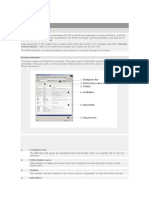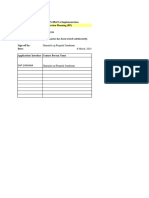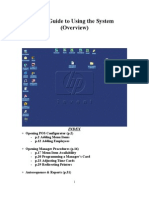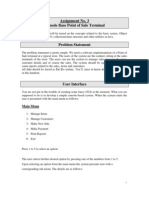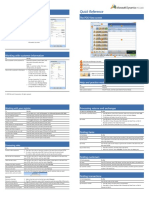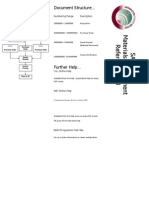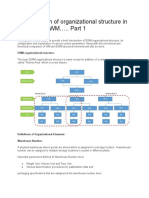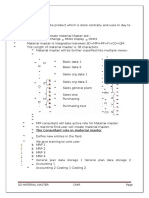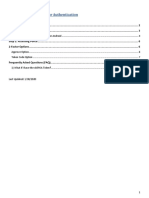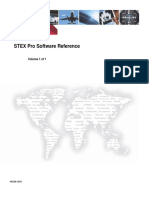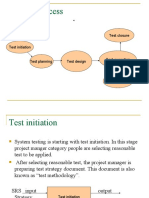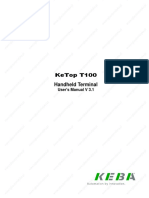0% found this document useful (0 votes)
41 views4 pagesRF Function and Transaction Krys
The document provides a list of functions and their corresponding pushbutton texts, along with descriptions of each function's purpose. It includes shortcut keys for additional functionalities such as clearing fields, navigating back, and displaying lists. The document serves as a reference for understanding various operations related to handling storage bins and handling units (HUs).
Uploaded by
annapureddy.nCopyright
© © All Rights Reserved
We take content rights seriously. If you suspect this is your content, claim it here.
Available Formats
Download as XLSX, PDF, TXT or read online on Scribd
0% found this document useful (0 votes)
41 views4 pagesRF Function and Transaction Krys
The document provides a list of functions and their corresponding pushbutton texts, along with descriptions of each function's purpose. It includes shortcut keys for additional functionalities such as clearing fields, navigating back, and displaying lists. The document serves as a reference for understanding various operations related to handling storage bins and handling units (HUs).
Uploaded by
annapureddy.nCopyright
© © All Rights Reserved
We take content rights seriously. If you suspect this is your content, claim it here.
Available Formats
Download as XLSX, PDF, TXT or read online on Scribd
/ 4