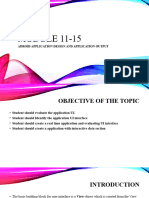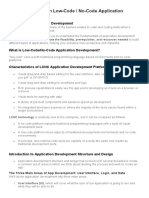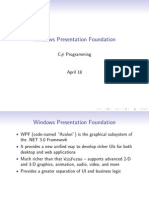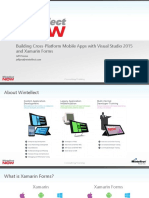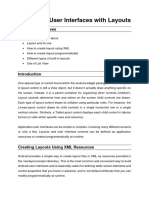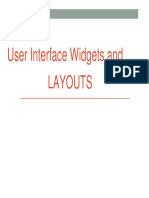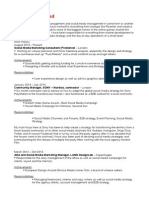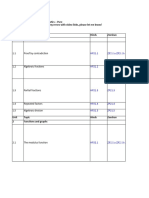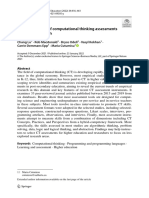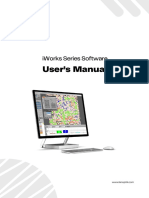0% found this document useful (0 votes)
52 views7 pagesMobile App Programming 2 (NEw)
The document outlines the Software Development Lifecycle (SDLC) for mobile app programming, detailing its five phases: Inception, Design, Development, Stabilization, and Deployment. It introduces .NET MAUI as a cross-platform framework for building native apps and explains the structure of visual controls, navigation, and layout in XAML. Additionally, it covers the use of various layout panels and properties for managing the size and position of views in mobile applications.
Uploaded by
camoamanda407Copyright
© © All Rights Reserved
We take content rights seriously. If you suspect this is your content, claim it here.
Available Formats
Download as PDF, TXT or read online on Scribd
0% found this document useful (0 votes)
52 views7 pagesMobile App Programming 2 (NEw)
The document outlines the Software Development Lifecycle (SDLC) for mobile app programming, detailing its five phases: Inception, Design, Development, Stabilization, and Deployment. It introduces .NET MAUI as a cross-platform framework for building native apps and explains the structure of visual controls, navigation, and layout in XAML. Additionally, it covers the use of various layout panels and properties for managing the size and position of views in mobile applications.
Uploaded by
camoamanda407Copyright
© © All Rights Reserved
We take content rights seriously. If you suspect this is your content, claim it here.
Available Formats
Download as PDF, TXT or read online on Scribd
/ 7