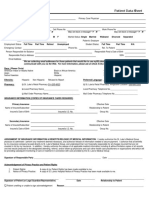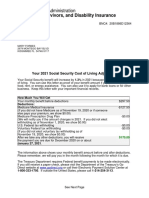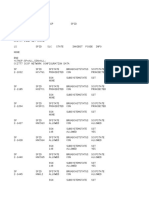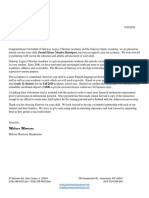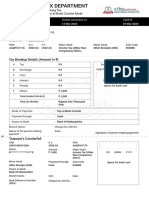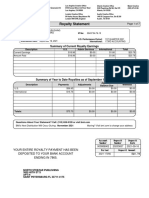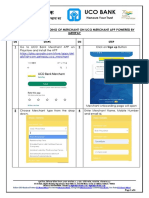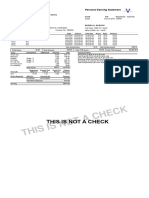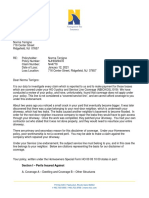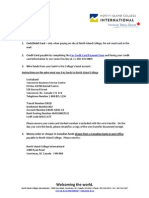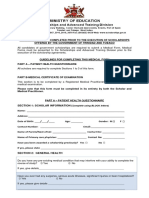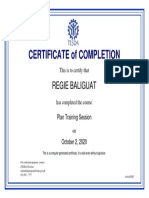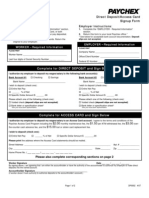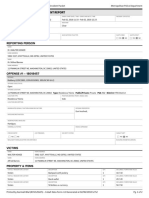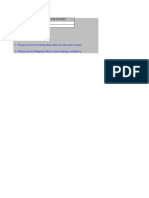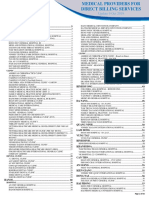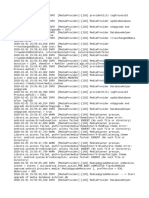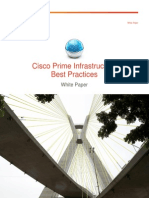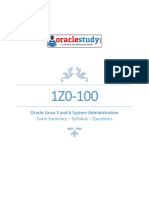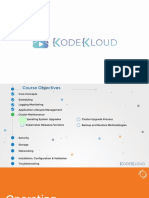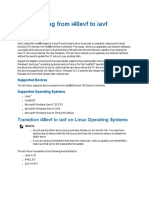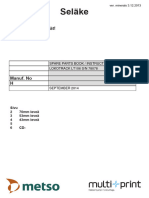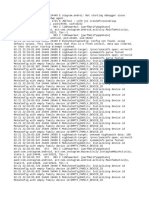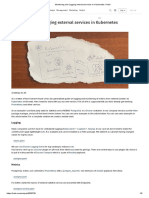0% found this document useful (0 votes)
194 views6 pagesLaptop Enablement Guide
This document provides a step-by-step guide for configuring a new laptop at Accenture, including initial setup, BitLocker PIN registration, 2-Step Authentication enrollment, and the setup of Microsoft Teams, Outlook, and OneDrive. Users are instructed to follow specific procedures for each step and to contact IT support for any technical issues. Additional resources and contact information for support are also included.
Uploaded by
novegi9997Copyright
© © All Rights Reserved
We take content rights seriously. If you suspect this is your content, claim it here.
Available Formats
Download as DOCX, PDF, TXT or read online on Scribd
0% found this document useful (0 votes)
194 views6 pagesLaptop Enablement Guide
This document provides a step-by-step guide for configuring a new laptop at Accenture, including initial setup, BitLocker PIN registration, 2-Step Authentication enrollment, and the setup of Microsoft Teams, Outlook, and OneDrive. Users are instructed to follow specific procedures for each step and to contact IT support for any technical issues. Additional resources and contact information for support are also included.
Uploaded by
novegi9997Copyright
© © All Rights Reserved
We take content rights seriously. If you suspect this is your content, claim it here.
Available Formats
Download as DOCX, PDF, TXT or read online on Scribd
/ 6