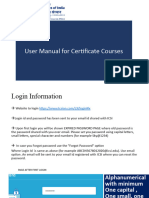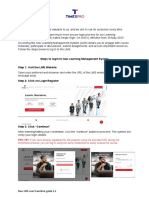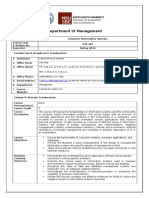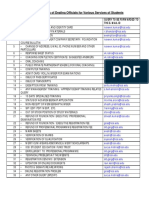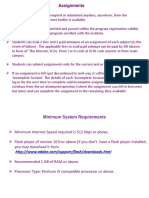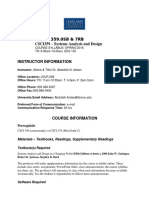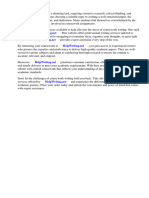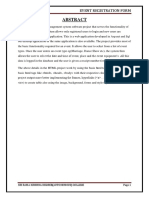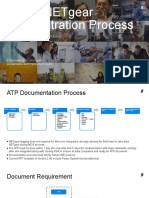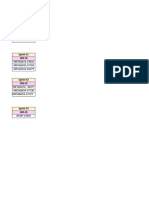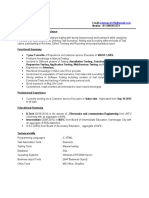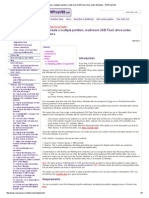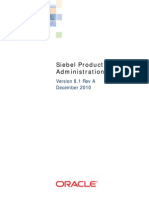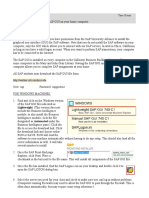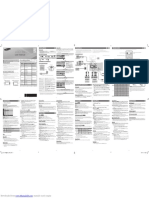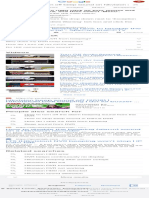0% found this document useful (0 votes)
27 views25 pagesUser Guidelines Posh
This user manual provides login instructions for students, members, and other categories, detailing how to set and reset passwords. It outlines system requirements for optimal use of the LMS, including browser recommendations and internet speed. Additionally, it includes steps for accessing courses, completing assessments, and uploading project reports, along with contact information for assistance.
Uploaded by
Alpa RawalCopyright
© © All Rights Reserved
We take content rights seriously. If you suspect this is your content, claim it here.
Available Formats
Download as PDF, TXT or read online on Scribd
0% found this document useful (0 votes)
27 views25 pagesUser Guidelines Posh
This user manual provides login instructions for students, members, and other categories, detailing how to set and reset passwords. It outlines system requirements for optimal use of the LMS, including browser recommendations and internet speed. Additionally, it includes steps for accessing courses, completing assessments, and uploading project reports, along with contact information for assistance.
Uploaded by
Alpa RawalCopyright
© © All Rights Reserved
We take content rights seriously. If you suspect this is your content, claim it here.
Available Formats
Download as PDF, TXT or read online on Scribd
/ 25