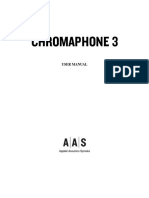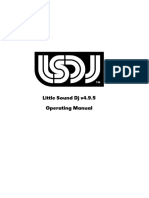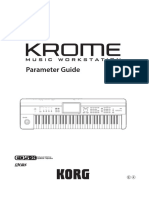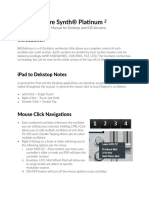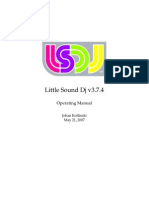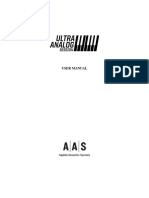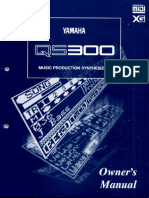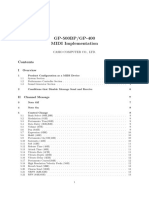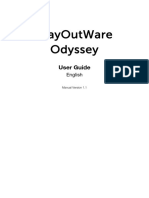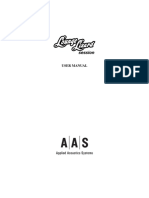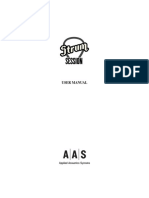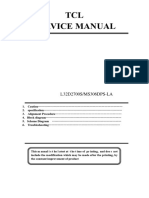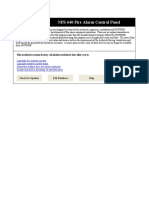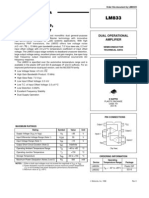OrangeVocoder Manual
Uploaded by
sebassd502OrangeVocoder Manual
Uploaded by
sebassd502PROSONIQ OrangeVocoder Userʻs Manual
OrangeVocoder Userʼs Manual
© 1998-2003 Prosoniq Products Software GmbH
Updated, Revised & Extended by Frederic Schelling, May 2003
http://www.prosoniq.com
info@prosoniq.com
2 PROSONIQ OrangeVocoder Userʻs Manual
C ontents
Contents 3
1 Introduction 5
2 Getting started 9
2.1 System requirements . . . . . . . . . . . . . . . . . . . . . . 9
2.2 Installation . . . . . . . . . . . . . . . . . . . . . . . . . . . 10
3 Vocoder Basics 11
3.1 What is a vocoder? . . . . . . . . . . . . . . . . . . . . . . . 11
4 The OrangeVocoder Window 13
4.1 Opening the OrangeVocoder Window . . . . . . . . . . . . . 13
4.2 OrangeVocoder Controls . . . . . . . . . . . . . . . . . . . . 13
4.2.1 Faders . . . . . . . . . . . . . . . . . . . . . . . . . . . 13
4.2.2 Dials . . . . . . . . . . . . . . . . . . . . . . . . . . . . 14
4.2.3 Switches & Buttons . . . . . . . . . . . . . . . . . . . . 14
4.2.4 Graphic EQ Nodes . . . . . . . . . . . . . . . . . . . . 14
4.2.5 Popup Menus . . . . . . . . . . . . . . . . . . . . . . . 15
4.2.6 The „Soft Keyboard“ . . . . . . . . . . . . . . . . . . . 15
5 Using OrangeVocoder 17
5.1 Signal Routing with OrangeVocoder. . . . . . . . . . . . . . 18
5.2 Using OrangeVocoder with External Carrier Signals . . . . . 20
5.3 Using OrangeVocoder with MIDI . . . . . . . . . . . . . . . 21
5.3.1 Using MIDI with Steinberg Cubase. . . . . . . . . . . . 22
5.3.2 Using MIDI with DigiDesign ProTools/LE . . . . . . . . 22
5.3.3 Using MIDI with Emagic Logic . . . . . . . . . . . . . 23
5.3.4 MIDI data processed by OrangeVocoder . . . . . . . . . 24
5.4 The MIXER Section . . . . . . . . . . . . . . . . . . . . . . 24
5.5 The GRAPHIC EQUALIZER . . . . . . . . . . . . . . . . . . 25
5.6 The Filterbank REVERB . . . . . . . . . . . . . . . . . . . . 26
5.7 The CONTROL section . . . . . . . . . . . . . . . . . . . . . 27
PROSONIQ OrangeVocoder Userʻs Manual 3
5.7.1 F.B.RELEASE - Filter Bank Release Dial . . . . . . . . . 28
5.7.2 INPUT FLIP switch . . . . . . . . . . . . . . . . . . . . 28
5.7.3 COPY/PASTE and PRESET . . . . . . . . . . . . . . . 29
5.7.4 USE SYNTH switch . . . . . . . . . . . . . . . . . . . 30
5.7.5 A note on CPU load . . . . . . . . . . . . . . . . . . . . 30
6 The Synthesizer 33
6.1 The oscillators . . . . . . . . . . . . . . . . . . . . . . . . . 34
6.1.1 WAVE popup menu . . . . . . . . . . . . . . . . . . . . 34
6.1.2 COARSE PITCH dial . . . . . . . . . . . . . . . . . . . 35
6.1.3 FINE PITCH dial . . . . . . . . . . . . . . . . . . . . . 35
6.1.4 MOD. SOURCE – Modulation Source popup menu. . . . 35
6.1.5 MOD. DEPTH – Modulation Depth dial . . . . . . . . . 36
6.1.6 MOD. SPEED – Modulation Speed dial . . . . . . . . . . 37
6.2 The FILTERS section. . . . . . . . . . . . . . . . . . . . . . 37
6.2.1 DISTORTION dial . . . . . . . . . . . . . . . . . . . . . 38
6.2.2 LP CUTOFF – Low Pass Cutoff dial . . . . . . . . . . . 38
6.2.3 LP RESONANCE – Low Pass Resonance dial . . . . . . 38
6.3 OSC CONTROL section . . . . . . . . . . . . . . . . . . . . 39
6.3.1 SAMPLES / WAVES switch . . . . . . . . . . . . . . . . 39
6.3.2 MSTR TUNE – Master Tune . . . . . . . . . . . . . . . 40
6.3.3 SYNC A>B – Oscillator Synchronization . . . . . . . . . 40
6.3.4 RING – Ring Modulator . . . . . . . . . . . . . . . . . . 40
6.3.5 The Soft Keyboard . . . . . . . . . . . . . . . . . . . . 41
6.3.6 OCTAVE Selector . . . . . . . . . . . . . . . . . . . . . 42
7 Advanced Usage 43
7.1 Tips and Tricks . . . . . . . . . . . . . . . . . . . . . . . . . 43
7.2 Automation . . . . . . . . . . . . . . . . . . . . . . . . . . 44
7.3 Support . . . . . . . . . . . . . . . . . . . . . . . . . . . . . 45
4 PROSONIQ OrangeVocoder Userʻs Manual
1 Introduction
We would like to take the opportunity to thank you for choosing Orange-
Vocoder. This Prosoniq plugin for VST and RTAS compatible host applications
such as Cubase, Logic or ProTools/LE provides you with a complete digital
simulation of a 24-band high quality analog vocoder.
During a period of more than three years we have analyzed many different
vocoder systems. The OrangeVocoder algorithm represents the results of our
extensive research. On this basis we have created an authentic digital repre-
sentation of an analog vocoder that includes all nonlinearities inherent in such
a system. The OrangeVocoderʼs basic sound can be described as being warm
and very powerful. It is a unique and usually quite expensive effect that helps
to attract the listenerʼs attention to your mix.
This manual refers to all of the following versions of OrangeVocoder:
- version 2.7 for VST MacOS
- version 2.0.1 for VST Windows
- version 2.0 for the DigiDesign RTAS platform.
The package you bought contains exactly one of these versions, depending on
the platform your package is for.
PROSONIQ OrangeVocoder Userʻs Manual 5
The OrangeVocoder User Interface
The OrangeVocoder is a powerful all-in-one plugin. Here is a short overview
of its major features:
- Realtime Vocoder for use as master, insert or bus/send effect. Any (live)
input source, audio track or the built-in syntheziser can be used as carrier
signal. Any (live) input source or audio track can be used as modulator
signal.
- Integrated 16 oscillator / 8-voice virtual analog synthesizer with 2 os-
cillators per voice featuring 10 basic waveforms, and 7 sampled sounds,
voice detune, pitch LFO, pitch modulation, 4-pole lowpass filter with cut-
off and resonance, oscillator hard sync and ring modulator.
- Depending on the target platform of your package (VST or RTAS),
OrangeVocoder is compatible with Steinberg Cubase (MacOS 9 &
Windows) and Cubase SX (MacOS X & Windows), Emagic Logic
version 5 (MacOS 9 & Windows), DigiDesign ProTools/ProToolsLE 5.x
(MacOS 9 only) and ProTools/ProToolsLE 6.x (MacOS X only).
- The integrated synthesizer is controllable by an „integrated“ keyboard
in the pluginʻs window or over MIDI (requires Cubase 4.x or newer,
Logic 5, ProTools 5.3 or newer.) Use a prerecorded MIDI track to drive
the built-in synthesizer or even your hardware MIDI+audio inputs for live
vocoder performance!
6 PROSONIQ OrangeVocoder Userʻs Manual
- Fully customizable freeform EQ with max. 12 nodes, ranging from 20
Hz to 20 kHz and resolving from –30 to +30 dB FS.
- Input channel flip lets you instantly exchange carrier and modulator sig-
nals without having to re-route tracks.
- Post- vocoder filter bank reverb effect with mix, decay and density
- 64-bit internal processing using RISC-assembly coding for lightning fast
real-time performance.
- 32 ready-to-use presets for achieving an authentic vocoder sound in an
instant.
We sincerely hope that you will enjoy using OrangeVocoder!
PROSONIQ OrangeVocoder Userʻs Manual 7
8 PROSONIQ OrangeVocoder Userʻs Manual
2 Getting started
Please fill out and send in the registration card that you have received with
your software package. By doing so you are entitled to technical support and
will be notified of updates and other news regarding OrangeVocoder.
• Before proceeding, read the Software Licensing Contract in-
cluded in this package and also available at the end of this manual.
By opening the package, installing the software or sending back the
registration card, you are declaring yourself to be in agreement with
the conditions of the contract.
2.1 System requirements
In order to be able to use OrangeVocoder without limitations you need to
observe the following requirements regarding your hardware and software
setup.
Minimal hardware requirements:
- Mac: a PowerMacintosh or compatible system with 604 processor at 200
MHz, 8 MB of free RAM and MacOS version 7.5 or higher (256MB of
2nd level cache required). With this configuration, OrangeVocoder will
need about 60% of CPU time with all notes of the internal synthesizer
playing or 30% with an external carrier signal (internal synth switched
off).
- PC: Pentium 266 MHz, 8 MB of free RAM, Windows 95/98/NT/2000/
XP/ME
Recommended hardware setup:
PROSONIQ OrangeVocoder Userʻs Manual 9
- Mac: a PowerMacintosh or compatible system with 604 or G3 processor
at 400 MHz, 128 MB of RAM and MacOS version 9 or higher.
- PC: Pentium 400MHz, 128MB RAM, Windows 2000 or XP
Software requirements (alternative):
- ProTools LE (minimum version 5.0 or later; for MIDI control version 5.3
or later) or another RTAS compatible host application, for use under Ma-
cOS 9.
- Cubase VST 4.x or higher (including Cubase SX). Cubase Version 5 is
recommended for MacOS 9 and Windows users.
- Emagic Logic 4.x (for MIDI control, version 5.x is required) for use under
MacOS 9 and Windows. Please note that as of Logic version 6, Emagic
has dropped VST support and therefore OrangeVocoder cannot be used
with Logic 6 under OS X (at the time of writing of this manual).
- Any other VST or RTAS compatible host software. Here, the availability
of features like MIDI controllability or automation depends on the imple-
mented type and version of the plugin interface. If in doubt, you should
use always use the most recent version of the respective host software.
• Please note that, at the time of writing of this manual, Emagic
Logic for OS X is not compatible with the VST platform. This means
that you cannot use OrangeVocoder VST with Logic under OS X.
2.2 Installation
For detailed installation instructions please read the separate document „Instal-
lation Manual“ found on the CD or refer to the corresponding chapter in the
printed manual, if one is contained in your software package.
10 PROSONIQ OrangeVocoder Userʻs Manual
3 Vocoder Basics
3.1 What is a vocoder?
The first vocoder was developed by H. Dudley in 1939 at the Bell Laborato-
ries. It was intended as a means for analyzing and synthesizing speech and
was used mainly as a device for encrypting messages for transmission during
WW2. The word „Vocoder“ is derived from „voice“ and „en/decoder“ which
was the main purpose of this device at that time. Since then, the vocoder has
experienced many improvements and a drastic change in application. Today,
almost all vocoders are used either for research into speech processing or for
musical applications.
There are many different types of vocoders in use today for processing, analyz-
ing and synthesizing speech, but the original „Channel Vocoder“ is the oldest
vocoder ever made. Other important vocoder types are the Phase Vocoder de-
veloped in 1966 by Flanagan and Golden and the LPC Vocoder.
A channel vocoder typically consists of two filter banks, each of which is a
series of band pass filters connected in parallel to the input. This means that
each of these filters only lets a very narrow frequency range of the input signal
pass through and cuts all other frequencies outside this band. When applied to
music signals, one of these two filter banks is used to process what is called the
„modulator“ (or „speech“) input, the other one is used to analyze the „carrier“
input. With this routing, the tonal character of the speech input is transferred on
the carrier input, which produces all kinds of interesting sounds.
For example, this setup can be used to make a string arrangement „talk“, or a
create synthetic speech or melodies.
In OrangeVocoder, an equivalent of 24 band pass filters is used that are about
16 poles steep (typical filter designs for synthesizer applications have about 2-
PROSONIQ OrangeVocoder Userʻs Manual 11
4 pole steepness) which corresponds to about 96 dB attenuation per octave. In
analog filter designs (where filters used for vocoders typically have beteen 54
and 60 db/Oct. steepness) as well as in their digital equivalents, very low toler-
ance components need to be used to make such steep filters have good sonic
qualities. This is one of the main reasons for the huge differences in sound
between vocoders of different manufacturers, and for the cost of an analog
vocoder. Luckily, in the era of digital signal processing high quality audio pro-
cessing only is a matter of processor speed and high quality algorithms.
The standard OrangeVocoder routing feeds the output of the built-in synthe-
sizer to the carrier input of the vocoder, while the speech input typically comes
from an audio track in your sequencer application. This is convenient, as it
does not need any changes to the routing to immediately enjoy the vocoder ef-
fect on your audio tracks. If you disable the „use Synth“ feature in OrangeVo-
coder, any audio track can be used as carrier input, which you can use to make
OrangeVocoder process melodic lines from other synths, or any audio material
of your choosing.
12 PROSONIQ OrangeVocoder Userʻs Manual
4 The OrangeVocoder
Window
4.1 Opening the OrangeVocoder Window
The OrangeVocoder plugin is typically used in such a way that it replaces the
original (input) signal. For this reason, you normally should use OrangeVocod-
er in a channel insert effect slot in your audio/MIDI sequencer application.
When using it in a send or bus effect slot, you should make sure that the send
or bus mode is set to “pre-fader” and that the fader of the channel in question is
turned all the way down to avoid hearing the original unprocessed signal.
To use OrangeVocoder, choose an audio channel with an audio recording or
activate the live input of an audio channel. Now select “• Orange” (for VST
hosts) or “Orange” (for RTAS hosts) from the track insert popup menu.
If are using Emagic Logic 5 and you want to send MIDI data to OrangeVocod-
erʼs built-in syntheziser, please observe the setup instructions in chapter 5.3.3.
4.2 OrangeVocoder Controls
OrangeVocoder provides several different types of controls. This section de-
scribes how to use them.
4.2.1 Faders
OrangeVocoder has a number of faders. There are several methods to set a
value on any of these faders:
- You can drag the fader handle up or down with the mouse.
PROSONIQ OrangeVocoder Userʻs Manual 13
- You can click & drag in the value field of a fader: hold down the mouse
button and then move the mouse up or down.
- You can click somewhere in the fader to make the handle jump there.
- (VST plugin only): You can position the mouse over the fader (so that the
value field highlights) and use the arrow keys on the keyboard to change
the value one step at a time (or hold down to change continuously).
• To reset a fader to its factory default setting, hold down the [Com-
mand] key on your computer keyboard and click on the fader.
4.2.2 Dials
The dials behave similar to the dials in other windows. To set a value, click
on a dial, hold down the mouse button and move the mouse around in a circle.
Making incremental (relative) changes is done the same way as with the faders:
just click & drag in the value field.
• The larger the radius, the finer the resolution of the values.
• To reset a dial to its factory default setting, hold down the [Com-
mand] key on your computer keyboard and click on the fader.
4.2.3 Switches & Buttons
There are several types of switches in OrangeVocoder:
- on/off switches to activate or deactivate a function; e.g. the SYNC A>B
switch in the Synthesizer.
- buttons that start an action; e.g. the COPY and PASTE buttons.
- selector switches that you can move to two or more available positions,
for example, the SAMPLES/WAVES switch. By moving the handle of
such a switch you activate one option and deactivate the other(s).
4.2.4 Graphic EQ Nodes
OrangeVocoder features a powerful graphic equalizer which you can adjust us-
ing „nodes“ that are inserted and removed.
14 PROSONIQ OrangeVocoder Userʻs Manual
- To create a node, just click in an empty spot (e.g. with no node in the vi-
cinity) in the equalizer display, at the desired frequency and level.
- To move a node, click & drag it into the desired direction.
- To remove a node, click & drag it at least to the next adjacent node to the
left or right.
- To change the level of a frequency band, move the corresponding node up
or down.
- To change the center frequency of a frequency band, move the corre-
sponding node to the left or right
• Actually, you cannot directly remove the node you are drag-
ging, but only replace one or more of the other nodes by dragging the
node over them (with exception of the leftmost and rightmost nodes,
which cannot be removed.) You can drag a node beyond the horizon-
tal limits set by its left and right neighbours; this will remove all the
nodes which would become „superfluous“ with the new position of
the dragged node. Keep in mind that „superfluous“ nodes are not re-
moved until you release the mouse button. You can see this if you drag
a node beyond other nodes (which makes those nodes disappear) and
then - without releasing the mouse button - dragging the node back
to its original position, which will make the previously „superfluous“
nodes reappear.
• To reset the EQ to a standard (flat) setting with 5 nodes, com-
mand-click somewhere inside the EQ area.
4.2.5 Popup Menus
There are four popup menus in the Synthesizer section of the OrangeVocoder
window. You can use them e. g. to select a Modulation source for one of the
oscillators.
4.2.6 The „Soft Keyboard“
In the lower right corner of the OrangeVocoder window you can find a „soft“
keyboard (in the sense that it is not a real hardware keyboard) with which you
can set the notes (up to 8 simultaneously) which the built-in syntheziser will
PROSONIQ OrangeVocoder Userʻs Manual 15
play (the USE SYNTH switch must be lit for this to work). A key on the key-
board can be activated and deactivated by one mouse click. The active key will
be lit in green. The synthesizer will play the note corresponding to that key as
long as the key is lit. Repeatedly clicking on different keys will activate those
notes and permits you to play chords on the synthesizer (up to 8 notes simul-
taneously.)
Following is a list of useful keyboard shortcuts and tricks:
- Clicking on the soft keyboard with the command key held down instantly
deactivates all keys
- Pressing the left and right arrow on the keyboard transposes the currently ac-
tive keys one semitone in the corresponding direction (note that „moving“ the
keys out of the visible keyboard range will turn them off.)
- To transpose the whole keyboard setting by full octaves, use the OCTAVE
slider right above the soft keyboard.
16 PROSONIQ OrangeVocoder Userʻs Manual
5 Using OrangeVocoder
This chapter describes the functionality of the controls and how they af-
fect the signal fed through OrangeVocoder. To begin, a signal flow diagram
explains in detail how the input signals travel through the various stages of the
plugin and how the various switches affect the signal flow inside the plugin.
Consulting this diagram is helpful for understanding how the various parts and
switches of the OrangeVocoder plugin act together and what this means for the
routing “outside” of OrangeVocoder, i.e. how the routing of your sequencer
software should be set up to achieve the desired effect.
Signal Flow within OrangeVocoder
PROSONIQ OrangeVocoder Userʻs Manual 17
• In the explanations throughout this chapter, names of controls,
parameters or values that appear somewhere in the OrangeVocoder
window are marked like THIS, to make it easier to quickly find refer-
ences to those objects within the manual text.
5.1 Signal Routing with OrangeVocoder
In this section you will find information on how to integrate OrangeVocoder
in your sequencer software and how to setup signal routing so that OrangeVo-
coder gets the required audio signals to be able to provide the desired effect.
Basically, OrangeVocoder can be used in two different ways:
a) by using the integrated synthesizer as a carrier signal source
b) by using an external signal as carrier (for example, a synth generating a
string or pad sound)
When using OrangeVocoder like described under (a), setting it up is a very
straightforward task: just insert it in a „channel effect insert“ of the channel you
want to apply the effect to, for example a channel containing spoken or sung
words. (If you donʻt know how to insert an effect into a channel please consult
the userʻs manual of your sequencer software). The channel may be a mono or
a stereo channel.
• Please note that when inserted in a stereo channel and the built-in
syntheziser is switched on, OrangeVocoder only takes the signal from
one of the two input channels as modulator signal source (that is, the
left and right channel are not mixed together before entering the vo-
coder stage.) If the INPUT FLIP switch is off, the left channel is taken
as modulator, if it is switched on, the right channel is taken as modula-
tor signal for the vocoder effect.
When using OrangeVocoder like described under (b), a little more effort is nec-
cessary to set up the signal routing. In general, the correct setup here is achieved
by using the concept of „Subgroup“ or „Bus“ in your sequencer software and
will be explained in the following separate chapter. Before reading on, you
should be familiar with how to set up and use subgroups (in Cubase) or buses
18 PROSONIQ OrangeVocoder Userʻs Manual
(in Logic and ProTools) and how to route tracks to subgroups or buses. This
informations can be found in the Userʼs Manual of your sequencer software.
The procedure and general concept for subgroups and buses is basically all the
same, therefore the following explanations use a general approach, to make
them applicable for every type and brand of sequencer and audio software.
• A note for ProTools/LE users: you may have noticed that in the
OrangeVocoder window thereʼs a “Sidechain” popup menu available.
Using the sidechain is an alternative method (exclusively available to
ProTools users) to route the neccessary two signals into the OrangeVo-
coder plugin. If the sidechain input is active, the signal of the channel
OrangeVocoder is inserted in is fed into the left input (and in case of
a stereo track left and right channels are mixed together before being
fed into the left OrangeVocoder input) and the signal of the sidechain
is fed into OrangeVocoderʼs right input (thus being taken as carrier
signal.)
• Important note for ProTools users: please observe that using
the bus system as described in this chapter or the sidechain input to
achieve the neccessary routing is only possible in ProTools LE or -
when using ProTools TDM - if the audio engine is switched to “LE on
ProTools” mode. This is due to the fact that OrangeVocoder is not a
TDM, but an RTAS only plugin and also due to the architecture of the
ProTools software (which does not offer any signal return path from
the TDM audio hardware back into the hosts native signal path.) This
limitation cannot be circumvented. When using the built-in synthez-
iser though - which surely will fulfill almost all your needs for a flex-
ible and well sounding source for carrier signals - there are absolutely
no limitations as to the available setups and configurations OrangeVo-
coder can be used in.
PROSONIQ OrangeVocoder Userʻs Manual 19
5.2 Using OrangeVocoder with External Carrier
Signals
If you want to use another synth (or sound source) than the built-in syntheziser,
then click on the USE SYNTH switch to turn off the built-in syntheziser (the
switch should be unlit.) In this mode of operation OrangeVocoder as before
uses the signal present at its left input as modulator signal, but instead of using
the signal of the built-in syntheziser as carrier, it takes the signal provided at its
right input and feeds it into the Vocoder effect stage (see the diagram at the be-
ginning of chapter 5.) This means that in this mode OrangeVocoder takes two
different signals from its inputs and processes them to produce the vocoder
effect. For this setup to work, OrangeVocoder needs to be inserted in a stereo
channel, since in this way one signal can be provided on the left channel and
the other signal on the right channel.
What this obviously means is that you somehow have to combine two signals
(which probably are already present on other - separate - channels in your se-
quencer application) into one single stereo channel. Wether these signals come
from already recorded audio tracks or from the live inputs of your audio hard-
ware does not matter.
For the sake of this example, letʼs define that the modulator signal (the speech
signal, in general) is available on channel 5 and the carrier signal (the synth
pad sound) is playing on channel 9. The Vocoder is already active in an insert
of a stereo subgroup or bus channel (consult your sequencerʼs userʼs manual as
to how to set up this type of channels), say on subgroup/bus channel 1.
Now just follow these two steps:
- Change the routing of track 5 and 9 so that they use the subgroup/bus
channel 1. If your sequencer software uses buses (such as ProTools/LE),
then you also need to switch the bus send to “Pre-Fader” and turn the
faders of channels 5 and 9 all the way down to avoid the original channel
signal to be heard.
- Turn the panorama setting of channel 5 all the way to the left and that of
channel 9 to the full right.
Thatʼs all there is to it. Now you should hear the speech signal from channel 5
vocoding the carrier signal from channel 9.
Remember that you can always check very easily if you are getting the correct
signals into the OrangeVocoder plugin: just use the CARR and SPCH faders in
OrangeVocoderʼs MIXER section to monitor the inputs. There must be signals
playing simultaneously on both inputs for the vocoder effect to work. If there
20 PROSONIQ OrangeVocoder Userʻs Manual
is no signal playing on one or the other of the two inputs, then no vocoder ef-
fect will be heard. If you realize that the speech signal is coming in on the right
channel (the one monitored by the CARR fader) and the synth pad sound is
coming in on the left channel (the SPCH fader) donʼt worry: before re-doing
everything, just use the INPUT FLIP switch in the control section of Orange-
Vocoder to set things right.
• You can always play around with the INPUT FLIP switch, even
if the modulator and carrier signals come in “correctly” on their des-
ignated inputs; this often produces very interesting and cool effects.
Imagine how it would sound if it is not the voice modulating the pad,
but instead the pad modulating the voice...!
• Please remember that you cannot use the INPUT FLIP switch to
use the built-in syntheziser as modulator instead of as carrier (review
the signal flow diagram for understanding why this is so.) If you want
to use speech as carrier and a synth as modulator you have to switch
off the built-in syntheziser and use an external synth as described.
An alternative, though not very flexible way of use is given if you have a pre-
recorded stereo file already containing the speech signal on one channel and
the synth pad on the other channel. In this case you can just insert OrangeVo-
coder on the stereo track playing that stereo file (remember to switch off the
built-in synth) or into a master effect slot and youʼre done. Of course in this
case you cannot quickly modify the carrier sound to adapt it to the rest of the
arrangement since itʼs already recorded, but nevertheless this method may be
a last resort for cases in which the sequencer software does not provide any
subgroups or buses or any other type of dedicated signal routing other than ef-
fect sends.
5.3 Using OrangeVocoder with MIDI
The built-in synthesizer of OrangeVocoder can be controlled via a recorded
MIDI track in your sequencer or even through the live MIDI input of your se-
quencer software. Together with the live audio inputs you can easily perform
a live vocoder session, playing the carrier signal on your master keyboard and
talking or singing into your microphone for realtime and live vocoder sounds.
PROSONIQ OrangeVocoder Userʻs Manual 21
Following is a description on how to set up your sequencer so that MIDI data is
correctly routed into the OrangeVocoder plugin. Before reading on, you should
make sure that you are familiar with your sequencerʼs capabilities regarding
the use of software synthezisers and virtual instruments, and with where to find
and how to use the various controls, knobs, switches and popup menus necces-
sary to set up this type of plugins. Consult the “software instruments” section
of the userʼs manual of your sequencer software to get more information on
this topic.
For your convenience, the following explanations cover the specific setup de-
tails of three of the most widely used sequencer applications.
5.3.1 Using MIDI with Steinberg Cubase
In Cubase (VST and SX), the setup is very straightforward:
- Insert OrangeVocoder on the audio track you wish to apply the effect to
- Create a new MIDI track and set the track output to “• Vocoder”
Example setup in Cubase SX
There is no substantial difference between the setup procedure in Cubase VST
(for MacOS 9) and Cubase SX. Just refer to the section regarding MIDI track
parameters in the Cubase Userʼs Manual.
5.3.2 Using MIDI with DigiDesign ProTools/LE
Routing MIDI to OrangeVocoder under ProTools is very simple:
- Insert OrangeVocoder in an insert of the audio track containing the speech
(modulator) signal
22 PROSONIQ OrangeVocoder Userʻs Manual
- Create a new MIDI track and select OrangeVocoder in the MIDI out-
put popup menu of that channel. OrangeVocoder receives MIDI data in
OMNI mode, that is, on every MIDI data channel (1-16), so it does not
matter which MIDI data channel you select in the popup menu.
Sending MIDI data to OrangeVocoder in ProTools/LE
5.3.3 Using MIDI with Emagic Logic
To send MIDI data to OrangeVocoder using Logic 5 (for MacOS 9), please fol-
low these instructions:
- Activate the OrangeVocoder in the I/O slot of one of the audio instru-
ment tracks. Usually they are labeled with something like „AudioInst 1“
or similar.
- Using the side chain popup menu in the bottom right area of the pluginʼs
window, select the track that carries the modulator (speech). In the ex-
ample screenshot this is track 3.
- In the track window, locate the track of the audio instrument channel of
the OrangeVocoder (track 9 in the example screenshot). On this track you
can now play, record or edit MIDI data to drive the built-in synthesizer.
PROSONIQ OrangeVocoder Userʻs Manual 23
Sending MIDI data to OrangeVocoder in Logic 5
5.3.4 MIDI data processed by OrangeVocoder
OrangeVocoder basically processes only NoteOn/NoteOff MIDI events. In a
future version, also other MIDI controllers like PitchBend, Sustain may be
processed.
5.4 The MIXER Section
The OrangeVocoder mixer can be found in the top left area of the OrangeVo-
coder window. It is used to set the amounts of the processed signal (the vocoder
effect itself), the raw carrier and the modulator (speech) signals in the output of
the OrangeVocoder plugin. The Mixer consists of three faders named FILT for
Filter, CARR for Carrier and SPCH for Speech.
The Mixer section
- With the FILTER fader you set the volume of the actual effect signal, the
24 PROSONIQ OrangeVocoder Userʻs Manual
vocoder effect. In the typical case you will only use this fader and let the
others set at a level of zero. Nonetheless, there are cases in which you may
want to add one or both of the original input signals to the effect signal
at a (usually) lower level. The CARR and SPCH faders let you do exactly
this. They let you pass through the unprocessed carrier and modulator
signals at the specified levels. The vocoder effect itself is not affected in
any way by the settings of the carrier and modulator fader.
- Using the carrier fader you can add a certain amount of the carrier signal
to the output. The carrier signal is just fed through unprocessed at the lev-
el you set with the Carrier fader. If the integrated syntheziser is active and
generating sound, then you can monitor it using this fader; if it is switched
off, then you can listen to the right channel input.
- Using the speech fader you can add a certain amount of the speech signal
to the output. The speech signal is just fed through unprocessed at the
level you set with the Speech fader. It is actually the signal present at the
left input of the OrangeVocoder plugin.
5.5 The GRAPHIC EQUALIZER
The Graphic Equalizer can be found to the right of the Mixer. It is applied on
the resulting output signal of the vocoder effect (the signal set with the “Filter”
fader). You can use it to adjust the overall sound or tweak the vocoder output
to meet any desired frequency response. For example, to simulate old analog
vocoders, you would typically cut out the high frequencies completely, while
in many cases youʼll want a clean and billiant sound, which would be achieved
by boosting the high frequencies instead. Also, the best setting here heavily
depends on the frequency distribution (the sound) of the carrier and modulator
signals. If, for example, the carrier signal is very dull, but you still want a cer-
tain degree of “crispyness” in the vocoder effect, then you should turn the high
frequencies all the way up and cut out the midrange. Experimenting is the key
to a satisfying result here.
PROSONIQ OrangeVocoder Userʻs Manual 25
The Graphic Equalizer
At the left edge there is a dB scale with a range from +30 to -30 dB. At the bot-
tom edge there is a (logarithmic) frequency scale with a range from 20 Hz to 20
kHz. These two scales help you define the frequency response curve.
• Keep in mind that the graphic equalizer affects only the vocoder
effect signal. The carrier and modulator signals - which you can feed
through to a certain amount set with the corresponding faders - are not
fed through the equalizer. This of course also includes the raw output
of the built-in synthesizer, which you can listen to by turning up the
CARR fader (USE SYNTH must be switched on and some notes must
be playing.)
5.6 The Filterbank REVERB
The OrangeVocoder has a built-in Filterbank Reverb effect, located to the right
of the Graphic Equalizer. It is used to add a reverb-like effect to the vocoded
signal at no extra CPU load.
26 PROSONIQ OrangeVocoder Userʻs Manual
The Reverb Section
• The “reverb” is created by letting the synthesis filterbands decay
smoothly. It is not a reverb in the conventional sense. It requires that a
continuous carrier signal is present at the input of the vocoder stage. If
the carrier signal stops, the reverb will stop immediately. Also, when
the carrier signal changes during a reverb decay phase, the reverb
sound will of course follow the changing carrier signal.
The Reverb section of the OrangeVocoder contains three faders called AMNT
for Amount, DIFSN for Diffusion and DCY for Decay.
- Use the AMNT fader to control the amount of reverb that is added to the
processed signal.
- Use the DIFSN fader to set the amount of early reflections in the reverber-
ated signal.
- Use the DCY fader to define the length of the reverb effect.
5.7 The CONTROL section
The Control section contains a few general controls. It is located on the right
side of the OrangeVocoder window.
PROSONIQ OrangeVocoder Userʻs Manual 27
The Control Section
5.7.1 F.B.RELEASE - Filter Bank Release Dial
This dial is located in the upper part of the Control section. It can be used to
shorten or lengthen the release time of the Vocoder effect. Higher values will
make the output sound more smooth but will also smear the attack transients
of the signal.
5.7.2 INPUT FLIP switch
Using this switch makes sense when using OrangeVocoder in an insert of a
stereo channel (or the master insert), and the built-in synthesizer is switched
off. In this case, usually the left channel of the stereo channel should provide
the modulator signal while the right channel should provide the carrier signal
to the OrangeVocoder. Either you have a stereo audio file already containing
those two signals correctly distributed on the stereo channels in this manner, or
– this is the more common approach – you use the routing capabilities of your
sequencer software to route the signals of two separate channels together into
one stereo channel (see section 5.2.)
By clicking on INPUT FLIP you can exchange the input signals fed to the Or-
angeVocoder plugin, without having to re-route the tracksʼ signal paths: the sig-
nal that was previously used as the modulator will now be fed into the carrier
input, and vice versa. This is useful if you have inadvertently routed the carrier
to the left channel and the modulator to the right. Here just using the INPUT
FLIP switch is much more convenient than changing the routing of the carrier
and modulator channels – well, usually, all you would have to do is swapping
the panorama positions of the respective channels – but of course you can also
use INPUT FLIP as a creative tool which can produce interesting and unusual
results (imagine modulating a voice with a string sound rather than modulating
the string with the voice, which would be the “usual” case.)
28 PROSONIQ OrangeVocoder Userʻs Manual
5.7.3 COPY/PASTE and PRESET
These controls can be used to copy a complete OrangeVocoder setting from
one VST programm or RTAS effect setting to another, and for loading any of
the built-in factory presets.
The PRESET popup menu contains 32 presets which are not changeable.
Whenever you select one of these presets, the current settings of all the con-
trols and dials are overwritten with the settings of the selected preset. For VST
host applications, this means that the current “Program” is overwritten with the
settings of the selected preset.
In VST hosts, when activating the OrangeVocoder in your arrangement or song
for the first time, the first 32 of the 64 available program slots are filled with
32 presets. These are the same presets as those selectable from the PRESET
popup menu, therefore, you can safely modify these programs without losing
the presets, since the presets are always available by using the PRESET popup
menu.
• When using the paste button or the preset popup menu, please be
aware of the fact that there is no “undo” function to revert the current
program to the previous setting, so be sure that you donʼt need the cur-
rent setting any more or that you have saved it somewhere else (prob-
ably using the “Save/Load Effect/Bank” function of the host software)
before.
The COPY and PASTE buttons have their usual and expected functionality,
that is, they COPY the current setting into an internal clipboard or PASTE the
contents of the internal clipboard back into the currently selected program or
setting.
The OrangeVocoderʼs internal clipboard is internal to the plugin. This has the
following implications:
- OrangeVocoderʼs internal clipboard does not affect, use or overwrite the
“normal” clipboard available from the “Edit” menu in the menu bar. This
also means that its contents cannot be “exported” into some other applica-
tion.
- Since the clipboard is internal to the plugin, it is not possible to exchange
a setting between multiple OrangeVocoder plugins in your song/session.
To achieve this, use the “Program Save/Load” (VST hosts) or the “Set-
tings” popup menu (ProTools) to save the current program/setting of one
PROSONIQ OrangeVocoder Userʻs Manual 29
plugin to a file on your hard disk and then load that setting back in in the
other OrangeVocoder plugin.
- The contents of OrangeVocoderʼs internal clipboard are lost when closing
the song or the sequencer application.
Some useful examples for the COPY & PASTE buttons are:
- Generating many settings (and storing them in adjacent programs) which
differ only in a few values (for example, with different chords set on the
“soft keyboard”), to be able to switch easily between a certain number of
similar settings. If your host application does no offer parameter automa-
tion but if it can record plugin “program changes”, this is a viable alterna-
tive for realizing dynamic changes in the vocoder effect sound.
- Using mutliple programs for a pseudo-undo feature with multiple “edit
buffers”. When you have a setting that you like, copy it, switch to another
program (VST) and paste the copied setting, where you can further edit it
without losing the previous setting.
5.7.4 USE SYNTH switch
In most cases you will probably want to use the syntheziser which is built-in
into OrangeVocoder. To do this, set the switch USE SYNTH to on, so that is
is highlighted. Keys which are “active” on the soft keyboard will start to be
played back and the synthesizer will start processing any MIDI note on/off
events.
5.7.5 A note on CPU load
Using the built-in synthesizer consumes a certain amount of processing power
in addition to the vocoder effect itself. Completely switching off the synth re-
duces the CPU time needed by OrangeVocoder itself to approx. 40% compared
to the load with the synth playing all of the 8 voices simultaneously (taking this
as 100%.)
As can be derived from the hardware system requirements, OrangeVocoderʼs
impact on system performance is still quite low even with all the built-in
synthʼs voices playing when used on an fairly recent Macintosh model (G4
with 500MHz and up). This very efficient use of processing power comes
mainly from the fact that at the time of its first release in 1998, OrangeVocoder
was designed to run fairly smooth on computers which had approximately one
tenth of the power of computers available today.
Nonetheless this fact should be kept in mind when running OrangeVocoder on
older computers. When running out of CPU power, consider switching off the
30 PROSONIQ OrangeVocoder Userʻs Manual
built-in synth and use an external synth as carrier source or – this is probably
the most practical approach – bounce the soloʼed OrangeVocoder track to disk
and import it back to an audio track, permitting you to switch off the plugin
completely as soon as you have found a suitable setting.
PROSONIQ OrangeVocoder Userʻs Manual 31
32 PROSONIQ OrangeVocoder Userʻs Manual
6 The Synthesizer
The OrangeVocoder Synthesizer is a full-featured 8-voice synthesizer unit.
The following list demonstrates that it is not just meant as a shabby give-away
that doesnʼt get past the first few tests, but that it really is a full-featured syn-
thesizer that will surely fulfill all your expectations regarding a warm, “fat”,
brilliant and powerful synth sound for your vocoder effects, so that in the vast
majority of cases you wonʼt need to setup an external synth for generating the
carrier signal at all.
The OrangeVocoder synthesizer has
- sixteen oscillators, two per voice (resulting in a polyphony of 8 voices)
- ten basic waveforms like sawthooth, square, etc.
- seven integrated sampled sounds (string, vox, airy, etc.)
- voice detune
- LFO pitch modulation with a separate LFO per oscillator
- unique pitch and envelope follower modulating the oscillator pitch (track
the pitch or the envelope of the modulator audio signal to control synth
pitch)
- a 4-pole Low Pass filter with Cutoff and Resonance
- oscillator hard sync switch for classic lead-type synth sounds
- a ring modulator
- distortion stage for extra fat sound
PROSONIQ OrangeVocoder Userʻs Manual 33
The OrangeVocoder Synthesizer Section
6.1 The oscillators
The two identical oscillator sections OSC A and OSC B are located on the left
side of the synthesizer section. Hereʼs a description of the available controls in
each oscillator:
6.1.1 WAVE popup menu
You can choose the oscillatorʼs basic waveform or sampled-sound type in this
popup menu.
The Wave Popup Menu
Wether you can choose between periodic waveforms or sampled sounds de-
pends on the setting of the SAMPLES/WAVES switch in the OSC CONTROL
section (see below).
- If the switch is set to WAVES, ten basic oscillator waveforms are available
in the popup:
PULSE SAWTOOTH DAMPED DAMPED SQUARE
PULSE TRIANGLE
DAMPED CIRCULAR CURVA- DISTORTED HARSH
SQUARE TION SAW
34 PROSONIQ OrangeVocoder Userʻs Manual
In each oscillator you can select one of those waveforms as the oscillatorʼs
basic sound.
- If the switch is set to SAMPLES, instead of the waveforms one of the fol-
lowing seven sampled and looped sounds can be selected:
INDIGO VOX STRINGS AIRY
VOXPAD UNISONO NOISE
The last entry in the popup menu is the OFF setting. With this option you can
switch off the respective oscillator completely. This can be of use if you want
to avoid beats in the sound coming from the two oscillators interfering with
each other because of differences in phase.
6.1.2 COARSE PITCH dial
This dial controls the pitch of the oscillator waveform/sample. You can use it
to tune the oscillator signal up to 24 semitones (two octaves) upward or down-
ward.
The Coarse Pitch Dial
6.1.3 FINE PITCH dial
The Fine Pitch dial lets you fine tune the pitch of the oscillator waveform/
sample by a semitone upwards or downwards each. One semitone is subdivid-
ed into 100 steps (0–99), giving you a total adjustment range of –99 to +99.
The Fine Pitch Dial
6.1.4 MOD. SOURCE – Modulation Source popup menu
The oscillatorʼs pitch can be modulated by various sources, from which you
can select by using the “MOD. SOURCE” popup menu.
PROSONIQ OrangeVocoder Userʻs Manual 35
The Modulation Source Popup Menu
- “LFO”: the oscillatorʼs pitch is modulated by an LFO (Low Frequency
Oscillator) with a sinusoidal waveform in the frequency set by the
“SPEED” dial (see below).
- “ENV”: in this mode, the level of the modulator signal directly influences
the pitch of the oscillator, in the amount and direction set by the “DEPTH”
dial (see below).
- “PITCH”: in this mode, the pitch of the modulator signal directly influ-
ences the pitch of the oscillator, in the amount and direction set by the
“DEPTH” dial (see below).
- “OFF”: this setting is useful if you want to switch off the modulation
completely, but for some reason you do not want to change the setting of
the “DEPTH” dial to zero (which would have the same effect), probably
because you want to reactivate the modulation at a later time with the pre-
viously set depth.
6.1.5 MOD. DEPTH – Modulation Depth dial
The Modulation depth dial controls the modulation depth of the modulation
source selected in the MOD. SOURCE popup menu. It has a resolution of 1000
steps upward or downward. The effect on the oscillatorʼs pitch depends on the
modulation source that is selected in the MOD. SOURCE popup menu:
The Modulation Depth Dial
36 PROSONIQ OrangeVocoder Userʻs Manual
Modulation Modulation Modulation Effect
Source Depth
LFO >0 The LFO waveform starts upwards
LFO <0 The LFO waveform starts downwards
ENV >0 The louder the signal, the higher the pitch
ENV <0 The louder the signal, the lower the pitch
PITCH >0 The higher the pitch of the signal, the high-
er the oscillatorʼs pitch
PITCH <0 The higher the pitch of the signal, the low-
er the oscillatorʼs pitch
6.1.6 MOD. SPEED – Modulation Speed dial
This dial controls the speed of the modulation if Modulation Source is set to
LFO. The speed of the LFO can be set between 0 Hz and approx. 10 Hz. If the
MOD. SOURCE popup menu is set to something other than LFO, this dial has
no effect.
The Modulation Speed Dial
6.2 The FILTERS section
This section is located to the right of the Oscillator B section. It contains two
stages, a lowpass filter and a distortion effect used to further process the mixed
signal of the two oscillators. Please note that the signal of the two oscillators
is mixed together before passing the filters section. This allow for some very
interesting effects when using the DISTORTION dial (just check out the 1000
FLUTES preset for a demonstration.)
PROSONIQ OrangeVocoder Userʻs Manual 37
The Filters Section
A low pass filter is a filter that is used to dampen all frequencies above a cer-
tain cutoff frequency. OrangeVocoder uses a 24dB/Oct. (4-pole) filter, which is
commonly used in analog sysnthesizers to create a warm and “fat” sound.
6.2.1 DISTORTION dial
As its name indicates, you can use this dial to add distortion to the oscillator
output signal. The signal of the two oscillators is mixed together before being
processed by the distortion effect. This allows for very interesting cross-modu-
lation effects, especially when both oscillators are using similar waveforms
and pitches. Please note that this effect sound best when used with simple
waveforms (e.g. those waveforms offered by the SAMPLES/WAVES setting set
to WAVES.) Using the distortion effect with the waveforms offered under the
SAMPLES setting usually yields a very rough and irregular sound - but there
may still be situations where you like to have exactly this kind of sound, so
donʼt hesitate to experiment even with the “strangest” settings.
6.2.2 LP CUTOFF – Low Pass Cutoff dial
Use this dial to set the Low Pass filterʼs cutoff frequency, i. e. the frequency
above which the output signal is dampened. Doing “Filter sweeps” together
with a higher resonance value is a very cool sounding effect which can be real-
ized by using this dial together with automation (see the corresponding chapter
later on.)
6.2.3 LP RESONANCE – Low Pass Resonance dial
This dial lets you set the resonance of the filter (the “peak” around the cutoff
frequency in the filterʼs frequency response.)
38 PROSONIQ OrangeVocoder Userʻs Manual
6.3 OSC CONTROL section
This section on the right hand side of the synthesizer panel holds a few general
controls concerning the oscillators.
The Oscillator Control Panel
6.3.1 SAMPLES / WAVES switch
With this switch you can choose what kind of basic waveforms are available
in the oscillatorʼs wave popup menus. In WAVES mode, the oscillators gener-
ate periodic waveforms, much like an old analog synthesizerʼs VCO (Volt-
age Controlled Oscillator.) In SAMPLES mode, short pre-recorded and looped
samples are played back continuously.
Please note that the setting of this switch always applies to both oscillators
simultaneously, that is, it is not possible to use one oscillator in WAVES mode
while using the other in SAMPLES mode.
Refer to paragraph 6.1.1 for an overwiev of the waveforms and samples avail-
able.
• For Oscillator Sync (SYNC A>B) and the RING Modulator to
work (see below), the SAMPLES/WAVES switch must be set to
WAVES. When the oscillators are set to WAVES, the SYNC A>B and
RING switches have no effect on the sound. This is because these ef-
fects need periodic waveforms to work correctly.
PROSONIQ OrangeVocoder Userʻs Manual 39
6.3.2 MSTR TUNE – Master Tune
This control lets you change the master pitch of the synthesizer. This can be
used to adapt the synthesizerʼs tuning to the other tracks and instruments in
your arrangement.
The default setting of 440.0 Hz (aʼ) can be tuned upwards or downwards by 10
Hz, in one tenth of a Hz increments.
To change the master tune value, click & drag inside the frequency display
while moving the mouse up or down.
6.3.3 SYNC A>B – Oscillator Synchronization
Using this switch you can do a “hard sync” coupling of both oscillators. This
effect is very well known from the world of analog synthesizers and is very
popular among synth sound enthusiasts.
In sync mode, oscillator B is “slave coupled” to oscillator A, which is the
master oscillator. This means that whenever A has completed its waveform
cycle, Bʼs waveform cycle is also reset, regardless of its current phase (posi-
tion within one waveform cycle). With this trick, many different variations of
a single waveform of the slave oscillator can be achieved, depending on the
ratio between the masterʼs and the slave oscillatorʼs frequencies. Simply put,
in sync mode the pitch of the master oscillator A controls the perceived pitch
of the sound, while the pitch of the slave oscillator B controls the character of
the sound.
For Oscillator Sync (SYNC A>B) and the RING Modulator to work,
the SAMPLES/WAVES switch must be set to WAVES.
6.3.4 RING – Ring Modulator
Use this switch to activate the “Ring Modulator” effect. When ring modulation
is off, the output signals of Oscillators A and B are just added (mixed). When it
is active, one oscillator modulates the other with its output. What actually hap-
pens here is that the signals of the two oscillators are multiplied with each other
instead of just added. This means that each oscillatorʼs pitch influences the
pitch of the other oscillator, resulting in a very complex and often disharmonic
sound. The key point here is that the ratio (integer or fractional) of the oscilla-
torsʼ frequencies determines if the output signal is harmonic or inharmonic.
The ring modulator can be used to give the sound a “metallic” type of char-
40 PROSONIQ OrangeVocoder Userʻs Manual
acter. using this type of disharmonic sound as carrier sound source is a very
impressing effect especially with spoken words as modulator signal.
6.3.5 The Soft Keyboard
With the “soft keyboard” in this section you can activate and deactivate notes
(up to 8 simultaneously) which the synthesizer will play. Clicking on a inactive
key will activate it (and vice-versa) and the corresponding note will start play-
ing. The notes will play until you switch of the corresponding keys. Unless you
turn up the CARR fader in the mixer to listen to the carrier signal, nothing will
be heard at the output until a modulator signal is coming in.
If you want to adjust the raw sound of the synthesizer without listening to the
vocoder effect, use the controls in the mixer section to turn down the vocoder
effect (the FILT fader) and turn up the carrier signal with the CARR fader (re-
member that the USE SYNTH switch has to be active, otherwise the synthe-
sizer will not work at all.)
Of course, if your sequencer application supports sending MIDI data to an ef-
fect plugin, you can also play the internal synthesizer via MIDI input, regard-
less of this MIDI data coming from a recorded MIDI track or from the live
MIDI input generated by your “real” keyboard.
• To quickly deactivate all the keys on the soft keyboard, just hold
down the command key on your computerʼs keyboard while clicking
somewhere inside the soft keyboard.
• Keep in mind that the notes which you have activated on the “soft
keyboard” in the OrangeVococer window are independent of any
notes played via the MIDI input, that is they are playing in addition
to those played via MIDI (although the total number of voices played
is always limited by the 8-voice polyphony). This means that when
playing the OrangeVocoder synthesizer through its MIDI input, you
should make sure that there are no keys lit on the soft keyboard – un-
less you explicitly want to do this, of course.
PROSONIQ OrangeVocoder Userʻs Manual 41
The Soft Keyboard
6.3.6 OCTAVE Selector
This switch has five positions, each of those positions corresponding to an oc-
tave transposition. Together with the two octaves offered by the keyboard, you
can select notes to play within a total range of six octaves.
Note however that changing the octave setting does actually not transpose the
“visible 2-octave range” of all the available six octaves on the keyboard (other-
wise the active keys on the soft keyboard would disappear and reappear when
changing the octave setting), but instead the octave selector just sets the basic
pitch of the oscillators to one of five different octave settings.
This also means that - at least when using the soft keyboard only - you cannot
activate two keys on the keyboard that are more than 2 octaves away from each
other (please also see note below.) Obviously this limitation does not apply
when playing the synthesizer over MIDI. Here the whole range of notes (0 to
127) is of course available simultaneously.
A note for nit-pickers: Actually, the soft keyboard has an invisible
“buffer zone” of 4 semitones below its lowest and above its highest
key. Exploiting this buffer zone is only possible in combination with
using the arrow keys on the computer keyboard to transpose the cur-
rent setting. You will notice that notes that are shifted off the left edge
(and therefore not being visible any more) can still be shifted by up
to 4 semitones to the left (and then back to the right into the visible
area) without them “falling off” the edge of the range of available
notes. The same applies for the right edge. Thus the available range
of simultaneously playable notes actually comprises four octaves and
four semitones.
42 PROSONIQ OrangeVocoder Userʻs Manual
7 Advanced Usage
7.1 Tips and Tricks
Following are a few practical hints and techniques that will be of interest for
you while using OrangeVocoder:
- If you want to “fatten” the sound when using pad sounds, try adding a
little Carrier signal by raising the CARR fader in the Mixer.
- Using the mixer faders and the reverb you can create a mix where you hear
the unprocessed carrier signal in the foreground and the processed signal
coming from the reverb only, so that the actual vocoder sound becomes
very diffuse in the stereo sound space instead of being prevalent. This set-
ting is suitable for many more applications than the “raw” vocoder effect
itself. For example, it can be used to “brighten up” the lead vocals in the
reverb phase and give them some sort of “etheral” attitude, without being
to “flashy” on the listener, like the raw vocoder effect itself would be.
- You can achieve a sinusoidal amplitude modulation of the oscillators if
you set them to the same waveform, detune them a little bit and turn the
distortion all the way up.
- Use the Copy & Paste buttons to quickly generate a row of settings where
just the graphic EQ has a different setting, thus being able of somewhat
“automating” it (see below: the setting of the graphic equalizer is subject
to certain restrictions on some platforms.)
- When using your voice as (realtime) modulator, donʼt just modulate the
formants of your voice (that is, pronouncing different words or vocals)
but also use the pitch of your voice. Modulating a fat pad sound with a
(sung) pitch sweep actually lets you do an effect similar to a flanger ef-
fect on the pad sound just with the pitch of your voice - this sounds very
cool!
- Actually, you can have the same flanger effect on your own voice! Just
PROSONIQ OrangeVocoder Userʻs Manual 43
use your voice as a carrier signal instead of as modulator (use INPUT
FLIP if neccessary) and play a pitch sweep with a one- or two-note saw-
tooth sound on your synth, then use the pitch bend wheel (possibly set
to a 12 semitones range) and - while speaking into the microphone - pull
the pitch wheel slowly upwards and downwards. Please note that for this
effect you have to use an external synthesizer in addition to the signal to
be processed, since you cannot use the built-in syntheszier as modulator
(even the INPUT FLIP switch wonʼt let you do this – see the diagram at
the beginning of section 5 for an explanation.)
7.2 Automation
If your sequencer host software supports automation of plugin parameters,
then you can use this feature to create dynamic evolutions and modulations of
most of the parameters that OrangeVocoder offers.
Due to technical reasons, the selection of parameters that are automatable dif-
fers slightly depending on the host software you use the plugin with. Neverthe-
less, all parameters whose automation capability would be crucial to provide
all the flexibility you might every need are automatable in every compatible
host software.
In ProTools/LE you can automate every control except
- the GRAPHIC EQUALIZER
- all popup menus (oscillator waveforms, modulation sources, preset
menu)
- the COPY&PASTE buttons
- the soft keyboard
Not being able to automate the soft keyboard in ProTools is not really much of
a limitation since you can simply drive the synthesizer through MIDI.
In Cubase and other VST compatible hosts you can automate every param-
eter, though some of those may not be sensible automating or they may be
difficult to control. For example, the nodes of the GRAPHIC EQUALIZER are
each stored as two parameters, one for the X and one for the Y axis. While it
is of course possible to record automation by moving the controls inside the
pluginʼs window directly, there are some situations where it is important to
operate on the single parameter values using the automation track editor. Here,
44 PROSONIQ OrangeVocoder Userʻs Manual
the graphic EQ can very easily be brought into a state where the position of the
nodes relative to each other does not make sense (for example, no crossing lines
are allowed.) In these situations, it is not defined what frequency response the
EQ will provide. As long as you remain within certain limits while recording
automation data, though, the EQ automation can be used to your advantage.
7.3 Support
Contact us
As audio professionals, we are always eager to listen to your needs. If there
is something you would like us to know, or any improvement to a Prosoniq
product you would like to see, do not hesitate to e-mail us about it. To ensure a
prompt reply, use the e-mail addresses listed on our web site at
http://www.prosoniq.com
or send e-mails to
support@prosoniq.com
From there you can also subscribe to our user forum to discuss your experi-
ences with other customers, ask questions and even get in touch with our soft-
ware development team. Also, before sending support request e-mails, please
donʼt forget to check if there is an answer to your question on our FAQ page,
also available on our web site.
Of course you can also send us postal mail:
Prosoniq Products Software
Customer Support
Blumenstr. 23
76133 Karlsruhe
Germany
PROSONIQ OrangeVocoder Userʻs Manual 45
PROSONIQ End User License Agreement
PLEASE READ THIS LICENSE CAREFULLY BEFORE USING THE
SOFTWARE. BY USING THE SOFTWARE, YOU ARE AGREEING TO BE
BOUND BY THE TERMS OF THIS LICENSE. IF YOU DO NOT AGREE
TO THE TERMS OF THIS LICENSE, PROMPTLY RETURN THE UN-
USED SOFTWARE TO THE PLACE WHERE YOU OBTAINED IT AND
YOUR MONEY WILL BE REFUNDED.
1. License.
The application, demonstration, system and other software accompanying this
License, whether on disk, in read only memory, or on any other media (the
ʻSoftwareʼ), the related documentation and fonts are licensed to you by Proso-
niq and its Licensors. You own the disk on which the Software and fonts are
recorded but Prosoniq and/or Prosoniqʼ licensors retain title to the Software,
related documentation and fonts. This License allows you to use the Software
and fonts on a single computer. You may use a copy of the software on a home
or portable computer, as long as the extra copy is never loaded at the same time
the software is loaded on the primary computer on which you use the Software.
You may make one copy of the Software and fonts in machine-readable form
for backup purposes. You must reproduce on such copy the Prosoniq copyright
notice and any other proprietary legends that were on the original copy of the
Software and fonts. You may also transfer all your license rights in the Soft-
ware and fonts, the backup copy of the Software and fonts, the related docu-
mentation and a copy of this License to another party, provided the other party
reads and agrees to accept the terms and conditions of this License.
2. Restrictions.
The Software contains copyrighted material, trade secrets, and other propri-
etary material. In order to protect them, and except as permitted by applicable
legislation, you may not decompile, reverse engineer, disassemble or otherwise
reduce the Software to a human-perceivable form. You may not modify, rent,
lease, loan, distribute or create derivative works based upon the Software in
whole or in part.
3. Termination.
This License is effective until terminated. You may terminate this License at
any time by destroying the Software, related documentation and fonts and all
copies thereof. This License will terminate immediately without notice from
46 PROSONIQ OrangeVocoder Userʻs Manual
Prosoniq if you fail to comply with any provision of this License. Upon termi-
nation you must destroy the Software, related documentation and fonts and all
copies thereof.
4. Limited Warranty on Media.
Prosoniq warrants the compact disc on which the Software and fonts are re-
corded to be free from defects in materials and workmanship under normal
use for a period of ninety (90) days from the date of purchase as evidenced
by a copy of the receipt. Prosoniqʼs entire liability and your exclusive remedy
will be replacement of the diskettes and/or compact disc not meeting Proso-
niq limited warranty and which is returned to Prosoniq with a copy of the
receipt. Prosoniq will have no responsibility to replace a disk/disc damaged
by accident, abuse or misapplication. ANY IMPLIED WARRANTIES ON
THE COMPACT DISC/DISKETTE(S), INCLUDING THE IMPLIED WAR-
RANTIES OF MERCHANTABILITY AND FITNESS FOR A PARTICULAR
PURPOSE, ARE LIMITED IN DURATION TO NINETY (90) DAYS FROM
THE DATE OF DELIVERY. THIS WARRANTY GIVES YOU SPECIFIC
LEGAL RIGHTS, AND YOU MAY ALSO HAVE OTHER RIGHTS WHICH
VARY BY JURISDICTION.
5. Disclaimer of Warranty on Prosoniq Software.
You expressly acknowledge and agree that use of the Software and fonts is at
your sole risk. The Software, related documentation and fonts are provided ʻAS
ISʼ and without warranty of any kind and Prosoniq and Prosoniqʼ Licensor(s)
(for the purposes of provisions 4 and 5, Prosoniq and Prosoniqʼ Licensor(s)
shall be collectively referred to as ʻProsoniqʼ) EXPRESSLY DISCLAIM ALL
OTHER WARRANTIES, EXPRESS OR IMPLIED, INCLUDING, BUT NOT
LIMITED TO, THE IMPLIED WARRANTIES OF MERCHANTABILITY,
FITNESS FOR A PARTICULAR PURPOSE AND NONINFRINGEMENT.
PROSONIQ DOES NOT WARRANT THAT THE FUNCTIONS CON-
TAINED IN THE SOFTWARE WILL MEET YOUR REQUIREMENTS,
OR THAT THE OPERATION OF THE SOFTWARE WILL BE UNINTER-
RUPTED OR ERROR-FREE, OR THAT DEFECTS IN THE SOFTWARE
AND THE FONTS WILL BE CORRECTED. FURTHERMORE, PROSONIQ
DOES NOT WARRANT OR MAKE ANY REPRESENTATIONS REGARD-
ING THE USE OR THE RESULTS OF THE USE OF THE SOFTWARE
AND FONTS OR RELATED DOCUMENTATION IN TERMS OF THEIR
CORRECTNESS, ACCURACY, RELIABILITY, OR OTHERWISE. NO
ORAL OR WRITTEN INFORMATION OR ADVICE GIVEN BY PROSO-
NIQ OR A PROSONIQ AUTHORIZED REPRESENTATIVE SHALL CRE-
PROSONIQ OrangeVocoder Userʻs Manual 47
ATE A WARRANTY OR IN ANY WAY INCREASE THE SCOPE OF THIS
WARRANTY. WITHOUT LIMITING THE FOREGOING, PROSONIQ
DISCLAIMS ANY AND ALL EXPRESS OR IMPLIED WARRANTIES OF
ANY KIND, AND YOU EXPRESSLY ASSUME ALL LIABILITIES AND
RISKS, FOR USE OR OPERATION OF THE SOFTWARE, INCLUDING
WITHOUT LIMITATION. SHOULD THE SOFTWARE PROVE DEFEC-
TIVE, YOU (AND NOT PROSONIQ OR A PROSONIQ AUTHORIZED
REPRESENTATIVE) ASSUME THE ENTIRE COST OF ALL NECESSARY
SERVICING, REPAIR OR CORRECTION. SOME JURISDICTIONS DO
NOT ALLOW THE EXCLUSION OF IMPLIED WARRANTIES, SO THE
ABOVE EXCLUSION MAY NOT APPLY TO YOU.
6. Limitation of Liability.
UNDER NO CIRCUMSTANCES INCLUDING NEGLIGENCE, SHALL
PROSONIQ BE LIABLE FOR ANY INCIDENTAL, SPECIAL OR CONSE-
QUENTIAL DAMAGES THAT RESULT FROM THE USE OR INABILITY
TO USE THE SOFTWARE OR RELATED DOCUMENTATION, EVEN IF
PROSONIQ OR A PROSONIQ AUTHORIZED REPRESENTATIVE HAS
BEEN ADVISED OF THE POSSIBILITY OF SUCH DAMAGES. SOME
JURISDICTIONS DO NOT ALLOW THE LIMITATION OR EXCLUSION
OF LIABILITY FOR INCIDENTAL OR CONSEQUENTIAL DAMAGES
SO THE ABOVE LIMITATION OR EXCLUSION MAY NOT APPLY TO
YOU. In no event shall Prosoniqʼ total liability to you for all damages, losses,
and causes of action (whether in contract, tort (including negligence) or other-
wise) exceed that portion of the amount paid by you which is fairly attributable
to the Software and fonts.
7. Controlling Law and Severability.
This License shall be governed by and construed in accordance with the laws
of the Federal Republic of Germany. If for any reason a court of competent
jurisdiction finds any provision of this License, or portion thereof, to be un-
enforceable, that provision of the License shall be enforced to the maximum
extent permissible so as to effect the intent of the parties, and the remainder of
this License shall continue in full force and effect.
8. Complete Agreement.
This License constitutes the entire agreement between the parties with respect
to the use of the Software, the related documentation and fonts, and supersedes
all prior or contemporaneous understandings or agreements, written or oral, re-
48 PROSONIQ OrangeVocoder Userʻs Manual
garding such subject matter. No amendment to or modification of this License
will be binding unless in writing and signed by a duly authorized representative
of Prosoniq.
Should you have any questions or comments concerning this license, please
do not hesitate to write to: Prosoniq Products Software GmbH, Attn: War-
ranty Information, Blumenstr. 23, 76133 Karlsruhe, Germany or send e-mail to
info@prosoniq.com.
PROSONIQ OrangeVocoder Userʻs Manual 49
Copyright © 2003 PROSONIQ PRODUCTS SOFTWARE GmbH
WWW: http://www.prosoniq.com
E-MAIL: support@prosoniq.com
50 PROSONIQ OrangeVocoder Userʻs Manual
You might also like
- 60c00f5d130367c7c7ed8f64 - Oberheim TVS-PRO Quickstart Manual v2.0-4No ratings yet60c00f5d130367c7c7ed8f64 - Oberheim TVS-PRO Quickstart Manual v2.0-428 pages
- Analog Four - Quick Reference Guide V1.05aNo ratings yetAnalog Four - Quick Reference Guide V1.05a35 pages
- PX-760/PX-860/AP-260/AP-460 MIDI Implementation: Casio Computer Co., LTDNo ratings yetPX-760/PX-860/AP-260/AP-460 MIDI Implementation: Casio Computer Co., LTD51 pages
- PX-760/PX-860/AP-260/AP-460/PX-160 MIDI Implementation: Casio Computer Co., LTDNo ratings yetPX-760/PX-860/AP-260/AP-460/PX-160 MIDI Implementation: Casio Computer Co., LTD51 pages
- Phy Target 02 Current Electricity Ex. e 1595049961No ratings yetPhy Target 02 Current Electricity Ex. e 159504996126 pages
- Part3 - Z-Transform, Filter Analysis, Time-Frequency AnalysisNo ratings yetPart3 - Z-Transform, Filter Analysis, Time-Frequency Analysis22 pages
- P3 Score Improvement Through Parameter OptimizationNo ratings yetP3 Score Improvement Through Parameter Optimization25 pages
- SRNE - ASF Series - 48V - 8-10kW - 120V - Split Phase - Hybrid Solar Charge Inverter - Datasheet - 1.8No ratings yetSRNE - ASF Series - 48V - 8-10kW - 120V - Split Phase - Hybrid Solar Charge Inverter - Datasheet - 1.81 page
- CET Power - Agil Modular UPS - User Manual - v7.4100% (1)CET Power - Agil Modular UPS - User Manual - v7.466 pages
- Hughes AirReach 9000 Site Preparation ManualNo ratings yetHughes AirReach 9000 Site Preparation Manual94 pages
- ELEC TECH GR11 MEMO NOV2022 - Electronics - EnglishNo ratings yetELEC TECH GR11 MEMO NOV2022 - Electronics - English14 pages
- Dual Operational Amplifier: Semiconductor Technical DataNo ratings yetDual Operational Amplifier: Semiconductor Technical Data9 pages