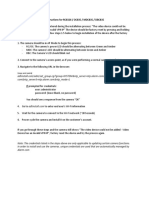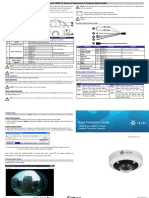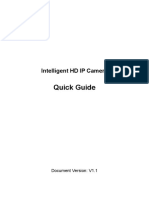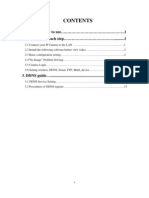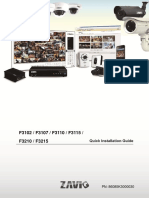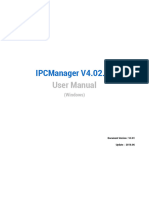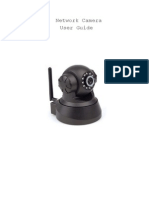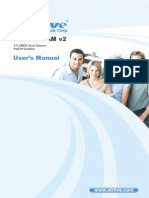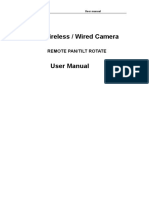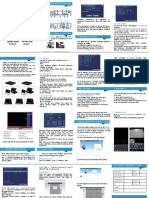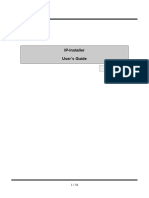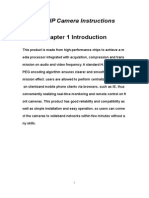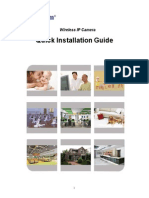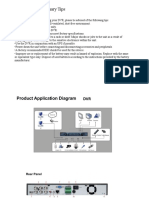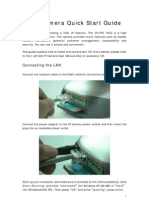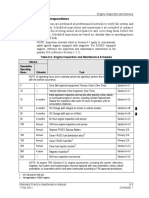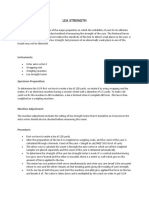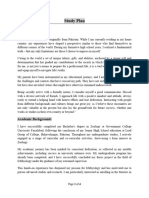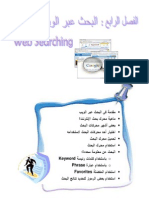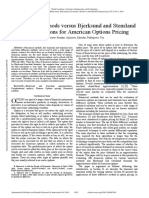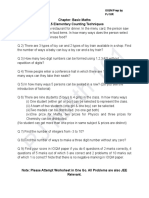0% found this document useful (0 votes)
46 views2 pagesAlarm Com Adc vc726 Install Guide
The document is a pre-setup checklist for the ADC-VC726 camera, detailing the necessary components and steps to connect the camera to an Alarm.com account. It includes instructions for connecting the camera via Ethernet or AC power, adding the device to the account, and troubleshooting tips. Users are advised to visit the support center for further assistance if issues arise during setup.
Uploaded by
yanpizarroCopyright
© © All Rights Reserved
We take content rights seriously. If you suspect this is your content, claim it here.
Available Formats
Download as PDF, TXT or read online on Scribd
0% found this document useful (0 votes)
46 views2 pagesAlarm Com Adc vc726 Install Guide
The document is a pre-setup checklist for the ADC-VC726 camera, detailing the necessary components and steps to connect the camera to an Alarm.com account. It includes instructions for connecting the camera via Ethernet or AC power, adding the device to the account, and troubleshooting tips. Users are advised to visit the support center for further assistance if issues arise during setup.
Uploaded by
yanpizarroCopyright
© © All Rights Reserved
We take content rights seriously. If you suspect this is your content, claim it here.
Available Formats
Download as PDF, TXT or read online on Scribd
/ 2