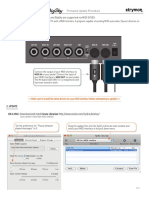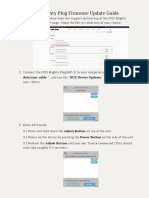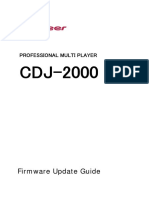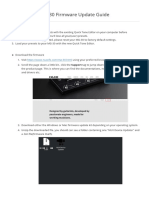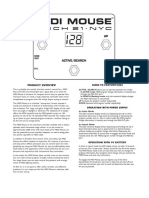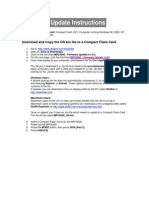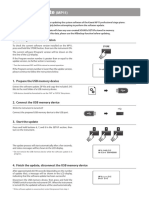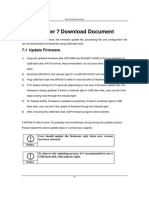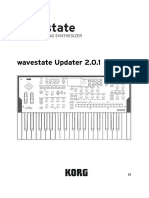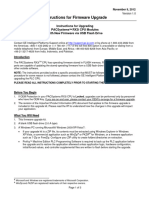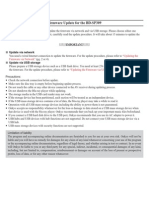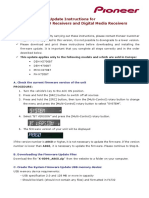0% found this document useful (0 votes)
100 views3 pagesNUX NPK20 NXP FirmwareUpdateGuide
This document provides a step-by-step guide to update the NXP Firmware for the NPK-20 device. It includes instructions on downloading the firmware, connecting the device in update mode, running the updater, and completing the firmware update process. Users are advised to ensure they do not unplug the device during the update and to follow specific button sequences for successful installation.
Uploaded by
lauragignouxCopyright
© © All Rights Reserved
We take content rights seriously. If you suspect this is your content, claim it here.
Available Formats
Download as PDF, TXT or read online on Scribd
0% found this document useful (0 votes)
100 views3 pagesNUX NPK20 NXP FirmwareUpdateGuide
This document provides a step-by-step guide to update the NXP Firmware for the NPK-20 device. It includes instructions on downloading the firmware, connecting the device in update mode, running the updater, and completing the firmware update process. Users are advised to ensure they do not unplug the device during the update and to follow specific button sequences for successful installation.
Uploaded by
lauragignouxCopyright
© © All Rights Reserved
We take content rights seriously. If you suspect this is your content, claim it here.
Available Formats
Download as PDF, TXT or read online on Scribd
/ 3