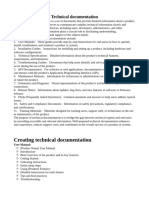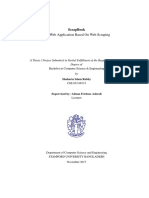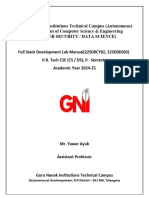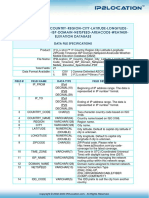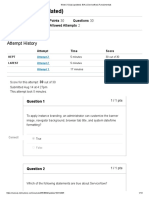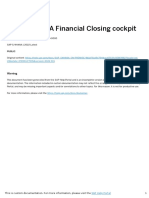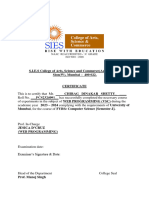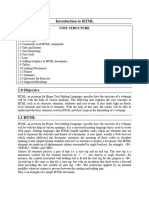0% found this document useful (0 votes)
12 views9 pagesWPD Microproject 1
This technical documentation outlines the setup and usage of a system for the Computer program at Bhivarabai Sawant College of Engineering and Research for the academic year 2023-2024. It includes sections on system requirements, user guides for creating HTML pages, API documentation, troubleshooting tips, and best practices for security. The document serves as a comprehensive resource for technical users, ensuring effective system maintenance and operation.
Uploaded by
muskan73505Copyright
© © All Rights Reserved
We take content rights seriously. If you suspect this is your content, claim it here.
Available Formats
Download as DOCX, PDF, TXT or read online on Scribd
0% found this document useful (0 votes)
12 views9 pagesWPD Microproject 1
This technical documentation outlines the setup and usage of a system for the Computer program at Bhivarabai Sawant College of Engineering and Research for the academic year 2023-2024. It includes sections on system requirements, user guides for creating HTML pages, API documentation, troubleshooting tips, and best practices for security. The document serves as a comprehensive resource for technical users, ensuring effective system maintenance and operation.
Uploaded by
muskan73505Copyright
© © All Rights Reserved
We take content rights seriously. If you suspect this is your content, claim it here.
Available Formats
Download as DOCX, PDF, TXT or read online on Scribd
/ 9