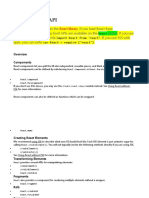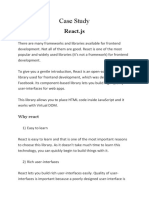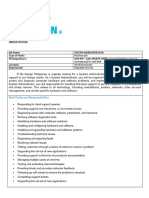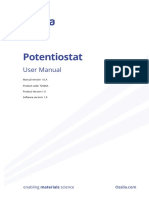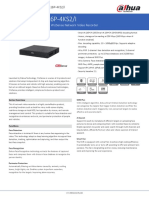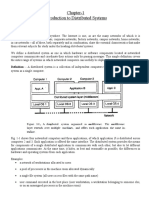0% found this document useful (0 votes)
37 views37 pagesReact Optimization Techniques Part 1
This document provides a comprehensive guide on React performance optimization techniques, emphasizing the importance of maintaining optimal performance as applications grow in complexity. It covers various methods such as memoization, virtualization for large lists, and optimizing images and assets to enhance user experience. The document also includes practical examples and best practices for implementing these techniques effectively.
Uploaded by
Rafayet RaFiCopyright
© © All Rights Reserved
We take content rights seriously. If you suspect this is your content, claim it here.
Available Formats
Download as PDF, TXT or read online on Scribd
0% found this document useful (0 votes)
37 views37 pagesReact Optimization Techniques Part 1
This document provides a comprehensive guide on React performance optimization techniques, emphasizing the importance of maintaining optimal performance as applications grow in complexity. It covers various methods such as memoization, virtualization for large lists, and optimizing images and assets to enhance user experience. The document also includes practical examples and best practices for implementing these techniques effectively.
Uploaded by
Rafayet RaFiCopyright
© © All Rights Reserved
We take content rights seriously. If you suspect this is your content, claim it here.
Available Formats
Download as PDF, TXT or read online on Scribd
/ 37