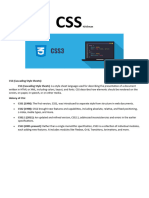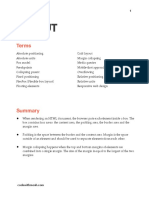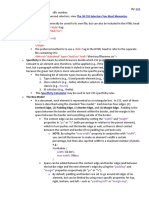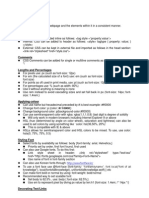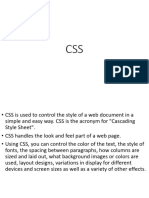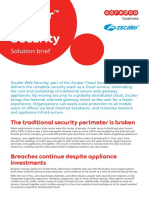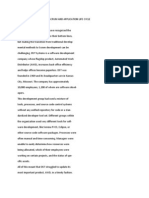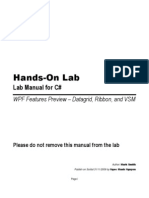0% found this document useful (0 votes)
24 views10 pagesUnit 2 Web Tech
CSS (Cascading Style Sheets) is a stylesheet language used to describe the presentation of HTML or XML documents, separating content from design for easier maintenance. It can be applied through inline, internal, or external methods, with various properties for text styling, box model, background styling, and layout management. Additionally, CSS supports block-level elements and advanced layout techniques like Flexbox and Grid for responsive design.
Uploaded by
inventoryentireCopyright
© © All Rights Reserved
We take content rights seriously. If you suspect this is your content, claim it here.
Available Formats
Download as PDF, TXT or read online on Scribd
0% found this document useful (0 votes)
24 views10 pagesUnit 2 Web Tech
CSS (Cascading Style Sheets) is a stylesheet language used to describe the presentation of HTML or XML documents, separating content from design for easier maintenance. It can be applied through inline, internal, or external methods, with various properties for text styling, box model, background styling, and layout management. Additionally, CSS supports block-level elements and advanced layout techniques like Flexbox and Grid for responsive design.
Uploaded by
inventoryentireCopyright
© © All Rights Reserved
We take content rights seriously. If you suspect this is your content, claim it here.
Available Formats
Download as PDF, TXT or read online on Scribd
/ 10