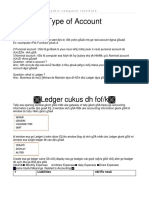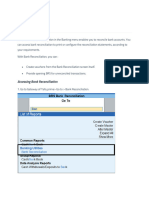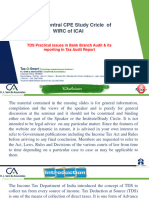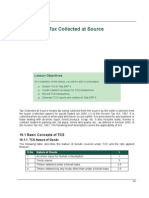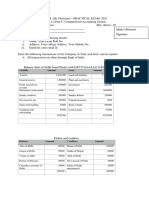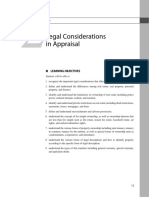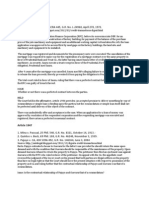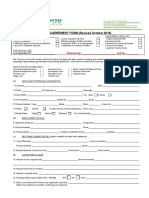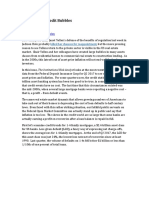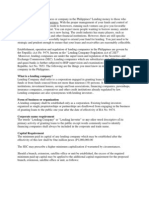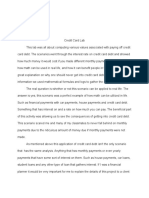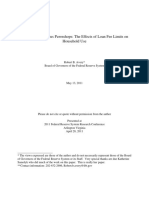100% found this document useful (1 vote)
3K views23 pagesTally Prime Notes
Tally Prime is a computerized accounting software developed by Tally Solutions, which includes various accounting features such as account types, voucher entries, and payroll management. The document outlines the creation and alteration of companies, various account groups, and specific voucher types for transactions like purchases, sales, and bank reconciliations. Additionally, it covers advanced functionalities like interest calculations, budgeting, and maintaining employee payroll details.
Uploaded by
gibetek768Copyright
© © All Rights Reserved
We take content rights seriously. If you suspect this is your content, claim it here.
Available Formats
Download as PDF, TXT or read online on Scribd
100% found this document useful (1 vote)
3K views23 pagesTally Prime Notes
Tally Prime is a computerized accounting software developed by Tally Solutions, which includes various accounting features such as account types, voucher entries, and payroll management. The document outlines the creation and alteration of companies, various account groups, and specific voucher types for transactions like purchases, sales, and bank reconciliations. Additionally, it covers advanced functionalities like interest calculations, budgeting, and maintaining employee payroll details.
Uploaded by
gibetek768Copyright
© © All Rights Reserved
We take content rights seriously. If you suspect this is your content, claim it here.
Available Formats
Download as PDF, TXT or read online on Scribd
/ 23