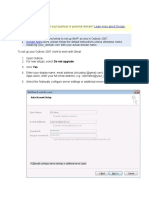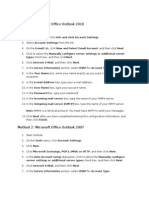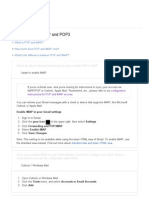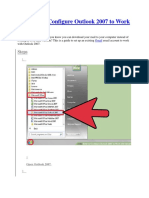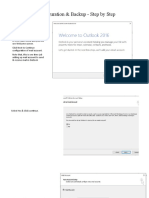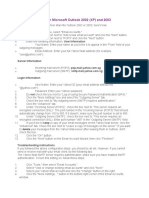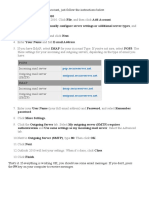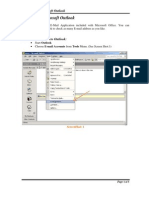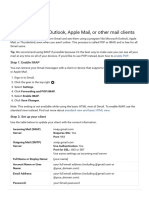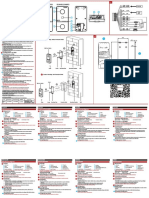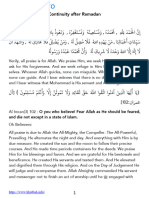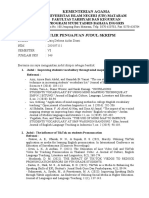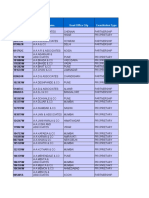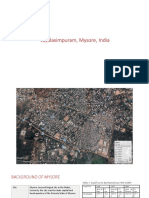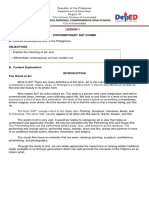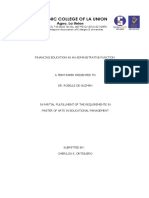0% found this document useful (0 votes)
54 views16 pagesGmail To Outlook 2007
This document provides step-by-step instructions for adding a Gmail account to Outlook 2007 using IMAP settings. It includes details on configuring server settings, testing the account, importing old POP mail, and setting up the Sent Items folder properly. The guide ensures users can effectively transition from a POP to an IMAP account in Outlook 2007.
Uploaded by
elarabiengins2008Copyright
© © All Rights Reserved
We take content rights seriously. If you suspect this is your content, claim it here.
Available Formats
Download as PDF, TXT or read online on Scribd
0% found this document useful (0 votes)
54 views16 pagesGmail To Outlook 2007
This document provides step-by-step instructions for adding a Gmail account to Outlook 2007 using IMAP settings. It includes details on configuring server settings, testing the account, importing old POP mail, and setting up the Sent Items folder properly. The guide ensures users can effectively transition from a POP to an IMAP account in Outlook 2007.
Uploaded by
elarabiengins2008Copyright
© © All Rights Reserved
We take content rights seriously. If you suspect this is your content, claim it here.
Available Formats
Download as PDF, TXT or read online on Scribd
/ 16