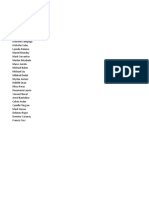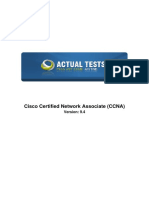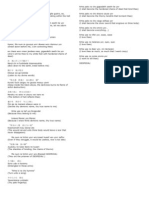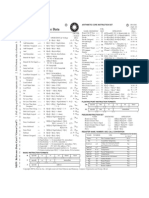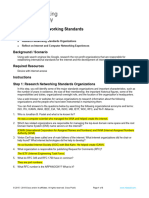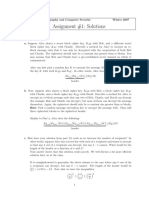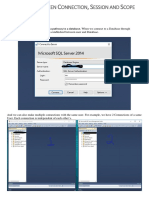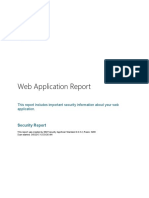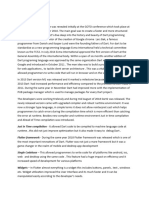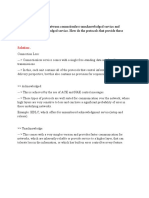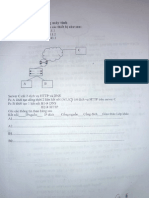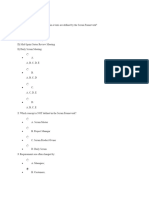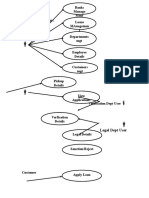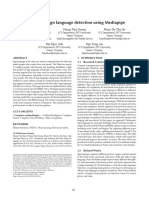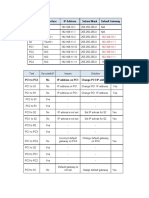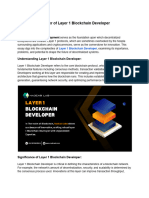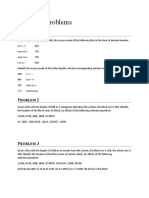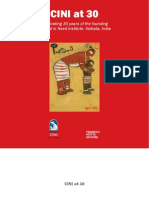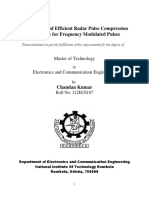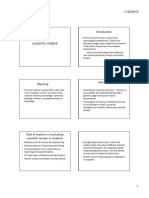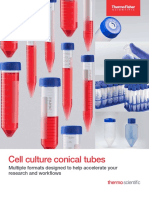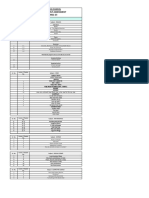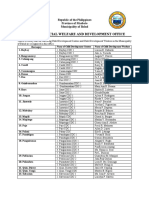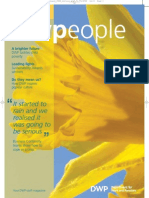0% found this document useful (0 votes)
406 views18 pagesCoderByte - Guideline For Candidate
The CoderByte guideline for candidates outlines the procedures to follow before, during, and after the coding test, including restrictions on using external tools and the importance of reviewing requirements. Candidates must sign up, start the assessment, and submit their solutions after validating them with provided test cases. After completing all challenges, candidates should submit the entire test and can explore additional coding challenges on the CoderByte website.
Uploaded by
phuongnxhe181705Copyright
© © All Rights Reserved
We take content rights seriously. If you suspect this is your content, claim it here.
Available Formats
Download as PDF, TXT or read online on Scribd
0% found this document useful (0 votes)
406 views18 pagesCoderByte - Guideline For Candidate
The CoderByte guideline for candidates outlines the procedures to follow before, during, and after the coding test, including restrictions on using external tools and the importance of reviewing requirements. Candidates must sign up, start the assessment, and submit their solutions after validating them with provided test cases. After completing all challenges, candidates should submit the entire test and can explore additional coding challenges on the CoderByte website.
Uploaded by
phuongnxhe181705Copyright
© © All Rights Reserved
We take content rights seriously. If you suspect this is your content, claim it here.
Available Formats
Download as PDF, TXT or read online on Scribd
/ 18