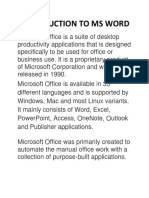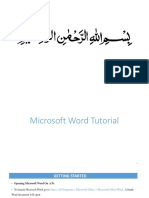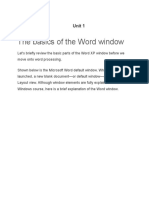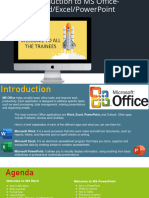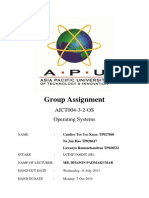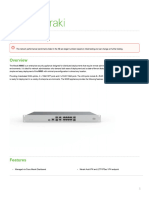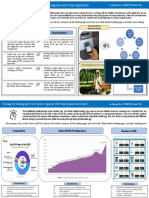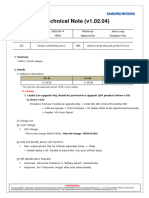0% found this document useful (0 votes)
67 views4 pagesIntro To MS Word
Microsoft Word is a widely-used word processing software developed by Microsoft, part of the Microsoft Office suite, for creating and editing text documents. Key features include a ribbon interface for formatting, tools for inserting elements like tables and images, and editing tools such as spelling and grammar checks. Users can save documents in various formats, including the default .docx, and share them via email or cloud storage.
Uploaded by
phiricharles21Copyright
© © All Rights Reserved
We take content rights seriously. If you suspect this is your content, claim it here.
Available Formats
Download as PDF, TXT or read online on Scribd
0% found this document useful (0 votes)
67 views4 pagesIntro To MS Word
Microsoft Word is a widely-used word processing software developed by Microsoft, part of the Microsoft Office suite, for creating and editing text documents. Key features include a ribbon interface for formatting, tools for inserting elements like tables and images, and editing tools such as spelling and grammar checks. Users can save documents in various formats, including the default .docx, and share them via email or cloud storage.
Uploaded by
phiricharles21Copyright
© © All Rights Reserved
We take content rights seriously. If you suspect this is your content, claim it here.
Available Formats
Download as PDF, TXT or read online on Scribd
/ 4