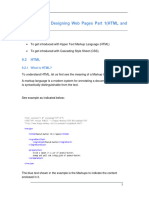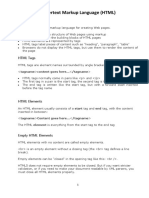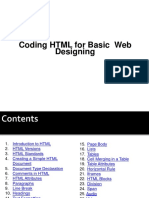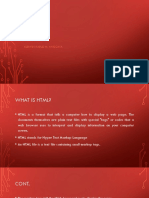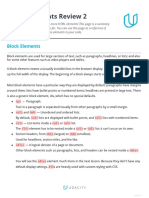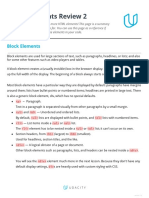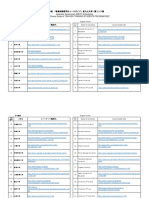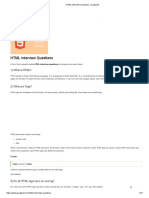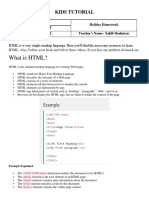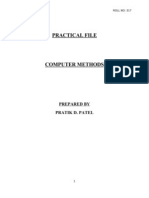0% found this document useful (0 votes)
15 views23 pagesHTML Overview
The document provides a comprehensive overview of HTML elements, including their structure, types, and usage. It covers various aspects such as headings, paragraphs, text formatting, comments, links, images, tables, lists, block and inline elements, and forms. Each section includes examples and explanations of attributes and functionalities related to HTML elements.
Uploaded by
Candy ManCopyright
© © All Rights Reserved
We take content rights seriously. If you suspect this is your content, claim it here.
Available Formats
Download as PDF, TXT or read online on Scribd
0% found this document useful (0 votes)
15 views23 pagesHTML Overview
The document provides a comprehensive overview of HTML elements, including their structure, types, and usage. It covers various aspects such as headings, paragraphs, text formatting, comments, links, images, tables, lists, block and inline elements, and forms. Each section includes examples and explanations of attributes and functionalities related to HTML elements.
Uploaded by
Candy ManCopyright
© © All Rights Reserved
We take content rights seriously. If you suspect this is your content, claim it here.
Available Formats
Download as PDF, TXT or read online on Scribd
/ 23