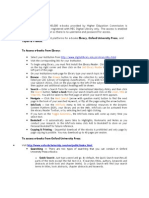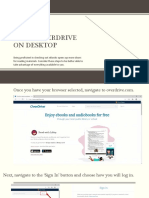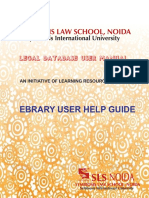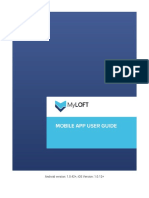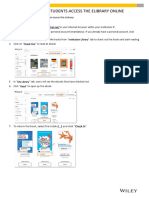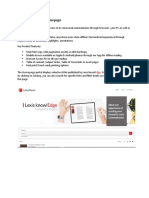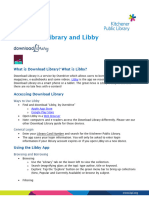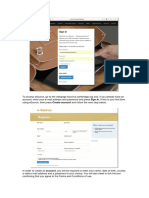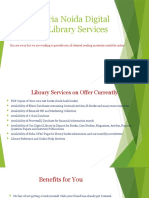0% found this document useful (0 votes)
248 views4 pagesMyloft User Guide
The MYLOFT User Guide provides instructions for downloading and using the MYLOFT app on Android and iPhone devices, requiring a valid student email for account registration. Users can access e-resources, including eBooks and journals, through specified databases and download items from ProQuest E-books Central. The guide also details the steps for downloading e-books, including creating an account and using Adobe Digital Editions for full downloads.
Uploaded by
janetwayua981Copyright
© © All Rights Reserved
We take content rights seriously. If you suspect this is your content, claim it here.
Available Formats
Download as PDF, TXT or read online on Scribd
0% found this document useful (0 votes)
248 views4 pagesMyloft User Guide
The MYLOFT User Guide provides instructions for downloading and using the MYLOFT app on Android and iPhone devices, requiring a valid student email for account registration. Users can access e-resources, including eBooks and journals, through specified databases and download items from ProQuest E-books Central. The guide also details the steps for downloading e-books, including creating an account and using Adobe Digital Editions for full downloads.
Uploaded by
janetwayua981Copyright
© © All Rights Reserved
We take content rights seriously. If you suspect this is your content, claim it here.
Available Formats
Download as PDF, TXT or read online on Scribd
/ 4