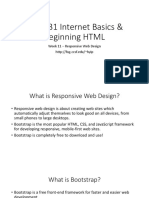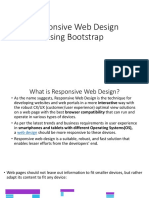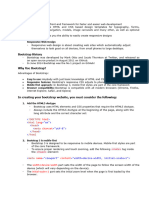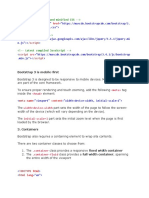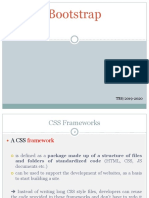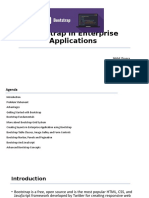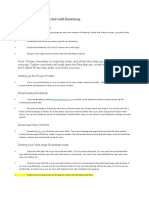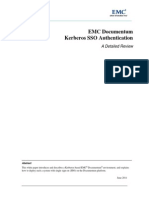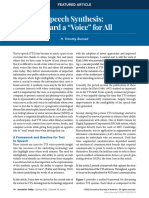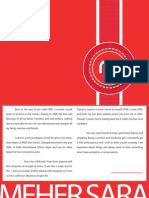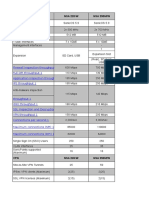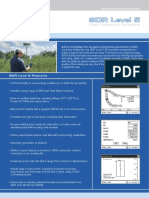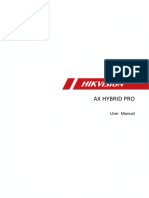0% found this document useful (0 votes)
23 views55 pagesSection 2 - Unit 1 Bootstrap
Responsive web design allows websites to adapt to various devices, and Bootstrap is a popular free framework that facilitates this process. It provides design templates and components for creating responsive layouts, including grid systems and buttons. Users can either download Bootstrap or include it via a CDN to start building their web pages.
Uploaded by
harmitkachhadiya210Copyright
© © All Rights Reserved
We take content rights seriously. If you suspect this is your content, claim it here.
Available Formats
Download as PDF, TXT or read online on Scribd
0% found this document useful (0 votes)
23 views55 pagesSection 2 - Unit 1 Bootstrap
Responsive web design allows websites to adapt to various devices, and Bootstrap is a popular free framework that facilitates this process. It provides design templates and components for creating responsive layouts, including grid systems and buttons. Users can either download Bootstrap or include it via a CDN to start building their web pages.
Uploaded by
harmitkachhadiya210Copyright
© © All Rights Reserved
We take content rights seriously. If you suspect this is your content, claim it here.
Available Formats
Download as PDF, TXT or read online on Scribd
/ 55