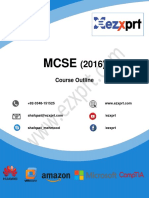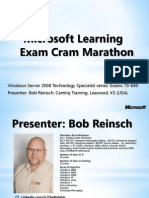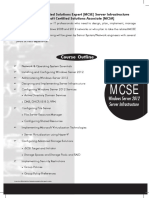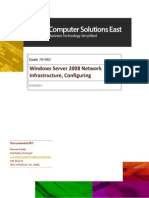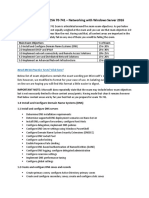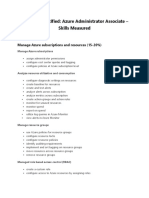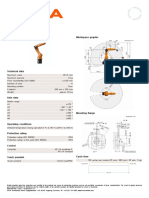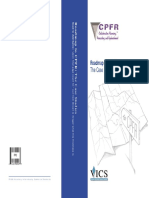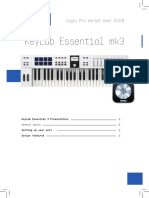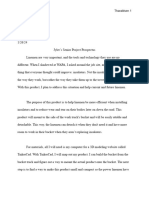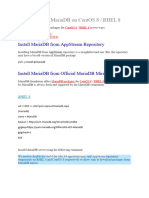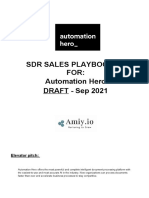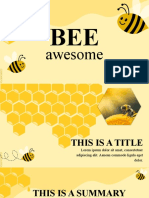0% found this document useful (0 votes)
12 views10 pagesInstallation Guide
The document outlines a detailed procedure for setting up a virtual environment on Azure, including the creation of multiple VMs, configuring DNS and Active Directory, and installing SQL Server and MECM roles. It includes steps for network configuration, user permissions, and security settings, as well as specific tasks like extending Active Directory schema and installing necessary software. The final steps involve taking snapshots for backup and restarting servers to ensure all configurations are applied.
Uploaded by
abdelmoumene hadfiCopyright
© © All Rights Reserved
We take content rights seriously. If you suspect this is your content, claim it here.
Available Formats
Download as DOCX, PDF, TXT or read online on Scribd
0% found this document useful (0 votes)
12 views10 pagesInstallation Guide
The document outlines a detailed procedure for setting up a virtual environment on Azure, including the creation of multiple VMs, configuring DNS and Active Directory, and installing SQL Server and MECM roles. It includes steps for network configuration, user permissions, and security settings, as well as specific tasks like extending Active Directory schema and installing necessary software. The final steps involve taking snapshots for backup and restarting servers to ensure all configurations are applied.
Uploaded by
abdelmoumene hadfiCopyright
© © All Rights Reserved
We take content rights seriously. If you suspect this is your content, claim it here.
Available Formats
Download as DOCX, PDF, TXT or read online on Scribd
/ 10