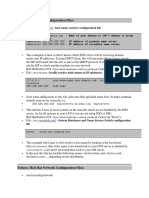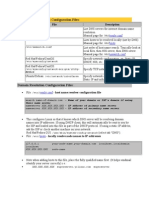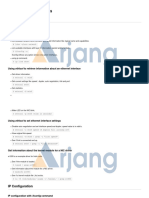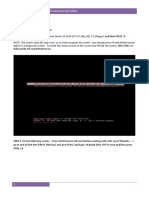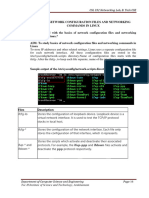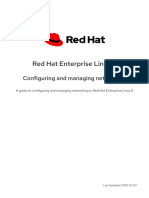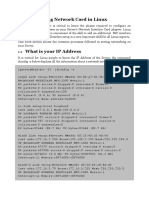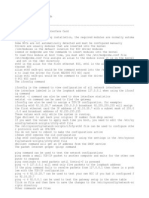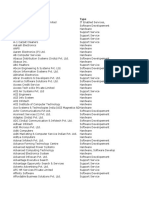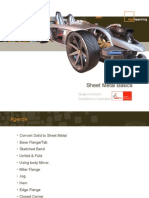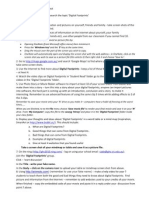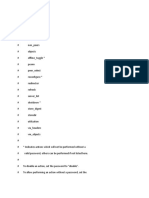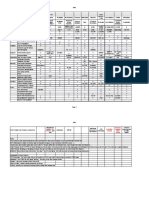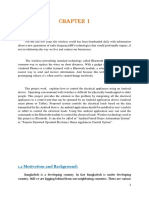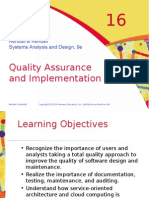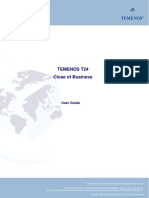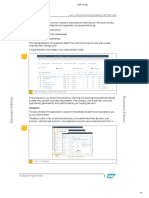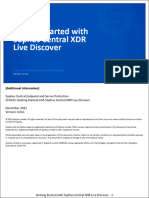0% found this document useful (0 votes)
48 views5 pagesNetwork Configuration
The document provides an overview of networking fundamentals, including IPv4 and IPv6 addresses, methods for assigning IP addresses, and naming conventions for network cards in RHEL 8. It details how to validate network configurations, display IP addresses and routing information, and configure network settings using various tools like nmcli and nmtui. Additionally, it covers editing network configurations, setting hostnames, and managing routing tables.
Uploaded by
Mohamed IbrahimCopyright
© © All Rights Reserved
We take content rights seriously. If you suspect this is your content, claim it here.
Available Formats
Download as PDF, TXT or read online on Scribd
0% found this document useful (0 votes)
48 views5 pagesNetwork Configuration
The document provides an overview of networking fundamentals, including IPv4 and IPv6 addresses, methods for assigning IP addresses, and naming conventions for network cards in RHEL 8. It details how to validate network configurations, display IP addresses and routing information, and configure network settings using various tools like nmcli and nmtui. Additionally, it covers editing network configurations, setting hostnames, and managing routing tables.
Uploaded by
Mohamed IbrahimCopyright
© © All Rights Reserved
We take content rights seriously. If you suspect this is your content, claim it here.
Available Formats
Download as PDF, TXT or read online on Scribd
/ 5