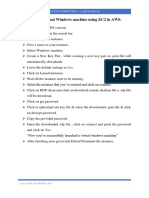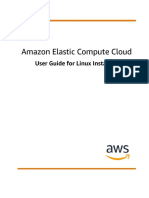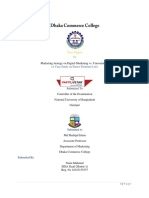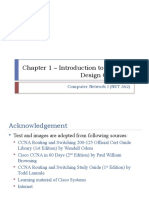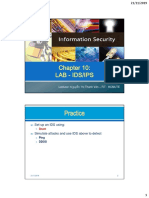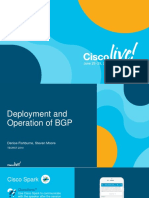0% found this document useful (0 votes)
14 views29 pagesModule 1-Compute - Assignment
The document outlines three assignments related to AWS services: taking backups and launching new EC2 instances, using EBS with EC2 Linux servers, and migrating instances between regions. It provides step-by-step instructions for creating backups, managing EBS volumes, and deploying applications using Elastic Beanstalk. Each assignment includes specific tasks and configurations to demonstrate the use of AWS features effectively.
Uploaded by
psaran709Copyright
© © All Rights Reserved
We take content rights seriously. If you suspect this is your content, claim it here.
Available Formats
Download as DOCX, PDF, TXT or read online on Scribd
0% found this document useful (0 votes)
14 views29 pagesModule 1-Compute - Assignment
The document outlines three assignments related to AWS services: taking backups and launching new EC2 instances, using EBS with EC2 Linux servers, and migrating instances between regions. It provides step-by-step instructions for creating backups, managing EBS volumes, and deploying applications using Elastic Beanstalk. Each assignment includes specific tasks and configurations to demonstrate the use of AWS features effectively.
Uploaded by
psaran709Copyright
© © All Rights Reserved
We take content rights seriously. If you suspect this is your content, claim it here.
Available Formats
Download as DOCX, PDF, TXT or read online on Scribd
/ 29