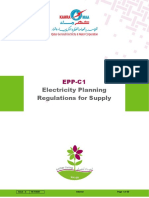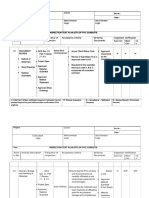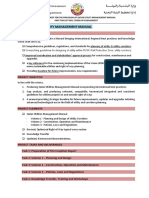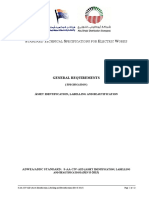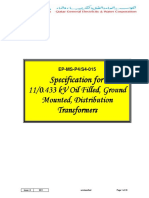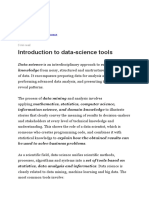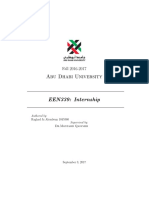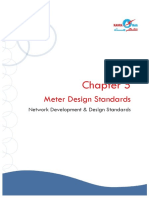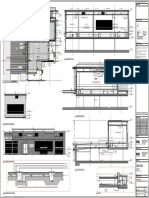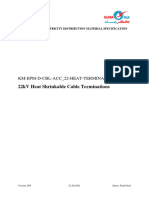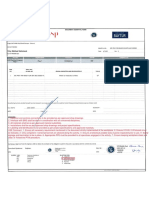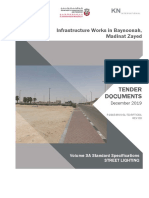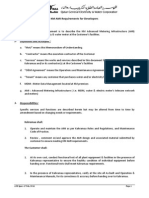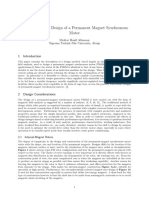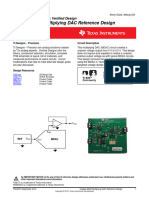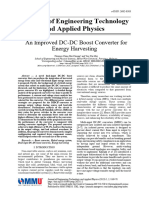Field Survey & Asbuilt Submittal Guidelines - v3.0
Uploaded by
Sooraj Gopi PanikkasseryField Survey & Asbuilt Submittal Guidelines - v3.0
Uploaded by
Sooraj Gopi PanikkasseryField Survey & As-built
Drawings Submittal
Guidelines
Issue : 3 07/09/2020 Unclassified Page 1 of 119
Field Survey & As-built Submittal Guidelines
Document Control
Department Document Type Document Title
Field Survey & As-built
EP Guideline Drawings Submittal
Guidelines
Issue Approval
Prepared By Reviewed By Approved By
Farhia Ibrahim Abdallah Hashim Mohammed
Sr. Specialist
Mohd Thani Al Maadead
Abdullathif Alsada Manager, Water Network Planning
Technology Development Head, GIS Section
Signature: Signature: Signature:
signed original filed separately signed original filed separately signed original filed separately
Issue Record
Issue No. Date Reason for issuing the Procedure
0.0 12/04/2015 First issue of the procedure
1.0 06/04/2017 Modify the job titles as per new WP structure &
Change the document format
2.0 11/07/2019 Reviewed and change the document ID
3.0 27/07/2020 Updated following the ArcFM Implementation
4.0
5.0
Review Frequency: Annual
Issue : 3 07/09/2020 Unclassified Page 1 of 119
Field Survey & As-built Submittal Guidelines
Table of Contents
Content Page
1 Purpose 4
2 Scope 4
3 Responsibilities & Authorities 5
4 Abbreviations, Definitions of Terms & Key References 5
4.1 Abbreviations 5
4.2 Terms 6
4.3 Disclaimer 6
5 Spatial Information Submittals Policy 6
6 Field Survey 8
6.1 Assets Survey Accuracy 8
6.2 Data Collection Method 8
6.3 Data Requirements 9
7 Asbuilt Standard Specifications 13
7.1 Organize Data by ESRI Format 13
7.2 Organize Data by CAD Objects 24
Appendix A - Data Requirements 34
A.1 Electric Network Features Attributes 34
A.2 Water Network Features Attributes 47
A.3 Electric Attribute Details for Domains 60
A.4 Water Attribute Details for Domains 75
Appendix B - Connectivity Rules 86
B.1 Electric Network Split Policy 86
B.2 Water Network Split Policy 89
Appendix C - Layers Matrix (GIS to CAD) 91
C.1 Electric CAD to GIS Mapping Matrix: 91
C.2 Water CAD to GIS Mapping Matrix: 95
Appendix D - Online As-built Submissions 97
D.1 Access the Online Asbuilt Submission 97
D.2 Pre-conditions: 98
D.3 Preliminary Checks 99
Issue : 3 07/09/2020 Unclassified Page 2 of 119
Field Survey & As-built Submittal Guidelines
D.4 View Submissions 99
D.5 Submissions Status 102
D.6 Submission Type 102
D.7 New Asbuilt Submission 102
D.8 New Engineering Drawing 105
D.9 New Request for Inspection 108
D.10 Access Rejection Report 109
D.11 Revise Rejected Submission 110
D.12 Request for Information 112
Appendix E - Forms 114
E.1 Survey Report (KM/WGIS/SUR/STD1) 114
E.2 Water Project Information Template 117
Issue : 3 07/09/2020 Unclassified Page 3 of 119
Field Survey & As-built Submittal Guidelines
1 Purpose
To set forth a “General Specifications of field survey & As-Built Drawing ” guideline for
Electric & Water As-Built drawings to ensure that all submissions are inline with
Kahramaa enterprise Geodatabase for seamless review, approval & data loading into the
enterprise repository.
2 Scope
This document provides an overview of the standard developed by KAHRAMAA for the
exchange of Spatial Information (GIS) with external third parties. This standard provides
drawing specifications to streamline the process of capturing network schemes and
assets information, thereby, easing the conversion of as-built submission into Kahramaa
enterprise database including the verification and acceptance procedures. This will
maximize the usability of the information between KAHRAMAA and other external parties
(such as consultants and contractors).
As such, KAHRAMAA requires that all spatial information submitted to the company
be structured according to the guidelines specified herein. The contractor, for example,
is required to adhere to the structure of the required data in ESRI Data Format
(Geodatabase) in order to help improve the structure of the data, create GIS-ready
data and reduce the time required for the conversion into GIS. The contractor is
emphasized to submit all network schemes and projects' Shop drawings and As-built
drawings in accordance with the requirements in this document.
However, Kahramaa is providing the option to submit the projects’ Shop drawings and
As-built drawings in AutoCAD (.dwg) format following specific template and using
defined tools that are presented in this document as well. Noting that Kahramaa based
on her decision, may refuse to receive the AutoCAD templates and request to maintain
the Geodatabase template following the section requirements prior the execution of
any project.
The document will focus on the guidelines for building data that can easily be collected
as assets information and used as GIS content. These General specifications describe
the following:-
Issue : 3 07/09/2020 Unclassified Page 4 of 119
Field Survey & As-built Submittal Guidelines
Field Survey details of data collection method and requisite data for all
features, electric & water network in addition to electric & water facilities and
non-network assets
As-Built Drawings details of all dimensions , layers & features type
3 Responsibilities & Authorities
Responsibilities and authority for ensuring that the steps in this guideline shall be
carried out are specified at relevant steps in the guideline and include:
Electricity Planning Manager (EP)
Water Planning Manager (WP)
Head of GIS Section (EPN)
GIS Sr. Specialist
GIS Specialist
GIS Surveyor
GIS Support
KM Contractors
4 Abbreviations, Definitions of Terms & Key References
Abbreviations
Abbreviation Description
CAD Computer Aided Design
DWG Drawing, used for AutoCAD format
ESRI Environmental Systems Research Institute
FC Feature Class, GDB Object Layer
GDB Geographic Database
GIS Geographical Information System
PDF Portable Document Format
QC Quality Check
QND Qatar National Datum
URL Uniform Resource Locator
Table 1: Abbreviations List
Issue : 3 07/09/2020 Unclassified Page 5 of 119
Field Survey & As-built Submittal Guidelines
Terms
Term Description
Set of drawings submitted by a contractor upon completion of a project or a
particular job. They reflect all changes made in the specifications and
As Built
working drawings during the construction process, and show the exact
Drawings
dimensions, geometry, and location of all elements of the work completed
under the contract.
Engineering Classified as Electrical, Mechanical, Civil and Structural drawings pertaining
Drawings to Reservoirs, Water towers, Elevated tanks, Well fields, Kahramaa
buildings and tanker filling stations
Geodatabase Geographic database used to store spatial information for assets with their
/ GeoDB attributes.
Table 2: Terms definitions
Disclaimer
Technical details related to this document can be verified for any clarifications
with the GIS Section.
The information contained in this document is the exclusive property of
KAHRAMAA.
This document should not be reproduced or transmitted in any form or by any
Means, electronic or mechanical, including photocopying and recording, or by
any information storage or retrieval system, except as expressly permitted in
writing by the GIS Section.
The information contained in this document is subject to change without
notice.
All contractors should commit to the importance of the submission of projects’
field survey & as-built as per the requirements in this document - and in both
stages of submission: Shop drawings and As-built drawings – including the
CAD Specifications shall also be used by Consultants/Developers for
submittals of Approved Design drawings as well.
5 Spatial Information Submittals Policy
The contractor is required to adhere to the following when submitting deliverables to
KAHRAMAA related to the as-built submissions:
1. The contractor should consult with Kahramaa prior the execution and data collection
of each project on the data structure that should be delivered:
The contractor shall obtain the latest Geodatabase schema for the layers and
attributes structure to be maintained
Alternatively and if approved by Kahramaa, the contractor may obtain the latest
AutoCAD templates to be used following the submission type.
Issue : 3 07/09/2020 Unclassified Page 6 of 119
Field Survey & As-built Submittal Guidelines
2. The contractor shall accompany the deliverables with spatial and attribute information
in digital format according to the standards described herein and as available in the
received templates.
3. The contractor shall make use of the received templates (GDB or DWG) to populate
the collected data.
4. The contractor shall ensure that any submitted network drawings contain a Key Map
and properly measured dimensions from the road center line or edge of a parcel.
5. The contractor shall use the following Spatial Reference as the projection system for
all spatial information QND_1995_Qatar_National_Grid.
6. The contractor shall submit all data structured according to Kahramaa Data Models
described hereafter in this document that are in accordance with the industry
standard data models.
7. The contractor shall ensure that physical connectivity of the water assets is upheld
and shall model all edge-junction related rules, described later in this document, in
the submissions.
8. When applicable, the contractor shall adhere to the following general AutoCAD
Standard Guidelines, which are elaborated further in this document:
Create Objects with Consistent Geometry
Do Not Create Symbols using Cross Lines, Cross Lines and Circle combinations
Snap Lines at their Intersection
Create Polygons using Closed Polylines only
Create and Save Attributes in the CAD Drawing File Using the Corresponding
“XRecords” tools
9. KAHRAMAA shall verify the compliance, completeness, and accuracy of the
submitted information. The contractor shall make all necessary modifications to
achieve compliance with KAHRAMAA Standard.
10. Any violation to below rules will result to automated rejection of the submission for
revision and will not be considered a successful submission:
Proper projection system (QND_1995_Qatar_National_Grid)
Proper geo-referencing of the data
Compliance with the data model and data structure (GDB or DWG)
Completeness of the mandatory data identified in this document
11. The acceptance of the work executed by the contractor shall not be considered
complete until all information is submitted and approved by KAHRAMAA during the
following QC phase after the successful submission.
Issue : 3 07/09/2020 Unclassified Page 7 of 119
Field Survey & As-built Submittal Guidelines
12. The contractor shall obtain the latest (most updated) Base Map used at KAHRAMAA,
to be used as the Key Map of all network layout drawings.
13. All contractors are advised to officially request/receive the new upgraded Landbase
from KAHRAMAA for all their new projects. And, use only this map for creating /
aligning their as built network drawings.
6 Field Survey
KAHRAMAA implemented these Survey & Asbuilt standards to improve the quality of the
asbuilt data submission for loading to GIS enterprise database and its usefulness as a
source of asset information and GIS content. The most important aspect is the use and
enforcement of the Asbuilt standard. The output will be GIS file Geodatabase or CAD files
compatible with Kahramaa enterprise Geodatabase and containing valuable asset
information. The following are the standard specifications that KAHRAMAA has set for
contractors to follow while capturing data.
Assets Survey Accuracy
Qatar National Grid Coordinate system – QND_1995_Qatar_National_Grid –
shall be followed for all coordinates measurements.
Survey accuracy of all assets should be maintained at the middle of the
corresponding asset with accuracy of 0.2 meters.
Survey Report should be generated describing survey procedure, methodology,
control points and other details as per survey report Standard – Ref No.
KM/WGIS/SUR/STD1. (Refer to Appendix E - Forms)
Surveying methodology should be according to CGIS “Qatar Survey Manual” and
CGIS new referencing system “QCORS”). For further queries please contact The
Centre for GIS , MMUP or www,gisqatar.org.qa
Data Collection Method
Cables shall be measured at every interval of 10 meters as well as every asset
point along the cables routes.
Pipeline shall be measured at every interval of 25 meters for straight as well as
every asset point for all curved or straight pipe-routes
Route of Service Connection (Service Pipe or LV Cable) shall be measured at
every 5 meters, if service connection length is above 20 meters.
Coordinates for all apparatus and assets shall be measured accurately at the
center of the object.
Issue : 3 07/09/2020 Unclassified Page 8 of 119
Field Survey & As-built Submittal Guidelines
Elevations or Buried Depth (in meters) shall be measured with respect to Qatar
National Datum and at the TOP of the pipe or cable, assets and apparatus.
Diameters or size of the pipes, cables, assets & apparatus shall be confirmed from
field survey and recorded in the corresponding attribute field. e.g. (Diameter =
200mm or Size = 185mm2)
Data Requirements
Please refer to Appendix A – Data Requirements for the required attributes.
6.3.1 Electric Data Requirements References
# Feature Class / Layer Name Attribute Requirement
1 BPL Appendix A.1.1
2 Busbar Appendix A.1.2
3 CableDepth Appendix A.1.3
4 Communication Cable Appendix A.1.4
5 Communication Joint Appendix A.1.5
6 DuctEdge Appendix A.1.6
7 Dynamic ProtectiveDevice Appendix A.1.7
8 Fuse Appendix A.1.8
9 Generator Appendix A.1.9
10 Instrument Transformer Appendix A.1.10
11 LVJoint Appendix A.1.11
12 LVOverheadLine Appendix A.1.12
13 LVUnderGround Cable Appendix A.1.13
14 Motor Appendix A.1.14
15 MVJoint Appendix A.1.15
16 MVOverheadLine Appendix A.1.16
17 MVUnderGroundCable Appendix A.1.17
18 Pole Appendix A.1.18
19 ReactivePower Compensator Appendix A.1.19
20 ServicePoint Appendix A.1.20
21 SSCable Appendix A.1.21
22 Substation Appendix A.1.22
Issue : 3 07/09/2020 Unclassified Page 9 of 119
Field Survey & As-built Submittal Guidelines
# Feature Class / Layer Name Attribute Requirement
23 Switch Appendix A.1.23
24 Terminator Appendix A.1.24
25 Transformer Appendix A.1.25
26 Issue Appendix A.1.26
27 T_Busbar Appendix A.1.27
28 T_CircuitBreaker Appendix A.1.28
29 T_Communication Cable Appendix A.1.29
30 T_Communication Joint Appendix A.1.30
31 T_DuctEdge Appendix A.1.31
32 T_Generator Appendix A.1.32
33 T_Joint Appendix A.1.33
34 T_OverheadLine Appendix A.1.34
35 T_Reactor Appendix A.1.35
36 T_SSCable Appendix A.1.36
37 T_Substation Appendix A.1.37
38 T_Switch Appendix A.1.38
39 T_Tower Appendix A.1.39
40 T_Transformer Appendix A.1.40
41 T_UGCable Appendix A.1.41
Table 3: Electric Data Requirements References
Issue : 3 07/09/2020 Unclassified Page 10 of 119
Field Survey & As-built Submittal Guidelines
6.3.2 Water Data Requirements References
# Feature Class / Layer Name Attribute Requirement
1 AirValve Appendix A.2.1
2 CasingProtection Appendix A.2.2
3 ChlorinationPoint Appendix A.2.3
4 ControlValve Appendix A.2.4
5 Distiller Appendix A.2.5
6 Enclosure Appendix A.2.6
7 Facility Appendix A.2.7
8 FieldPressure CheckingPoint Appendix A.2.8
9 Fitting Appendix A.2.9
10 GravityChannel Appendix A.2.10
11 GravityPipe Appendix A.2.11
12 Hydrant Appendix A.2.12
13 IWPP_Out Appendix A.2.13
14 Manhole Appendix A.2.14
15 MarkerPlate Appendix A.2.15
16 Meter Appendix A.2.16
17 Miscellaneous Line Appendix A.2.17
18 Miscellaneuos Point Appendix A.2.18
19 Miscellaneuos Polygon Appendix A.2.19
20 PipeElevation Appendix A.2.20
21 Pump Appendix A.2.21
22 RM_Source Appendix A.2.22
23 RPS Appendix A.2.23
24 RPS_Inlet Appendix A.2.24
25 RoPlant Appendix A.2.25
26 ScadaEquipment Appendix A.2.26
27 ServicePipe Appendix A.2.27
28 ServiceValve Appendix A.2.28
29 StoragePoint Appendix A.2.29
30 SurgeTank Appendix A.2.30
31 SystemValve Appendix A.2.31
32 TankerFillingPoint Appendix A.2.32
Issue : 3 07/09/2020 Unclassified Page 11 of 119
Field Survey & As-built Submittal Guidelines
# Feature Class / Layer Name Attribute Requirement
33 ThrustBlock Appendix A.2.33
34 VirtualLines Appendix A.2.34
35 WServiceConnection Appendix A.2.35
36 WaterFaciltiy Appendix A.2.36
37 WaterMain Appendix A.2.37
38 Well Appendix A.2.38
Table 4: Water Data Requirements References
Issue : 3 07/09/2020 Unclassified Page 12 of 119
Field Survey & As-built Submittal Guidelines
7 As-built Standard Specifications
Organize Data by ESRI Format
Kahramaa and following the directions of the related authorities in the state of Qatar,
relies on ESRI GIS data format to maintain the GIS enterprise databases.
Accordingly, Kahramaa encourages all contractor to maintain their submissions in ESRI
Geodatabase format (File Geodatabase).
Contactors will populate the provided schema following their actual work type and can
leave the unrelated feature classes – representing layers in GIS – empty. Noting that the
submission will be rejected if any related feature class features are required in the
submission if not populated.
7.1.1 Electric GDB Schema
Below is the electric GDB structure that should be adopted for data population following
the collection from site:
Issue : 3 07/09/2020 Unclassified Page 13 of 119
Field Survey & As-built Submittal Guidelines
Figure 1: Electric Distribution Dataset Figure 2: Electric Transmission Dataset
Issue : 3 07/09/2020 Unclassified Page 14 of 119
Field Survey & As-built Submittal Guidelines
7.1.2 Water GDB Schema
Below is the water GDB structure that should be adopted for data population following
the collection from site:
Figure 3: Water Distribution Dataset
Issue : 3 07/09/2020 Unclassified Page 15 of 119
Field Survey & As-built Submittal Guidelines
7.1.3 Electric Feature Classes / Layers
# Feature Class / Layer Description Feature Attribute
Layer Name Type Requirement
1 BPL Broadband over power lines (BPL) is a method of Point Appendix
power line communication (PLC) that allows A.1.1
relatively high-speed digital data transmission over
the public electric power distribution wiring.
BPL feature will be added to the end of the circuit
busbar within the substation
2 Busbar Distribution Busbars are classified based on the Line Appendix
voltage levels. Besides, a Busbar Category field is A.1.2
available to classify it based on station types
3 CableDepth A point feature storing the depth of the underground Point Appendix
cable A.1.3
4 Communication Communication cables are classified as Telemetry, Line Appendix
Cable Pilot Cable and Earthing cables A.1.4
5 Communication Communication joints are classified as Straight Joint, Point Appendix
Joint Tee Joint, Cable End, Pot End, SUBS, Issue, LV A.1.5
compartments, Marshalling Box, Hood Enclosure
and FC Joint
6 DuctEdge Electrical conduit may be made of metal, concrete, Line Appendix
plastic, fiber, or fired clay A.1.6
7 Dynamic In addition to opening when a fault is detected, Point Appendix
ProtectiveDevice dynamic protective devices also reclose to attempt to A.1.7
reestablish service. If the fault remains after a
prescribed number of reclosings, the device may lock
open the circuit. Reclosing is designed to reduce or
eliminate the effects of temporary faults.
8 Fuse An essential component in fuse is a metal wire or strip Point Appendix
that melts when too much current flows through it, A.1.8
interrupting the circuit that it connects. Short circuits,
overloading, mismatched loads, or device failure are
the prime reasons for excessive current
9 Generator Mostly Kahramaa generator is an alternative power Point Appendix
source feeding into the electrical network or in some A.1.9
cases customer generator is an alternative source
Issue : 3 07/09/2020 Unclassified Page 16 of 119
Field Survey & As-built Submittal Guidelines
# Feature Class / Layer Description Feature Attribute
Layer Name Type Requirement
10 Instrument Current transformer is used to measure the current Point Appendix
Transformer drawn/ supplied by the transformer. The measured A.1.10
current helps to know the load of transformer and it is
also used to protect the transformer from various
faults like overloading, ground fault, for operating
differential protection relay etc. It also provides
isolation between power and control circuit.
Potential transformer is used to reduce the voltage of
primary/ secondary side of transformer. This reduced
voltage is used for both measurement and protection
purposes. PT also provides isolation between power
circuit
11 LVJoint Low voltage joints are installed for continuity, routing, Point Appendix
transforming and terminating underground cables or A.1.11
overhead lines
12 LVOverheadLine Low voltage overhead lines and connected with Line Appendix
Fuse, Joints and Switches along the network path A.1.12
and on pole location, connected to fuse and Busbar
13 LVUnderGround Low voltage underground cables connected to LV Line Appendix
Cable side of the substation and to end connections A.1.13
14 Motor Motor asset Point Appendix
A.1.14
15 MVJoint Medium voltage joints are installed for establishing Point Appendix
continuity, routing, transforming and terminating A.1.15
medium voltage underground cables or medium
voltage overhead lines
16 MVOverheadLine Each Medium voltage overhead lines connected with Line Appendix
Fuse, Joints and Switches along the network path A.1.16
and on pole location fuses, transformers, switches
and busbar enclosed on pole and is named as PMT
station
17 MVUnderGround Medium voltage underground cables are connected Line Appendix
Cable with joints along the network path and at substation A.1.17
location, connected to dynamic protective devices
and switches
18 Pole Overhead structures, such as poles, H-frames, and Point Appendix
towers, vary in material, height, and guying and/or A.1.18
bracing requirements based on the combination of
anticipated vertical and horizontal loads.
Issue : 3 07/09/2020 Unclassified Page 17 of 119
Field Survey & As-built Submittal Guidelines
# Feature Class / Layer Description Feature Attribute
Layer Name Type Requirement
19 ReactivePower Reactive Power Compensators are classified as Point Appendix
Compensator Capacitor Bank and Shunt reactor. A.1.19
A Capacitor Bank is a group of several capacitors of
the same rating that are connected in series or
parallel with each other to store electrical energy .
The resulting bank is then used to counteract or
correct a power factor lag or phase shift in an
alternating current (AC) power supply.
A shunt reactor is an absorber of reactive power, thus
increasing the energy efficiency of the system
20 ServicePoint A service point can have one or many meters Point Appendix
A.1.20
21 SSCable SS cables connect to transformers, switches and Line Appendix
generators, they are usualy within a substation A.1.21
22 Substation Distribution stations include primary feeders (medium Polygon Appendix
voltage cables), transformers and Low voltage A.1.22
feeders (overhead or underground) that serve a
specified area. Distribution substations operate at 11
to 33 kV and usually have a number of three-phase
feeders off which branch lines, or low voltage cables
are tapped to deliver power to residences, stores,
garages, and other loads
23 Switch Switches may act as tie devices, which are set in an Point Appendix
open state and energized from two directions at A.1.23
once. Switches can be manually or power operated
and can be operated individually or as a group
24 Terminator Terminators are Junction boxes are used in Point Appendix
substation switchyards provided with Terminal A.1.24
Blocks to which control cables are connected
25 Transformer Distribution transformers convert electrical energy Point Appendix
from primary voltages to utilization voltages i.e. from A.1.25
33/11 kv to 415/240 Volts
26 Issue Issues are marked in data for future reference and Point Appendix
resolving them. like connectivity mismatch, cables A.1.26
missing, inspection reports not found and so on. It
can be used when assets are not included in the
submission too like being available in the existing
network.
Table 5: Electric Distribution Feature Classes / Layers
Issue : 3 07/09/2020 Unclassified Page 18 of 119
Field Survey & As-built Submittal Guidelines
# Feature Class / Layer Description Feature Attribute
Layer Name Type Requirement
1 T_Busbar Transmission Busbars are classified based on the Line Appendix
voltage levels. Besides, a Busbar Category field is A.1.27
available to classify it based on station types
2 T_CircuitBreaker Transmission circuit breaker Point Appendix
A.1.28
3 T_Communication Communication cables are classified as Telemetry, Line Appendix
Cable Pilot Cable and Earthing cables A.1.29
4 T_Communication Communication joints are classified as Straight Point Appendix
Joint Joint, Tee Joint, Cable End, Pot End, SUBS, Issue, A.1.30
LV compartments, Marshalling Box, Hood
Enclosure and FC Joint
5 T_DuctEdge Electrical conduit may be made of metal, concrete, Line Appendix
plastic, fiber, or fired clay A.1.31
6 T_Generator Mostly Kahramaa generator is an alternative power Point Appendix
source feeding into the electrical network or in some A.1.32
cases customer generator is an alternative source
7 T_Joint Transmission voltage joints are installed for Point Appendix
continuity, routing, transforming and terminating A.1.33
underground cables or overhead lines
8 T_OverheadLine Transmission overhead lines and connected with Line Appendix
circuit breakers, Joints and Switches along the A.1.34
network path and on tower location
9 T_Reactor Reactor device asset Point Appendix
A.1.35
10 T_SSCable Transmission Substations internal cables connect to Line Appendix
transformers, switches and reactors, they are A.1.36
usually within the substation
11 T_Substation Transmission stations include transmission feeders, Polygon Appendix
transformers, switches & circuit breakers A.1.37
12 T_Switch Switches may act as tie devices, which are set in an Point Appendix
open state and energized from two directions at A.1.38
once.
13 T_Tower Overhead structures, vary in material, height, and Point Appendix
guying and/or bracing requirements based on the A.1.39
combination of anticipated vertical and horizontal
loads.
14 T_Transformer Transmission transformers convert electrical energy Point Appendix
from tranmission voltages to primary voltages A.1.40
15 T_UGCable transmission underground cables Line Appendix
A.1.41
Table 6: Electric Transmission Feature Classes / Layers
Issue : 3 07/09/2020 Unclassified Page 19 of 119
Field Survey & As-built Submittal Guidelines
7.1.4 Water Feature Classes / Layers
# Feature Class / Layer Description Feature Attribute
Layer Name Type Requirement
1 AirValve Air Valve allows the release of air in the system, Point Appendix
through a closed throttle plate, permitting the A.2.1
system to idle
2 CasingProtection Casing Protection is a type of the Protection Line Appendix
Structures that that surrounds or encloses a A.2.2
water line in order to protect it from physical
damage or contamination
3 ChlorinationPoint Chlorination Point is the point within a Point Appendix
Chlorination Station where the sterilization A.2.3
process (Chlorination of water) takes place
4 ControlValve Control Valve is a valve whose flow opening is Point Appendix
controlled by the rate of flow of the fluid through A.2.4
it. It is usually controlled by differential pressure
across an orifice at the valve
5 Distiller Distiller is a water facility in which saline or Point Appendix
brackish water is treated by a process that A.2.5
removes the saline content to produce potable
water for consumption
6 Enclosure An enclosed compartment, built to provide an Polygon Appendix
access to the underground water features or to A.2.6
serve a specific water network function
7 Facility Facilities represent various types of stations for Point Appendix
monitoring network flow A.2.7
8 FieldPressure Field Pressure Check Point is selected point on Point Appendix
CheckingPoint a water line to check its pressure A.2.8
9 Fitting Fittings are points that represent the location and Point Appendix
the mechanism that two or more pipes are A.2.9
connected together
10 GravityChannel Gravity Channel is a conduit or water course Line Appendix
carrying water flowing under gravity A.2.10
11 GravityPipe Gravity Pipes are mainly related with the Line Appendix
transportation of water from tanks to other A.2.11
destinations through the use of gravity
12 Hydrant Hydrant is a water facility installed on the Point Appendix
distribution system as a fire fighting mechanism. A.2.12
In addition, hydrants are also being used to
sample, drain, and flush the distribution network
as per requirement
Issue : 3 07/09/2020 Unclassified Page 20 of 119
Field Survey & As-built Submittal Guidelines
13 IWPP_Out Represents the outflow point from the Integrated Point Appendix
Water and Power Plant used for desalination and A.2.13
electricity generation
14 Manhole Cover plates for holes made for accessing, Polygon Appendix
inspecting, and maintaining the network utilities A.2.14
15 MarkerPlate Marker plate is plaque mounted onto a Point Appendix
permanent structure adjacent to the route of a A.2.15
water pipe. It identifies the location of a buried
water feature
16 Meter Meter is a water facility installed on the pipeline Point Appendix
network that measures the amount of water A.2.16
flowing
17 Miscellaneous Line Miscellaneous line FC contains any feature that Line Appendix
is considered essential to the daily work A.2.17
procedures and must be presented
geographically on the map. I.E: Fiber Optic
Network for communication
18 Miscellaneuos Point This feature class contains point features Point Appendix
necessary for daily work procedures that should A.2.18
be represented on the map geographically
19 Miscellaneuos The Miscellaneous Polygon FC contains any Polygon Appendix
Polygon feature that is considered essential to the daily A.2.19
work procedures and must be presented
geographically on the map
20 PipeElevation The Pipe Elevation point represents the asset Point Appendix
elevation from the sea level A.2.20
21 Pump Pump is a water facility device that inputs energy Point Appendix
to a fluid, thereby raising its hydraulic head A.2.21
22 RM_Source Point feature separating the discharge header in Point Appendix
an RPS from the Rising Main exiting the RPS A.2.22
23 RPS The reservoir and pumping station "RPS" is an Polygon Appendix
enclosed facility where the water structures are A.2.23
maintained
24 RPS_Inlet A virtual point feature representing the limit Point Appendix
between the watermain entering the RPs and the A.2.24
TankIn
25 RoPlant RO (Reverse Osmosis) Plant is a complex or Point Appendix
facility in which saline or brackish water is treated A.2.25
by a process that removes the saline content to
produce potable water for consumption
26 ScadaEquipment A SCADA (Supervisory Control And Data Point Appendix
Acquisition) Sensor is a device installed on the A.2.26
water network components to measure pressure,
Issue : 3 07/09/2020 Unclassified Page 21 of 119
Field Survey & As-built Submittal Guidelines
flow, water level, temperature, water quality
(residual chlorine)
27 ServicePipe Service Pipe is a type of a water conduit that Line Appendix
supplies any customer with water by connecting A.2.27
the customer’s premises with the main network
28 ServiceValve Service Valve is a water facility that is installed Point Appendix
on the service line to control and regulate the flow A.2.28
of water in the distribution system
29 StoragePoint Storage Point is water facility for storing large Point Appendix
amounts of potable water A.2.29
30 SurgeTank Surge Tank is a device used to absorb sudden Point Appendix
pressure increases and to furnish water quickly A.2.30
during a drop in pressures in the water
distribution system. To avoid sudden rises of
pressure within the system, the water is let into
the tank through a pressure valve
31 SystemValve System Valve is water facility that is installed on Point Appendix
the distribution line to control and regulate the A.2.31
flow of water in the distribution system. A System
Valve can be used to manipulate flows and
pressures throughout the distribution system by
partially opening and closing its mechanism
32 TankerFillingPoint Tanker Filling Point is an outlet situated above Point Appendix
ground and connected to the water network A.2.32
whose purpose is to replenish tanker trucks with
water
33 ThrustBlock Thrust Block is a type of Point Protection that is Point Appendix
used to prevent pipe movement. Thrust blocks A.2.33
are usually made of concrete that are placed at
bends and around valve structures
34 VirtualLines Virtual Lines features used to connect the TankIn Line Appendix
line to the TankOut line through storage points in A.2.34
the reservoir
35 WServiceConnection A Water Service Connection is at the end of a Point Appendix
service line representing the water supply A.2.35
location from the distribution network to the
consumer.
The WServiceConnection is linked to the Meter
Information for the retrieval of the end-customer
meter information
36 WaterFaciltiy Water Facility is a type of Water Feature that Polygon Appendix
consists of large features that are used to house A.2.36
Issue : 3 07/09/2020 Unclassified Page 22 of 119
Field Survey & As-built Submittal Guidelines
or logically group other equipment in the water
system
37 WaterMain Water Main is a type of distribution pipe that Line Appendix
transports the water from the source to the sector A.2.37
mains and primarily runs along major roads and
supplies water to several sectors
38 Well A well is a man-made structure that facilitates the Point Appendix
extraction and pumping of water from natural A.2.38
aquifers
Table 7: Water Feature Classes / Layers
Issue : 3 07/09/2020 Unclassified Page 23 of 119
Field Survey & As-built Submittal Guidelines
7.1.5 Connectivity and integrity
The GIS system provides proper tools to control the features creation and population
(drawings) and provide the editor with strong tools to maintain the surveyed/collected
data.
Firstly, the two schema are powered with geometric network that contains predefined
connectivity rules to facilitate the data population while maintaining feature connectivity
integrity.
The connectivity rules are listed in Appendix B – Connectivity Rules to this document.
In the other hand, user will be selecting the fields attribute values from predefined data
when applicable to the type of the target field to eliminate the human spelling errors.
The predefined domain lists are listed in Appendix A – Data Requirements to this
document.
The templates for Water or Electrical submissions will be delivered by Kahramaa to the
contractors or can be found and downloaded from Kahramaa contractor portal.
The contractor will also receive basic QC tools to be installed on top of ESRI ArcGIS
software to validate the deliverable prior submission.
Organize Data by CAD Objects
When drafting any object for any given area, for example, one can decide to draw all
these objects in a single CAD layer. However, these objects may represent the different
type of objects (Joints, Switches, Transformers, Cables, Valves, Fittings, Pipes…)
representing Kahramaa Networks (Electricity & Water).
Thus, the need to distinguish between all of these different types of objects will
necessitate placing each type in its own layer which is defined to capture the spatial
information (location) and attribute information of each feature asset.
KAHRAMAA requires the use of different layers for each of these objects in order to have
a structured and organized CAD drawing. During the automated conversion, a migration
tool will load each layer to its corresponding feature in the related Geodatabase schema
structure along with the attributes of each object/feature.
The required layers are defined in the following matrix tables. It is crucial to note that the
AutoCAD Layer Names supplied in these tables must be followed and as such must not
Issue : 3 07/09/2020 Unclassified Page 24 of 119
Field Survey & As-built Submittal Guidelines
be changed. The contractor can use the templates as the basis of his network drawings
and may choose to add any other layers he/she feels are needed; however, only the
layers listed in the following tables will be converted into KAHRAMAA GIS Networks, any
additional layers will be disregarded and advised to be removed prior submission.
Please refer to Appendix A – Data Requirements for the required data in the submissions
and for their definitions.
7.2.1 AutoCAD Tools
A tool is developed to enable using the XRecords technology to integrate the CAD and
GIS data in simple and easily tools. XRecords tools provide a user-friendly interface to
set and store values every CAD object that the user drafts to have it integrated and loaded
into Kahramaa Enterprise GIS database.. Thus, the drawing and the related attributes of
each object in the drawing will be stored in a single CAD File. The tool named “CAD Tool”
provides a simple interface to the XRecord CAD including the needed attributes of each
object, as well as its subtype and domains for pickup predefined values.
For any Drawings submission, strictly the AutoCAD tools should be used to
populate the drawings, the submission will fail and rejected automatically through
the system if otherwise.
7.2.2 Terms of Use
The CAD Tool may be used for the ad hoc reasons provided by KAHRAMAA. However,
copying, distributing, recompiling, or reproducing the tool, or any portion thereof, in any
form or medium whatsoever, may be done only with specific written permission from
KAHRAMAA.
A custom layer named ‘Config’ is created with a single feature to hold the information of
the exported layers from ArcMap.
Note: “Config” layer and its feature shall not be edited/deleted as this may corrupt the
drawing file and the submission subsequently.
Issue : 3 07/09/2020 Unclassified Page 25 of 119
Field Survey & As-built Submittal Guidelines
7.2.3 Installing the CAD Tools (CAD GIS Integration)
The XRecords Tools (CAD Tools) Setup file will be provided with the CAD Drawings
Submittal Guidelines Document; it is also accessible for contractors to download from the
contractor’s portal.
Contractors are asked to follow the outlined procedure to setup the tools on their systems:
1. Install the tools by following the simple setup wizard steps
Figure 4: Installing the CAD Tools (CAD GIS Integration)
Open the AutoCAD template file obtained from the GIS section or from the
contractor portal.
If necessary, click ‘Load’ button if the below window opens up while opening
the CAD file.
2. Once loaded, the tools will be accessible from any AutoCAD drawing file, however,
are only compatible with the AutoCAD Layer naming convention specified in the
associated Electrical Distribution.
It is very important to keep the layer names as specified in order for the tools
to function otherwise submission will be rejected.
Additional layers can be created, but will not be accessible by the tools and
as such will not be converted into KAHRAMAA GIS.
3. Editing tools are available in ‘As-Built GIS as indicated below:
Issue : 3 07/09/2020 Unclassified Page 26 of 119
Field Survey & As-built Submittal Guidelines
Figure 5: XRecords CAD Tools - AutoCAD
7.2.4 Working with the CAD Tools
Load Colors
This tool is used to load the corresponding symbology from the symbology set for the
layer in ArcMap GIS. Custom symbology is not supported. This tool can be triggered by
the user after the startup of the AutoCAD Template file; it reads from the Config layer
mentioned in the section above. Do not alter this layer file.
Enter LC command or click ‘Load Colors’ for loading the color property and setting the
default symbol for point.
Figure 6: CAD Tools - Load Colors (Symbology) tool
Create Feature
This tool helps the CAD user to create new features in a selected layer following the below
steps:
1. Select the layer in which the feature has to be created.
Issue : 3 07/09/2020 Unclassified Page 27 of 119
Field Survey & As-built Submittal Guidelines
Figure 7: CAD Tools - Select Layer
2.
Issue : 3 07/09/2020 Unclassified Page 28 of 119
Field Survey & As-built Submittal Guidelines
Figure 8: CAD Tools - Create Feature tool
Attribute Editor
This tool is used to edit the attributes of a selected feature objects in the drawing as
follows:
1.
2.
Figure 9: CAD Tools - Attribute Editor tool
Issue : 3 07/09/2020 Unclassified Page 29 of 119
Field Survey & As-built Submittal Guidelines
3.
4.
Copy Attributes
This tool is used to copy attributes from the source feature to a destination feature to
share the same attributes that are repetitive with the other feature objects. This tool is
applicable between feature objects of the same layer.
1.
2.
3.
4.
5.
6.
7.2.5 AutoCAD Drafting Rules
While drafting features in CAD drawings, contractors are asked to follow the specifications
and drafting rules hereafter. The examples given are meant to be indicative of the desired
drawing methods and drafting rules to be followed and, as such, do not cover all the
drawing cases.
Split the Line feature (pipe, cable…) at the connection to a Point feature (joint, switch,
valve, fitting except Ferrule/Tap/Saddle). This is shown in Figure below.
Figure 10: Split Edge Overview
For the complete connectivity rules and split procedures, please refer to Appendix B –
Connectivity Rules in this document.
7.2.6 Consistent Geometry
Contractors are expected to create all objects with a single data system using a consistent
geometric type. For example, when drawing linear overhead lines, only use linear features
Issue : 3 07/09/2020 Unclassified Page 30 of 119
Field Survey & As-built Submittal Guidelines
and avoid using objects that will be interpreted by ArcGIS as points or areas. The previous
tables outline the geometric type for each layer in the column "Feature Type".
7.2.7 Symbology
An essential factor in the CAD Specifications is the type of the objects to be drawn in the
specified layers. Thus, contractors should not create a point symbol using crossed lines,
or combinations of crossed lines and circles because the symbol will be interpreted as
two lines or two lines and a polygon, instead of a simple point. As an example, drawing a
polyline in a layer with “point” feature type is restricted. Since popular point objects are
drawn in CAD as shapes that represent those objects, the CAD Specifications accept
shapes in case they are of type point. The figure below shows the different types of the
same shape, where the first shape (on the left) is of type polyline (and as such has more
than one point, 4 points) while the second shape (on the right), which is the one to be
followed, is of type point.
Figure 11: Sample of Acceptable Point Symbology
In addition, the use of built-in symbols from AutoCAD’s list of point styles for point symbols
is acceptable. The point style library in AutoCAD 2010 or later is displayed, as an
example, Figure below:
Issue : 3 07/09/2020 Unclassified Page 31 of 119
Field Survey & As-built Submittal Guidelines
Figure 12: Point Style Library in AutoCAD
Moreover, a line object (cable or pipe) should be represented in CAD as a single line in
the centerline of the feature asset. This means that it is not allowed to draw two parallel
lines to show the width.
Contractors are also free to place any symbology they need the CAD file, as long as the
point representing the feature to be imported into GIS is in its associated Point Layer.
7.2.8 Snapping
Contractors are expected to connect lines at their intersections using Snapping Tools and
in accordance with the AutoCAD Drafting Rules listed in the following section of this
document. For example, when drawing a pipe, all pipes should be snapped together at
their edges with the point feature (valve, fitting …) to ensure that they are going to be
snapped in ArcGIS, otherwise the flow of water will stop at any unsnapped location.
Refer to the connectivity rules supplied in Appendix B – Connectivity Rule
7.2.9 Polygon Representation
To represent a Polygon, create closed polygons using AutoCAD snapping and closed
polylines, since this need to be interpreted as areas by GIS.
Issue : 3 07/09/2020 Unclassified Page 32 of 119
Field Survey & As-built Submittal Guidelines
7.2.10 Dimensions
Dimension text size should be 2.5.
All arrow heads should be OPEN 30.
All text size should be of size 2.5, 3.5, 5.0 or 7.0mm of paper space in the
drawing area.
Issue : 3 07/09/2020 Unclassified Page 33 of 119
Field Survey & As-built Submittal Guidelines
Appendix A - Data Requirements
A.1 Electric Network Features Attributes
The following list shows which attributes should be available for a specific electric layer –
the list remains the same if using the Geodatabase schema or the AutoCAD templates:
A.1.1 BPL Attributes
Field Name Field Description Type Domain
OPERATINGVOLTAGE Operating Voltage Integer
MANUFACTURER Manufacturer String
MANUFACTURINGYEAR Manufacturing Year Integer Manufacturing Year
INSTALLATIONDATE Installation Date Date
Table 8: BPL Attributes
A.1.2 CableDepth Attributes
Field Name Field Description Type Domain
BOOKREFERENCE Book Reference String
DEPTH Material Integer
CONTRACTNO Contract Number String
CONTRACTOR Contractor String
Table 9: CableDepth Attributes
A.1.3 Busbar Attributes
Field Name Field Description Type Domain
SUBTYPECD Subtype Integer
MATERIAL Material String UG Material
MANUFACTURER Manufacturer String
INSULATIONTYPE Insulation Type String
BUSBARCATEGORY Busbar Category Integer Busbar Category
Type Type String Busbar CatType
Table 10: Busbar Attributes
A.1.4 CommunicationCable Attributes
Field Name Field Description Type Domain
SubtypeCD Subtype Integer
CABLETYPE Cable Type String Cable Type
CONTRACTNO Contract Number String
CONTRACTOR Contractor String
NUMOFFIBERCOURSES Number Of Fiber Courses Integer T_CommunicationCapacity
Issue : 3 07/09/2020 Unclassified Page 34 of 119
Field Survey & As-built Submittal Guidelines
CORESFREE Number Of Free Cores String
CORESUSED Number Of Used Cores String
LINKDESTINATION Link Destination String
LINKNUMBER Link Number String
LINKSOURCE Link Source String
Table 11: CommunicationCable Attributes
A.1.5 CommunicationJoint Attributes
Field Name Field Description Type Domain
SUBTYPECD Subtype Integer
CONTRACTNO Contract Number String
CONTRACTOR Contractor String
JOINTERNAME Jointer Name String
JOINTSIZE Joint Size Integer Conductor Size
Table 12: CommunicationJoint Attributes
A.1.6 DuctEdge Attributes
Field Name Field Description Type Domain
AVAILABLEINDICATOR Available Indicator String Yes/No Indicator
DUCTTYPE Duct Type String Duct Type
MATERIAL Material String UG Structure Material
DUCTNUMBER Duct Number Integer
PROJECTNAME Project Name String
CONTRACTNO Contract Number String
CONTRACTOR Contractor String
DIAMETER Diameter Integer UG Pipe Size
DEPTH Depth Double
Table 13: DuctEdge Attributes
A.1.7 DynamicProtectiveDevice Attributes
Field Name Field Description Type Domain
SUBTYPECD Subtype Integer
MANUFACTURER Manufacturer String
CURRENTSTATUS Current Status Integer Present Status
MANUFACTURINGYEAR Manufacturing Year Integer Manufacturing Year
SERIALNUMBER Serial Number String
SCADACONTROLID Scada Control ID String
SCADAMONITORID Scada Monitor ID String
Table 14: DynamicProtectiveDevice Attributes
Issue : 3 07/09/2020 Unclassified Page 35 of 119
Field Survey & As-built Submittal Guidelines
A.1.8 Fuse Attributes
Field Name Field Description Type Domain
SUBTYPECD Subtype Integer
CURRENTSTATUS Current Status Integer Present Status
NUMBEROFCUTOUTS Number Of Cutouts Integer
SERIALNUMBER Serial Number String
Table 15: Fuse Attributes
A.1.9 Generator Attributes
Field Name Field Description Type Domain
SUBTYPECD Subtype Integer
KW kW Integer
MANUFACTURER Manufacturer String
Manufacturing
MANUFACTURINGYEAR Manufacturing Year Integer
Year
SERIALNUMBER Serial Number String
MAXREACTIVEGENERATION Max Reactive Generation Integer
POSITIVESEQUENCEREACTANC
Positive Sequence Reactance double
E
POSITIVESEQUENCERESISTAN
Positive Sequence Resistance double
CE
Table 16: Generator Attributes
A.1.10 Instrument Transformer Attributes
Field Name Field Description Type Domain
SUBTYPECD Subtype Integer
MANUFACTURER Manufacturer String
MANUFACTURINGYEAR Manufacturing Year Integer Manufacturing Year
CTRATIO CT Ratio String CTRatio
METERNUMBER Meter Number String
VTRATIO VT Ratio String
Table 17: Instrument Transformer Attributes
A.1.11 LVJoint Attributes
Field Name Field Description Type Domain
SUBTYPECD Subtype Integer
MANUFACTURER Manufacturer String
MANUFACTURINGYEAR Manufacturing Year Integer Manufacturing Year
CONTRACTNO Contract Number String
CONTRACTOR Contractor String
JOINTERNAME Jointer Name String
Issue : 3 07/09/2020 Unclassified Page 36 of 119
Field Survey & As-built Submittal Guidelines
JOINTTYPE Joint Type String Joint Type
JOINTINGMETHOD Jointing Method String JointingType
Table 18: LVJoint Attributes
A.1.12 LVOverheadLine Attributes
Field Name Field Description Type Domain
SubtypeCD Subtype Integer
MATERIAL Material String LV OH Material
CONDUCTORSIZE Conductor Size Integer Conductor Size
MANUFACTURER Manufacturer String Conductor Manufacturer
CONTRACTNO Contract Number String
CONTRACTOR Contractor String
CONDUCTORCONFIGURATION Conductor Configuration String Conductor Configuration
Table 19: LVOverheadLine Attributes
A.1.13 LVUnderGroundCable Attributes
Field Name Field Description Type Domain
SUBTYPECD Subtype Integer
MATERIAL Material String UG Material
CONDUCTORSIZE Conductor Size Integer Conductor Size
Manufacturer Manufacturer String Conductor Manufacturer
INSULATIONMATERIAL Insulation Material String ElectricInsulationType
BURIEDDEPTH BURIED Depth Double
INCONDUITINDICATOR IN Conduit Indicator String Yes/No Indicator
BACKFILLMATERIAL Backfill Material String Backfill Material
CONTRACTNO Contract Number String
CONTRACTOR Contractor String
Table 20: LVUnderGroundCable Attributes
A.1.14 Motor Attributes
Field Name Field Description Type Domain
SUBTYPECD Subtype Integer
MANUFACTURER Manufacturer String
MANUFACTURINGYEAR Manufacturing Year Integer Manufacturing Year
RATEDSPEED Rated Speed Integer
RATEDPOWER Rated Power Integer
RATEDEFFICIENCY Rated Efficiency double
RATEDPOWERFACTOR Rated Power Factor double
STARTINGMODE Starting Mode String MotorStartingMode
STARTINGCURRENTRATIO Starting Current Ratio Integer
Table 21: Motor Attributes
Issue : 3 07/09/2020 Unclassified Page 37 of 119
Field Survey & As-built Submittal Guidelines
A.1.15 MVJoint Attributes
Field Name Field Description Type Domain
SUBTYPECD Subtype Integer
MANUFACTURER Manufacturer String
MANUFACTURINGYEAR Manufacturing Year Integer Manufacturing Year
CONTRACTNO Contract Number String
CONTRACTOR Contractor String
JOINTERNAME Jointer Name String
JOINTTYPE Joint Type String Joint Type
JOINTINGMETHOD Jointing Method String JointingType
Table 22: MVJoint Attributes
A.1.16 MVOverheadLine Attributes
Field Name Field Description Type Domain
SUBTYPECD Subtype Integer
Material Material String MV OH Material
CONDUCTORSIZE Conductor Size Integer Conductor Size
Conductor
MANUFACTURER Manufacturer String
Manufacturer
MANUFACTURINGYEAR Manufacturing Year Integer Manufacturing Year
CONTRACTNO Contract Number String
CONTRACTOR Contractor String
Conductor
CONDUCTORCONFIGURATION Conductor Configuration String
Configuration
Table 23: MVOverheadLine Attributes
A.1.17 MVUnderGroundCable Attributes
Field Name Field Description Type Domain
SUBTYPECD Subtype Integer
MATERIAL Material String UG Material
CONDUCTORSIZE Conductor Size Integer Conductor Size
Manufacturer Manufacturer String Conductor Manufacturer
INSULATIONMATERIAL Insulation Material String ElectricInsulationType
BURIEDDEPTH Buried Depth Double
INCONDUITINDICATOR In Conduit Indicator String Yes/No Indicator
BACKFILLMATERIAL Backfill Material String Backfill Material
CONTRACTNO Contract Number String
CONTRACTOR Contractor String
Table 24: MVUnderGroundCable Attributes
Issue : 3 07/09/2020 Unclassified Page 38 of 119
Field Survey & As-built Submittal Guidelines
A.1.18 Pole Attributes
Field Name Field Description Type Domain
SubtypeCD Subtype Integer
Material Material String Pole Material
ANCHORGUYCOUNT Anchor Guy Count Integer
MANUFACTURER Manufacturer String
CONTRACTNO Contract Number String
CONTRACTOR Contractor String
EARTHINGSWITCHIND Earthing Switch Indicator String Yes/No Indicator
Table 25: Pole Attributes
A.1.19 ReactivePowerCompensator Attributes
Field Name Field Description Type Domain
Subtype SUBTYPECD Integer
MANUFACTURER Manufacturer String
MANUFACTURINGYEAR Manufacturing Year Integer Manufacturing Year
GROUNDREACTANCE Ground Reactance double
GROUNDRESISTANCE Ground Resistance double
TOTALKVAR Total kVAR Integer
INSTALLATION Installation String InstallationLocation
CONNECTIONMETHOD Connection Method String ConnectionMethod
VOLTAGERANGE Voltage Range Integer
TECHNOLOGY Technology String ReactiveCompensatorProtection
RatedVoltage Rated Voltage Double
Type Type String ReactivePowerCompensatorType
NUMBEROFSTAGES Number Of Stages Integer
Table 26: ReactivePowerCompensator Attributes
A.1.20 ServicePoint Attributes
Field Name Field Description Type Domain
SubtypeCD Subtype Integer
MANUFACTURER Manufacturer String
NUMBEROFCUSTOMERS Number Of Customers Integer
Owner Owner String Ownership
CUTOUTSIZE Cut Out Size Integer CutOutSize
CONTRACTNO Contract Number String
CONTRACTOR Contractor String
MOCNBR MOC Number String
CUSTOMERNO Customer Number String
Table 27: ServicePoint Attributes
Issue : 3 07/09/2020 Unclassified Page 39 of 119
Field Survey & As-built Submittal Guidelines
A.1.21 SSCable Attributes
Field Name Field Description Type Domain
SubtypeCD Subtype Integer
MATERIAL Material String UG Material
CableSize Cable Size Integer SS Conductor Size
INSULATIONMATERIAL Insulation Material String ElectricInsulationType
CONTRACTNO Contract Number String
Table 28: SSCable Attributes
A.1.22 Substation Attributes
Field Name Field Description Type Domain
STATIONNUMBER Station Number String
STATIONNAME Station Name String
VOLTAGERATIO Voltage Ratio Integer Voltage Ratio
VIPINDICATOR VIP Indicator String Yes/No Indicator
LOCATIONTYPE Location Type String Structure Location Type
CONTRACTNO Contract Number String
CONTRACTOR Contractor String
Owner Owner String Ownership
CONSUMERTYPE Consumer Type String Consumertype
SUBSTATIONTYPE Substation Type String SubstationType
Table 29: Substation Attributes
A.1.23 Switch Attributes
Field Name Field Description Type Domain
SUBTYPECD Subtype Integer
MANUFACTURER Manufacturer String
MANUFACTURINGYEAR Manufacturing Year Integer Manufacturing Year
INSTALLATIONDATE Installation Date Date
JOINTDATE Jointing Date Date
JOINTERNAME Jointer Name String
CONTRACTNO Contract Number String
CONTRACTOR Contractor String
OPERATINGVOLTAGE Operating Voltage Integer Operating Voltage
STATIONNUMBER Station Number String
Table 30: Switch Attributes
A.1.24 Terminator Attributes
Field Name Field Description Type Domain
SUBTYPECD Subtype Integer
BOOKREFERENCE Book Reference String
Issue : 3 07/09/2020 Unclassified Page 40 of 119
Field Survey & As-built Submittal Guidelines
CONTRACTNO Contract Number String
CONTRACTOR Contractor String
JOINTERNAME Jointer Name String
INSTALLATIONDATE Installation Date Date
Table 31: Terminator Attributes
A.1.25 Transformer Attributes
Field Name Field Description Type Domain
SUBTYPECD Subtype Integer
TAGNUMBER Tag Number Integer TX Tag No
RATEDKVA Rated KVA Integer Transformer Rated KVA
METERNO Meter Number String
MANUFACTURER Manufacturer String
MANUFACTURINGYEAR Manufacturing Year Integer Manufacturing Year
SERIALNUMBER Serial Number String
LOWSIDEVOLTAGE Low Side Voltage Integer Low Side Voltage
COOLINGTYPE Cooling Type String TransformerCoolingType
CONTRACTNO Contract Number String
HIGHSIDEVOLTAGE High Side Voltage Integer High Side Voltage
Table 32: Transformer Attributes
A.1.26 Issue Attributes
Field Name Field Description Type Domain
Related Feature class
FEATURECLASSNAME String
name
Remarks Issue Remarks String
Table 33: Issue Attributes
A.1.27 T_Busbar Attributes
Field Name Field Description Type Domain
SUBTYPECD Subtype Integer
MATERIAL Material String UG Material
MANUFACTURER Manufacturer String
INSTALLATIONDATE Installation Date Date
MANUFACTURINGYEAR Manufacturing Year Integer Manufacturing Year
VOLTAGE Voltage Integer Transmission Voltage
STATIONNUMBER SS Number String
SERIALNUMBER Asset Serial Number String
Table 34: T_Busbar Attributes
Issue : 3 07/09/2020 Unclassified Page 41 of 119
Field Survey & As-built Submittal Guidelines
A.1.28 T_CircuitBreaker Attributes
Field Name Field Description Type Domain
SUBTYPECD Subtype Integer
MANUFACTURER Manufacturer String
INSTALLATIONDATE Installation Date Date
MANUFACTURINGYEAR Manufacturing Year Integer Manufacturing Year
VOLTAGE Voltage Integer Transmission Voltage
STATIONNUMBER SS Number String
SERIALNUMBER Asset Serial Number String
Table 35: T_CircuitBreaker Attributes
A.1.29 T_CommunicationCable Attributes
Field Name Field Description Type Domain
SubtypeCD Subtype Integer
CABLETYPE Cable Type String T_Cable Type
CONTRACTNO Contract Number String
CONTRACTOR Contractor String
NUMOFFIBERCOURSES Number Of Fiber Courses Integer T_CommunicationCapacity
CORESFREE Number Of Free Cores String
CORESUSED Number Of Used Cores String
LINKDESTINATION Link Destination String
LINKNUMBER Link Number String
LINKSOURCE Link Source String
INSTALLATIONDATE
Table 36: T_CommunicationCable Attributes
A.1.30 T_CommunicationJoint Attributes
Field Name Field Description Type Domain
SUBTYPECD Subtype Integer
CONTRACTNO Contract Number String
CONTRACTOR Contractor String
JOINTERNAME Jointer Name String
Table 37: T_CommunicationJoint Attributes
A.1.31 T_DuctEdge Attributes
Field Name Field Description Type Domain
AVAILABLEINDICATOR Available Indicator String Yes/No Indicator
DUCTTYPE Duct Type String Duct Type
MATERIAL Material String UG Structure Material
DUCTNUMBER Duct Number Integer
CONTRACTNO Contract Number String
Issue : 3 07/09/2020 Unclassified Page 42 of 119
Field Survey & As-built Submittal Guidelines
CONTRACTOR Contractor String
DIAMETER Diameter Integer UG Pipe Size
DEPTH Depth Double
Table 38: T_DuctEdge Attributes
A.1.32 T_Generator Attributes
Field Name Field Description Type Domain
SUBTYPECD Subtype Integer
KW kW Integer
MANUFACTURER Manufacturer String
Manufacturing
MANUFACTURINGYEAR Manufacturing Year Integer
Year
SERIALNUMBER Serial Number String
MAXREACTIVEGENERATION Max Reactive Generation Integer
POSITIVESEQUENCEREACTANC
Positive Sequence Reactance double
E
POSITIVESEQUENCERESISTAN
Positive Sequence Resistance double
CE
Table 39: T_Generator Attributes
A.1.33 T_Joint Attributes
Field Name Field Description Type Domain
SUBTYPECD Subtype Integer
MANUFACTURER Manufacturer String
MANUFACTURINGYEAR Manufacturing Year Integer Manufacturing Year
PROJECTNUMBER Project Number String
VOLTAGE Voltage String Transmission Voltage
INSTALLATIONDATE Installation Date Date
JOINTINGMETHOD Jointing Method String JointingType
SERIALNUMBER Asset Serial Number String
Table 40: T_Joint Attributes
A.1.34 T_OverheadLine Attributes
Field Name Field Description Type Domain
SUBTYPECD Subtype Integer
MATERIAL Material String T_ConductorMaterial
VOLTAGE Voltage Integer Transmission Voltage
CONDUCTORSIZE Conductor Size Integer T_OH_Size
T_CableConductorMa
MANUFACTURER Manufacturer String
nufacturer
MANUFACTURINGYEAR Manufacturing Year Integer Manufacturing Year
CONNECTIONSOURCE Connection Source String
Issue : 3 07/09/2020 Unclassified Page 43 of 119
Field Survey & As-built Submittal Guidelines
CONNECTIONDESTINATION Connection Destination String
SERIALNUMBER Conductor Configuration String
Table 41: T_OverheadLine Attributes
A.1.35 T_Reactor Attributes
Field Name Field Description Type Domain
SUBTYPECD Subtype Integer
VOLTAGE Voltage Integer Transmission Voltage
INSTALLATIONDATE Installation Date Date
T_CableConductorMa
MANUFACTURER Manufacturer String
nufacturer
MANUFACTURINGYEAR Manufacturing Year Integer Manufacturing Year
STATIONNUMBER Station Number String
Table 42: T_Reactor Attributes
A.1.36 T_SSCable Attributes
Field Name Field Description Type Domain
SubtypeCD Subtype Integer
MATERIAL Material String UG Material
CableSize Cable Size Integer T_CrossSection
VOLTAGE Nominal Voltage Transmission Voltage
NUMBEROFCABLES Number of Cables Integer
STATIONNUMBER Station Number String
Table 43: T_SSCable Attributes
A.1.37 T_Substation Attributes
Field Name Field Description Type Domain
STATIONNUMBER Station Number String
STATIONNAME Station Name String
VOLTAGERATIO Voltage Ratio Integer T_Voltage Ratio
TOTALCAPACITYMVA Total Capacity MVA Integer
INSTALLATIONDATE Installation Date Date
PROJECTNAME Project Name String
PROJECTNUMBER Project Number String
Table 44: T_Substation Attributes
A.1.38 T_Switch Attributes
Field Name Field Description Type Domain
SUBTYPECD Subtype Integer
MANUFACTURER Manufacturer String
MANUFACTURINGYEAR Manufacturing Year Integer Manufacturing Year
Issue : 3 07/09/2020 Unclassified Page 44 of 119
Field Survey & As-built Submittal Guidelines
INSTALLATIONDATE Installation Date Date
VOLTAGE Operating Voltage Integer Transmission Voltage
STATIONNUMBER Station Number String
Table 45: T_Switch Attributes
A.1.39 T_Tower Attributes
Field Name Field Description Type Domain
SubtypeCD Subtype Integer
TOWERTYPE Tower Type Date T_OHSType
INSTALLATIONDATE Installation Date Integer
MANUFACTURER Manufacturer String
MANUFACTURINGYEAR Manufacturing Year Integer Manufacturing Year
CONNECTIONSOURCE Connection Source String
CONNECTIONDESTINATION Connection Destination String
MAXCIRCUITSCAPACITY Max.Circuits Capacity Integer T_CircuitsPerLine
SUPPORTSTRUCTURETYPE Support Structure Type String T_OHSupportStructureType
TOWERNO Tower No String
Table 46: T_Tower Attributes
A.1.40 T_Transformer Attributes
Field Name Field Description Type Domain
SUBTYPECD Subtype Integer
INSTALLATIONDATE Installation Date Date
RATEDKVA Rated KVA Integer T_Transformer Rated KVA
MANUFACTURER Manufacturer String T_CableConductorManufacturer
MANUFACTURINGYEAR Manufacturing Year Integer Manufacturing Year
SERIALNUMBER Serial Number String
LOWSIDEVOLTAGE Low Side Voltage Integer T_Low Side Voltage
Table 47: T_Transformer Attributes
A.1.41 T_UGCable Attributes
Field Name Field Description Type Domain
SUBTYPECD Subtype Integer
MATERIAL Material String T_ConductorMaterial
VOLTAGE Voltage Integer Transmission Voltage
MANUFACTURER Manufacturer String T_CableConductorManufacturer
MANUFACTURINGYEAR Manufacturing Year Integer Manufacturing Year
SERIALNUMBER Serial Number String
CONDUCTORSIZE Conductor Size Integer T_CrossSection
INSULATIONMATERIAL Insulation Material String T_CableType
BACKFILLMATERIAL Back Fill Material String Backfill Material
CONNECTIONSOURCE Connection Source String
Issue : 3 07/09/2020 Unclassified Page 45 of 119
Field Survey & As-built Submittal Guidelines
CONNECTIONDESTINATION Connection Destination String
Table 48: T_UGCable Attributes
Issue : 3 07/09/2020 Unclassified Page 46 of 119
Field Survey & As-built Submittal Guidelines
A.2 Water Network Features Attributes
The following list shows which attributes should be populated in GIS or CAD applications:
A.2.1 AirValve Attributes
Field Name Field Description Type Domain
SUBTYPECD Subtype Integer
DIAMETER_MM Diameter (MM) Integer DiameterDomain
MATERIAL Valve Material String ValveMaterialDomain
MANUFACTURER Manufacturer String
ELEVATION Elevation Double
INSTALLATIONDATE Installation Date Date
CWRNUM Contact Work String
Request Number
WONUM Work Order String
Number
CONNECTIONTYPE Connection Type Integer ConnectionTypeDomain
EXTERNALCOATING External Coating Integer ExternalCoatingDomain
INTERNALLINING Internal Lining Integer InternalCoatingDomain
ORIENTATION Orient String OrientationDomain
SURVEYDATE Survey Date Date
Table 49: AirValve Attributes
A.2.2 CasingProtection Attributes
Field Name Field Description Type Domain
SUBTYPECD Subtype Integer
DIAMETER_MM Diameter (MM) Integer DiameterDomain
MATERIAL Material String WaterMainMaterial
INSTALLATIONDATE Installation Date Date
CWRNUM Work Request String
Number
WONUM Contact Work String
Request Number
PLACEMENT Placement String PlacementDomain
SURVEYDATE Survey Date Date
WIDTH Width (M) Double
Table 50: CasingProtection Attributes
A.2.3 ChlorinationPoint Attributes
Field Name Field Description Type Domain
Issue : 3 07/09/2020 Unclassified Page 47 of 119
Field Survey & As-built Submittal Guidelines
CWRNUM Contact Work String
Request Number
WONUM Work Order Number String
ELEVATION Elevation Double
SURVEYDATE Survey Date Date
INSTALLATIONDATE Installation Date Date
SUBTYPECD Subtype Integer
Table 51: ChlorinationPoint Attributes
A.2.4 Control Valve Attributes
Field Name Field Description Type Domain
SUBTYPECD Subtype Integer
DIAMETER_MM Diameter (MM) Integer DiameterDomain
MATERIAL Valve Material String ValveMaterialDomain
MANUFACTURER Manufacturer String
ELEVATION Elevation Double
INSTALLATIONDATE Installation Date Date
CWRNUM Contact Work String
Request Number
WONUM Work Order String
Number
CONNECTIONTYPE Connection Type Integer ConnectionTypeDomain
EXTERNALCOATING External Coating Integer ExternalCoatingDomain
INTERNALLINING Internal Lining Integer InternalCoatingDomain
ORIENTATION Orient String OrientationDomain
SURVEYDATE Survey Date Date
MAXIMUMFLOWRATE Maximum Flow Double
Rate
Table 52: Control Valve Attributes
A.2.5 Distiller Attributes
Field Name Field Description Type Domain
CWRNUM Contact Work String
Request Number
WONUM Work Order Number String
ELEVATION Elevation Double
SURVEYDATE Survey Date Date
INSTALLATIONDATE Installation Date Date
DISTILLERNUMBER Distiller Number String
Table 53: Distiller Attributes
Issue : 3 07/09/2020 Unclassified Page 48 of 119
Field Survey & As-built Submittal Guidelines
A.2.6 Enclosure Attributes
Field Name Field Description Type Domain
SUBTYPECD Subtype Integer
MATERIAL Material String EnclosureMaterialDomain
SHAPE_Length SHAPE_Length Double
INSTALLATIONDATE Installation Date Date
CWRNUM Contract Work String
Request Number
WONUM Work Order String
Number
COVERELEV Cover Elevation Double
COVERMANUFACTURER Cover String
Manufacturer
COVERMATERIAL Cover Material Integer FrameCoverMaterialDomain
COVERSHAPE Cover Shape Integer ChamberCoverShapesDomain
COVERTYPE Cover Type String
SURVEYDATE Survey Date Date
Table 54: Enclosure Attributes
A.2.7 Facility Attributes
Field Name Field Description Type Domain
CWRNUM Contact Work String
Request Number
WONUM Work Order Number String
ELEVATION Elevation Double
SURVEYDATE Survey Date Date
INSTALLATIONDATE Installation Date Date
SUBTYPECD Subtype Integer
Table 55: Facility Attributes
A.2.8 FieldPressureCheckingPoint Attributes
Field Name Field Description Type Domain
SURVEYDATE Survey Date Date
INSTALLATIONDATE Installation Date Date
ACCESSTYPE Access Type String AccessTypeDomain
SIZE_MM Size (MM) Double
DEPTH Depth Double
ELEVATION Elevation Double
Table 56: FieldPressureCheckingPoint Attributes
A.2.9 Fittings Attributes
Field Name Field Description Type Domain
Issue : 3 07/09/2020 Unclassified Page 49 of 119
Field Survey & As-built Submittal Guidelines
SUBTYPECD Subtype Integer
MANUFACTURER Manufacturer String
MATERIAL Material String FittingsMaterial
ANGLE Angle Double
DIAMETER_MM1 Diameter 1 (MM) Integer DiameterDomain
DIAMETER_MM2 Diameter 2 (MM) Integer DiameterDomain
DIAMETER_MM3 Diameter 3 (MM) Integer DiameterDomain
ORIENTATION Orient String OrientationDomain
INSTALLATIONDATE Installation Date Date
CWRNUM Contact Work Request String
Number
ELEVATION Elevation Double
JOINTTYPE Joint Type String JointTypeDomain
SURVEYDATE Survey Date Date
WONUM Work Order Number String
STRAINTYPE Strainer Type String StrainerTypeDomain
Table 57: Fittings Attributes
A.2.10 GravityChannel Attributes
Field Name Field Description Type Domain
CWRNUM Contact Work String
Request Number
WONUM Work Order Number String
SURVEYDATE Survey Date Date
INSTALLATIONDATE Installation Date Date
DIAMETER_MM Diameter (MM) Integer DiameterDomain
Table 58: GravityChannel Attributes
A.2.11 GravityPipe Attributes
Field Name Field Description Type Domain
CWRNUM Contact Work String
Request Number
WONUM Work Order Number String
SURVEYDATE Survey Date Date
INSTALLATIONDATE Installation Date Date
DIAMETER_MM Diameter (MM) Integer DiameterDomain
MATERIAL Material String WaterMainMaterial
Table 59: GravityPipe Attributes
A.2.12 Hydrant Attributes
Field Name Field Description Type Domain
SUBTYPECD Subtype Integer
Issue : 3 07/09/2020 Unclassified Page 50 of 119
Field Survey & As-built Submittal Guidelines
DIAMETER_MM Diameter (MM) Integer DiameterDomain
MATERIAL Material String HydrantMaterial
MANUFACTURER Manufacturer String
ELEVATION Elevation Double
INSTALLATIONDATE Installation Date Date
CWRNUM Contact Work String
Request Number
WONUM Work Order String
Number
EXTERNALCOATING External Coating Integer ExternalCoatingDomain
INTERNALCOATING Internal Coating Integer InternalCoatingDomain
SURVEYDATE Survey Date Date
HOSENOZD Hose Nozzle Integer DiameterDomain
Diameter
PUMPERNOZD Pump Nozzle Integer DiameterDomain
Diameter
SEATVALVED Seat Valve Integer DiameterDomain
Diameter
Table 60: Hydrant Attributes
A.2.13 IWPP_Out Attributes
Field Name Field Description Type Domain
DESALINATIONPLANTNAME Desalination Plant String
Name
Table 61: IWPP_Out Attributes
A.2.14 Manhole Attributes
Field Name Field Description Type Domain
WALLMATERIAL Wall Material Integer WallMaterialDomain
INSTALLATIONDATE Installation Date Date
COVERMATERIAL Cover Material Integer FrameCoverMaterialDomain
COVERSHAPE Cover Shape Integer ChamberCoverShapesDomain
GRADEELEVATION Grade Elevation Double
GRSURFACETYPE Ground Surafce Type String GroundSurfacetypeDomain
WIDTH Width Double
ACCESSDIAMETER_M Access Diameter (M) Double
INVERTLEVEL Invert Level Double
LENGTH Length Double
Table 62: Manhole Attributes
A.2.15 MarkerPlate Attributes
Field Name Field Description Type Domain
Issue : 3 07/09/2020 Unclassified Page 51 of 119
Field Survey & As-built Submittal Guidelines
SURVEYDATE Survey Date Date
REFAPPNUM Reference String
Apparatus Number
DISTCENTRAL Distance from center Double
DISTRIGHT Distance to the right Double
DISTLEFT Distance to the left Double
Table 63: MarkerPlate Attributes
A.2.16 Meter Attributes
Field Name Field Description Type Domain
SUBTYPECD Subtype Integer
MANUFACTURER Manufacturer String
COMMERCIAL Commercial String
DESNFLOW Design Flow String
DESNPRESS Design Pressure String
DIAMETER_MM Diameter (MM) Integer DiameterDomain
CWRNUM Contact Work String
Request Number
ORIENTATION Orient String OrientationDomain
INSTALLATIONDATE Installation Date Date
ELEVATION Elevation Double
WONUM Work Order String
Number
METERLENGTH Meter Length Double
METERTYPE Meter Type String MeterTypeDomain
MODELNUM Model Number String
SURVEYDATE Survey Date Date
Table 64: Meter Attributes
A.2.17 MiscellaneousLine Attributes
Field Name Field Description Type Domain
SUBTYPECD Subtype Integer
BRAND Brand String
CWRNUM Contact Work Request String
Number
DEPTHLAID Depth Laid Double
DIAMETER_MM Diameter (mm) Integer DiameterDomain
GROUNDTYPE Ground Type String GroundTypeDomain
GRSURFACETYPE Ground Surface Type String GroundSurfacetypeDomain
INSTALLATIONDATE Installation Date Date
MATERIAL Material String WaterMainMaterial
ORIENTATION Orientation String OrientationDomain
Issue : 3 07/09/2020 Unclassified Page 52 of 119
Field Survey & As-built Submittal Guidelines
PLACEMENT Placement String PlacementDomain
SURVEYDATE Survey Date Date
WONUM Work Order Number String
Table 65: MiscellaneousLine Attributes
A.2.18 MiscellaneousPoint Attributes
Field Name Field Description Type Domain
SUBTYPECD Subtype Integer
BRAND Brand String
CWRNUM Contact Work Request String
Number
ELEVATION Elevation Double
DIAMETER_MM Diameter (MM) Integer DiameterDomain
INSTALLATIONDATE Installation Date Date
ORIENTATION Orient String OrientationDomain
PLACEMENT Placement String PlacementDomain
SURVEYDATE Survey Date Date
WONUM Work Order Number String
PSTYPE Power Supply Type String PowerSupplyTypeDomain
Table 66: MiscellaneousPoint Attributes
A.2.19 MiscellaneousPolygon Attributes
Field Name Field Description Type Domain
FEATURENAME Feature Name String
SubtypeCD Subtype Integer
Table 67: MiscellaneousPolygon Attributes
A.2.20 PipeElevation Attributes
Field Name Field Description Type Domain
ELEVATION Elevation Double
Table 68: PipeElevation Attributes
A.2.21 Pump Attributes
Field Name Field Description Type Domain
SUBTYPECD Subtype Integer
MANUFACTURER Manufacturer String
CWRNUM Contact Work String
Request Number
WONUM Work Order String
Number
ORIENTATION Orient String OrientationDomain
INSTALLATIONDATE Installation Date Date
Issue : 3 07/09/2020 Unclassified Page 53 of 119
Field Survey & As-built Submittal Guidelines
ELEVATION Elevation Double
INLETDIA Inlet Diameter Integer DiameterDomain
OUTLETDIA Outlet Diameter Integer DiameterDomain
SOURCEFACILITY Source Facility String
MODEL Model String
SURVEYDATE Survey Date Date
Table 69: Pump Attributes
A.2.22 RM_Source Attributes
Field Name Field Description Type Domain
RISINGMAINID Rising Main Name String
RPSNAME RPS Name String
Table 70: RM_Source Attributes
A.2.23 RPS Attributes
Field Name Field Description Type Domain
INSTALLATIONDATE Installation Date Date
FACILITYNAME RPS Name String
FACILITYID RPS ID String
SUBTYPECD Subtype Integer
Table 71: RPS Attributes
A.2.24 RPS_Inlet Attributes
Field Name Field Description Type Domain
RPS_NAME RPS Name String
RM_NAME Rising Main Name String
Table 72: RPS_Inlet Attributes
A.2.25 RoPlant Attributes
Field Name Field Description Type Domain
NAME Plant Name String
FACILITYID Plant ID String
Table 73: RoPlant Attributes
A.2.26 ScadaEquipment Attributes
Field Name Field Description Type Domain
INSTALLATIONDATE Installation Date Date
CWRNUM Contact Work String
Request Number
WONUM Work Order Number String
ELEVATION Elevation Double
Issue : 3 07/09/2020 Unclassified Page 54 of 119
Field Survey & As-built Submittal Guidelines
MANUFACTURER Manufacturer String
SURVEYDATE Survey Date Date
SUBTYPECD Subtype Integer
Table 74: ScadaEquipment Attributes
A.2.27 ServicePipe Attributes
Field Name Field Description Type Domain
SUBTYPECD Subtype Integer
DIAMETER_MM Diameter (mm) Integer DiameterDomain
MATERIAL Material String WaterMainMaterial
MANUFACTURER Manufacturer String
INSTALLATIONDATE Installation Date Date
CWRNUM Contact Work Request String
Number
ORIENTATION Orientation String OrientationDomain
PLACEMENT Placement String PlacementDomain
SCJOBTYPE Service Connection Job String TypeofServiceConnectionJobDomain
Type
SURVEYDATE Survey Date Date
WONUM Work Order Number String
Table 75: ServicePipe Attributes
A.2.28 ServiceValve Attributes
Field Name Field Description Type Domain
SUBTYPECD Subtype Integer
DIAMETER_MM Diameter (MM) Integer DiameterDomain
MATERIAL Valve Material String ValveMaterialDomain
MANUFACTURER Manufacturer String
ELEVATION Elevation Double
BYPASSVALVE Bypass Valve String Yes_NoDomain
INSTALLATIONDATE Installation Date Date
CWRNUM Contact Work String
Request Number
WONUM Work Order String
Number
CONNECTIONTYPE Connection Type Integer ConnectionTypeDomain
EXTERNALCOATING External Coating Integer ExternalCoatingDomain
INTERNALLINING Internal Lining Integer InternalCoatingDomain
ORIENTATION Orient String OrientationDomain
SURVEYDATE Survey Date Date
Table 76: ServiceValve Attributes
Issue : 3 07/09/2020 Unclassified Page 55 of 119
Field Survey & As-built Submittal Guidelines
A.2.29 StoragePoint Attributes
Field Name Field Description Type Domain
INSTALLATIONDATE Installation Date Date
CWRNUM Contact Work String
Request Number
WONUM Work Order Number String
ELEVATION Elevation Double
MANUFACTURER Manufacturer String
SURVEYDATE Survey Date Date
SUBTYPECD Subtype Integer
SOURCEFACILITY Source Facility String
LBOTTOM Bottom Water Level Number
LTANKTOP Top Water Level Number
MINWATERLEVEL_M Minimum Water Double
Level (M)
Table 77: StoragePoint Attributes
A.2.30 SurgeTank Attributes
Field Name Field Description Type Domain
CWRNUM Contact Work String
Request Number
INSTALLATIONDATE Installation Date Date
DIAMETER_MM Diameter (M) Integer DiameterDomain
ELEVATION Elevation Double
INTERNALLINING Internal Lining Integer TankLiningDomain
LENGTH Length (M) Double
ORIENTATION Orient String OrientationDomain
SURVEYDATE Survey Date Date
MATERIAL Tank Material String ValveMaterialDomain
VOLUME Volume Double
WONUM Work Order Number String
Table 78: SurgeTank Attributes
A.2.31 SystemValve Attributes
Field Name Field Description Type Domain
SUBTYPECD Subtype Integer
DIAMETER_MM Diameter (MM) Integer DiameterDomain
MATERIAL Valve Material String ValveMaterialDomain
MANUFACTURER Manufacturer String
ELEVATION Elevation Double
CLOSINGDIR Closing Direction String ClosingDirectionDomain
INSTALLATIONDATE Installation Date Date
Issue : 3 07/09/2020 Unclassified Page 56 of 119
Field Survey & As-built Submittal Guidelines
CWRNUM Contact Work String
Request Number
WONUM Work Order Number String
CONNECTIONTYPE Connection Type Integer ConnectionTypeDomain
EXTERNALCOATING External Coating Integer ExternalCoatingDomain
INTERNALLINING Internal Lining Integer InternalCoatingDomain
ORIENTATION Orient String OrientationDomain
SURVEYDATE Survey Date Date
Table 79: SystemValve Attributes
A.2.32 TankerFillingPoint Attributes
Field Name Field Description Type Domain
INSTALLATIONDATE Installation Date Date
CWRNUM Contact Work String
Request Number
WONUM Work Order Number String
ELEVATION Elevation Double
MANUFACTURER Manufacturer String
SURVEYDATE Survey Date Date
SUBTYPECD Subtype Integer
WATERTYPE Water Type String WaterTypeDomain
DIAMETER_MM Diameter (mm) Integer DiameterDomain
Table 80: TankerFillingPoint Attributes
A.2.33 ThrustBlock Attributes
Field Name Field Description Type Domain
THRUSTBLOCKTYPE Thrust Block Type String ThrustBlockTypeDomain
INSTALLATIONDATE Installation Date Date
Table 81: ThrustBlock Attributes
A.2.34 VirtualLines Attributes
Field Name Field Description Type Domain
INSTALLATIONDATE Installation Date Date
CWRNUM Contact Work String
Request Number
WONUM Work Order Number String
ELEVATION Elevation Double
MANUFACTURER Manufacturer String
SURVEYDATE Survey Date Date
SUBTYPECD Subtype Integer
PLACEMENT Placement String PlacementDomain
DIAMETER_MM Diameter (mm) Integer DiameterDomain
Issue : 3 07/09/2020 Unclassified Page 57 of 119
Field Survey & As-built Submittal Guidelines
MANUFACTURER Manufacturer String
WRAPPINGMATERIAL Wrapping Material Integer WrappingMaterialDomain
ORIENTATION Orientation String OrientationDomain
Table 82: VirtualLines Attributes
A.2.35 WServiceConnection Attributes
Field Name Field Description Type Domain
PRESSURE Pressure Double
INSTALLATIONDATE Installation Date Date
WONUM Work Order String
Number
Table 83: WServiceConnection Attributes
A.2.36 WaterFacility Attributes
Field Name Field Description Type Domain
FACILITYNAME Facility Name String
SUBTYPECD Subtype Integer
DIMENSION1 Dimension 1 Double
DIMENSION2 Dimension 2 Double
DIMENSION3 Dimension 3 Double
MAXCAPACITY Maximum Double
Capacity
LMXOVERFL Maximum Double
Overflow Level
LMXSTORAG Maximum Storage Double
Leve
LMNOVERFL Minimum Overflow Double
Level
LMNSTORAG Minimum Storage Double
Leve
INSTALLATIONDATE Installation Date Date
STORAGECAPACITY Storage Capacity String
CWRNUM Contract Work String
Request Number
DESIGNCAP Design Capacity Integer
SURVEYDATE SurveyDate Date
Table 84: WaterFacility Attributes
A.2.37 WaterMain Attributes
Field Name Field Description Type Domain
SUBTYPECD Subtype Integer
DIAMETER_MM Diameter (mm) Integer DiameterDomain
MATERIAL Material String WaterMainMaterial
Issue : 3 07/09/2020 Unclassified Page 58 of 119
Field Survey & As-built Submittal Guidelines
Manufacturer Manufacturer String Manufacturer
WATERMAINTYPE WaterMainType String WaterMainType
PLACEMENT Placement String PlacementDomain
LIFECYCLESTATUS Life Cycle Status String LifeCycleStatusDomain
INSTALLATIONDATE Installation Date Date
CWRNUM Contact Work Request String
Number
ORIENTATION Orientation String OrientationDomain
SURVEYDATE Survey Date Date
WONUM Work Order Number String
WRAPPINGMATERIAL Wrapping Material Integer WrappingMaterialDomain
Table 85: WaterMain Attributes
A.2.38 Well Attributes
Field Name Field Description Type Domain
CWRNUM Contact Work String
Request Number
WONUM Work Order Number String
ELEVATION Elevation Double
SURVEYDATE Survey Date Date
WELLNAME Well Name String
WELLTYPE Well Type String WellTypeDomain
PUMPAVAIL Pump Available String Yes/No Indicator
WATERTYPE Water Type String WaterTypeDomain
Table 86: Well Attributes
Issue : 3 07/09/2020 Unclassified Page 59 of 119
Field Survey & As-built Submittal Guidelines
A.3 Electric Attribute Details for Domains
Domains or Lookups that represent predefined values for a specific field are used
whenever applicable to limit the data users can enter and reduce the human errors.
Whenever a domain is defined for a field, the users/editor should pick a value from the
corresponding field as identified in the first section of this appendix.
Below sections represents the complete list of predefined values used in the electric
domains, noting that all fields will have though the ArcGIS software and through the
AutoCAD template, the below values already set to the corresponding fields and below
domain lists are for reference only.
A.3.1 UG Material
UG Material
Code Value
AL Aluminum
CU Copper
UNK Unknown
Table 87: UG Material Domain
A.3.2 Yes/No Indicator
Yes/No Indicator
Code Value
N No
Y Yes
Table 88: Yes/No Indicator Domain
A.3.3 LV OH Material
LV OH Material
Code Value
AAAC AAAC
ACSR ACSR
AL Aluminum
CU Copper
UNK Unknown
Table 89: LV OH Material Domain
A.3.4 Conductor Size
Conductor Size
Code Value
16 16 mm2
25 25 mm2
35 35 mm2
Issue : 3 07/09/2020 Unclassified Page 60 of 119
Field Survey & As-built Submittal Guidelines
50 50 mm2
70 70 mm2
75 75 mm2
95 95 mm2
100 100 mm2
120 120 mm2
150 150 mm2
185 185 mm2
200 200 mm2
240 240 mm2
300 300 mm2
400 400 mm2
500 500 mm2
600 600 mm2
630 630 mm2
1000 1000 mm2
9999 Unknown
Table 90: Conductor Size Domain
A.3.5 SS Conductor Size
SS Conductor Size
Code Value
370 3C70
1240 1C240
3120 3C120
3200 3C300
3240 3C240
3500 3C500
4300 4x1C300
4400 4x1C400
4630 4x1C630
7300 7x1C300
7630 7x1C630
7800 7x1C800
9630 9x1C630
9999 Unknown
12240 12x1C240
12300 12x1C300
12400 12x1C400
12500 12x1C500
12630 12x1C630
12800 12x1C800
Issue : 3 07/09/2020 Unclassified Page 61 of 119
Field Survey & As-built Submittal Guidelines
121000 12x1C1000
121200 12x1C1200
121600 12x1C1600
122000 12x1C2000
122500 12x1C2500
Table 91: SS Conductor Size Domain
A.3.6 Conductor Manufacturer
Conductor Manufacturer
Code Value
CNEWC China National Electric Work Cables
DCBC Ducab Cables
DOCB Doha Cables
ECTROC Electro Cables
ESCB ElSewedy Cables
GLFC Gulf Cables
JDHC Jeddah Cables
KEIC Kei India Cables
NTNLC National Cables
OMNC Oman Cables
OTH Other
PHLPDC Phelpd D C
QICC QICC Cables
RYDC Riyadh Cables
TYCO Tyco Raychem
Table 92: Conductor Manufacturer Domain
A.3.7 ElectricInsulationType
ElectricInsulationType
Code Value
BARE BARE
DISC DISC
EPR EPR
HMWP HMWP
OHLN OHLN
OILF OILF
PILC PILC
PIN PIN
POLY POLY
POST POST
PVC PVC
QRPLX QUARAPLEX
Issue : 3 07/09/2020 Unclassified Page 62 of 119
Field Survey & As-built Submittal Guidelines
RI Real Insulator
STRN STRAIN
TNSN TENSION
TRPLX Triplex
TWRE TWRE
UNK Unknown
WP Weather Proof
XLPE XLPE
Table 93: ElectricInsulationType Domain
A.3.8 Backfill Material
Backfill Material
Code Value
C Concrete
OTH Other
SAND Sand
SLUR Slurry
SOIL Soil
SSA Soft Sand
UNK Unknown
Table 94: Backfill Material Domain
A.3.9 Conductor Configuration
Conductor Configuration
Code Value
C Compact
D Delta
H Horizontal
OTH Other
PA Pre-Assembled Aerial
S Spacer
SPA SPA
UNK Unknown
V Vertical
Table 95: Conductor Configuration Domain
A.3.10 Voltage Ratio
Voltage Ratio
Code Value
1 33/33kV
2 33/22kV
3 33/11kV
Issue : 3 07/09/2020 Unclassified Page 63 of 119
Field Survey & As-built Submittal Guidelines
4 33/0.4kV
5 22/22kV
6 22/11kV
7 22/0.4kV
8 11/11kV
9 11/0.4kV
10 66/11kV
11 132/11kV
12 220/11kV
13 400/11kV
9999 Unknown
Table 96: Voltage Ratio Domain
A.3.11 Ownership
Ownership
Code Value
Cust Customer
KM KahraMaa
SHRD Shared
Table 97: Ownership Domain
A.3.12 Structure Location Type
Structure Location Type
Code Value
R Rural
T Town
U Unknown
Table 98: Structure Location Type Domain
A.3.13 Consumertype
Consumertype
Code Value
C Commercial
R Residential
Table 99: Consumer type Domain
A.3.14 SubstationType
SubstationType
Code Value
GMT Ground Mounted
IND In Door
Issue : 3 07/09/2020 Unclassified Page 64 of 119
Field Survey & As-built Submittal Guidelines
N/A N/A
OTD Out Door
PKG Package Unit
PMT PMT
PRY Primary Substation
RMT Remote
RMU Ring Main Unit
SWG Switching Station
TC Terminal Compound
Table 100: SubstationType Domain
A.3.15 Pole Material
Pole Material
Code Value
Al Aluminum
C Concrete
OTH Other
S Steel
W Wood
Table 101: Pole Material Domain
A.3.16 CutOutSize
CutOutSize
Code Value
0 Unknown
35 35 amp
40 40 amp
50 50 amp
60 60 amp
75 75 amp
80 80 amp
85 85 amp
100 100 amp
125 125 amp
150 150 amp
160 160 amp
175 175 amp
200 200 amp
225 225 amp
250 250 amp
300 300 amp
350 350 amp
Issue : 3 07/09/2020 Unclassified Page 65 of 119
Field Survey & As-built Submittal Guidelines
400 400 amp
500 500 amp
600 600 amp
630 630 amp
800 800 amp
1000 1000 amp
1200 1200 amp
1250 1250 amp
1500 1500 amp
1600 1600 amp
1900 1900 amp
2000 2000 amp
2100 2100 amp
2150 2150 amp
2500 2500 amp
3050 3050 amp
3200 3200 amp
3500 3500 amp
3720 3720 amp
4000 4000 amp
Table 102: CutOutSize Domain
A.3.17 ReactiveCompensatorProtection
ReactiveCompensatorProtection
Code Value
EF Externally Fused
F Fuseless
IF Internally Fused
UF Unfused
Table 103: ReactiveCompensatorProtection Domain
A.3.18 High Side Voltage
High Side Voltage
Code Value
11 11kV
22 22kV
33 33kV
Table 104: High Side Voltage Domain
A.3.19 Joint Type
Joint Type
Code Value
Issue : 3 07/09/2020 Unclassified Page 66 of 119
Field Survey & As-built Submittal Guidelines
NA Not Applicable
PILC PILC
TRAN Transition
UNK Unknown
XLPE XLPE
Table 105: Joint Type Domain
A.3.20 JointingType
JOINTINGTYPE
Code Value
9999 Unknown
CS Cold Shrink
ERF Epoxy Resin Filled
HS Heat Shrink
PO Push On
Table 106: JointingType Domain
A.3.21 MotorStartingMode
MotorStartingMode
Code Value
ATS Auto-Transformer Starting
DS Direct on-line Starting
FCS Frequency Converter Starting
OTH Other
SSS Soft Starter Starting/Slackening
Table 107: MotorStartingMode Domain
A.3.22 ConnectionMethod
ConnectionMethod
Code Value
D Double Star
S Single
Table 108: ConnectionMethod Domain
A.3.23 ReactivePowerCompensatorType
ReactivePowerCompensatorType
Code Value
TCR/FC Thyristor Controlled Reactors With Fixed Capacitors
TCR/TSC Thyristor Controlled Reactors And Thyristor Switched Capacitors
TSC Thyristor Switched Capacitors
Table 109: ReactivePowerCompensatorType Domain
Issue : 3 07/09/2020 Unclassified Page 67 of 119
Field Survey & As-built Submittal Guidelines
A.3.24 TX Tag No
TX Tag No
Code Value
1 TX1
2 TX2
3 TX3
4 TX4
5 TX5
6 TX6
7 TX7
8 TX8
9 TX9
10 TX10
11 TX11
12 TX12
13 TX13
14 TX14
15 TX15
16 TX16
17 TX17
18 TX18
19 TX19
20 TX20
100 STEPUP_TX
111 AUX1
112 AUX2
113 AUX3
114 AUX4
115 AUX5
116 AUX6
117 AUX7
118 AUX8
119 AUX9
120 AUX10
Table 110: TX Tag No Domain
A.3.25 Transformer Rated KVA
Transformer Rated KVA
Code Value
15 15KVA
25 25KVA
36 36KVA
Issue : 3 07/09/2020 Unclassified Page 68 of 119
Field Survey & As-built Submittal Guidelines
50 50KVA
100 100KVA
150 150KVA
200 200KVA
250 250KVA
300 300KVA
315 315KVA
500 500KVA
562 562KVA
600 600KVA
630 630KVA
750 750KVA
800 800KVA
1000 1000KVA
1250 1250KVA
1260 1260KVA
1400 1400KVA
1500 1500KVA
1600 1600KVA
2000 2000KVA
2500 2500KVA
2800 2800KVA
3000 3000KVA
3150 3150KVA
3200 3200KVA
3500 3500KVA
3750 3750KVA
4000 4000KVA
5000 5000KVA
5100 5100KVA
6000 6000KVA
6100 6100KVA
6300 6300KVA
7000 7000KVA
10000 10MVA
20000 20MVA
30000 30MVA
100000 100MVA
Table 111: Transformer Rated KVA Domain
A.3.26 Low Side Voltage
Low Side Voltage
Issue : 3 07/09/2020 Unclassified Page 69 of 119
Field Survey & As-built Submittal Guidelines
Code Value
3 3.3 kV
11 11 kV
22 22 kV
315 315 Volts
415 415 Volts
690 690 Volts
Table 112: Low Side Voltage Domain
A.3.27 TransformerCoolingType
TransformerCoolingType
Code Value
DRY DRY
OC Oil Corrugated
OR Oil Radiator
Table 113: TransformerCoolingType Domain
A.3.28 Duct Type
Duct Type
Code Value
CABLE LADDER CABLE LADDER
CABLE TRAY CABLE TRAY
CONCRETE TRENCH CONCRETE TRENCH
CONCRETE TUNNEL CONCRETE TUNNEL
EN1 EN1
EN10 EN10
EN11 EN11
EN12 EN12
EN16 EN16
EN18 EN18
EN2 EN2
EN20 EN20
EN24 EN24
EN3 EN3
EN4 EN4
EN5 EN5
EN6 EN6
EN7 EN7
EN8 EN8
EN9 EN9
HDD HDD
HDPE HDPE PIPE
Issue : 3 07/09/2020 Unclassified Page 70 of 119
Field Survey & As-built Submittal Guidelines
N/A N/A
SL SL
SL2 SL2
SL4 SL4
Table 114: Duct Type Domain
A.3.29 Manufacturing Year
Manufacturing Year
Code Value
1975 1975
1976 1976
1977 1977
1978 1978
1979 1979
1980 1980
1981 1981
1982 1982
1983 1983
1984 1984
1985 1985
1986 1986
1987 1987
1988 1988
1989 1989
1990 1990
1991 1991
1992 1992
1993 1993
1994 1994
1995 1995
1996 1996
1997 1997
1998 1998
1999 1999
2000 2000
2001 2001
2002 2002
2003 2003
2004 2004
2005 2005
2006 2006
2007 2007
Issue : 3 07/09/2020 Unclassified Page 71 of 119
Field Survey & As-built Submittal Guidelines
2008 2008
2009 2009
2010 2010
2011 2011
2012 2012
2013 2013
2014 2014
2015 2015
2016 2016
2017 2017
2018 2018
2019 2019
2020 2020
2021 2021
2022 2022
2023 2023
2024 2024
2025 2025
Table 115: Manufacturing Year Domain
A.3.30 UG Structure Material
UG Structure Material
Code Value
CCRT Concrete
FG FiberGlass
HDPE High Definition Poly Ethylene
OTH Other
PVC PVC
SB Sand Buried
STL Steel
Table 116: UG Structure Material Domain
A.3.31 Cable Type
Cable Type
Code Value
FIBRE FIBRE
OHLN OHLN
PILC PILC
PILOT PILOT
PVC PVC
UNK Unknown
XLPE XLPE
Table 117: Cable Type Domain
Issue : 3 07/09/2020 Unclassified Page 72 of 119
Field Survey & As-built Submittal Guidelines
A.3.32 CTRatio
CTRatio
Code Value
20/1 20/1 A
30/1 30/1 A
50/1 50/1 A
60/1 60/1 A
75/1 75/1 A
Table 118: CTRatio Domain
A.3.33 Busbar CatType
Busbar CatType
Code Value
3NE NE_3F
4NE NE_4F
BOFP BOFP
DMSF DOUBLE MAIN FSFP
EX Extensible
FSFP FSFP
NA Not Applicable
NE Non-Extensible
SE Semi-Extensible
UNK Unknown
Table 119: Busbar CatType Domain
A.3.34 T_CommunicationCapacity
T_CommunicationCapacity
Code Value
8 8
16 16
24 24
30 30
32 32
34 34
48 48
72 72
Table 120: T_CommunicationCapacity Domain
A.3.35 InstallationLocation
InstallationLocation
Issue : 3 07/09/2020 Unclassified Page 73 of 119
Field Survey & As-built Submittal Guidelines
Code Value
IN Indoor
OUT Outdoor
Table 121: InstallationLocation Domain
A.3.36 Busbar Category
Busbar Category
Code Value
1 RMU Busbar
2 Indoor Busbar
3 Feeder Pillar Busbar
4 Busbar Extension
5 Mini Feeder Pillar Busbar
6 PMT Busbar
7 Busbar Bridge
Table 122: Busbar Category Domain
A.3.37 MV OH Material
MV OH Material
Code Value
AA Aluminum Magnesium Alloy or Almalec
AAAC All Aluminum Alloy Conductor
AAC All Aluminum Conductor
ACSR Aluminum Conductor Steel Reinforced
AL Aluminum
AW Aluminum Wire
CU Copper
UNK Unknown
Table 123: MV OH Material Domain
Issue : 3 07/09/2020 Unclassified Page 74 of 119
Field Survey & As-built Submittal Guidelines
A.4 Water Attribute Details for Domains
Domains or Lookups that represent a predefined value are used whenever applicable to
limit the data users can enter and reduce the human errors. Whenever a domain is
defined for a field, the users/editor should pick a value from the corresponding field as
identified in the second section of this appendix.
Below sections represents the complete list of predefined values of water related fields
used in the specified domain for the corresponding field, noting that all fields will have
though the ArcGIS software and through the AutoCAD template, the below values already
set to the corresponding fields and below domain lists are for reference only.
A.4.1 Diameter Domain
DiameterDomain
Domain Type: CodedValue
Code Value
13 13 mm
15 15 mm
16 16 mm
17 17 mm
20 20 mm
22 22 mm
25 25 mm
26 26 mm
28 28 mm
32 32 mm
35 35 mm
36 36 mm
40 40 mm
42 42 mm
44 44 mm
45 45 mm
50 50 mm
52 52 mm
54 54 mm
56 56 mm
63 63 mm
70 70 mm
75 75 mm
Issue : 3 07/09/2020 Unclassified Page 75 of 119
Field Survey & As-built Submittal Guidelines
80 80 mm
90 90 mm
100 100 mm
110 110 mm
125 125 mm
140 140 mm
150 150 mm
160 160 mm
180 180 mm
200 200 mm
225 225 mm
250 250 mm
280 280 mm
300 300 mm
315 315 mm
350 350 mm
355 355 mm
400 400 mm
450 450 mm
500 500 mm
560 560 mm
600 600 mm
630 630 mm
700 700 mm
710 710 mm
800 800 mm
900 900 mm
1000 1000 mm
1200 1200 mm
1400 1400 mm
1600 1600 mm
1800 1800 mm
2000 2000 mm
2200 2200 mm
2400 2400 mm
Table 124: Diameter Domain
A.4.2 WaterMainMaterial
WaterMainMaterial
Domain Type: CodedValue
Code Value
AC Asbestos Cement
Issue : 3 07/09/2020 Unclassified Page 76 of 119
Field Survey & As-built Submittal Guidelines
CI Cast Iron
CONC Concrete
CU Copper
DI Ductile Iron
GI Glavanized Iron
GRP Glasse Reinforced Plastic
HDPE High Density Poly Ethylene
HPPE High Performance Poly Ethylene
MDPE Medium Density Poly Ethylene
PVC Poly Vinyl Chloride
SS Stainless Steel
STEEL Steel
UPVC Ultra Polyvinyl Chloride
Table 125: WaterMainMaterial Domain
A.4.3 WaterMainType
WaterMainType
Domain Type: CodedValue
Code Value
BPS ByPass
DLEG DryLeg
MAIN Main
Table 126: WaterMainType Domain
A.4.4 PlacementDomain
PlacementDomain
Domain Type: CodedValue
Code Value
AG Above Ground
OG On Ground
UG Under Ground
Table 127: Placement Domain
A.4.5 LifeCycleStatus
LifeCycleStatusDomain
Domain Type: CodedValue
Code Value
ABN Abandoned
ACT Active
BKD Breakdown
BYP By Pass
CM Connected And Commissioned
Issue : 3 07/09/2020 Unclassified Page 77 of 119
Field Survey & As-built Submittal Guidelines
CN Connected not commissioned
HPR History Proposal
HSU History Survey
INS In Service
MNT Maintenance
OFS Out Of Service
PRP Proposed
REM Removed
STB Stand By
TMP Temporary
UB Under Construction
Table 128: LifeCycleStatus Domain
A.4.6 Orientation
Domain Type: CodedValue
Code Value
HORIZONTAL Horizontal
VERTICAL Vertical
Table 129: Orientation Domain
A.4.7 WrappingMaterial
WrappingMaterialDomain
Domain Type: CodedValue
Code Value
1 Polyethelene
2 PolyPropelene
Table 130: WrappingMaterial Domain
A.4.8 GroundType
GroundTypeDomain
Domain Type: CodedValue
Code Value
C Central Reserve
O Open Area
P Pedestrian
R Round About
V Verge
W Carriage Way
Table 131: GroundType Domain
Issue : 3 07/09/2020 Unclassified Page 78 of 119
Field Survey & As-built Submittal Guidelines
A.4.9 GroundSurfacetype
GroundSurfacetypeDomain
Domain Type: CodedValue
Code Value
BTM BITMAC
CLT Cement Tiles
CON Concrete
GRD Garden
INL Interlock
PAV Paved
UPV Unpaved
Table 132: GroundSurfacetype Domain
A.4.10 PowerSupplyType
PowerSupplyTypeDomain
Domain Type: CodedValue
Code Value
AC AC
BATTERY Battery
Table 133: PowerSupplyType Domain
A.4.11 FittingsMaterial
FittingsMaterial
Domain Type: CodedValue
Code Value
AC Asbestos Cement
BRA Brass
CS Carbon steel
CU Copper
DI Ductile Iron
GI Glavanized Iron
GM Gun Metal
GRP Glasse Reinforced Plastic
HDPE High Density Poly Ethylene
HPPE High Performance Poly Ethylene
MDPE Medium Density Poly Ethylene
PCT Polyacetal
PF Push Fit
PPR PolyPropylene Random Copolymer
PVC Poly Vinyl Chloride
SS Stainless Steel
Issue : 3 07/09/2020 Unclassified Page 79 of 119
Field Survey & As-built Submittal Guidelines
STEEL Steel
UPVC Ultra-Polyvinyl Chloride
Table 134: FittingsMaterial Domain
A.4.12 JointType
JointTypeDomain
Domain Type: CodedValue
Code Value
AF All Flanged
AS All socket
BF Blank Flanged
BND Bond
BO Bolted
BW Butt Welding
CLR Collars
DF Double Flange
DS Double Spigot
FA Flange Adapter
FC Flexible Coupling
FFS Flange Flange Socket
FL Flanged
FS Flange & Spigot
GA Gasket
MA Mechanical Anchor
MF Mechanical Flexible
PF Push Fit
PFA Push Fit Anchor
SF Socket Flanged
SS Spigot Socket
ST Stepped
STCK Stop Cock
THR Threaded
UC Universal Coupling
VJC VJ Coupling
WE Weld
Table 135: JointType Domain
A.4.13 StrainerType Domain
StrainerTypeDomain
Domain Type: CodedValue
Code Value
ST Straight Type
Issue : 3 07/09/2020 Unclassified Page 80 of 119
Field Survey & As-built Submittal Guidelines
YT Y-Type
Table 136: StrainerType Domain
A.4.14 HydrantMaterial
HydrantMaterial
Domain Type: CodedValue
Code Value
CI CastIron
DI Ductile Iron
HDPE High Density Poly Ethylene
Table 137: HydrantMaterial Domain
A.4.15 ExternalCoating
ExternalCoatingDomain
Domain Type: CodedValue
Code Value
1 Metallic Zinc Spray
2 Bituminous Coating
3 Fusion Bonded Epoxy
4 Heat Curing Epoxy Coating
5 Polyethylene Sleeving
6 Metallic Zinc Spray
7 Zinc Rich Paint
8 Bituminous Paint
9 Bituminous Tape Wrap
10 Metallic Zinc + Bituminous
11 Standard Coating + Polyethylene Sleeving
Table 138: ExternalCoating Domain
A.4.16 InternalCoating
InternalCoatingDomain
Domain Type: CodedValue
Code Value
1 Sulphate Resistant Cement Mortar
2 Non Toxic Epoxy Coating
3 GRP
4 Bituminous Paint
5 OPC/PFA Cementlining
6 SRC + Bituminous Paint Seal
7 Cement Mortar
8 Galvanized
Table 139: InternalCoating Domain
Issue : 3 07/09/2020 Unclassified Page 81 of 119
Field Survey & As-built Submittal Guidelines
A.4.17 ValveMaterial
ValveMaterialDomain
Domain Type: CodedValue
Code Value
AC Asbestos Cement
BRA Brass
CONC Concrete
CS Carbon Steel
CU Copper
DI Ductile Iron
GI Galvanised Iron
GM Gun Metal
GRP Glass Reinforced Plastic
HDPE High Density Poly Ethylene
HPPE High Performance Poly Ethylene
MDPE Medium Density Poly Ethylene
PU Precast Units
PVC Poly Vinyl Chloride
SS Stainless Steel
STEEL Steel
UPVC Ultra-Polyvinyl Chloride
VC VC
VCP VCP
Table 140: ValveMaterial Domain
A.4.18 ClosingDirection
ClosingDirectionDomain
Domain Type: CodedValue
Code Value
AC AntiClock wise
CW Clock Wise
Table 141: ClosingDirection Domain
A.4.19 ConnectionType
ConnectionTypeDomain
Domain Type: CodedValue
Code Value
1 Threaded
2 Flange_PN10
3 Flange_PN16
Table 142: ConnectionType Domain
Issue : 3 07/09/2020 Unclassified Page 82 of 119
Field Survey & As-built Submittal Guidelines
A.4.20 Yes_No Domain
Yes_NoDomain
Domain Type: CodedValue
Code Value
N No
Y Yes
Table 143: Yes_No Domain
A.4.21 MeterType
MeterTypeDomain
Domain Type: CodedValue
Code Value
ACR AC/R
CMP Compound
CUR Current
DCK Detector Check
EIN Electronic Integral
ERM Electronic Remote
INL Inlet Flow Meter
MDJ Mechanical Double Jet
MM Main Meter
MOR Magnified Orifice
MSJ Mechanical Single Jet
NM Normal Meter
OTL Outlet Flow Meter
PIT Pito
POD Positive Displacement
PRO Proportional
SON Sonic
VEN Venturi
Table 144: MeterType Domain
A.4.22 EnclosureMaterial
EnclosureMaterialDomain
Domain Type: CodedValue
Code Value
CI Cast Iron
CONC Concrete
CU Copper
DI Ductile Iron
HDPE High Density Poly Ethylene
Issue : 3 07/09/2020 Unclassified Page 83 of 119
Field Survey & As-built Submittal Guidelines
HPPE High Performance Poly Ethylene
PU Precast Units
Table 145: EnclosureMaterial Domain
A.4.23 FrameCoverMaterial
FrameCoverMaterialDomain
Domain Type: CodedValue
Code Value
1 Steel
2 Iron
4 Ductile Iron
Table 146: FrameCoverMaterial Domain
A.4.24 ChamberCoverShapes
ChamberCoverShapesDomain
Domain Type: CodedValue
Code Value
1 Rectangular
2 Circular
3 Square
Table 147: ChamberCoverShapes Domain
A.4.25 ThrustBlockType
ThrustBlockTypeDomain
Domain Type: CodedValue
Code Value
CON Concrete
PIL Pile
Table 148: ThrustBlockType Domain
A.4.26 TankLining
TankLiningDomain
Domain Type: CodedValue
Code Value
1 Non Toxic Paint
2 GRP
3 Fiber Glass
4 Mortar
5 Epoxy
Table 149: TankLining Domain
Issue : 3 07/09/2020 Unclassified Page 84 of 119
Field Survey & As-built Submittal Guidelines
A.4.27 WallMaterial
WallMaterialDomain
Domain Type: CodedValue
Code Value
1 Concrete
2 Blocks
3 Insitue Concrete
4 Precast Concrete
Table 150: WallMaterial Domain
Issue : 3 07/09/2020 Unclassified Page 85 of 119
Field Survey & As-built Submittal Guidelines
Appendix B - Connectivity Rules
Connectivity rules are defined in ESRI Geometric Network component within the
corresponding schema. They are responsible to maintain proper connectivity taking in
consideration proper rules (which and when a specific junction can connect to an edge
line).
Geometric networks offer a way to model common networks and infrastructures found in
the real world in our case water & electrical networks.
B.1 Electric Network Split Policy
Feature Class / Layer Subtype Split the # of connected
cable edges
BPL BPL Yes 1
DynamicProtectiveDevice Circuit Breaker Yes 1
DynamicProtectiveDevice Supply Breaker Yes 1
DynamicProtectiveDevice Tie Breaker Yes 1
Fuse LV Current Limiting Yes 1
Fuse MV Current Limiting Yes 1
LVJoint Cable End Yes 1
LVJoint Compound Joint Yes 1
LVJoint Customer Cables Joint Yes 1
LVJoint Earth Bore Yes 1
LVJoint Issue No -
LVJoint PB Termination Yes 1
LVJoint Pot End Yes 1
LVJoint Straight Joint Yes 1
LVJoint SUBS Yes 1
LVJoint Tee & Straight Joint Yes 1
MVJoint Cable End Yes 1
MVJoint Compound Joint Yes 1
MVJoint Customer Cables Joint Yes 1
MVJoint Earth Bore Yes 1
MVJoint Issue No -
MVJoint PB Termination Yes 1
MVJoint Pot End Yes 1
MVJoint Straight Joint Yes 1
ReactivePowerCompensator Capacitor Bank Yes 1
ReactivePowerCompensator Shunt Reactor Yes 1
Issue : 3 07/09/2020 Unclassified Page 86 of 119
Field Survey & As-built Submittal Guidelines
Feature Class / Layer Subtype Split the # of connected
cable edges
ServicePoint Customer Point Yes 1
ServicePoint CutOut Yes 1
ServicePoint LV Panel Yes 1
ServicePoint MCCB Yes 1
ServicePoint Street Light Feeder Pillar Yes 1
ServicePoint Traffic Signal Control Point Yes 1
Switch Air Break Switch Yes 1
Switch Auto Recloser Yes 1
Switch Breaker Switch Yes 1
Switch Bus Section Yes 1
Switch Drop Off Switch Yes 1
Switch Feeder Switch Yes 1
Switch Indoor Tranformer Switch Yes 1
Switch Isolator Yes 1
Switch LV Links Yes 1
Switch MV Links Yes 1
Switch Transformer Switch Yes 1
T_CircuitBreaker Transmission Circuit Breaker Yes 1
T_Generator Customer Generator Yes 1
T_Generator KahraMaa Generator Yes 1
T_Joint Insulation Joint Yes 1
T_Joint Outdoor Sealing Yes 1
T_Joint RSL Yes 1
T_Joint Sealing End Joint Yes 1
T_Joint Stop Joint Yes 1
T_Joint Straight Joint Yes 1
T_Joint Transition Joint Yes 1
T_PotentialTransformer T_PotentialTransformer Yes 1
T_Reactor Series Reactor Yes 1
T_Reactor Shunt Reactor Yes 1
T_Switch Bus Section Yes 1
T_Switch Disconnector Switch Yes 1
T_Switch Isolator Yes 1
T_Transformer Transmission Transformer Yes 1
Transformer 11kV/315V Transformer Yes 1
Transformer 11kV/415V Transformer Yes 1
Transformer 11kV/690V Transformer Yes 1
Transformer 22kV/3.3kV Transformer Yes 1
Transformer 22kV/415V Transformer Yes 1
Transformer 22kV/690V Transformer Yes 1
Issue : 3 07/09/2020 Unclassified Page 87 of 119
Field Survey & As-built Submittal Guidelines
Feature Class / Layer Subtype Split the # of connected
cable edges
Transformer 33kV/11kV Transformer Yes 1
Transformer 33kV/415V Transformer Yes 1
Transformer Auxiliary Transformer Yes 1
Table 151: Electric connectivity split policy
Issue : 3 07/09/2020 Unclassified Page 88 of 119
Field Survey & As-built Submittal Guidelines
B.2 Water Network Split Policy
Feature Class / Layer Subtype Split the pipe # of connected
edges
AirValve SignleOrifice Yes 2
AirValve DoubleOrifice Yes 2
ChlorinationPoint No 1
ControlValve FlowControl Yes 2
ControlValve PressureControl Yes 2
ControlValve AltitudeControl Yes 2
ControlValve PressureRelief Yes 2
Fitting Bend No 1
Fitting EndCap No 1
Fitting Ferrule No 1
Fitting Reducer Yes 2
Fitting Strainer Yes 2
Fitting Tee Yes 3
Fitting OpenEnd No 1
Fitting Tap No 1
Fitting BankFlange No 1
Fitting Collar Yes 2
Fitting ServiceBend No 1
Fitting ServiceTee Yes 3
Fitting ServiceReducer Yes 2
Fitting PMIP No 1
Hydrant Pillar Yes 2
Hydrant Undergroung Yes 2
Meter ProductionMeter No 1
Meter PRPSIn No 1
Meter PRPSOut No 1
Meter SRPSIn No 1
Meter SRPSOut No 1
Meter DMAMeter No 1
Meter TFSMeter No 1
Meter MainMeter No 1
Meter Other No 1
Pump Centrifugal Yes 2
Pump Axial Yes 2
Pump Submersible No 1
SamplingPoint No 1
Issue : 3 07/09/2020 Unclassified Page 89 of 119
Field Survey & As-built Submittal Guidelines
Feature Class / Layer Subtype Split the pipe # of connected
edges
serviceValve StopCock No 1
serviceValve NonReturn Yes 2
StoragePoint Production Yes 2
StoragePoint Primary Yes 2
StoragePoint Secondary Yes 2
StoragePoint Elevated Yes 2
StoragePoint Other Yes 2
SurgeTank No 1
SystemValve Isolation Yes 2
SystemValve Throttling Yes 2
SystemValve Non-Return Yes 2
SystemValve Washout Yes 2
SystemValve FlapValve Yes 2
SystemValve Boundary valve Yes 2
TankerFillingPoint No 1
ThrustBlock No 1
Well Yes 1
WServiceConnection No 1
Table 152: Water connectivity split policy
Issue : 3 07/09/2020 Unclassified Page 90 of 119
Field Survey & As-built Submittal Guidelines
Appendix C - Layers Matrix (GIS to CAD)
C.1 Electric CAD to GIS Mapping Matrix:
# GIS – Feature ClassName Subtype AutoCAD - Layer Name Feature
Type
1 LVUnderGroundCable Three Phases LV LVUnderGroundCable Line
Underground
2 LVOverheadLine LV Overhead Line LVOverheadLine Line
3 SSCable MV Substation Cable SSCable Line
LV Substation Cable
4 MVOverheadLine 11kV Three Phases OH MVOverheadLine Line
Line
22kV Three Phases OH
Line
33kV Three Phases OH
Line
5 MVUnderGroundCable 11kV Underground MVUnderGroundCable Line
Cable
22kV Underground
Cable
33kV Underground
Cable
6 Substation Substation Polygon
7 Transformer 33kV/11kV Transformer Transformer Point
22kV/415V Transformer
11kV/415V Transformer
33kV/415V Transformer
33kV/22kV Transformer
Auxiliary Transformer
22kV/3.3kV Transformer
11kV/3.3kV Transformer
8 Switch Feeder Switch Switch Point
Transformer Switch
Air Break Switch
Auto Recloser
LV Links
ACS Switch
Bus Section
Breaker Switch
Drop Off Switch
MV Links
Issue : 3 07/09/2020 Unclassified Page 91 of 119
Field Survey & As-built Submittal Guidelines
Isolator
Indoor Transformer
Switch
BusBar Earth Switch
9 ServicePoint MCCB ServicePoint Point
CutOut
LV Panel
Street Light Feeder Pillar
Traffic Signal Control
Point
RADAR
CCTV
WaterDevice
ElectricMotor
MCCB Without Meter
Service Meter
Traffic Signal Control
Point Ex
LV Panel Without Meter
Customer Point
Bus Stop Feeder Piller
E-GANTRY
10 ReactivePowerCompensato Capacitor Bank ReactivePowerCompensato Point
r Shunt Reactor r
11 Pole MV Pole Pole Point
LV Pole
Tower
12 MVJoint Straight Joint MVJoint Point
Tee Joint
Cable End
Customer Cable Joint
Pot End
Compound Joint
Issue
PB Termination
SUBS
Earth Bore
ChainTube
RepairSleeve
OH_TAPPING
13 Motor MV Synchronus Machine Motor Point
Issue : 3 07/09/2020 Unclassified Page 92 of 119
Field Survey & As-built Submittal Guidelines
MV Asynchronus
Machine
LV Asynchronus
Machine
LV Synchronus Machine
14 LVJoint Straight Joint LVJoint Point
Tee Joint
Tee & Straight Joint
Cable End
Pot End
Compound Joint
Customer Cable Joint
Mini Feeder Pillar
Issue
PB Termination
SUBS
Earth Bore
ChainTube
RepairSleeve
OH_TAPPING
15 InstrumentTransformer CT/VT InstrumentTransformer Point
CT
VT
16 Generator Customer Generator Generator Point
KahraMaa Generator
17 DuctEdge DuctEdge Point
18 CommunicationCable Telemetry CommunicationCable Line
Pilot Cable
Earth Cable
19 CommunicationJoint Straight Joint CommunicationJoint Point
Tee Joint
Cable End
Pot End
SUBS
Others
Issue
LV compartments
Marshalling Box
Hood Enclosure
FC Joint
20 Busbar 11kV Busbar Busbar Line
22kV Busbar
Issue : 3 07/09/2020 Unclassified Page 93 of 119
Field Survey & As-built Submittal Guidelines
33kV Busbar
315V Busbar
415V Busbar
690V Busbar
3.3kV Busbar
21 DynamicProtectiveDevice Circuit Breaker DynamicProtectiveDevice Point
Tie Breaker
Supply Breaker
22 Fuse MV Current Limiting Fuse Point
LV Current Limiting
Table 153: Electric CAD to GIS Mapping Matrix
Issue : 3 07/09/2020 Unclassified Page 94 of 119
Field Survey & As-built Submittal Guidelines
C.2 Water CAD to GIS Mapping Matrix:
# GIS – Feature ClassName Subtype AutoCAD - Layer Name Feature
Type
1 WaterMain Trunk WaterMain Line
Corridor
Rising
Distribution
Washout
TankIn
DischargeHeader
TankOut_SuctionHeader
WellFieldMain
Emergency
SamplingPipe
BalancingPipe
2 ServicePipe FeedPipe ServicePipe Line
CommonConnection
ServiceHeader
3 WserviceConnection WserviceConnection Point
4 MiscellaneousLine CommunicationDuct MiscellaneousLine Line
CommunicationCable
SamplingPipe
FibreOpticCable
5 MiscellaneousPoint GSMBox MiscellaneousPoint Point
W/M Transmitter
NLRepeater
SBR
NoiseLogger
6 Fitting Bend Fitting Point
EndCap
ServiceTee
Ferrule
ServiceReducer
Joint
Reducer
Strainer
Tee
OpenEnd
ServiceBend
Collar
Tap
Issue : 3 07/09/2020 Unclassified Page 95 of 119
Field Survey & As-built Submittal Guidelines
PMIP
CrossTee
LineEndTaper
7 Hydrant Underground Hydrant Point
Pillar
8 SystemValve Isolation SystemValve Point
Throttling
NonReturn
WASHOUT
FlapValve
BoundaryValve
DMAValve
9 ControlValve PressureReliefValve ControlValve Point
PressureSustaining
PressureReducing
FlowControl
AltitudeControl
10 ServiceValve StopCock ServiceValve Point
NonReturn
Gate
11 AirValve SingleOrifice AirValve Point
DoubleOrifice
TripleOrifice
12 Meter ProductionMeter Meter Point
PRPSIn
PRPSOut
SRPSIn
TFSMeter
MainMeter
DMAMeter
13 Pump Centrifugal Pump Point
Axial
Submersible
14 StoragePoint Production StoragePoint Point
Primary
Secondary
Elevated
GroundStorage
15 WaterFacility StorageFacility WaterFacility Polygon
PumpStation
DesalinationPlant
WellFieldFacility
Issue : 3 07/09/2020 Unclassified Page 96 of 119
Field Survey & As-built Submittal Guidelines
TankerFillingStation
ChlorinationStation
Reservoir
16 Enclosure Box Enclosure Polygon
Chamber
GRPMeterCabinet
Largevault
WaterSamplingCabinet
Vault
17 CasingProtection AccessTunnel CasingProtection Polygon
ServiceDuct
ProtectiveTunnel
Casement
18 ThrustBlock ThrustBlock Point
19 PipeElevation PipeElevation
20 Manhole Manhole Polygon
21 SurgeTank CompressedAir Point
Bladder
Nitrogen
RCC
Table 154 : Water CAD to GIS Mapping Matrix
Appendix D - Online As-built Submissions
Kahramaa requires standardizing the as-built submittals in Geodatabase (,gdb) and,
when applicable, in AutoCAD (.dwg) formats for automating the data migration process
of these submissions into the central Enterprise Geodatabase. This will be established a
complete system starting with the Contractor Portal to initiate these submissions following
below URL:
D.1 Access the Online Asbuilt Submission
Contractors can access the Online Asbuilt Submission service by accessing Kahramaa
contractor portal and selecting the Online Asbuilt Submissions, using below link:
https://km.qa/Consultant/Pages/default.aspx
Issue : 3 07/09/2020 Unclassified Page 97 of 119
Field Survey & As-built Submittal Guidelines
Note that you have to be registered in order to be able to access any the subject service
or any other service provided by Kahramaa portal.
Figure 13: Kahramaa Portal – Online As-built Submission
D.2 Pre-conditions:
1- Contractor must be registered with Kahramaa and have credentials to access
Kahramaa Portal
2- If Credentials not available, contact your department for the steps to be registered
3- Contractor should use the defined templates available through the system for
download in Download Templates section in the Online As-built Submissions portal
4- Alternatively, consult with Kahramaa GIS section for the templates to be used
5- Only the approved template should be used for submissions, otherwise it will be
automatically rejected
6- In case of Water Submissions, the related project number should be
communicated to the GIS section
Issue : 3 07/09/2020 Unclassified Page 98 of 119
Field Survey & As-built Submittal Guidelines
D.3 Preliminary Checks
These submissions will be subject to automated preliminary and advanced QA/QC
checks prior to generating any acceptance.
The Preliminary checks are the first step that the submission must pass prior being
received by Kahramaa otherwise the submission will be rejected along with the rejection
report. These checks are limited to the following:
1. Template Check: The as-built file (gdb or dwg) attached with the submission will
be validated again the fixed schema.
2. Georeferencing & Coordinate System Check: The feature classes or file will be
checked for proper coordinate system and spatial referencing
3. Location Check: data should be within the state of Qatar boundaries
4. Data Integrity: Data populated using the defined domains, subtypes and defined
values
5. Data Completeness: Availability of the required attributes as defined in Appendix
A – Data Requirements
Any violation to any of the above rules will result to automated rejection with the reason
for correction and re-submission.
D.4 View Submissions
Following the successful login into Kahramaa’s contractor portal in Consultants &
Contractors tab, select “Online Asbuilt Submissions”
Figure 14: Access previous submission through Kahramaa Portal
Once you click on the Press Here button to access the submissions list, the below list will
populate all the submissions made using your company username:
Issue : 3 07/09/2020 Unclassified Page 99 of 119
Field Survey & As-built Submittal Guidelines
Figure 15: Submissions List - Quick Information
From the search button, user can search to locate a specific submission or to follow-up
on the status of the submissions. You can locate submission based on one of the following
fields’ information:
Submission ID: automated number used to track each submission. This value is
generated by the system following a successful submission
Project Number (When applicable)
Submission date
Submission Type
Status of the Submission
Survey file (When applicable)
Utility Type (Water or Electricity)
Nature of Work
User can click on the “View” button in the list to view the details associated with each
submission and the related attachments.
Issue : 3 07/09/2020 Unclassified Page 100 of 119
Field Survey & As-built Submittal Guidelines
Figure 16: Submission Details Form
Users can click on the “Close” button to return to the submissions list.
Issue : 3 07/09/2020 Unclassified Page 101 of 119
Field Survey & As-built Submittal Guidelines
D.5 Submissions Status
Contractors/Users user can follow-up the progress though the Status field associated with
their submissions:
1- New: Submission successfully submitted through the system
2- Assigned: Submission received and been assigned for review
3- Rejected: Submission rejected; user should check the associated rejection report
(refer to section …)
4- Accepted: Submission passed the QC and Survey team
5- Request for Information: Kahramaa requests information to clarify specific
information related to the submission
6- Completed: Submission has been successfully loaded to Kahramaa enterprise
database
D.6 Submission Type
The Online Asbuilt Submission supports three type of submissions for each Utility
(Electricity or Water):
1- As-built: Used specifically to submit Asbuilt data for any specific job. Submission
should contain .gdb file in zip format or when applicable .dwg file
2- Advanced Inspection: Used to apply for inspections by Kahramaa on completed
work in coordination with contractors’ engineers
3- Engineering Drawings: Used to provide Kahramaa with the engineering drawings
or technical drawings for related jobs such as RPS or Substations
D.7 New Asbuilt Submission
To start a new submission, click on the “New Submission” button on top of the
submissions list.
Issue : 3 07/09/2020 Unclassified Page 102 of 119
Field Survey & As-built Submittal Guidelines
Figure 17: New As-built Submission – Water
Issue : 3 07/09/2020 Unclassified Page 103 of 119
Field Survey & As-built Submittal Guidelines
Figure 18: New As-built Submission – Electricity
Issue : 3 07/09/2020 Unclassified Page 104 of 119
Field Survey & As-built Submittal Guidelines
Figure 19: New As-built Submission - Attachments Section
Contractor/User will have to provide the information requested in the below two sections
in the form:
Request Details
Attachments
Following the utility type selected, fill the required information in the Request Details form
and attach the As-built file populated following the instructions in this document
representing the Schema GDB file zipped (.zip) or the AutoCAD .dwg file when applicable.
Further attach the supporting documents in the attachments section such as the WCC
when applicable, survey form and the other required documents for the assessment and
review of the submission.
Finally click on the “Submit” button to complete the submission. An automated
Submission ID will be associated for this specific submission for tacking which will be
available in the directed page containing the list of your submissions.
D.8 New Engineering Drawing
To start a new Engineering Drawings Submission, select “New Submission” on top of the
submissions list. The new submission form will appear where user should select
Engineering Drawing from the drop down of the submission type.
Issue : 3 07/09/2020 Unclassified Page 105 of 119
Field Survey & As-built Submittal Guidelines
Figure 20: New Engineering Drawing Submission Form
Issue : 3 07/09/2020 Unclassified Page 106 of 119
Field Survey & As-built Submittal Guidelines
User should categorize the submissions of the engineering drawings in the following
structure prior attaching the submission drawings to the attachments list:
Electrical
Water
Mechanical
Structural
Civil
Combination
Other
Each submission category should be placed in a folder and zipped prior attaching to the
attachment list.
Note: users may submit each category of group of categories in a separate submission if
needed while mentioning the part (i.e: part 2/5) in the comments area before submitting
the application.
Type of Drawing Explanation
Tender Drawing Design file, usually submitted by a Consultant.
Schematic Diagram A diagram representing the network elements in an
abstract graphic form that is not geographic in nature.
Approved Shop Drawing Usually submitted by a Contractor, after approval by
municipality, also referred to as Execution Drawings.
Preliminary As Built Drawing submitted by a Contractor representing network
elements after their construction, submitted before
completion of all works.
As Built Drawing submitted by a Contractor representing network
elements after their construction, submitted after
completion of all works.
Final As Built Drawing submitted by a Contractor representing network
elements after their construction, submitted after
revisions of the As Built.
Commissioning Report Drawings submitted as part of a Commissioning Report,
submitted by a Contractor after completion of works.
Issue : 3 07/09/2020 Unclassified Page 107 of 119
Field Survey & As-built Submittal Guidelines
Shut Down A Drawing illustrating shut down arrangements.
Supply Arrangement Drawing submitted by Customer when requesting a
Request connection to the water network.
Internal Drawing Approval Drawing submitted by Customer when requesting
approval of architectural Drawings with regards to a
meter room or water storage within the Customer’s
property.
Site Plan A Drawing showing one or more plot, usually issued by
a Municipality.
Inspection Report Any Drawing representing results from a field inspection,
prepared by O&M staff or Contractor.
Pipeline Profile Drawings containing the pipe profile
Other Generic category that can be used if the type is not
known.
Table 155: Types of Engineering Drawings
D.9 New Request for Inspection
To start a new Inspection request, select “New Submission” on top of the submissions
list. The new submission form will appear where user should select Advanced Inspection
from the drop down of the submission type.
Issue : 3 07/09/2020 Unclassified Page 108 of 119
Field Survey & As-built Submittal Guidelines
Figure 21: Advanced Inspection Submission Form
Inspection date will be the next day of the submission date where Kahramaa survey
team will contact the contractor engineer listed name to coordinate the site visit if needed.
D.10 Access Rejection Report
When a submission is rejected, you will receive an email notification to the registered
email with your account notifying you to login to the portal and to check the rejection
report.
Following the same steps, identified in the previous sections, access the Submissions
List and if necessary, search for your Submission ID mentioned in the rejection email to
locate the rejected submission.
Issue : 3 07/09/2020 Unclassified Page 109 of 119
Field Survey & As-built Submittal Guidelines
Figure 22: Submission List - Rejected Submission Actions
User can click on the “View Rejection Report” to view the rejection report and Kahramaa
related comments.
Figure 23: Online Asbuilt Submission - Rejection Report
D.11 Revise Rejected Submission
Following the comments received by Kahramaa QC team and Survey team, revise the
Asbuilt as identified in the QA/QC Report and/or provide any missing attachment if any is
missing by clicking on the “Revise” to open the Submission Details form.
Issue : 3 07/09/2020 Unclassified Page 110 of 119
Field Survey & As-built Submittal Guidelines
Figure 24: Online Asbuilt Submission - Revision Form
User can enter his feedback while providing the revised and/or missing attachments if
required or requested.
Issue : 3 07/09/2020 Unclassified Page 111 of 119
Field Survey & As-built Submittal Guidelines
D.12 Request for Information
Following the acceptance, Kahramaa team may need to clarify specific cases where the
as-built submission is still missing but still it has passed the QC.
This is specifically included to facilitate the acceptance procedures for contractors for a
smooth acceptance under the accepted tolerance.
Accordingly, contractors are expected to swiftly reply to any request for clarification which
will be communicated through the system and contractors will be notified to their
registered email to attend to the clarification request.
Figure 25: Request for Information Submission Grid
User should click on Revise button against the specific submission and reply to the
clarification comment received
Issue : 3 07/09/2020 Unclassified Page 112 of 119
Field Survey & As-built Submittal Guidelines
Figure 26: Kahramaa clarification request and reply form
Once all comments are clarified and submission entered to the enterprise database, the
status of the submission will change to Completed and it will be a closed successful
submission.
Issue : 3 07/09/2020 Unclassified Page 113 of 119
Field Survey & As-built Submittal Guidelines
Appendix E - Forms
E.1 Survey Report (KM/WGIS/SUR/STD1)
To accompany each Digital Data Submissions
Notes for completing report:
Please address all headings in your survey
Survey report headings and report to be presented with each Data
Submissions. Where no response is appropriate
general summary of detail
against a particular heading, annotate with ‘not
required to complete your applicable’ to confirm all headings have been
report. addressed.
All information required to Number and present your headings (1 – 16) in
demonstrate your survey is the same order as set out in this template to
facilitate data consistency and the acceptance
correct and, in terms of the
process.
water GIS Specification, must be Complete your report with your comments either
included in your survey report. adjacent to the heading (as in this template) or,
alternatively, you may present your comments
under each heading, utilising the full width of a
page.
1 SURVEY DESCRIPTION: (Following Job Description is must for every report.)
Project Ref :- (Tender Number) Date :-
(Contractor Internal Ref. Number Sheet
Q. S. S.
Survey Ref :- which will be used for future Numb
correspondence) No. er
ZONE Area COMPUT
AREA:- (Area Name)
No. Number ED
Survey Scope (Total Survey Work in lengths or CHECKE
:- units) D
Explain the purpose for which the survey has been
2 SURVEY PURPOSE AND conducted. Make sure the intent is clear.
. DATASET TYPE: Confirm the dataset type: survey, compiled, or
computed.
State and confirm that the dataset is in terms of the
Rules for completeness and accuracy.
State and confirm the number of pages contained in
DATASET COMPONENTS – each set of documents supplied.
Highlight and explain any items that might indicate
COMPLETENESS OF ambiguity or conflict with the Rules.
INFORMATION: Reference all dispensation, decisions, consents,
consultation and other relevant documents.
sketch plans
correspondence
State the survey equipment and method used in the
survey.
Where observations have been made using different
EQUIPMENT AND METHOD types of equipment other than by theologize/EDM or
USED: total station, e.g. compass or GPS, clearly state
methodology and on which pipe route and
observations the alternative equipment has been
used.
THEODOLITE STN. E N
. .
R. O. STATION E N
. .
CHECK R. O.
E N
STATION . .
Issue : 3 07/09/2020 Unclassified Page 114 of 119
Field Survey & As-built Submittal Guidelines
State datum used.
If you have not used State of Qatar Datum, clearly
DATUM: state the reasons why it was not practicable to use.
Confirm and reference any dispensation obtained.
Identify and confirm the marks used to prove the
ORIGINS: MARKS, BEARINGS survey’s reliability, orientation, and scale.
& COORDINATES: Provide details of the source of the origin of bearings
and coordinates.
P DISTAN R
EASTINGS NORTHINGS BEARING
T CE E
De Mi S M
g. n. e A
c R
. . K
. S
. .
.
. .
BEARING CORRECTION: Describe how you determined and justified any
bearing corrections you applied to adopted work.
Provide details of:
Control stations found and discuss the reasons
for either relying or not relying on them
all control station searched for but not found and
CONTROL STATION: document any evidence explaining possible
destruction of control station
Control station that might be assumed relevant to
your definition, but not searched for, and document
the reasons for not searching for them.
Confirm nature and description of occupation relative
to the water pipe.
Confirm whether or not there are buildings or
structures that pass through or closely approach a
Passing Through: water pipe.
Where a building pass through or closely approaches
the water pipe, confirm how the building position was
determined.
Report method used to determine re-survey.
Describe reasons for differences between new or
RE-SURVEY redefined water pipe route and the current record, e.g.
whether the new, different, position is due to:
accretion/erosion
more accurate fix.
Describe how you have ensured your water survey
ACCURACY CHECKS: dataset complies with accuracy requirements required
by the water GIS specification
Describe conflicts with the proposal plan, both the
CONFLICT WITH PLANNED existing record and the physical survey system.
ROUTE: Describe in detail all conflicts and clearly document
how each conflict was resolved.
Issue : 3 07/09/2020 Unclassified Page 115 of 119
Field Survey & As-built Submittal Guidelines
Report on any comments received that were highlighted
during pre-validation of an digital data.
PRE-VALIDATION for Digital Tabulate:
Data: the letter reference number
your response to address the issue, or
Any consequent action you have had to undertake.
Provide any additional information that will assist with
ADDITIONAL INFORMATION the:
AND LEGAL: Processing and validation of the survey, or issue of
title.
Discrepancies:
list all issues and discrepancies that require
investigation by water GIS staff
Physical survey control stations
SURVEY SYSTEM
identify control station or survey structures that need
MAINTENANCE: maintenance (for Centre for GIS)
suggest possible, new survey control in the vicinity of
your survey that would enhance the survey system
(for possible addition to the survey control stations)
ADDITIONAL NOTES
Your comments on this survey report template are welcome. Please forward comments and
Point
suggestions for future 2.1 to:
updates
watergis@km.com.qa Subject line to include “Survey Report Template”.
Issue : 3 07/09/2020 Unclassified Page 116 of 119
Field Survey & As-built Submittal Guidelines
E.2 Water Project Information Template
Project Number
Project Name
Name of consultant
Name of contractor
Name of surveying Company
Issue : 3 07/09/2020 Unclassified Page 117 of 119
You might also like
- N EPP P5 F8 Compound Tower Agreement NewNo ratings yetN EPP P5 F8 Compound Tower Agreement New1 page
- Raceways and Boxes For Electrical Systems-Rev01No ratings yetRaceways and Boxes For Electrical Systems-Rev0119 pages
- 154-001-Cast-In Conduit & Galvanized Steel Boxes - ITPNo ratings yet154-001-Cast-In Conduit & Galvanized Steel Boxes - ITP4 pages
- Dubai Lighting & Electricals Company ProfileNo ratings yetDubai Lighting & Electricals Company Profile93 pages
- Material Submittal For Emergency Diesel Generator SetNo ratings yetMaterial Submittal For Emergency Diesel Generator Set256 pages
- Infrastructure Planning Department: Project: Qatar Utility Management ManualNo ratings yetInfrastructure Planning Department: Project: Qatar Utility Management Manual1 page
- SI-1723-MBL-HES-WIR-ELE-0485-01 Inspection For Installation of Bare Copper Conductor and Grounding Rods For Grounding System at GPI-CODE-2 - RepairedNo ratings yetSI-1723-MBL-HES-WIR-ELE-0485-01 Inspection For Installation of Bare Copper Conductor and Grounding Rods For Grounding System at GPI-CODE-2 - Repaired9 pages
- ED-P1 Licensing and Competency Authorization - Issue1 PDFNo ratings yetED-P1 Licensing and Competency Authorization - Issue1 PDF24 pages
- Guidelines For Utilitiy Impact Assessment For Expressways MME 2012 Cross-SectionNo ratings yetGuidelines For Utilitiy Impact Assessment For Expressways MME 2012 Cross-Section83 pages
- 16-Division 16-Section 16160 Package Type Unit Substation-Version 2.0No ratings yet16-Division 16-Section 16160 Package Type Unit Substation-Version 2.020 pages
- S-AA-CIV-AID (Asset Identification, Labelling and Beautification) (Rev.0-2015)No ratings yetS-AA-CIV-AID (Asset Identification, Labelling and Beautification) (Rev.0-2015)12 pages
- EP-MS-P4-S4-015 Issue 3 2011 Specification For 11kV-433V Oil Filled Ground Mounted Distribution TransformersNo ratings yetEP-MS-P4-S4-015 Issue 3 2011 Specification For 11kV-433V Oil Filled Ground Mounted Distribution Transformers1 page
- ML & AI-Introduction To Data-Science ToolsNo ratings yetML & AI-Introduction To Data-Science Tools7 pages
- 4-1 - Appendix A - Scope of Works Specifications100% (1)4-1 - Appendix A - Scope of Works Specifications50 pages
- 15010-Ar-Apt2-4-030-00 - Transformer Room Details - 20180611 PDFNo ratings yet15010-Ar-Apt2-4-030-00 - Transformer Room Details - 20180611 PDF1 page
- KM Epm D CBL Acc 22 Heat Terminations F05No ratings yetKM Epm D CBL Acc 22 Heat Terminations F0524 pages
- DEWA Regulations For Electrical Installations 2017 Edition100% (1)DEWA Regulations For Electrical Installations 2017 Edition2 pages
- V3 RESPONSE - MC-PH01-P04-06A03-SAB-MTS-MEC-000032-RAMS For Installation of Fans HSE Approved With CommentsNo ratings yetV3 RESPONSE - MC-PH01-P04-06A03-SAB-MTS-MEC-000032-RAMS For Installation of Fans HSE Approved With Comments30 pages
- ADM Lighting Manual TR 532 1st Edtn Dec 2016No ratings yetADM Lighting Manual TR 532 1st Edtn Dec 2016526 pages
- SR.# Item Material/Specification Unit QtyNo ratings yetSR.# Item Material/Specification Unit Qty1 page
- M1492-MCL-MCL-MSS-040 - Installation and Testing of BMS (Building Management System) NSR - PDF - ANo ratings yetM1492-MCL-MCL-MSS-040 - Installation and Testing of BMS (Building Management System) NSR - PDF - A51 pages
- All-TW-TWS-135-2024 WCR-PTOC-FCC Requirements - 8No ratings yetAll-TW-TWS-135-2024 WCR-PTOC-FCC Requirements - 81 page
- All-TW-TWS-135-2024 WCR-PTOC-FCC Requirements - 10No ratings yetAll-TW-TWS-135-2024 WCR-PTOC-FCC Requirements - 101 page
- SD 6-16-101 Rev 0 Standard Detail Ducts and ChambersNo ratings yetSD 6-16-101 Rev 0 Standard Detail Ducts and Chambers1 page
- Electrochemistry Lab System: The Keithley 2450-EC Electrochemistry Lab System: A Low Cost Alternative To The PotentiostatNo ratings yetElectrochemistry Lab System: The Keithley 2450-EC Electrochemistry Lab System: A Low Cost Alternative To The Potentiostat8 pages
- Voltage Mode Multiplying DAC Reference DesignNo ratings yetVoltage Mode Multiplying DAC Reference Design16 pages
- (CPSS Power Electronics Series) Huafeng Xiao, Xiaobiao Wang - Transformerless Photovoltaic Grid-Connected Inverters-Springer (2020)100% (1)(CPSS Power Electronics Series) Huafeng Xiao, Xiaobiao Wang - Transformerless Photovoltaic Grid-Connected Inverters-Springer (2020)256 pages
- Practical Electronics For Inventors, Fourth Edition0% (3)Practical Electronics For Inventors, Fourth Edition2 pages
- Eaton Recommended Use of Lsig Ups Applications WP153024ENNo ratings yetEaton Recommended Use of Lsig Ups Applications WP153024EN3 pages
- Overvoltage Protection Concept For DC Railway SystemsNo ratings yetOvervoltage Protection Concept For DC Railway Systems7 pages
- Lab 4-V I Characteristics of PN Diode and Zener Regulator PDFNo ratings yetLab 4-V I Characteristics of PN Diode and Zener Regulator PDF9 pages
- PP67-PE-PIR-CF-DOR-DS-N-211 - Rev 03 - Piraña - CPF - Power Transformer Data SheetNo ratings yetPP67-PE-PIR-CF-DOR-DS-N-211 - Rev 03 - Piraña - CPF - Power Transformer Data Sheet33 pages
- Weidmuller Screw Connection Measuring Terminals PDFNo ratings yetWeidmuller Screw Connection Measuring Terminals PDF12 pages
- An Improved DC-DC Boost Converter For Energy HarveNo ratings yetAn Improved DC-DC Boost Converter For Energy Harve10 pages