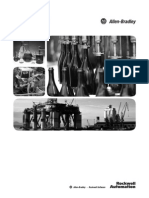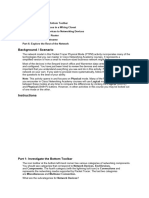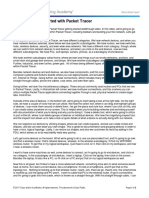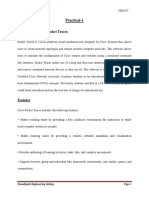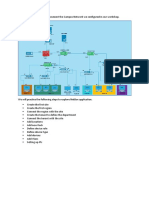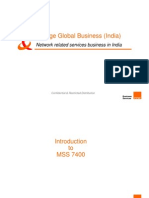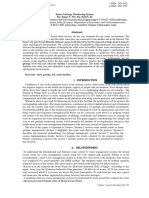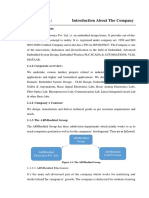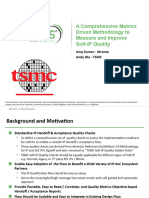100% found this document useful (1 vote)
71 views8 pagesPacket Tracer Lab Manual
The document outlines a lab guide for using Cisco Packet Tracer 5.1, focusing on objectives such as creating devices, adding modules, making connections, and creating networks. It provides detailed instructions on navigating the software interface, configuring devices, and establishing network connections. The guide is intended for second-year students in the Faculty of Computing and Software Engineering at AM University.
Uploaded by
gesgisermiasCopyright
© © All Rights Reserved
We take content rights seriously. If you suspect this is your content, claim it here.
Available Formats
Download as PDF, TXT or read online on Scribd
100% found this document useful (1 vote)
71 views8 pagesPacket Tracer Lab Manual
The document outlines a lab guide for using Cisco Packet Tracer 5.1, focusing on objectives such as creating devices, adding modules, making connections, and creating networks. It provides detailed instructions on navigating the software interface, configuring devices, and establishing network connections. The guide is intended for second-year students in the Faculty of Computing and Software Engineering at AM University.
Uploaded by
gesgisermiasCopyright
© © All Rights Reserved
We take content rights seriously. If you suspect this is your content, claim it here.
Available Formats
Download as PDF, TXT or read online on Scribd
/ 8