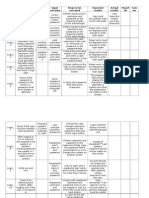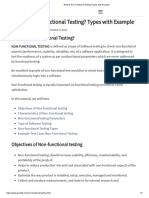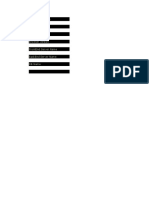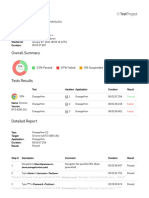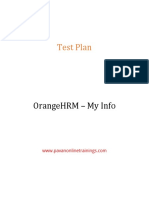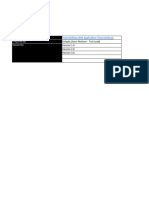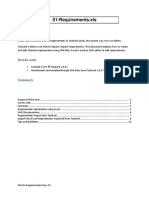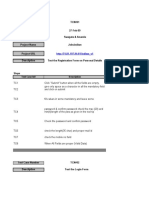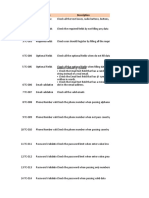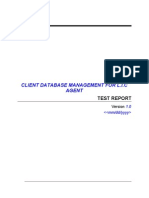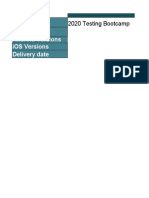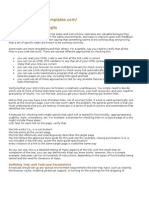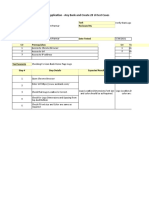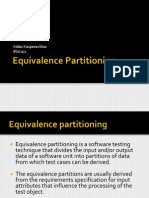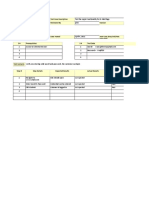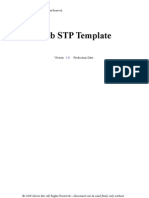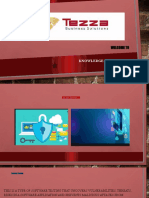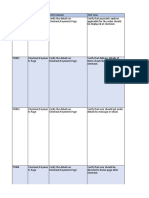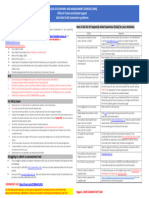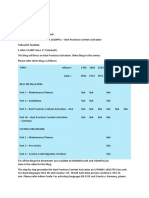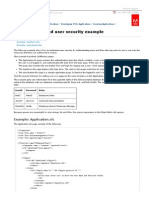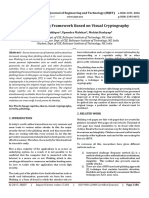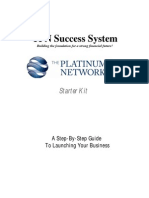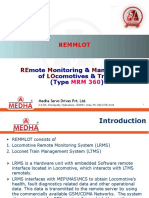0% found this document useful (0 votes)
434 views9 pagesSauce Demo Application
The document outlines a series of test cases for verifying the functionality of a login and e-commerce system, including scenarios for valid and invalid logins, product interactions, and checkout processes. Each test case includes a unique ID, description, pre-conditions, test steps, expected results, and relevant test data. The tests aim to ensure that the system behaves as expected under various conditions, including error handling and user interface checks.
Uploaded by
Shweta VangariCopyright
© © All Rights Reserved
We take content rights seriously. If you suspect this is your content, claim it here.
Available Formats
Download as XLSX, PDF, TXT or read online on Scribd
0% found this document useful (0 votes)
434 views9 pagesSauce Demo Application
The document outlines a series of test cases for verifying the functionality of a login and e-commerce system, including scenarios for valid and invalid logins, product interactions, and checkout processes. Each test case includes a unique ID, description, pre-conditions, test steps, expected results, and relevant test data. The tests aim to ensure that the system behaves as expected under various conditions, including error handling and user interface checks.
Uploaded by
Shweta VangariCopyright
© © All Rights Reserved
We take content rights seriously. If you suspect this is your content, claim it here.
Available Formats
Download as XLSX, PDF, TXT or read online on Scribd
/ 9