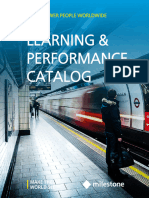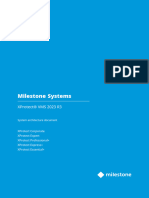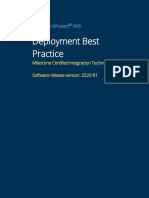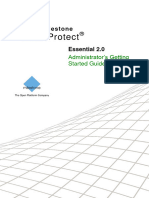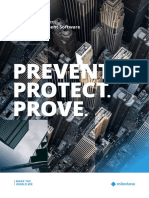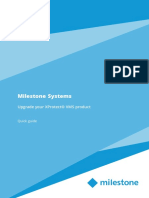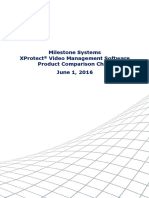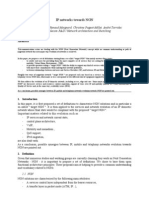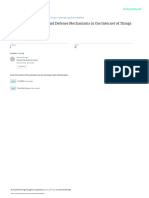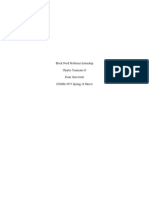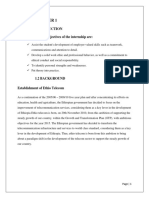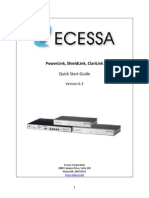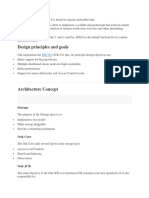0% found this document useful (0 votes)
43 views29 pagesMilestoneHuskyX8 GettingStartedGuide en-US
The Milestone Husky™ X8 NVR Getting Started Guide provides essential steps for installation and configuration of the device, including hardware setup, software licensing, and system optimization. It outlines the components included with the unit, installation requirements, and the use of the Husky Assistant for initial setup. The guide also emphasizes the importance of preparing the network and devices, obtaining the necessary software license, and following a checklist for a successful installation.
Uploaded by
kuttan7664Copyright
© © All Rights Reserved
We take content rights seriously. If you suspect this is your content, claim it here.
Available Formats
Download as PDF, TXT or read online on Scribd
0% found this document useful (0 votes)
43 views29 pagesMilestoneHuskyX8 GettingStartedGuide en-US
The Milestone Husky™ X8 NVR Getting Started Guide provides essential steps for installation and configuration of the device, including hardware setup, software licensing, and system optimization. It outlines the components included with the unit, installation requirements, and the use of the Husky Assistant for initial setup. The guide also emphasizes the importance of preparing the network and devices, obtaining the necessary software license, and following a checklist for a successful installation.
Uploaded by
kuttan7664Copyright
© © All Rights Reserved
We take content rights seriously. If you suspect this is your content, claim it here.
Available Formats
Download as PDF, TXT or read online on Scribd
/ 29