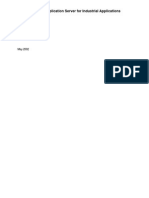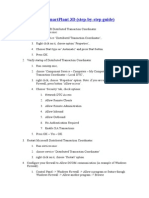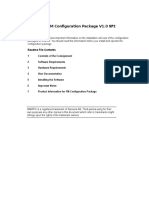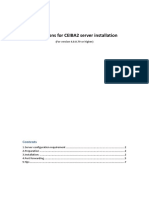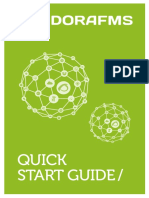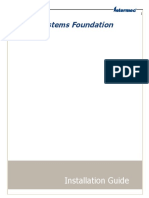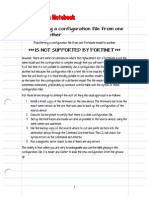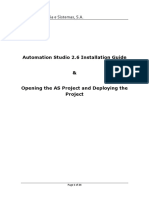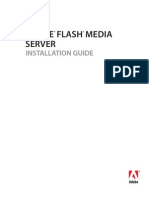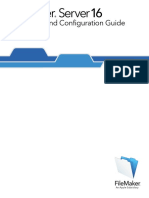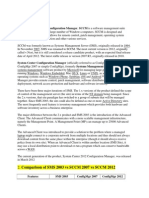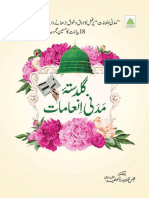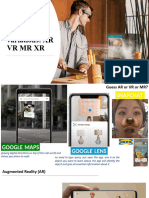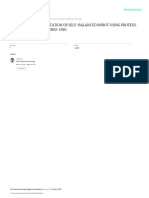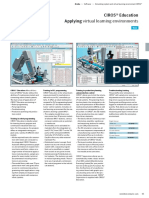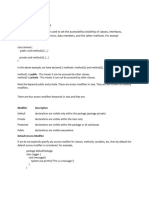0% found this document useful (0 votes)
43 views7 pagesFM P®.net Client Installation Manual
The FM2P®.net Client Installation Manual provides detailed instructions for installing the FM²P®.net Client software, including hardware and software specifications, prerequisites, and installation steps. It covers the uninstallation of previous versions, running the setup, connecting to the FM²P®.net server, and managing licenses. The document also includes notes on troubleshooting and creating shortcuts for additional servers.
Uploaded by
MohamedCopyright
© © All Rights Reserved
We take content rights seriously. If you suspect this is your content, claim it here.
Available Formats
Download as PDF, TXT or read online on Scribd
0% found this document useful (0 votes)
43 views7 pagesFM P®.net Client Installation Manual
The FM2P®.net Client Installation Manual provides detailed instructions for installing the FM²P®.net Client software, including hardware and software specifications, prerequisites, and installation steps. It covers the uninstallation of previous versions, running the setup, connecting to the FM²P®.net server, and managing licenses. The document also includes notes on troubleshooting and creating shortcuts for additional servers.
Uploaded by
MohamedCopyright
© © All Rights Reserved
We take content rights seriously. If you suspect this is your content, claim it here.
Available Formats
Download as PDF, TXT or read online on Scribd
/ 7