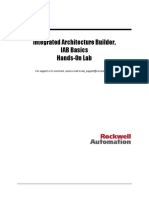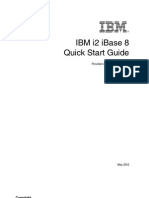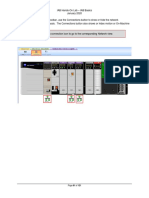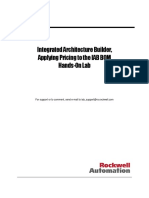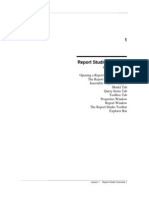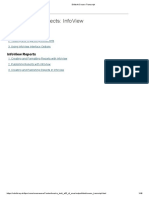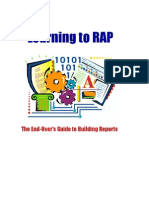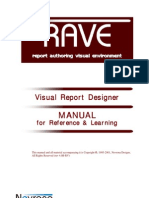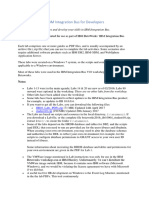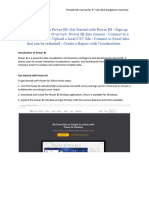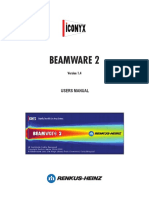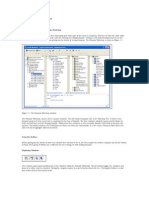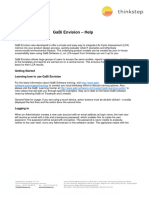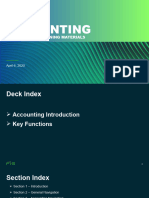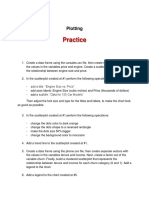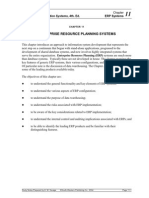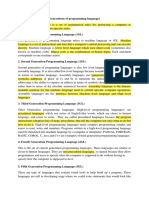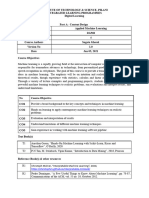IAB Hands-On Lab – Creating a Report
7 September 2015
Integrated Architecture Builder:
Creating a Report
Hands-On Lab
For support or to comment, send e-mail to iab_support@ra.rockwell.com
1
� IAB Hands-On Lab – Creating a Report
7 September 2015
Integrated Architecture Builder:
Creating a Report
Contents
Before you begin ......................................................................................................................................... 3
About This Hands-On Lab............................................................................................................................. 3
Lab Materials ................................................................................................................................................. 3
Document Conventions ................................................................................. Error! Bookmark not defined.
1: Open the IAB Labs Project .................................................................................................................... 3
If IAB is Not Running ..................................................................................................................................... 4
If IAB is Already Open ................................................................................................................................ 5
Save the Workspace As… .......................................................................................................................... 7
2: Set Report Options ................................................................................................................................. 8
Objectives .................................................................................................................................................... 8
Procedure..................................................................................................................................................... 9
Language ...................................................................................................................................................... 9
Platform Overview ....................................................................................................................................... 10
Architecture View ........................................................................................................................................ 10
Bill of Materials ............................................................................................................................................ 10
On Machine Cabling .................................................................................................................................... 13
Motion Book Output files ............................................................................................................................. 13
Keywords..................................................................................................................................................... 13
3: Run the Report ...................................................................................................................................... 16
2
� IAB Hands-On Lab – Creating a Report
7 September 2015
Before you begin
About This Hands-On Lab
IAB can generate a report that includes information about an IAB project. You can set options to choose
the specific content included in the report. This lab exercise takes you through the process of setting
report options and generating a report.
Lab Materials
You need the IAB Labs project to complete this lab exercise. This IAB project file is installed when you
install IAB.
IMPORTANT: If you do not have the directory C:\Program Files\PST\RA_IAB, please
look for C:\Program Files\RA_IAB.
Document Conventions
Throughout this manual, we use the following conventions to guide you through the lab materials:
Style or Symbol Indicates
Words in Bold Italics An item or button that you must click on or a menu name
from which you must choose an option or command. This
will be the actual name of an item that you see on your
screen or in an example.
Words or phrases ‘in italics and single An item that you must type in the specified field. This
information must be supplied based on the application (e.g.,
quotes’
a variable).
Note: When you type the text in the field, remember that
you only need to type the word(s) within the quotes.
Supplemental information appears in gray boxes. These
items are not required to complete the lab exercises, but
they may help you gain a better understanding of how IAB
Text in a gray box works & how to efficiently use it.
Note: If the mouse button is not specified in the text, use the left button.
3
� IAB Hands-On Lab – Creating a Report
7 September 2015
1: Open the IAB Labs Project
If IAB is Not Running
1. If IAB is not running, launch it and open the IAB Labs project:
a. Double click on the IAB icon on the computer desktop.
The IAB Start Page appears.
b. Select Open a Recent Project. If C:\Program Files\PST\RA_IAB\Labs\IAB_Labs_Project.iab
shows in the list, select it. The project will open. Skip ahead to section 2.
4
� IAB Hands-On Lab – Creating a Report
7 September 2015
c. Otherwise, select Open an Existing Project
Browse to C:\Program Files\PST\RA_IAB\Labs\IAB_Labs_Project.iab then click Open.
If IAB is Already Open
2. Click the File menu. If the project is listed in the recent files at the bottom of the menu, select it. The
project will open. Skip ahead to section 2.
5
� IAB Hands-On Lab – Creating a Report
7 September 2015
3. If the project is not listed in the recent files, click on Open Workspace…
4. Browse to C:\Program Files\PST\RA_IAB\Labs\IAB_Labs_Project.iab, then click Open.
The IAB Labs Project workspace will open.
6
� IAB Hands-On Lab – Creating a Report
7 September 2015
Save the Workspace As…
5. From the File menu, select Save Workspace As…
The Save As dialog appears. Browse to C:\Program Files\PST\RA_IAB\Labs\Reporting, and for
the File name specify ‘IAB Report.iab’, then click Save.
7
� IAB Hands-On Lab – Creating a Report
7 September 2015
2: Set Report Options
Objectives
A full IAB report contains several elements:
Cover page
An overview of IAB, Rockwell Automation software and platforms, and a breakdown of your
hardware networks and any General Check errors in your project.
The IAB Architecture View of your project
The project Bill of Materials ( with three different options for displaying your hardware)
Details of each system, network, chassis, and device in the project including graphics,
performance data and layout information
On-Machine Cabling information
Motion control report (if motion control was configured)
Before generating a report, you can use the IAB Report Options dialog to choose which of these items to
include in the report. For example, you could choose to include only the BOM, or you could choose to
leave out the hardware graphical views to shorten the report. Before generating the IAB report, review
the IAB Report options and set them to produce your desired output.
This lab shows you how to use the Report Options dialog and describes the options.
8
� IAB Hands-On Lab – Creating a Report
7 September 2015
Procedure
6. Select Option > Report Options from the menu to display the Report Options dialog.
Language
The Language option specifies the language that will be used for the text of the report.
1. Click on the dropdown for Language to view the selections available.
9
� IAB Hands-On Lab – Creating a Report
7 September 2015
Platform Overview
The selection provides the following to your report:
IAB software and architecture information
An overview of the Rockwell Automation platforms and partner networks
Project breakdown including: system list, errors and warnings, network lists and hardware list.
Architecture View
The selection provides a graphical view of the hardware and networks and their connections. This is the
actual view from the Architecture tab in IAB.
Bill of Materials
The BOM options let you include the BOM in your report and specify it in three different views.
Consolidated BOM
10
� IAB Hands-On Lab – Creating a Report
7 September 2015
Positional BOM
Organized BOM
Consolidated BOM
This BOM option displays a comprehensive list of all the catalog numbers, their quantities and prices.
11
� IAB Hands-On Lab – Creating a Report
7 September 2015
Positional BOM
This BOM option displays the catalog numbers of the modules, organized by position or slot location, as
they are configured in the network and hardware views of your IAB project.
12
� IAB Hands-On Lab – Creating a Report
7 September 2015
Organized BOM
This BOM option is similar to the Positional BOM where the catalog numbers are organized as they are
configured in the network and hardware views of your IAB project. However it displays the module
quantity, not the position or slot location for each item.
On Machine Cabling
When this selection is checked, information about the cables and connectors selected for each On-
Machine cabling solution in the IAB project will be presented along with the other information about the
chassis or module.
Motion Book Output files
When checked, IAB includes the Motion Analyzer/Motion Selector report in the Appendix of the IAB
report. For an example of this, please refer to the Configuring Motion Axes hands-on lab exercise.
Keywords
The Keywords area of Report Options lets you specify certain information that will appear on the report
cover page and page headers: Reference, Version, Author, Company, and Department.
13
� IAB Hands-On Lab – Creating a Report
7 September 2015
7. In the Report Options dialog, select the Reference keyword and click Edit Field.
In the field that appears, type IAB Lab and hit Enter.
14
� IAB Hands-On Lab – Creating a Report
7 September 2015
8. Repeat for each of the remaining fields, setting them to these values:
Version – Test
Author – your name
Company – your company
Department – your department
9. Check all the Options and click OK to accept the Report Options settings you have made.
Next, we’ll run the report and look at the report document.
15
� IAB Hands-On Lab – Creating a Report
7 September 2015
3: Run the Report
10. Click the MS Word Report button or select File > Create MS Word Report from the menu bar.
11. IAB will ask if you want to save the project. The report will be the same whether you click Yes or No,
so you could click either one, depending on whether or not you want to save any changes you have
made to the project. Since we haven’t changed the project in this lab, click No.
12. IAB may show that there is an error or warning in the General Checker. Click Yes to continue.
(At this point you might want to click No and run the General Checker to see what the error or
warning is. Errors should be corrected. Warnings don’t require correction for the project to be valid,
but may indicate issues you would want to address.)
16
� IAB Hands-On Lab – Creating a Report
7 September 2015
13. IAB will ask where you want to save the report file:
The default should be C:\Program Files\PST\RA_IAB\Labs\IAB_Labs_Project.doc. Click Save to
accept this location.
14. If IAB tells you the document already exists, click Yes to overwrite it
15. IAB saves the .xls BOM file in the same location as the report document. If the file already exists,
IAB will ask if you want to overwrite. Click Yes.
16. IAB displays some important information about the IAB configuration. Look over this information,
then click OK to continue.
17
� IAB Hands-On Lab – Creating a Report
7 September 2015
17. IAB processes the report. You will see the screen change as IAB captures all the information.
If your computer does not have enough RAM memory available to process the architecture view, you
will see the following message displayed. Click Continue to generate the report without the
architecture view.
18. IAB informs you that the report has been generated and asks you to open the report in Word. Select
Yes.
IAB opens the report document using Microsoft Word. Scroll through the report to see how all the
information you selected in the options has been presented. When you are finished, close Word.
This completes the IAB Report lab exercise. If you wish, you can continue with these extra exercises:
Generate a BOM only report.
Create a report that includes information only about the networks.
Create a report that includes everything except the Bill of Materials. .
18