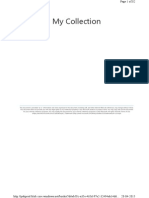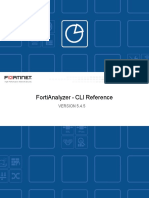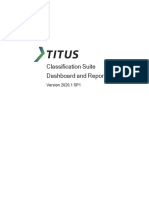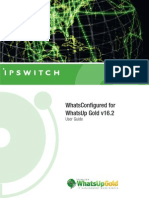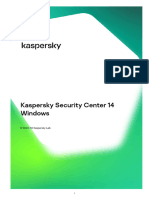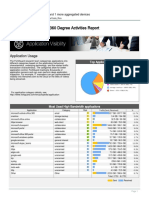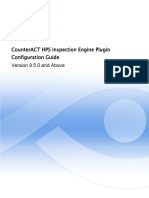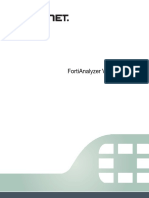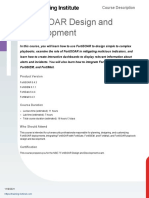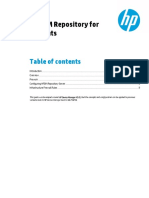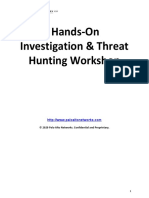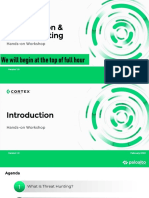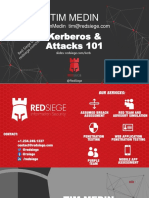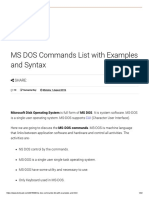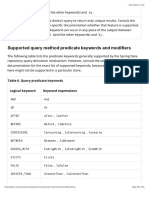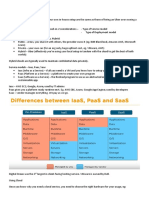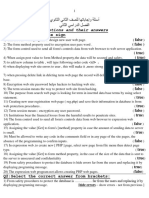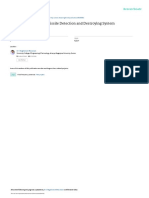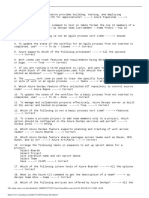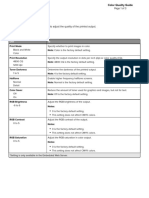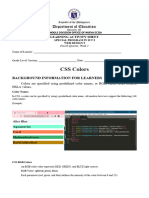0% found this document useful (0 votes)
81 views14 pagesData Classification Suite Console Installation Guide
This installation guide provides detailed instructions for setting up Fortra's Data Classification Suite (DCS) Console, including prerequisites, installation steps, licensing, and troubleshooting. It emphasizes the need for specific software and certificates, as well as how to access and manage the DCS Console post-installation. Additionally, it includes guidance on contacting Fortra for support and resources.
Uploaded by
dbf75Copyright
© © All Rights Reserved
We take content rights seriously. If you suspect this is your content, claim it here.
Available Formats
Download as PDF, TXT or read online on Scribd
0% found this document useful (0 votes)
81 views14 pagesData Classification Suite Console Installation Guide
This installation guide provides detailed instructions for setting up Fortra's Data Classification Suite (DCS) Console, including prerequisites, installation steps, licensing, and troubleshooting. It emphasizes the need for specific software and certificates, as well as how to access and manage the DCS Console post-installation. Additionally, it includes guidance on contacting Fortra for support and resources.
Uploaded by
dbf75Copyright
© © All Rights Reserved
We take content rights seriously. If you suspect this is your content, claim it here.
Available Formats
Download as PDF, TXT or read online on Scribd
/ 14